WooCommerce is a top e-commerce solution seamlessly integrated into the WordPress platform. Recognized for its flexibility, scalability, and user-friendly interface, WooCommerce helps businesses easily create and run online stores.
Leveraging the robust infrastructure of WordPress, this plugin has become the go-to choice for many online retailers looking for a reliable and customizable e-commerce solution.
Importance of Custom Theme Development for WooCommerce Sites
A custom WooCommerce theme tailored to your business requirements provides a unique and distinctive online identity. Here's why investing in custom WooCommerce themes is pivotal:
Branding and User Experience: A custom theme allows you to align your online store's aesthetics with your brand identity, creating a memorable experience for your customers. Tailored designs boost user engagement and build trust, contributing to higher conversion rates.
Functionality and Features: Custom themes enable you to integrate specific functionalities and features that cater to your business needs. Whether it is a unique product display, advanced search capabilities, or personalized checkout processes, a custom theme ensures your site aligns precisely with your business model.
Scalability: As your business grows, so do your requirements. Custom themes are scalable and can adapt to the evolving needs of your e-commerce store. Whether you are expanding your products, payment options or reaching international customers.
SEO Optimization: For online success, Search engine optimization is crucial. Custom WooCommerce themes let you build SEO best practices into your site's code, making sure it's well-optimized for search engines. This helps increase visibility, drive organic traffic, and boost sales.
Understanding WooCommerce and Its Significance
WooCommerce, a powerful and widely-used e-commerce plugin for WordPress, was initially created by WooThemes and later acquired by Automattic.
This tool transforms WordPress websites into fully operational online stores, appealing to businesses of all sizes due to its rich feature set. Its strength lies in seamlessly integrating with WordPress, the widely used content management system (CMS).
Leveraging WordPress's flexibility, users can efficiently create and manage online stores with features like product management, secure payment gateways, shipping options, and robust reporting. WooCommerce's popularity is enhanced by its broad range of themes and plugins, allowing adaptability to various business requirements.
WooCommerce Theme Requirements
To ensure compatibility and optimal performance with WooCommerce, a theme must meet specific requirements and incorporate essential features. Here are the basic requirements for a theme to be compatible with WooCommerce:
- Responsive Design: A responsive design ensures that the online store looks and functions well across various devices, including desktops, tablets, and smartphones.
- Product Page Compatibility: The theme should seamlessly integrate with WooCommerce's product pages, allowing for effective showcasing of product images, descriptions, prices, and customer reviews.
- Cart and Checkout Integration: The theme must provide a user-friendly and visually cohesive shopping cart and checkout process. This includes well-designed cart pages, secure checkout forms, and clear calls-to-action.
- Product Search and Filtering: Effective search functionality and product filtering options are essential for a positive user experience. The theme should support features like category filters, sorting options, and a search bar.
- WooCommerce Widgets: The theme should support WooCommerce widgets for displaying product categories, recent products, top-rated products, and other dynamic content in widgetized areas.
- Integration with WooCommerce Shortcodes: Shortcodes are a powerful tool in WooCommerce for displaying specific elements or functionalities. A compatible theme should integrate seamlessly with WooCommerce shortcodes to enhance page layouts and product displays.
- Optimized for Performance: Performance optimization is crucial for an online store. The theme should be well-coded, lightweight, and optimized for fast loading times to enhance user experience and SEO.
- SEO-Friendly: A theme should follow SEO best practices, including proper heading structures, clean code, and compatibility with popular SEO plugins. This ensures better visibility on search engines.
- Customization Options: The theme should offer sufficient customization options, allowing users to modify colours, fonts, and layout elements to match their brand identity.
- Security Considerations: Security is paramount for e-commerce sites. The theme should adhere to WordPress and WooCommerce coding standards, ensuring a secure online shopping environment.
Setting Up Your Development Environment
Select a local development tool such as Local by Flywheel, XAMPP, or MAMP. These tools provide a local server environment for WordPress development.
Using Local by Flywheel
- Visit the Local by Flywheel website and download the application for your operating system.
- Install the application following the on-screen instructions.
- Open Local by Flywheel and click on the "+ Add Site" button.
- Fill in the site details, including site name, environment (Preferred: Custom), and your preferred domain.
- Click "Continue" and set up your WordPress admin credentials.
Using XAMPP or MAMP
- Download and install XAMPP (for Windows, macOS, Linux) or MAMP (for macOS, Open XAMPP/MAMP and start the Apache and MariaDB/MySQL services.
- Access phpMyAdmin (usually through http://localhost/phpmyadmin/) and create a new database for your WordPress installation.
- Download the latest version of WordPress from wordpress.org.
- Extract the WordPress zip file into the htdocs folder (XAMPP) or the htdocs/www folder (MAMP).
- Rename the "wp-config-sample.php" file to "wp-config.php" and configure the database settings (database name, username, password).
Installing and Setting Up WooCommerce
- Open your browser and navigate to the local WordPress site you just set up (e.g., http://localhost/mysite).
- Follow the on-screen instructions to complete the WordPress installation.
- In the WordPress dashboard, go to "Plugins" > "Add New."
- Search for "WooCommerce" and click "Install Now" next to the WooCommerce plugin.
- Activate the plugin.
- Upon activation, WooCommerce will prompt you to run the setup wizard.
- Follow the wizard to configure essential settings, including store location, currency, shipping, and payment options.
- Add sample products: Go to "Products" > "Add New" and create a few sample products with images, descriptions, and prices.
- Create product categories for the organisation.
- Configure additional settings such as tax, shipping methods, and payment gateways.
Familiarizing with WooCommerce Template Structure
WooCommerce integrates with WordPress themes by utilizing a template structure that allows seamless compatibility with the overall design and layout of a WordPress website. The template structure is organized to handle various aspects of the e-commerce functionality while ensuring consistency with the site's theme.
Key Components of the Template Structure
- Theme Compatibility: WooCommerce integrates smoothly with most WordPress themes. Themes can have dedicated styles and templates for WooCommerce elements, ensuring a cohesive design throughout the website.
- Template Hierarchy: WooCommerce follows a template hierarchy, similar to WordPress. This hierarchy determines which template file is used for different pages, such as product pages, category pages, and the shopping cart.
- Override Capability: Theme developers can override default WooCommerce templates by placing customized versions in the theme's folder. This allows for complete control over the design and layout of WooCommerce pages.
- Hooks and Actions: WooCommerce provides hooks and actions that developers can use to insert or modify content at specific points within the templates. This flexibility allows for easy customization and additional functionality.
- Custom Page Templates: Themes can include custom page templates specifically designed for WooCommerce pages, offering a tailored look for the shop, product listings, and individual product pages.
Integration Process
- Theme Styles: WooCommerce integrates its styling seamlessly with the overall theme styles. The stylesheets provided by WooCommerce can be customized or overridden to match the theme's design.
- Header and Footer: WooCommerce integrates into the theme's header and footer, ensuring a consistent look and feel across the entire website. This integration includes elements like navigation menus, headers, and footers on WooCommerce pages.
- Widget Areas: WooCommerce leverages the widget areas defined in the theme, allowing users to add WooCommerce-specific widgets to different sections of the website, such as product categories, recent products, or shopping carts.
- Responsive Design: WooCommerce is designed to adapt to different screen sizes and devices. Themes should ensure compatibility by providing responsive styles or using responsive frameworks.
- Customization through Hooks: Developers can use hooks and filters provided by WooCommerce to customize various elements within the templates, such as product loops, single product displays, and checkout pages.
How to Override WooCommerce Templates
- Inside your theme folder, create a new folder called woocommerce. This is where you will place the customized templates.
- Navigate to the wp-content/plugins/woocommerce/templates/ directory to find the template file you want to customize.
- For example, if you want to customize the product page, locate single-product.php.
- Copy the template file from the WooCommerce plugin directory to your theme's woocommerce folder. Place it in the same directory structure.
- Open the copied template file in a code editor and make the necessary modifications. You can adjust HTML structure, add CSS classes, or insert custom PHP code.
- Keep in mind that WooCommerce might release updates with improvements. When updating WooCommerce, check for changes in the default templates and update your custom templates accordingly.
Designing Your WooCommerce Theme
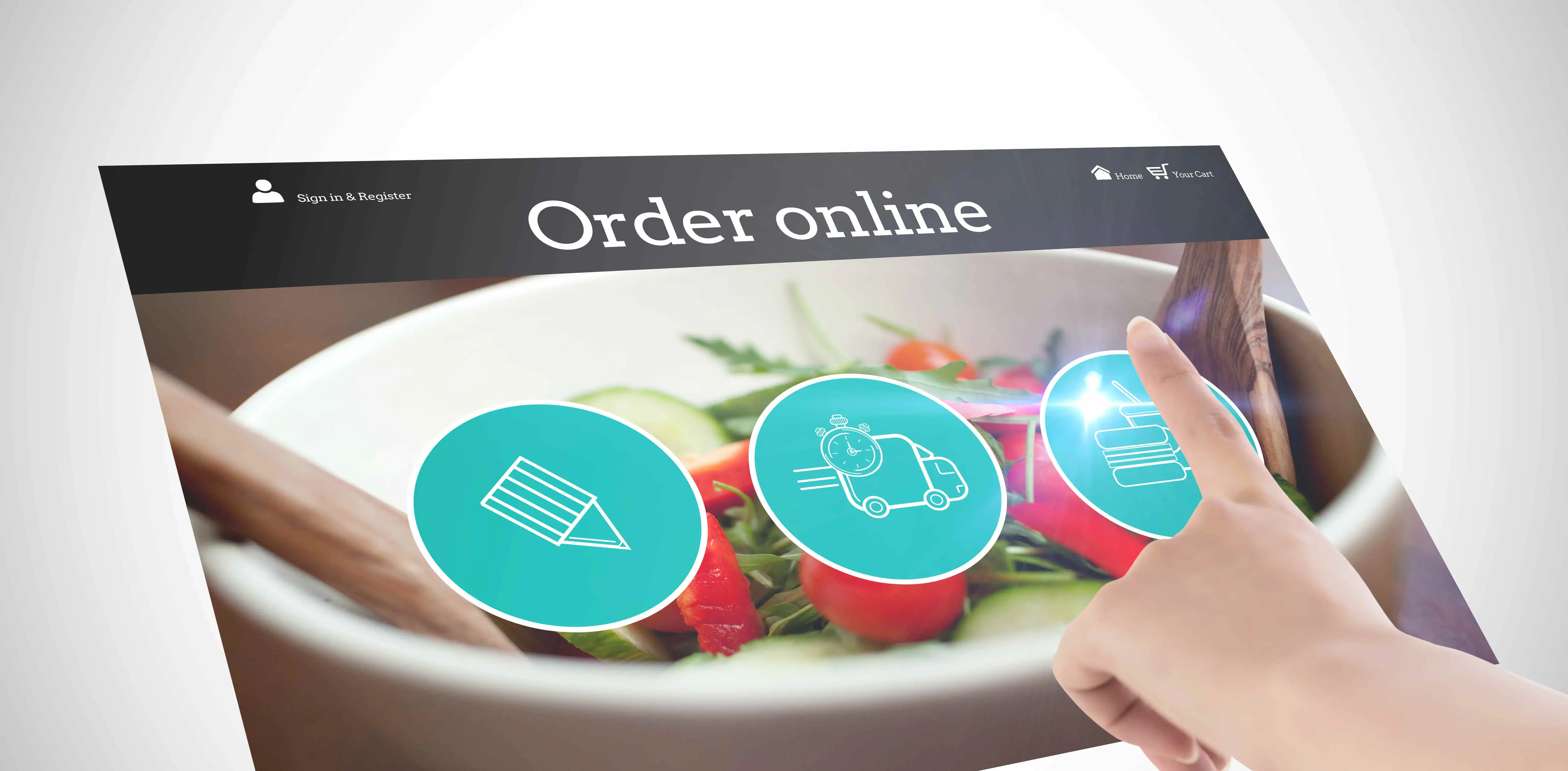
1. User-Friendly Layout
Product Pages:
- Prioritize clear and high-quality product images.
- Implement a clean and structured layout for product descriptions.
- Include prominent and easy-to-find calls-to-action (CTAs) for adding to the cart.
- Display related products or upsells to encourage additional purchases.
Shop Pages:
- Organize products into relevant categories for easy navigation.
- Use clear product thumbnails and concise titles to enhance scanning.
- Implement sorting and filtering options for a seamless browsing experience.
- Consider incorporating a search bar for quick product discovery.
Checkout Process:
- Optimize the checkout form for simplicity and clarity.
- Provide progress indicators to guide users through the checkout steps.
- Include trust signals, such as secure payment icons and customer testimonials.
- Minimize distractions and streamline the checkout process to reduce cart abandonment.
2. Responsiveness
- Ensure your theme is responsive across various devices, including desktops, tablets, and smartphones.
- Test the layout and functionality on different screen sizes to guarantee a consistent and user-friendly experience.
3. Accessibility in Design
Text Readability:
- Use legible fonts with sufficient contrast against the background.
- Ensure text size is adjustable and doesn't break when users zoom in.
Navigation:
- Create clear and intuitive navigation menus.
- Implement keyboard navigation and ensure all interactive elements are accessible via keyboard input.
Colour Contrast:
- Maintain proper colour contrast for users with visual impairments.
- Avoid relying solely on colour to convey important information.
Alt Text for Images:
- Include descriptive alt text for product images to assist users with visual impairments.
Form Fields:
- Clearly label form fields and provide instructions.
- Use error messages that are easy to understand and locate.
4. Branding Consistency
- Ensure a consistent brand identity by incorporating your logo, colour scheme, and typography across all pages.
- Create a cohesive visual experience to build brand recognition.
5. Page Loading Speed
- Optimize images and code to enhance page loading speed.
- Fast-loading pages contribute to a positive user experience and can positively impact SEO.
6. Mobile-Friendly Design
- Prioritize mobile responsiveness, as an increasing number of users shop on mobile devices.
- Test and optimize the mobile layout for easy navigation and efficient interactions.
Developing the Basic Theme Framework
- In the wp-content/themes directory, create a new folder for your theme. Name it appropriately.
- Inside your theme folder, create the basic files:
- style.css: Add theme information and basic styles.
/*
Theme Name: Your Theme Name
Author: Your Name
Version: 1.0
*/
index.php: A default file to start building your theme.
Open functions.php and enqueue the stylesheet.
function enqueue_styles() {
wp_enqueue_style('style', get_stylesheet_uri());
}
add_action('wp_enqueue_scripts', 'enqueue_styles');
- In your theme folder, create header.php and footer.php files. These files will contain the structure for your site's header and footer.
- Open index.php and integrate the basic WordPress loop.
<?php while (have_posts()) : the_post(); ?>
<h2><a href="<?php the_permalink(); ?>"><?php the_title(); ?></a></h2>
<?php the_content(); ?>
<?php endwhile; ?>
- Open functions.php and declare WooCommerce support.
function theme_add_woocommerce_support() {
add_theme_support('woocommerce');
}
add_action('after_setup_theme', 'theme_add_woocommerce_support');
- Create a woocommerce folder in your theme directory.
- Copy any WooCommerce template file (e.g., single-product.php, archive-product.php) from wp-content/plugins/woocommerce/templates/ to your theme's woocommerce folder.
- Customize the copied file to match your theme's design.
- Open style.css and add styles for WooCommerce elements.
/* Add your WooCommerce styles here */
- Activate your theme in the WordPress dashboard.
- Install and activate the WooCommerce plugin.
- Create some sample products and test the product pages, shop pages, and the checkout process.
Customizing WooCommerce Elements
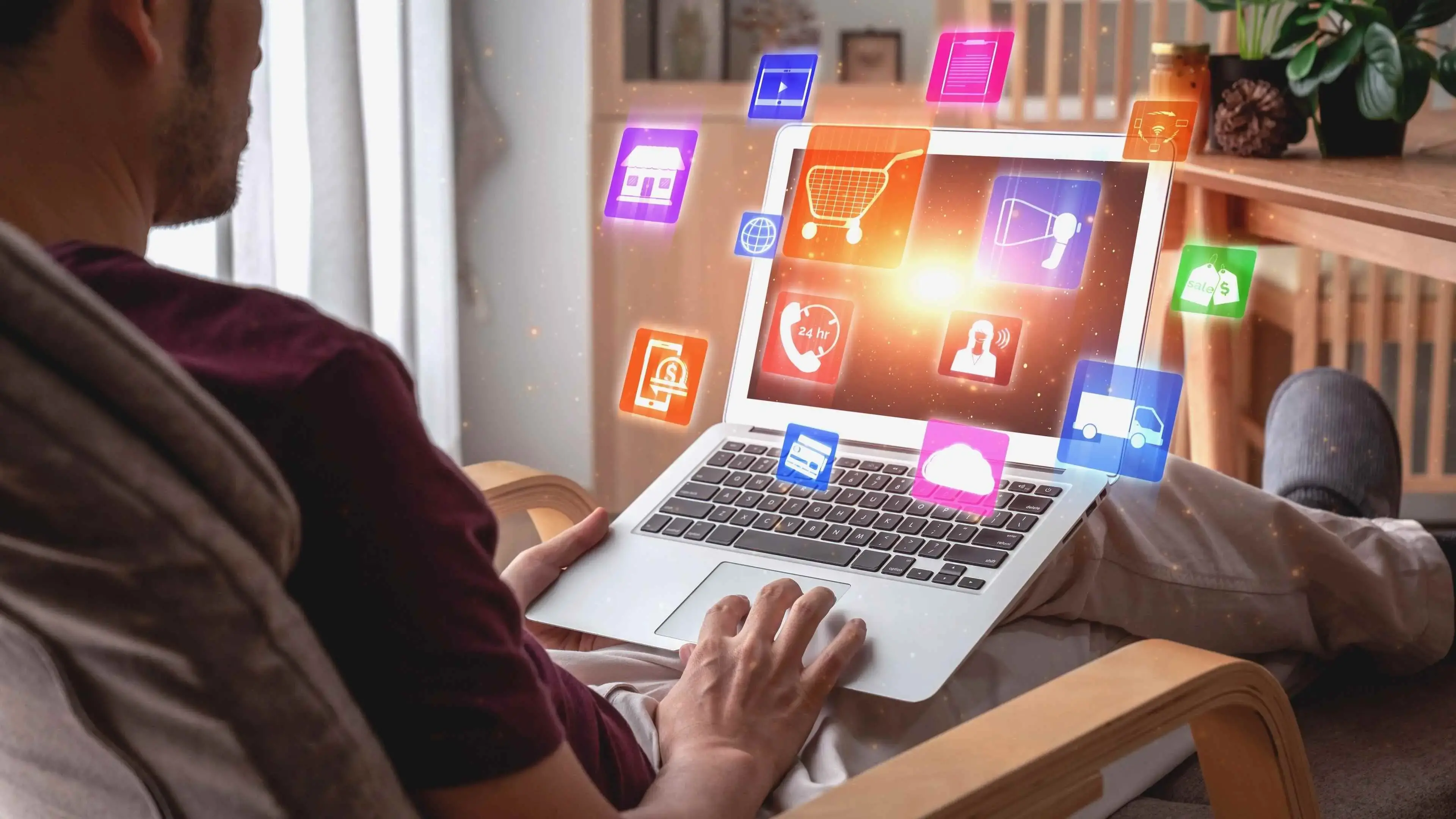
1. Product Pages
- Locate the single-product.php file in your theme's woocommerce folder.
- Use WooCommerce hooks like woocommerce_before_single_product and woocommerce_before_single_product_summary to add or modify elements.
- Customize the image and gallery section using hooks such as woocommerce_before_single_product, woocommerce_before_single_product_summary, and woocommerce_product_thumbnails.
- Utilize hooks like woocommerce_before_single_product_summary and woocommerce_single_product_summary to customize the title and description sections.
- Modify the Add to Cart button using hooks like woocommerce_before_single_product and woocommerce_single_product_summary.
2. Shopping Cart
- Customize the cart page by editing the cart.php file in your theme's woocommerce folder.
- Use hooks like woocommerce_before_cart and woocommerce_after_cart to add content above and below the cart items.
- Utilize filters such as woocommerce_cart_item_thumbnail and woocommerce_cart_item_name to customize the display of cart items.
- Modify the cart totals section using hooks like woocommerce_cart_totals_before_order_total and woocommerce_after_cart_totals.
3. Checkout Pages
- Customize the checkout form by editing the checkout/form-checkout.php file in your theme's woocommerce folder.
- Use hooks like woocommerce_before_checkout_form and woocommerce_after_checkout_form to add content above and below the form.
- Use hooks such as woocommerce_before_checkout_billing_form, woocommerce_after_checkout_billing_form, woocommerce_before_checkout_shipping_form, and woocommerce_after_checkout_shipping_form to customize billing and shipping fields.
- Modify the order review section using hooks like woocommerce_review_order_before_cart_contents and woocommerce_review_order_after_cart_contents.
Tips on Using WooCommerce Hooks and Filters
Understand Action Hooks and Filter Hooks: Action hooks are used to add custom content or functions at specific points on the page, while filter hooks modify or manipulate existing content.
Refer to WooCommerce Hooks Documentation: WooCommerce provides extensive documentation on hooks and filters. Refer to the WooCommerce Hooks Reference for detailed information.
Create a Custom Functions File: To keep your theme organized, consider creating a custom functions file (e.g., functions.php) where you can add your custom functions and hook into WooCommerce.
Test Changes Thoroughly: After making customizations, thoroughly test your WooCommerce pages to ensure that the changes are applied correctly and do not break the functionality.
Adding Advanced Features and Functionality to Your WooCommerce Theme
- Open your theme's functions.php file.
- Use the register_sidebar function to create widget areas.
function theme_widgets_init() {
register_sidebar(array(
'name' => __('Custom Widget Area', 'theme'),
'id' => 'custom-widget-area',
'description' => __('Add widgets here to appear in the custom widget area.', 'theme'),
'before_widget' => '<div id="%1$s" class="widget %2$s">',
'after_widget' => '</div>',
'before_title' => '<h2 class="widget-title">',
'after_title' => '</h2>',
));
}
add_action('widgets_init', 'theme_widgets_init');
- Use the dynamic_sidebar function to display widgets in your theme files.
<?php if (is_active_sidebar('custom-widget-area')) : ?>
<div id="custom-widget-area" class="widget-area">
<?php dynamic_sidebar('custom-widget-area'); ?>
</div>
<?php endif; ?>
- Utilize the WordPress Customizer to add theme options.
- Open functions.php and add a new section and settings.
function theme_customize_register($wp_customize) {
// Add new section
$wp_customize->add_section('theme_options', array(
'title' => __('Theme Options', 'theme'),
'priority' => 120,
));
// Add settings
$wp_customize->add_setting('custom_option', array(
'default' => '',
'sanitize_callback' => 'sanitize_text_field',
));
// Add control
$wp_customize->add_control('custom_option', array(
'label' => __('Custom Option', 'theme'),
'section' => 'theme_options',
'type' => 'text',
));
}
add_action('customize_register', 'theme_customize_register');
- Use get_theme_mod to retrieve the saved theme options in your theme files.
$custom_option = get_theme_mod('custom_option', '');
- Install a WordPress slider plugin compatible with WooCommerce.
- Configure the slider settings and create a slider with your featured products.
- Use a shortcode provided by the slider plugin to embed the slider in your theme files.
<?php echo do_shortcode('[slider_shortcode_here]'); ?>
- Decide on a payment gateway that suits your business needs (e.g., PayPal, Stripe).
- Install and activate the chosen payment gateway plugin from WooCommerce settings.
- Go to WooCommerce > Settings > Payments.
- Configure the settings for your selected payment gateway.
- Perform test transactions to ensure that the payment gateway is functioning correctly.
- Navigate to WooCommerce > Settings > Shipping.
- Add shipping zones based on your target regions.
- For each shipping zone, configure the shipping methods (e.g., flat rate, free shipping).
- Define shipping costs and rules.
- Test the shipping options to ensure that they are calculated accurately during the checkout process.
Testing and Optimizing Your WooCommerce Theme

1. Thorough Testing Across Devices and Browsers
- Test your WooCommerce theme on various devices(desktops, laptops, tablets, and smartphones) browsers (Chrome, Firefox, Safari, Edge, etc.) and connections.
- Ensure that the layout is responsive and adapts well to different screen sizes.
- Verify that the design and functionality remain consistent across all major browsers.
2. Optimization for Performance
- Compress and optimize images to reduce page load times.
- Use image formats suitable for the web (e.g., JPEG for photographs, PNG for graphics).
- Minify and combine CSS and JavaScript files to reduce their size.
- Enable browser caching to store static files on visitors' browsers, reducing the need to download them on subsequent visits.
- Implement a CDN to distribute your assets across multiple servers globally, improving load times for users worldwide.
- Regularly clean up and optimize your WordPress database using tools or plugins.
- Remove unnecessary data, such as revisions and spam comments.
3. Optimization for SEO
- Ensure that your URLs are SEO-friendly, descriptive, and contain relevant keywords.
- Use permalinks that include the product or category name.
- Craft compelling and relevant meta titles and descriptions for your product pages.
- Use WooCommerce SEO plugins to enhance your meta tags further.
- Implement structured data markup (schema.org) to provide search engines with additional information about your products.
- Use relevant markup for products, reviews, and other relevant data.
- Google considers site speed and mobile optimization as ranking factors.
- Ensure your theme is optimized for mobile devices and that pages load quickly.
- Generate and submit an XML sitemap to search engines.
- Include your product pages and update the sitemap regularly.
Preparing Your Theme for Distribution
1. Packaging the Theme
- Ensure that your theme has a well-organized folder structure, including folders for CSS, JS, images, and any additional assets.
- Pack all required theme files, including style.css, index.php, and any custom templates.
- If using custom post types or taxonomies, include the necessary files for them.
- Exclude any unnecessary files or folders that are not crucial for the theme's functionality.
- Include a licensing file with details about the theme's licensing terms.
- Create a readme file providing information on theme installation, configuration, and other important details.
2. Creating Documentation
- Clearly outline the steps users need to follow to install and activate the theme.
- Include any specific requirements or dependencies.
- Provide comprehensive documentation on theme configuration options.
- Include details on customizer settings, theme options, and any unique features.
- If applicable, guide users on importing demo content to replicate the theme's demo.
- Include instructions on setting up pages, menus, and other components.
- Offer troubleshooting tips for common issues users might encounter.
- Provide information on how users can seek support, whether through forums, email, or other channels.
- If you release updates, include instructions on how users can safely update their theme without losing data or customization.
3. Considerations for Selling on Marketplaces or Submitting to the WordPress Theme Directory
- Ensure your theme complies with licensing requirements, especially if you plan to sell it on marketplaces or distribute it through the WordPress Theme Directory.
- Marketplaces and directories often prioritize responsive designs. Ensure your theme is mobile-friendly.
- Optimize your theme for search engines, including proper HTML structure, schema markup, and optimized images.
- If possible, provide a demo site or preview for users to explore the theme's features and design.
- Clearly communicate the level of support you will offer to users.
- Outline your policy regarding theme updates and bug fixes.
- If selling your theme, carefully consider your pricing strategy based on the features and value it provides to users.
Conclusion
Developing a WooCommerce theme involves a strategic blend of design, functionality, and optimization to create a seamless and engaging online shopping experience.
By combining your skills, creativity, and a commitment to continuous learning, you have the power to create exceptional e-commerce experiences. Seize the opportunity, overcome challenges, and enjoy the fulfilment of seeing your themes in action.
The possibilities are endless as you take the next step in your coding journey. Happy coding!
Frequently Asked Questions
What are the best practices for ensuring high security in a WooCommerce theme?
Follow best practices such as using secure coding, regular updates, and implementing SSL certificates.
Can I integrate social media features into my WooCommerce theme, and how?
Integrate social media features by adding social sharing buttons, embedding feeds, or using plugins.
What are some common mistakes to avoid when developing a WooCommerce theme?
Avoid common mistakes such as neglecting security measures, using excessive plugins, and overlooking mobile responsiveness.
How do I update my WooCommerce theme without breaking existing customer sites?
Update without breaking sites by testing in a staging environment and having a backup plan.
Can I use page builders to create layouts for my WooCommerce theme?
Use page builders, but choose one that is compatible and optimized for WooCommerce.
How do I add multi-language support to my WooCommerce theme?
Add multi-language support using translation plugins or built-in localization features.
How do I handle different tax and shipping scenarios in my WooCommerce theme?
Handle scenarios through WooCommerce settings and extensions.
Can I create a WooCommerce theme that supports subscription-based products?
You can create a theme supporting subscription products using the WooCommerce Subscriptions extension.
How do I add custom product types in my WooCommerce theme?
Add custom product types by extending the product class and templates.
How can I integrate advanced analytics and tracking into my WooCommerce theme?
You can integrate analytics by adding tracking codes or using analytics plugins.
Can I develop a WooCommerce theme that supports multi-vendor functionality?
Yes, you can develop multi-vendor support using plugins like WooCommerce Product Vendors.
How do I ensure GDPR compliance in my WooCommerce theme?
Ensure compliance by implementing privacy features, obtaining user consent, and providing data access options.
How do I implement AJAX-based cart and checkout functionalities in my WooCommerce theme?
Implement AJAX functionalities for a smoother user experience.
Are there any specific considerations for integrating third-party APIs with a WooCommerce theme?
Considerations include authentication, data handling, and security measures when integrating third-party APIs.

Yetunde Salami is a seasoned technical writer with expertise in the hosting industry. With 8 years of experience in the field, she has a deep understanding of complex technical concepts and the ability to communicate them clearly and concisely to a wide range of audiences. At Verpex Hosting, she is responsible for writing blog posts, knowledgebase articles, and other resources that help customers understand and use the company's products and services. When she is not writing, Yetunde is an avid reader of romance novels and enjoys fine dining.
View all posts by Yetunde Salami



















