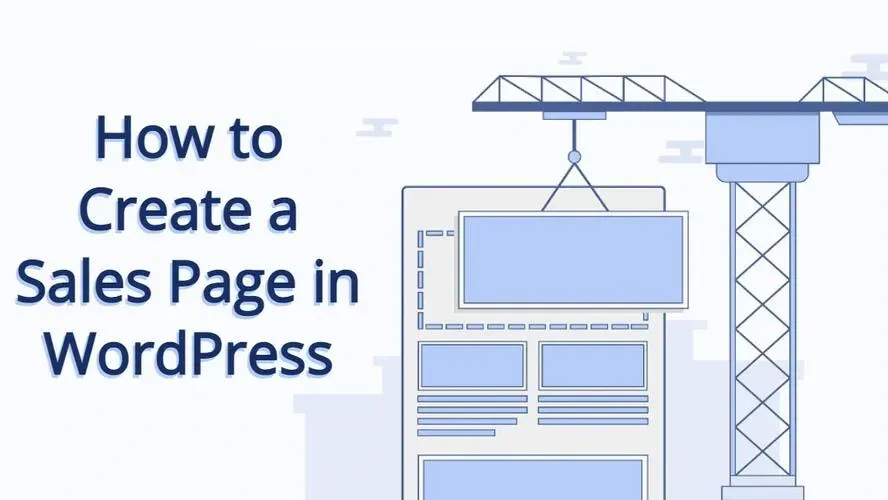So you have something to sell? Well, WordPress is a great choice if you want to sell something online. In this article you’ll learn about how to create a sales page in WordPress.
What is a Sales Page?
A sales page is simply a web page with one goal in mind, to get people to buy something.
It can also be called a landing page or be associated with funnel pages. However, this is usually a page focused on one product, so if you have several, you’d have several sales pages. You can sell anything on a sales page, whether it be a learning course online, or a special item.
Why use WordPress for Your Sales Page?
WordPress is a great content management system to use your sales page because:
- It’s easy and fast to create a sales page
- Secure
- It’s a solution that is reliable
- SEO-friendly
- Affordable
It’s easy and fast to create a sales page
If you don’t want to create a sales page from scratch, there’s plenty of plugins that provide templates that you can choose from. Some may cost, but most of the plugins in the WordPress plugin repository are free, and offer some free templates.
Secure
WordPress, out-of-the-box, is super secure. As long as you keep your site updated, you won’t have to worry about any malware or hackings.
It’s a solution that is reliable
WordPress has been around since 2003, and in 2022, it powered over 43% of sites online. This CMS doesn’t look like it’s going anywhere. In fact, in May 2022, version 6.0 of WordPress was released, so that proves it’s not going anywhere.
SEO-friendly
WordPress is built to be SEO-friendly, which will assist with allowing Google to properly index your site. You can even use plugins like Yoast SEO, to help optimize your content further!
Affordable
WordPress itself is free. While your domain and web hosting may not be free, there are a lot of super affordable web hosting plans. Don’t believe it? Well, then take a look at Verpex’s affordable web hosting plans.
Anatomy of a Sales Page
- Persuasive Copy
- Video
- Testimonials
- Images
- The Offer
- Call to action
Persuasive Copy
When writing content for your sales page, you should be persuasive. Make sure you’re clear about what you’re selling, and why people should buy it.
Video
Add a video to your sales page. This will assist in how your website visitor will buy. In fact, over 30% of the top sales pages use video.
Testimonials
No one knows your product, except you and your customers. Let your current customers’ praises turn your sales pages to new buyers into acting on your offer, by displaying testimonials. Over 92% of consumers read testimonials before buying.
Images
People are visual, and images will certainly help your sales pages. Choose images that people can relate to, and are vivid.
The Offer
Make sure that with your textual content, that you provide a clear offer to your visitors. Being clear makes their decision easier.
Call to action
Once you’ve stated your offer, create an eye-catchy call to action. A call to action could be a button or an image that contains words to prompt people to act. Words like “Join now”, “Buy now”, and “Get your…” can get people to click and buy.
3 Steps to Create a Sales Page in WordPress
When you create a sales page in WordPress, you don’t need a lot of fancy things. Sales pages aren’t meant to be super elaborate.
So, this means you don’t need a ton of plugins.
You only need to use the default Gutenberg content block editor and the Website Builder by SeedProd plugin.
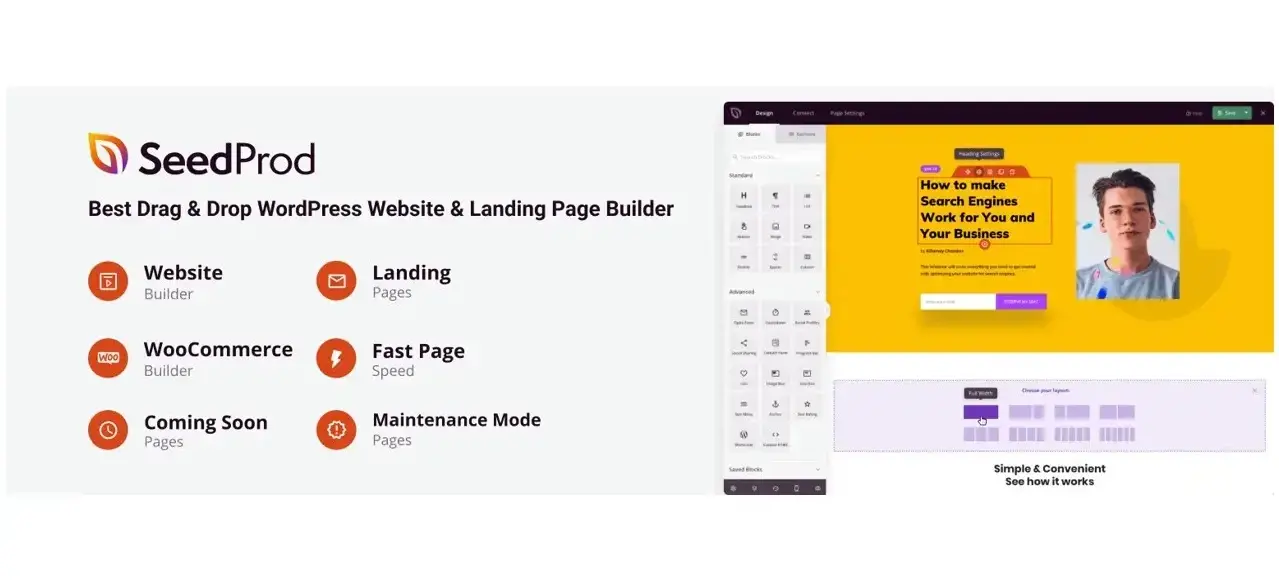
For this tutorial, you’ll need to install the Website Builder by SeedProd plugin. It’s a plugin that isn’t just for coming soon pages, but also it’s own website builder. The plugin even has some sale page templates that you can use. This makes it super convenient to launch a sales page on the fly.
>- Install and activate the Website Builder by SeedProd plugin.
>- Find and select a sales page template.
>- Configure the sales page template to your needs.
Step 1. Install and activate the Website Builder by SeedProd plugin
You can install the free version of the Website Builder by SeedProd from the Plugins section of your WordPress admin area.
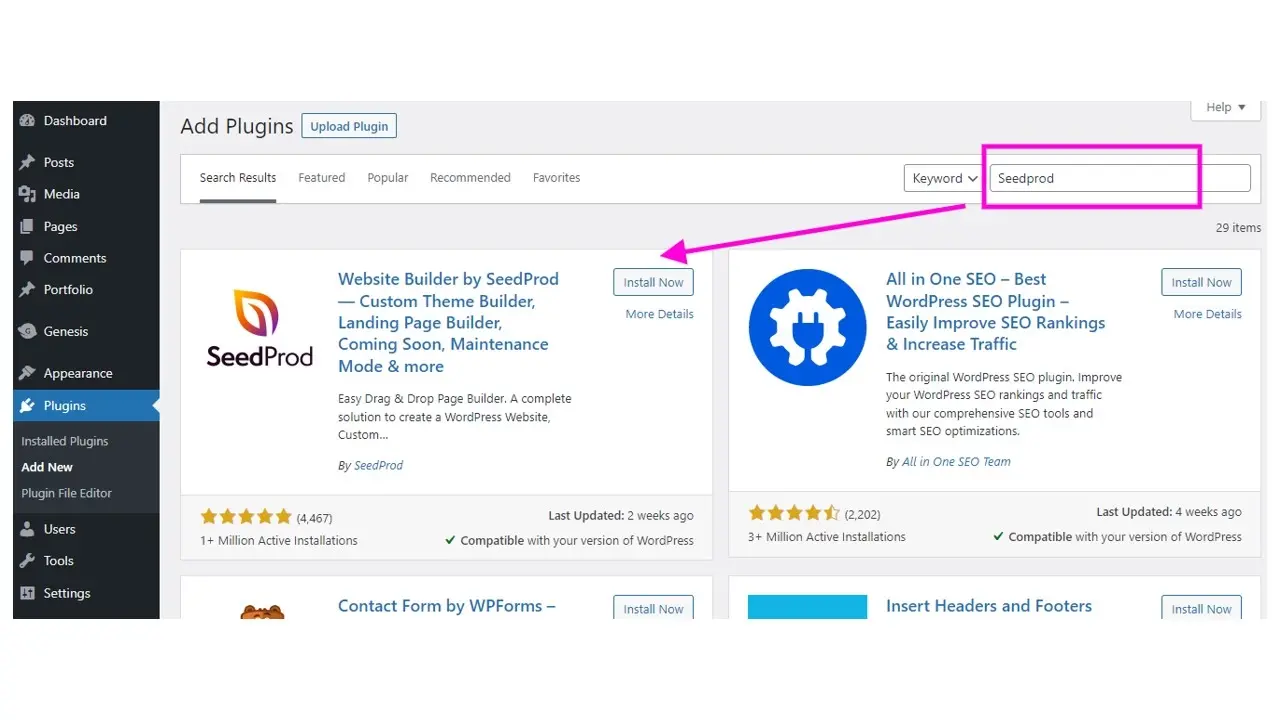
Just click the install button and once it’s installed within WordPress, that button will read as “Activate”. Click that activate button and you’ll be sent to a welcome page from the plugin.
Step 2. Find and select a sales page template
You can find the SeedProd sales page templates in the sidebar of your WordPress admin.
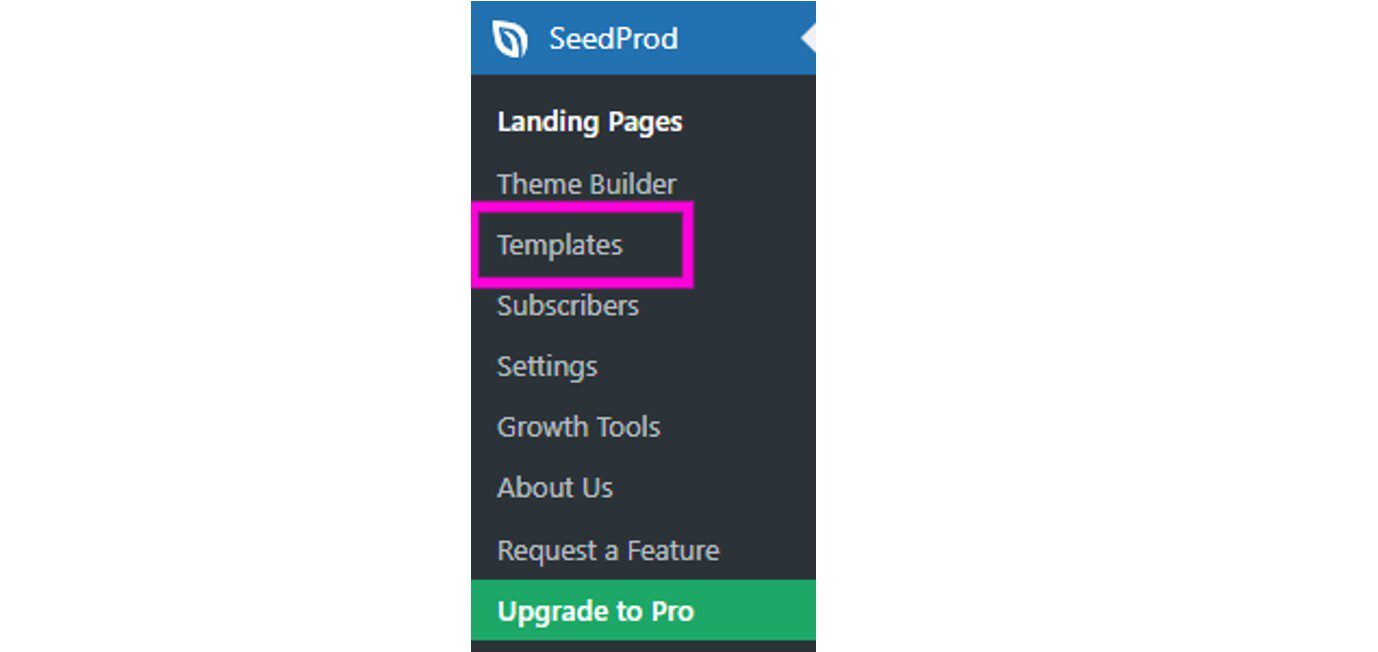
You will be sent to a page filled with template screenshots that are organized by different categories. In the case of this tutorial, you’ll want to select “Sales”.
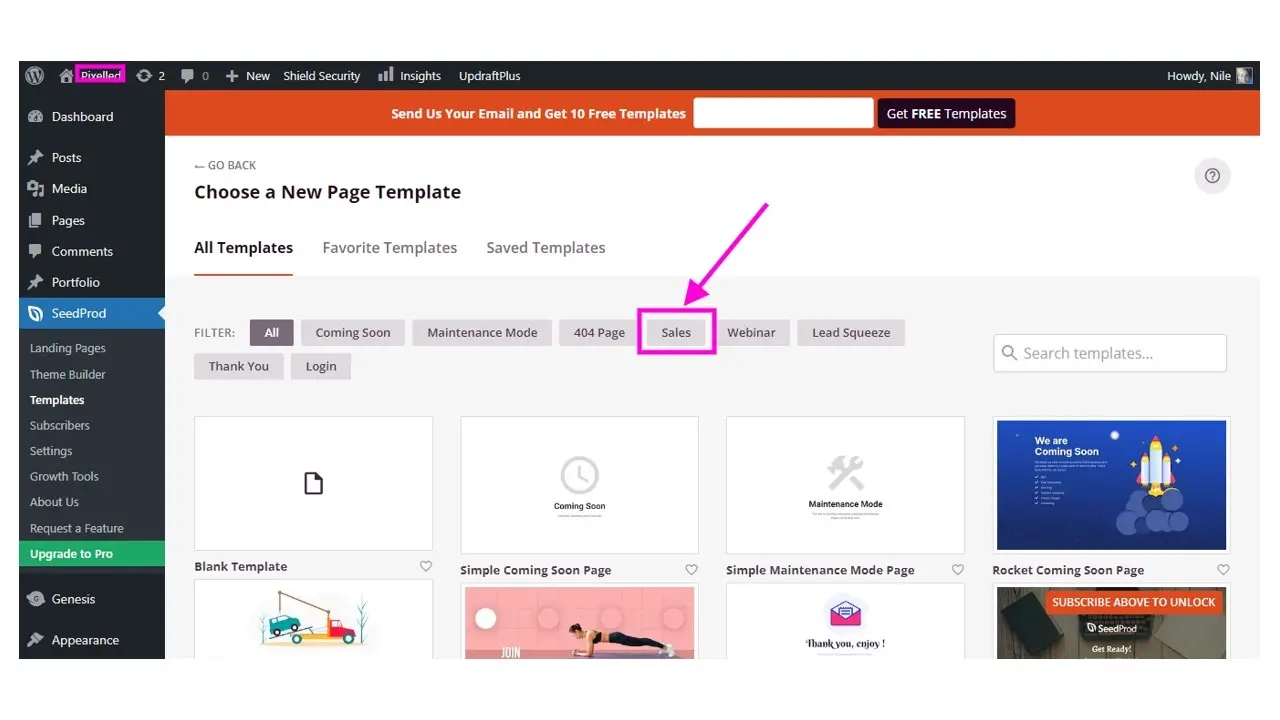
There’s quite a few templates to choose from. From these templates, you can customize them to suit your needs. You can either choose to create a sales page from scratch using a blank template, or use one that is premade. There are some premium paid sales pages.
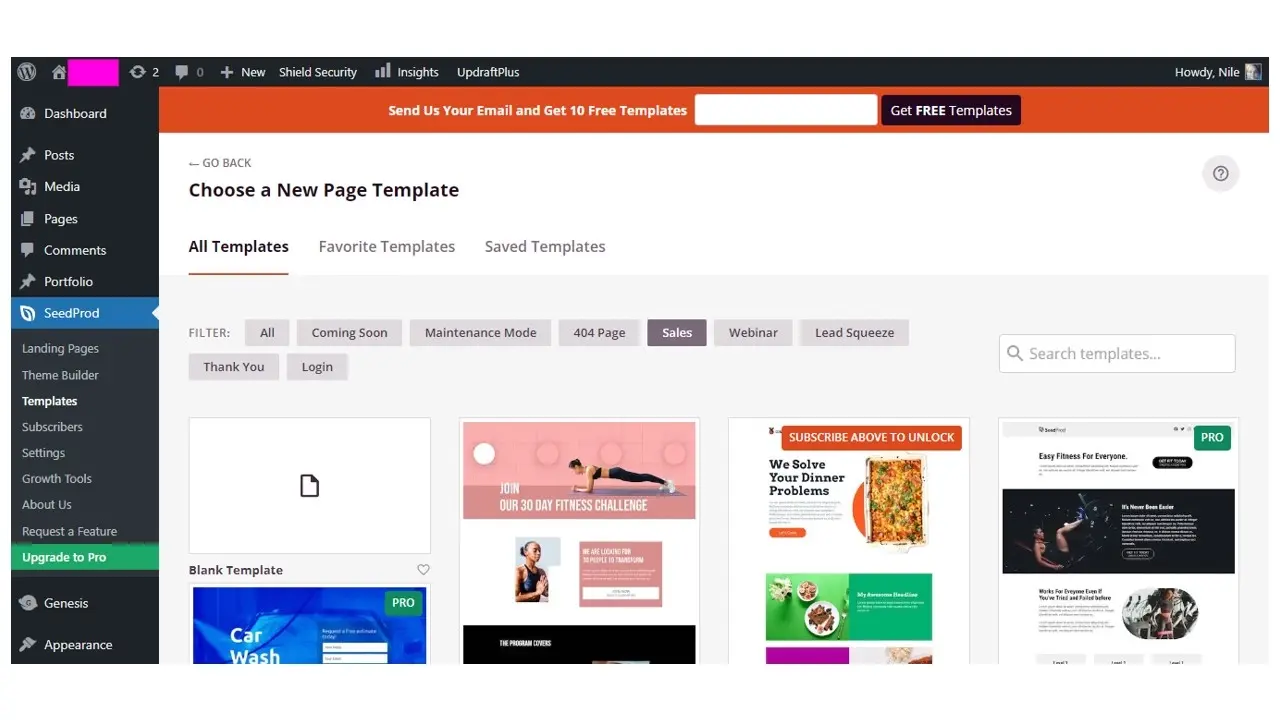
The plugin also has a message to prompt you to subscribe to the developer’s newsletter, and in return you’ll receive some free templates. Once you’ve selected your template, you’ll be prompted to give the page name and even the URL name. In most cases, when you type the page name, the Page URL field will automatically generate a name. However, you can change that if you desire.
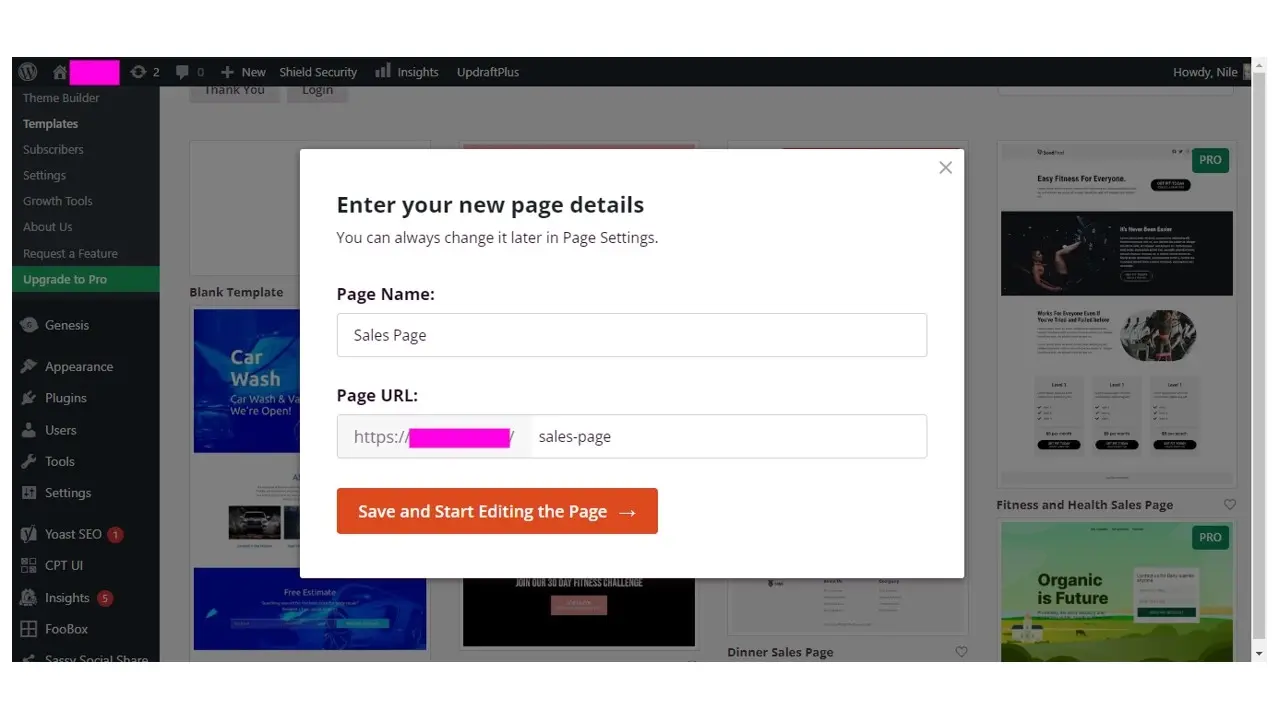
Step 3. Configure the sales page template to your needs
For this tutorial, we’re using the Fitness themed sales page. You don’t have to, but this is just to show a bit about what the Website Builder by SeedProd plugin can do.
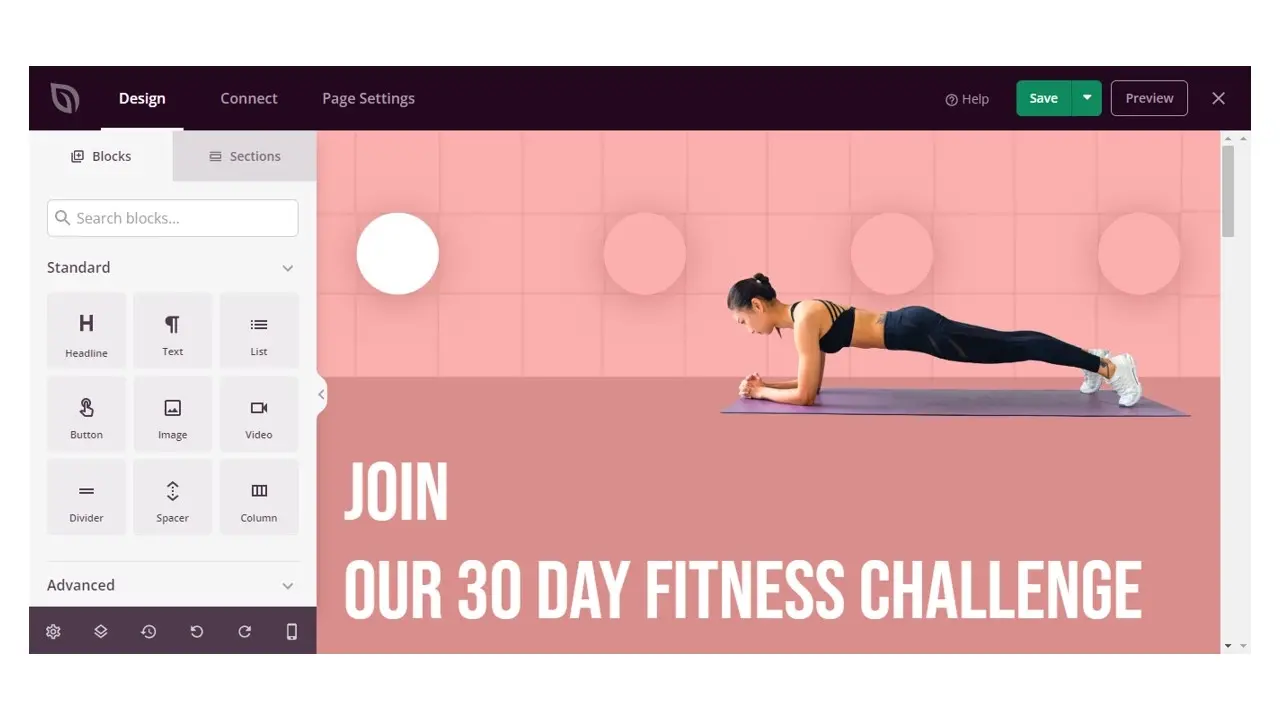
The sales page template already has pre-populated content. You can edit and see your changes as you go. Honestly, with this template, it just needs a slight tweak, like removing the first image under the header, and replacing it with a video.
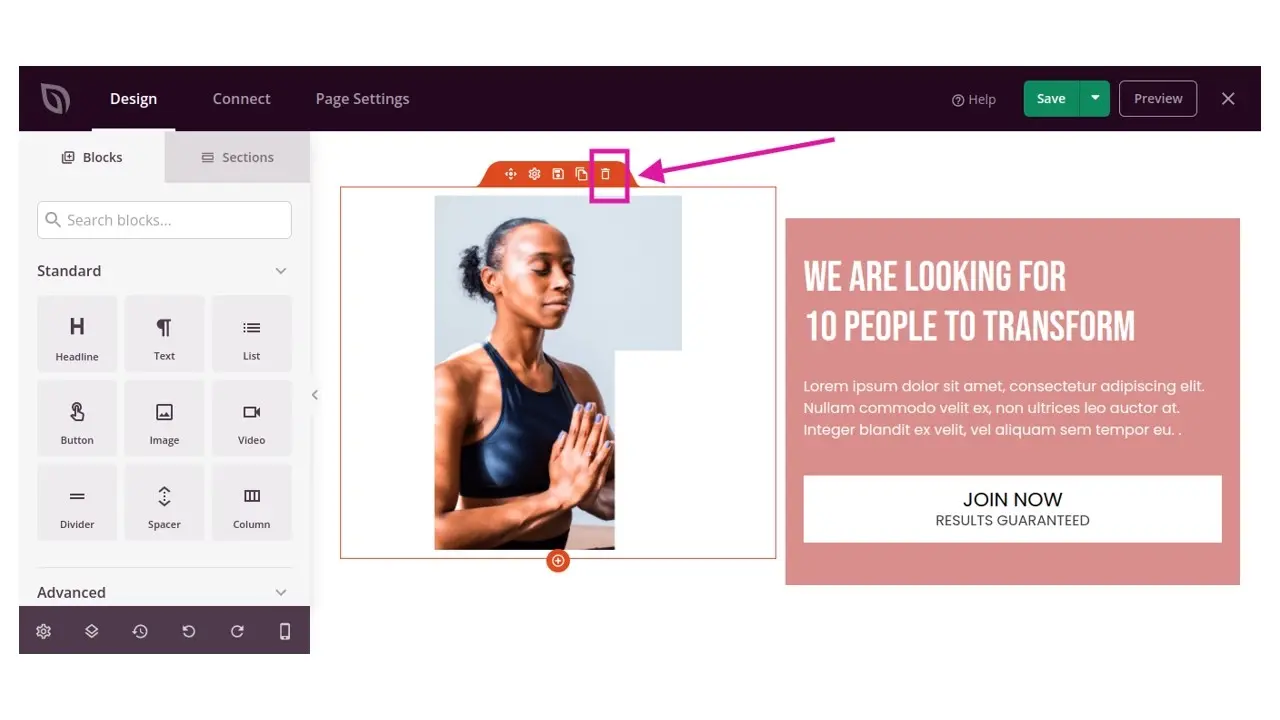
When you click over the image, there’s an edit box that shows up. One of the options is to delete it. When you do, the template will say “Drag New Block Here”.
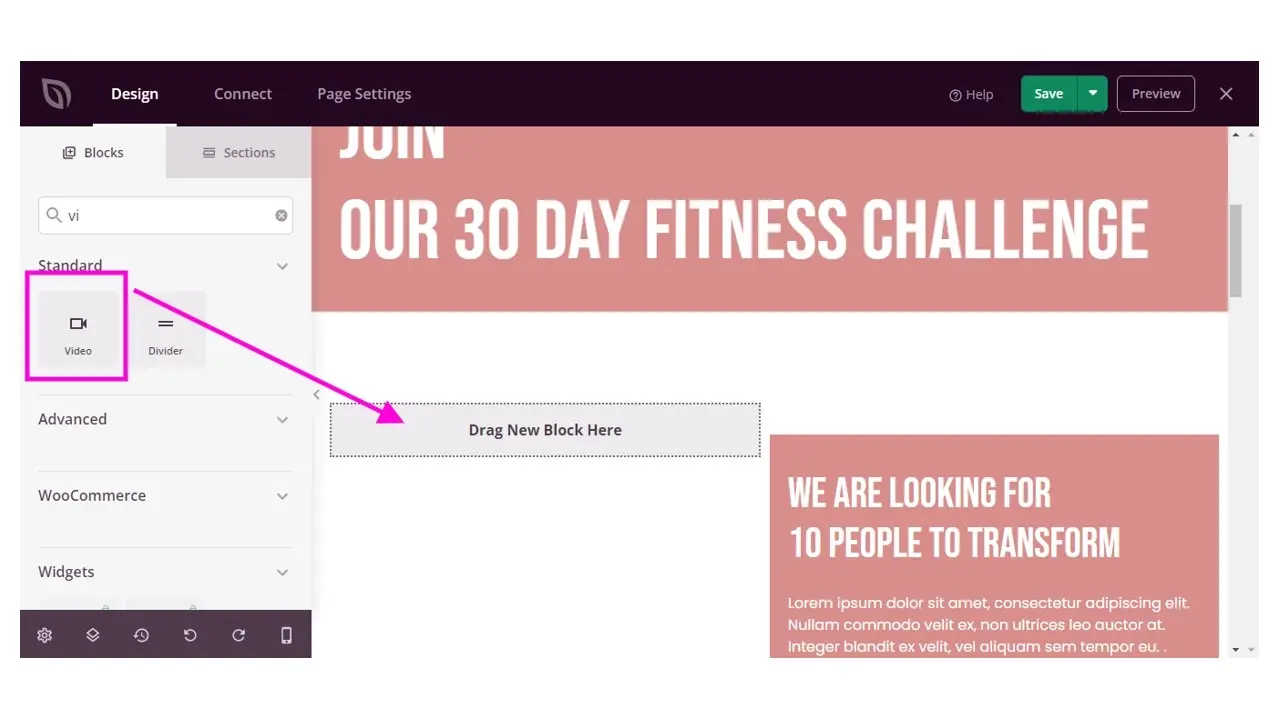
In this tutorial, you’ll want to add a video. Type in the search box Video, and the block will show up. You can drag and drop that block in the area that says “Drag New Block Here.”
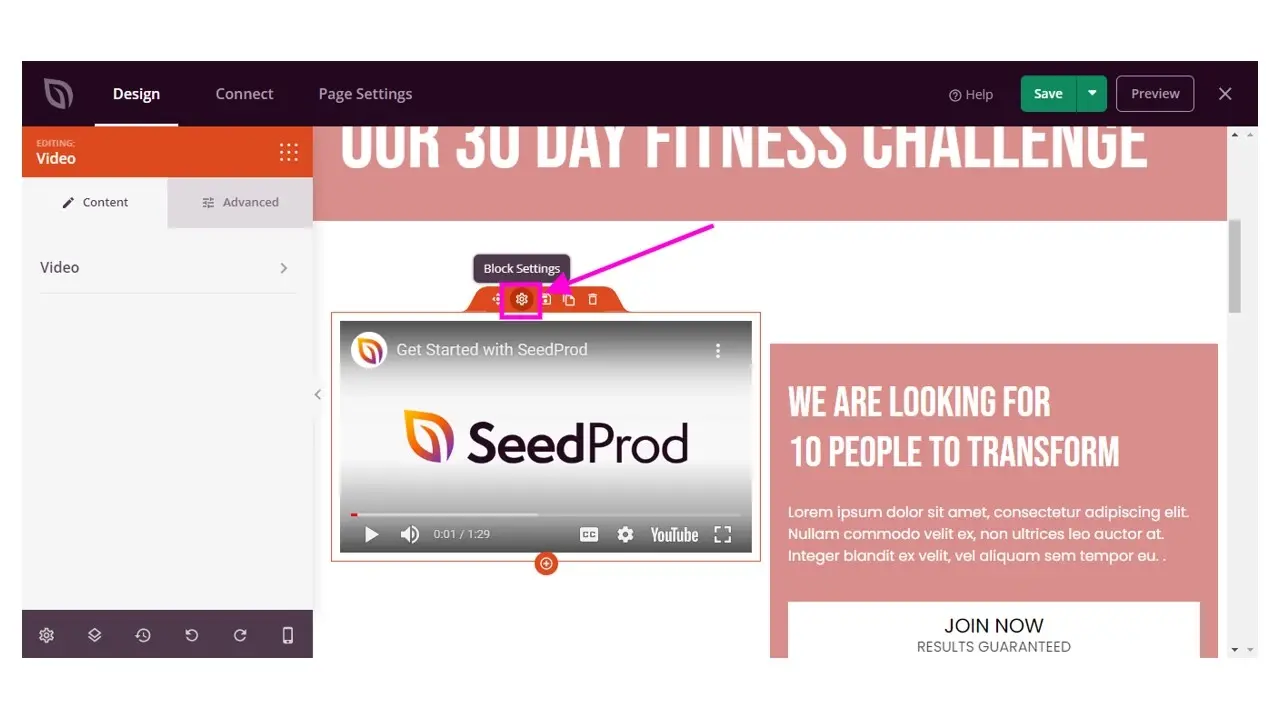
SeedProd puts in a video of theirs by default, but you’ll want to use your own.
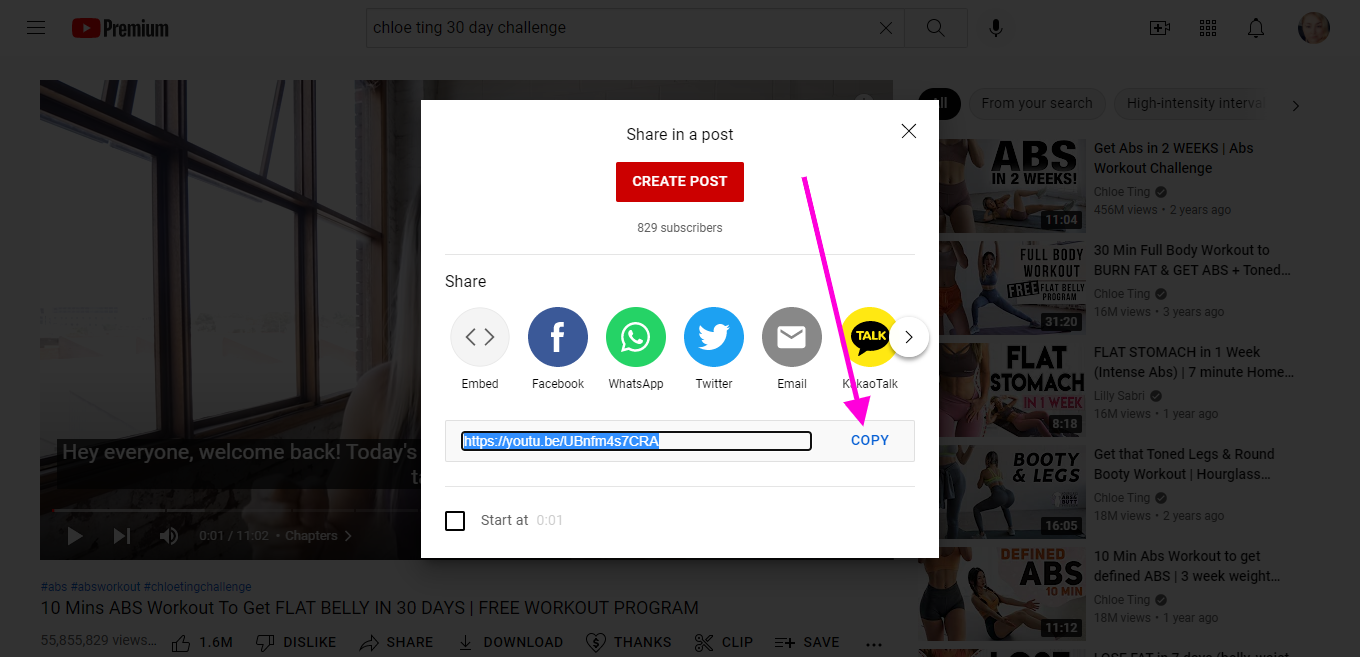
Just go over to YouTube and then to the video you want to use. Click to share, and then copy the video URL.

Add the URL to the field where SeedProd had theirs. Your sales page template will change to reflect the new video URL that you put in the YouTube URL field.
You may want to use the Advanced tab to adjust the video’s placement, so it’s a bit centered with the right column.
Here’s the result of the change:
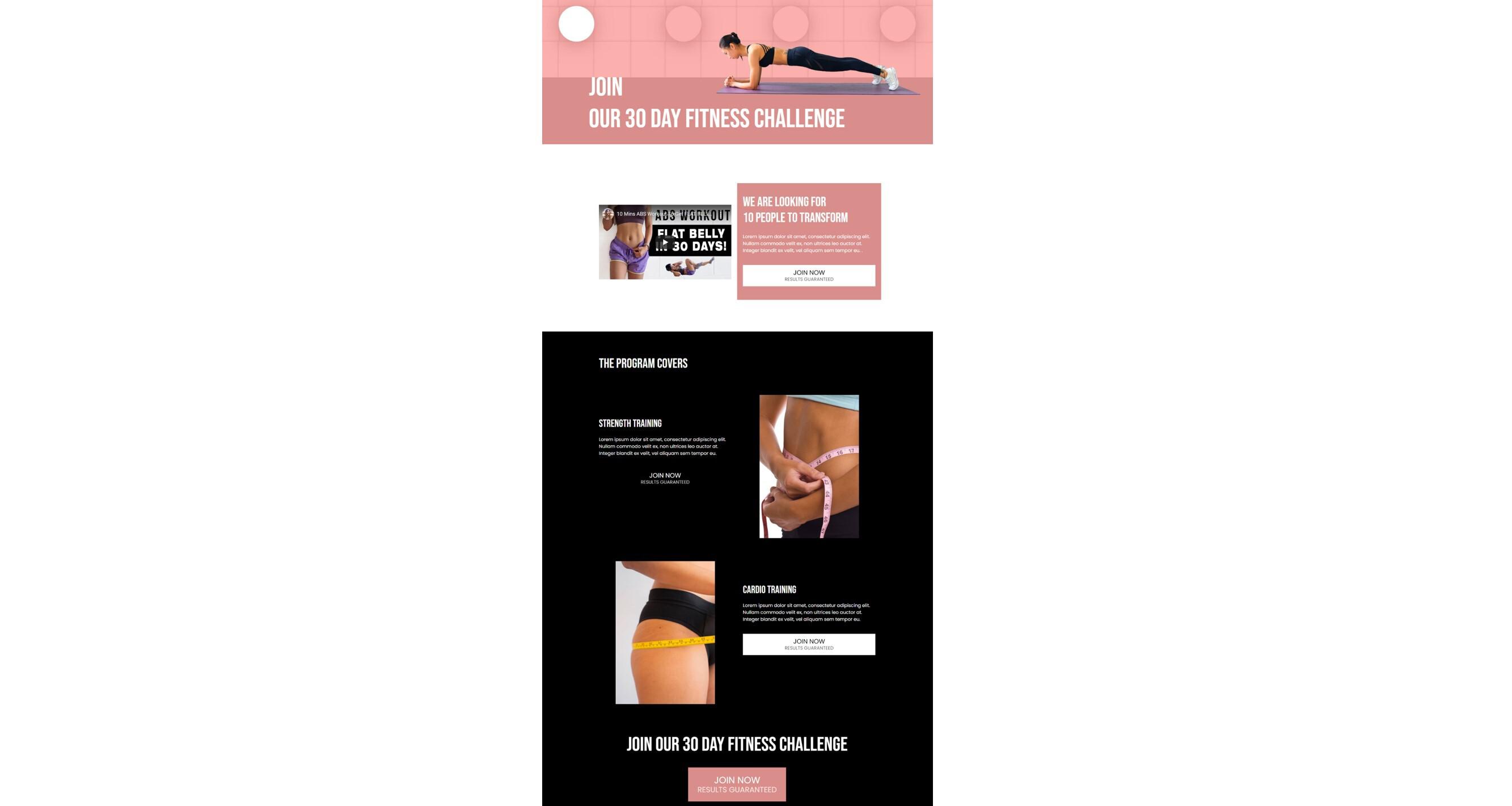
After adding the video, you’ll want to add links to your Join Now buttons. This would either be to your payment processor, or another page. For example, maybe you use a WooCommerce store for your product, and this sales page directs there.
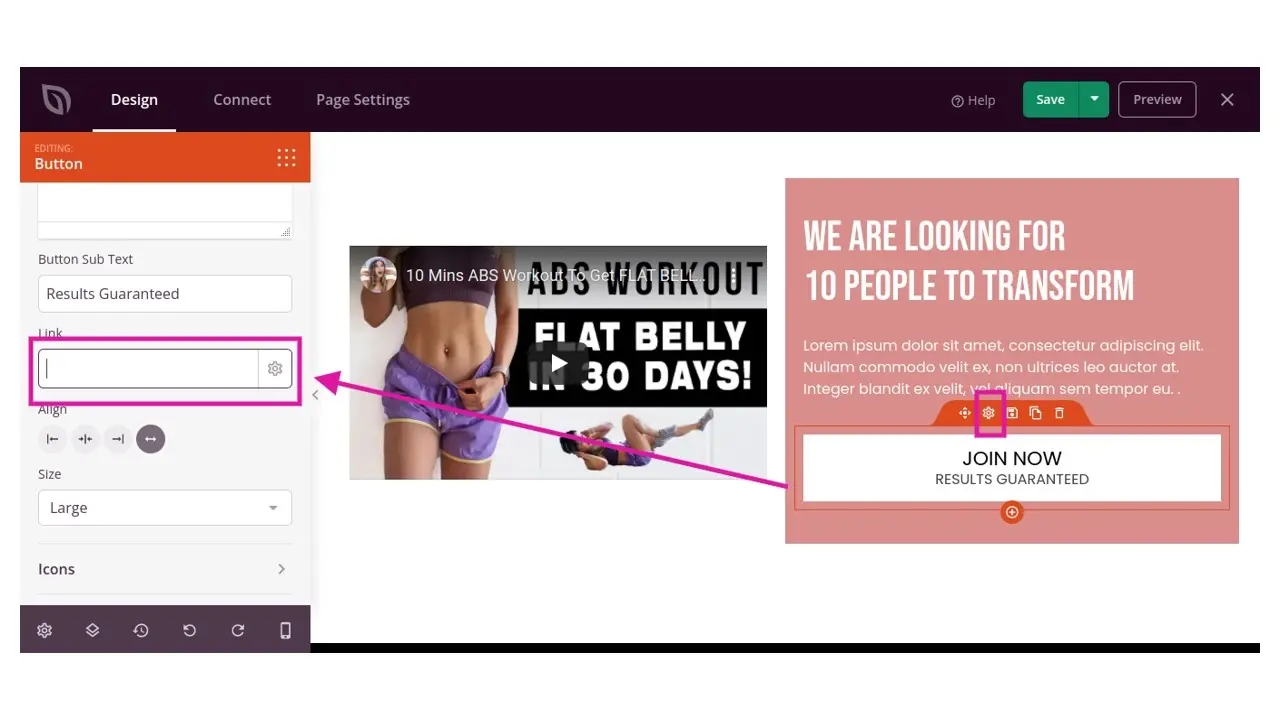
Of course, you can add more things with Website Builder by SeedProd, like a testimonial, and if you wish, even an optin form. Just a note - both of these features are only available in the paid version.
In Summary
As you can see, with just Website Builder by SeedProd, you can start up a sales page super quick. Try playing with the plugin on your own WordPress installation, and see what you can come up with. Happy selling!
And if you want to ensure your new sales page is built on a solid platform, consider using Verpex web hosting. Our hosting plans for WordPress are optimized for speed and excellent performance.
Happy selling!
Frequently Asked Questions
Is WordPress free?
All you need to do to use WordPress is to invest in a web hosting plan since the software itself is free.
Can WordPress be used for eCommerce?
WordPress offers many different ways to build an eCommerce online store for all types of products and markets. Almost 40 percent of all online shops are powered by WooCommerce, a WordPress eCommerce plugin.
Is a website on WordPress safe?
Websites on WordPress are safe, however to avoid hacking keep your website up to date.
Do I need to know how to code to use WordPress?
Definitely not. There’s no need to learn coding, since most WordPress users aren’t developers. There’s many plugins and themes you can use to customize your website without coding.

Nile Flores is a long time professional blogger, as well as WordPress website designer and developer from the St. Louis Metro East. Nile blogs at NileFlores.com, where she’s passionate about helping website owners, whether they’re small business owners or bloggers. She teaches about Blogging, Social Media, Search Engine Optimization, Website Design, and WordPress. Additionally, Nile loves to speak at WordCamps (WordPress conferences) across the United States. When Nile isn’t knee-deep in coding, she’s a proud mom of a college student, and enjoys oil painting, cigar smoking, nail art design, and practicing traditional Okinawan kempo karate.
View all posts by Nile Flores