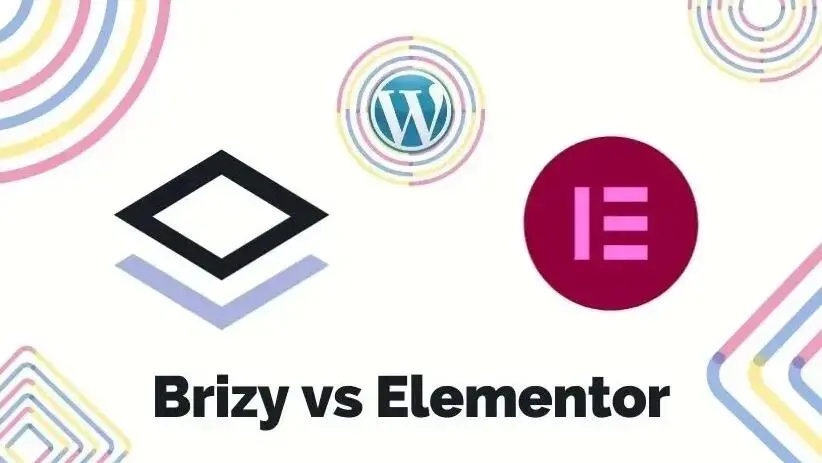When it comes to designing a website in WordPress, these days the WordPress community has many easy choices to go with. One of them is using a page builder plugin. There are many of them in the WordPress plugin directory but in this article, we will compare Brizy and Elementor page builders and learn a little about what is a page builder plugin.
A page builder plugin: what exactly is it?
A WordPress plugin that allows you to design, customize, and modify your website layout with no code is called a page builder WordPress plugin.
It has an editor interface with many features for you to compose a layout. These features can be added to the layout by drag and drop and absolutely save much of your time compared to the old ways of designing a web page in WordPress which often require you to code some files.
You can customize a WordPress theme for a more personalized web design layout. Nevertheless, a page builder has the advantage to add specific functionalities to your website. In fact, it gives you easy options to integrate it into many 3rd party marketing apps and WooCommerce.
Quick Intro to Brizy vs Elementor
Both Brizy and Elementor are open-source page builders. Brizy was launched in 2018 while Elementor was launched earlier, precisely in the year 2016. As a new player in the WordPress page builder market, Brizy begins to get noticed for its simplistic page editor, and accordingly, it’s just easy to use.
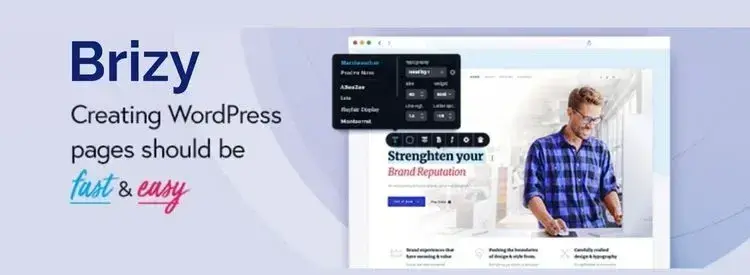
Elementor on the other hand has been around fairly longer and getting attention for several aspects besides its features and components, It is because there are a growing number of free add-ons to enhance its performance as a popular WordPress page builder.
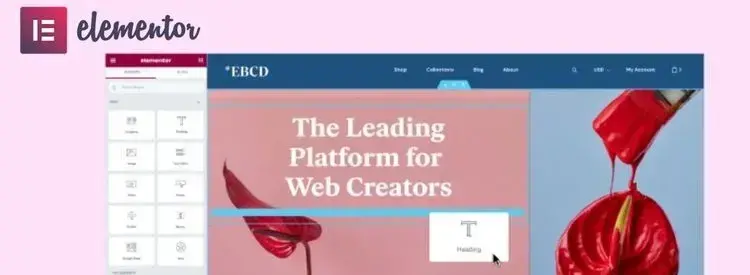
Brizy vs Elementor: Features and Components
In this comparison section, we will cover the features and components of Brizy and Elementor. The Features and components are two essential concepts used in a page builder plugin. Features are operational behavior or characteristics that directly satisfy a user requirement, while components are distinctive system elements that offer and contain essential standard functionality.
Below there’s a table that gives you an overview of some feature and component terms with similar functionality but they have different terms or names, and visualization in Brizy and Elementor:
| Features and Components | Brizy | Elementor |
|---|---|---|
| Layout structure | Block | Section |
| Adding new elements | Blue button | Red Button |
| Individual element | Element | Widget |
| Row element | Row | Inner Section |
| Column element | Column (1 element type) | Column Structure (12 element types) |
| Layout order option | Reorder Blocks | Navigator |
| Saved elements sync (blocks, sections, layout or page) | Brizy Cloud | Elementor Library |
6 User Interface Components
- Methods to Compose the Layout
- Access to Elements
- Layout Order
- Design Layout Preview
- Design Elements and Styling
- Undo/ Redo, History & Revision Options
1. Methods to Compose the Layout
Brizy
In a blank page editor, clicking the “blue button” in Brizy will direct you to the Blocks tab’s menu. You’ll have plenty of Blocks templates (free and pro) to select. Alternatively, you can select “Create your own” to start adding elements.
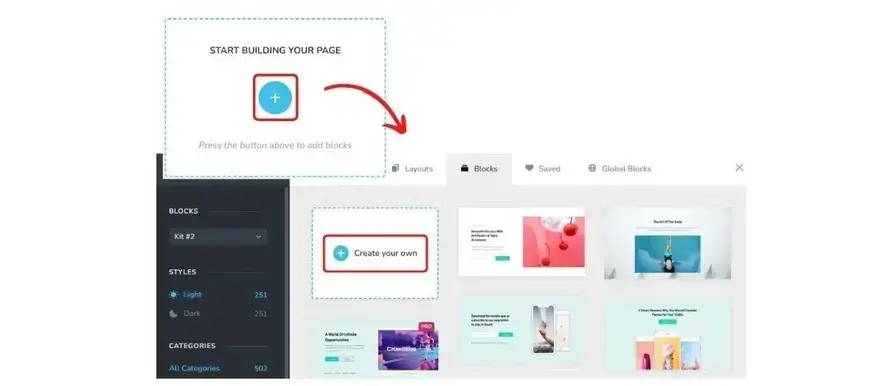
Besides the Blocks tab, you can also select layout templates in the Layouts tab. Another type of tab option is the Saved tab which contains a collection of saved Blocks, and the Global Blocks tab contains a list of Blocks that will be applied globally on all pages. You can set a condition in the Global Blocks if you upgrade to a pro version.
When you need to add columns or rows, you can go to the elements panel menu to find the options. Brizy offers a simple option for creating a column structure, which is only one level of inner nested columns. The row element can be a container of columns which gives you the advantage to add background color or images.
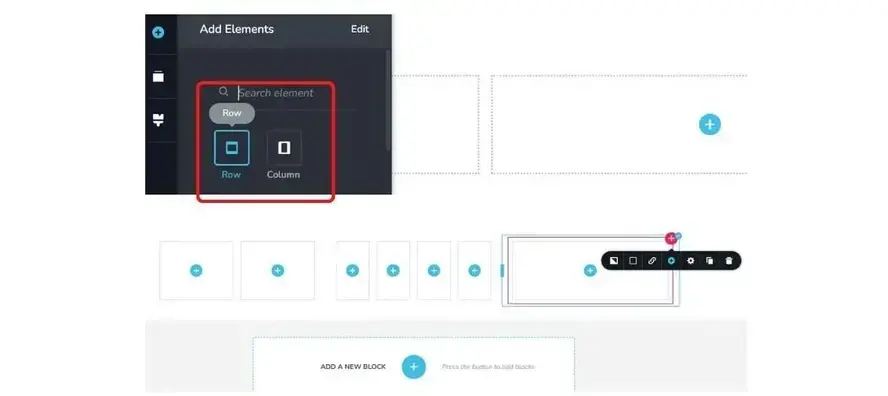
Elementor
Clicking the “add element” red button in a page editor will show the option to select your column structure. There is 12-column structure presets for you to start with. From single column to 6 columns and some of the column structures have different sidebar positions.
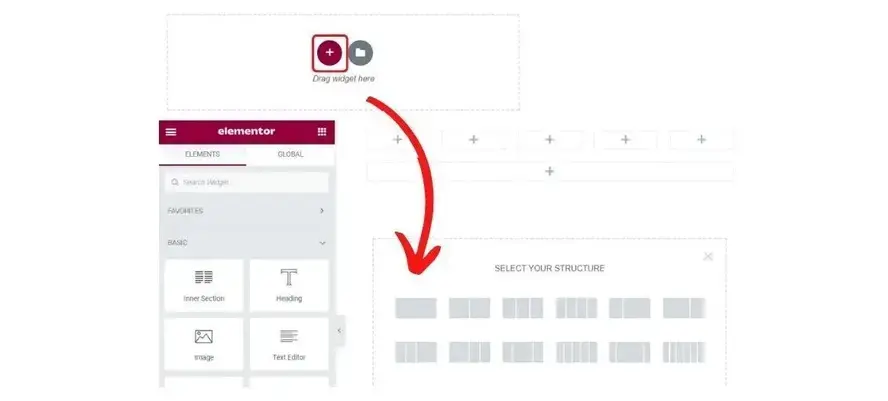
The Inner Section widget in Elementor enables you to add nested columns inside sections. You can create complex layouts in this way as you can add more than one level of nested columns.
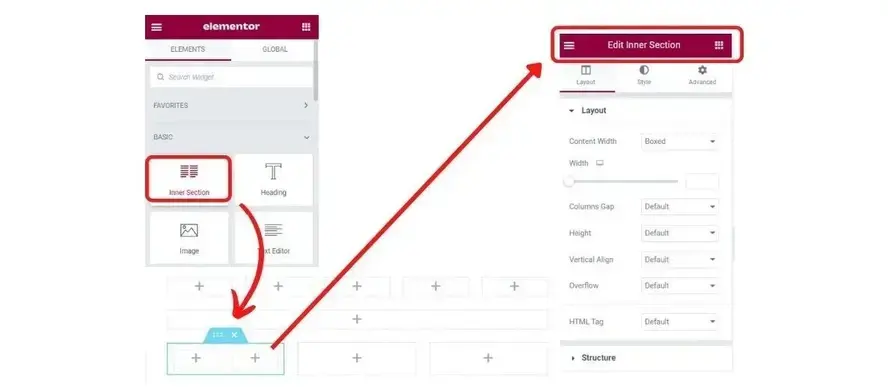
Next to the red button, there’s an icon that allows you to add a template after you click it. You will see a list of templates in the Pages tab by default, and similar to Brizy there’s also the Blocks tab for you to select block templates and the My Templates tab that contains your reusable saved templates, either the type is a section or a page.

2. Access to Elements
Brizy
The elements button in Brizy is located at the top of the left sidebar that will show the various elements (24 free elements and 24 pro elements) in the panel menu after you click it. There’s a search feature at the top of the elements panel menu. You can drag and drop elements after you click the “circle blue button” and then select the “Create your own” option if you do not wish to use any Blocks templates.
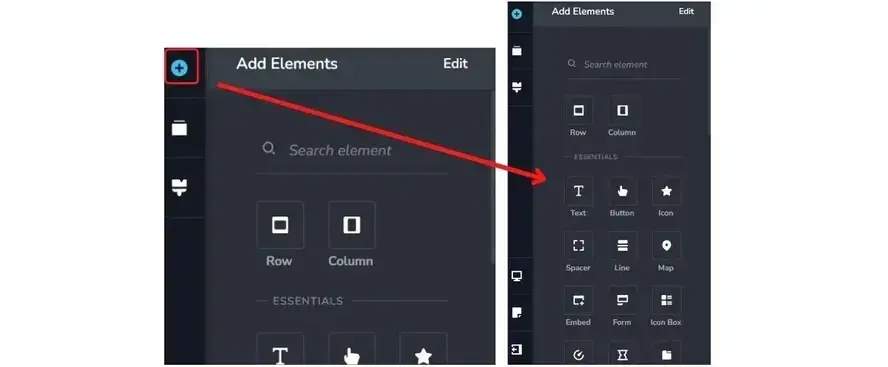
Elementor
The widget elements panel menu is placed in the left sidebar and by default, it’s always open. You can drag and drop the widgets to the page editor at any stage of page building. The search feature would come in handy to browse around 90 widgets (30 free widgets and 60+ pro widgets)
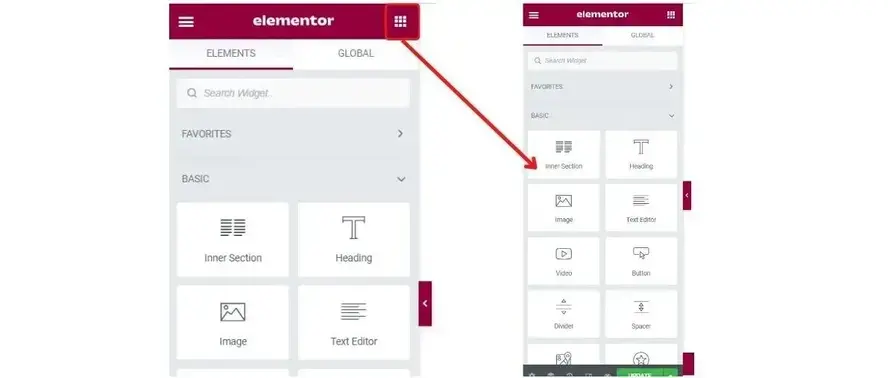
3. Layout Order
Brizy
Brizy provides thumbnail previews in the “Reorder Blocks” menu with drag and drop to change the order of the blocks. This makes it easier for users to navigate the blocks within a layout since they are visually presented. When you hover over a thumbnail preview, you can see an icon to delete a block if you need.
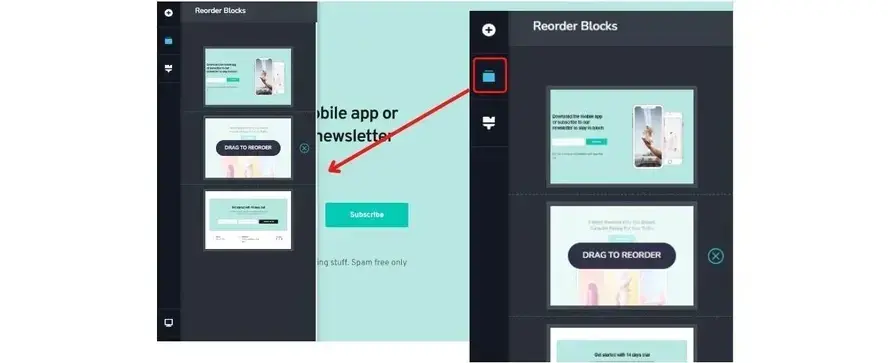
Elementor
Elementor applies a navigator menu that will help you to see the structure sections of your layout. When you click each section, it will open a list of columns that belong to the section group. Clicking each column will display the elements that build the column or just contain nested columns if the layout is complex.
You can arrange each of the elements, columns, or sections with drag and drop. Hovering over each of them will display an “eye” icon that gives you the option to set their visibility.
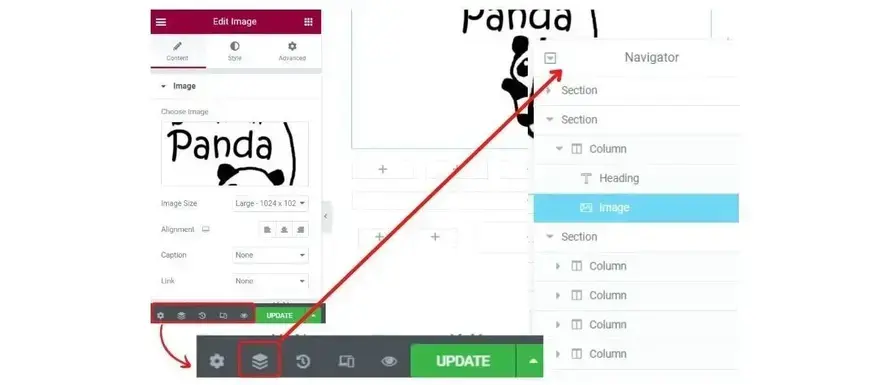
4. Design Layout Preview
Brizy
Brizy by default provides a convenient spacious editor, as well as a design layout preview. This is because the elements panel menu is always kept hidden until you click the elements button. Clicking any area in the editor while the elements menu is opened, will hide the elements menu once again.
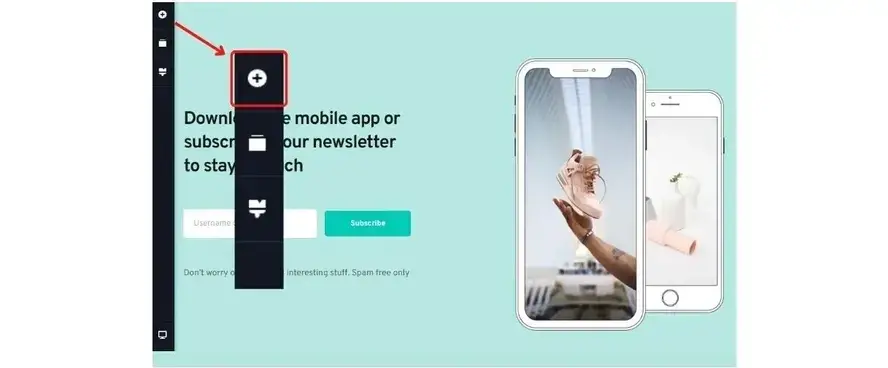
Elementor
As mentioned before, the elements are placed in the left sidebar and by default, it’s always open. There’s a small arrow button to hide the elements panel menu, so you can preview the layout design when you click it.
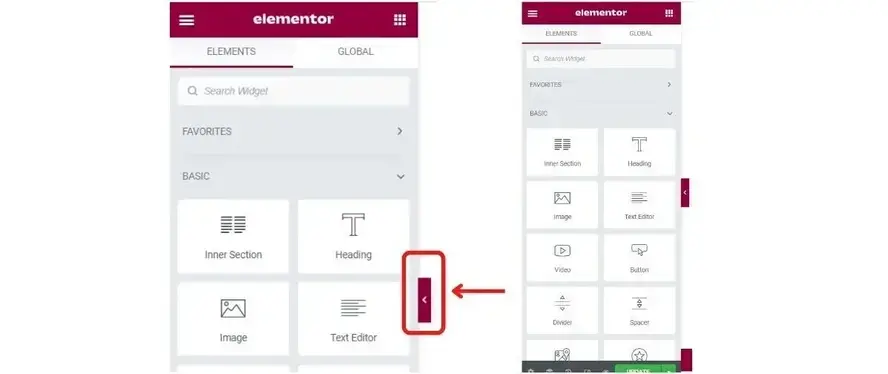
5. Design Elements and Styling
The difference in features availability between Brizy and Elementor are as follows:
| Add- Ons Support | Mega Menu Builder | |
|---|---|---|
| Brizy | No | Yes |
| Elementor | Yes | No |
Both Brizzy and Elementor provide these features (free and pro) as listed below:
Popup Builder
Theme Builder
Form Builder
Custom CSS
Custom Fonts
Icons Library
Responsive Editing & Preview
Global Elements
Dynamic Content
Motion & Animation Effects
Templates/ Layouts Presets
Maintenance or Coming Soon Mode
Role Manager
Third-party Integration (only on Brizzy pro version)
6. Undo/ Redo, History & Revision Options
Brizy
There’s a setting option located at the bottom right of the page editor where you can undo/ redo your operations. You can also use shortcuts to undo (Ctrl + Z) and to redo (Ctrl + Shift + Z).
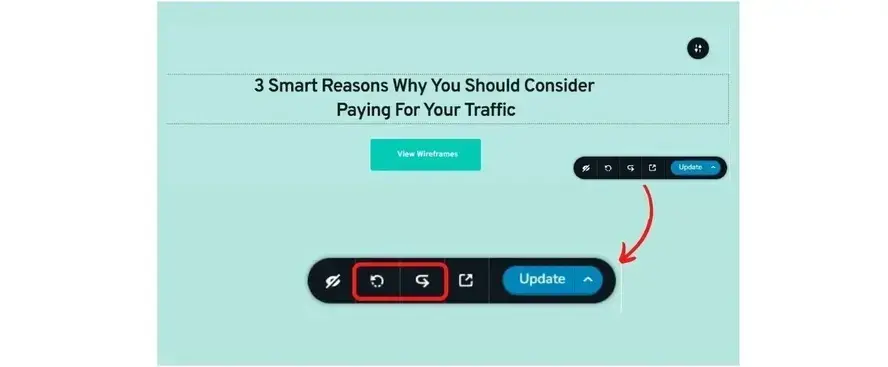
Brizy doesn’t have History and Revision Options. Nevertheless, Brizy can either save Blocks or Layouts. They will appear in the Saved tab where you are then able to sync them to your Brizy Cloud account.
Elementor
Elementor also has the “undo/ redo” feature with exactly the same shortcut keys. There are a few additional features that are quite useful, which are History and Revisions. that allow you to track back your actions faster.
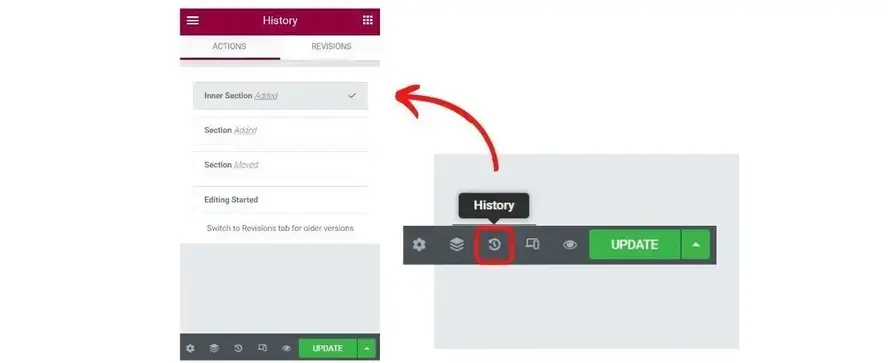
You can sync a section, a page, or a saved template in the Elementor library to your Elementor account so you can access the library from any websites that you build.
WooCommerce and Marketing Apps Integration
Brizy integration to WooCommerce using elements is not as much as in Elementor-provided widgets. Brizy provides products except, SKU, Attributes, and Review elements that are not provided in the Elementor widget.
Elementor allows you to create a Custom Add to Cart, add a Menu Cart, check out, and My Account, which Brizy doesn’t. Other features that Brizy doesn’t provide are Product Data Tabs and Product Related. Additionally, compared to Brizy, only Elementor provides WooCommerce archive pages (Archive Title, Products, and Description).
Brizy and Elementor both allow marketing integration with popular marketing tools like HubSpot, Mailchimp, Active Campaign, and many more. This integration capability makes Brizy and Elementor two powerful page builders to create eCommerce websites.
Brizy vs Elementor: Pricing
As freemium plugins, you can use Brizy and Elementor for free in case you don’t need any PRO functionalities. Brizy offers much cheaper pricing in terms of intermediary and highest-level plans compared to Elementor.
| Brizy | Elementor | |
|---|---|---|
| The lowest plan | $49 per year for 1 PRO website | $49 per year for 1 PRO website |
| The intermediary plan | $99 per year for 100 PRO websites | $99 per year for 3 PRO websites |
| The highest plan | $199 per year for 500 PRO websites | $199 per year for 25 PRO websites |
Conclusion
Whenever you want to build a simple website with minimum time and budget to finish, Brizy can be a great plugin for you. Elementor can be good when your website requires more advanced functionality and a complex design layout. In terms of WooCommerce integration, Elementor leads the competition and offers you more flexibility in developing your eCommerce WordPress website.
The better-suited option to choose the free version of either Brizy or Elementor is when they can come out with some more advanced elements or widgets, hence you can save your budget even more to build a website.
Frequently Asked Questions
Are WordPress plugins free?
WordPress has loads of plugins you can install, some of them are free, but some of them you will need to pay for. You can learn how to use WordPress Plugins on our blog.
Is a website on WordPress safe?
Websites on WordPress are safe, however to avoid hacking keep your website up to date.
Can WordPress be used for eCommerce?
WordPress offers many different ways to build an eCommerce online store for all types of products and markets. Almost 40 percent of all online shops are powered by WooCommerce, a WordPress eCommerce plugin.
How easy is it to upgrade a WordPress plan?
It’s very straightforward and WordPress sites can be easily scaled. Simply get in touch with our customer service team to discuss your needs.
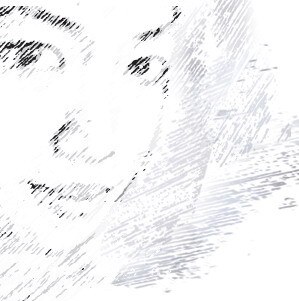
Audee Mirza is a graphic designer and WordPress developer at audeemirza.com who resides in Surabaya, Indonesia. She's also the author of Graphic Identity Blog, a professional logo designer, and often creates vector illustrations for clients and marketplaces. She enjoys good typography design and all kinds of animation.
View all posts by Audee Mirza