The idea of building a Software as a Service (SaaS) platform often brings up images of complex, custom-coded applications requiring significant investment in development resources. While this can be true for highly specialized SaaS products, the reality is that WordPress, with its incredible flexibility and vast ecosystem of plugins, has evolved into a surprisingly powerful and cost-effective platform for launching and scaling a SaaS business.
This article will serve as an exhaustive guide, demonstrating how to leverage WordPress to construct a solid and scalable SaaS site. You’ll learn about important tools, technical considerations, best practices, and even explore a case study to inspire your journey.
What is a SaaS?
Software as a Service (SaaS) is a cloud-based software delivery model where applications are hosted by a service provider and made available to users over the internet, typically on a subscription basis. Instead of purchasing and installing software locally, users access it through a web browser or mobile app.
The provider manages all the underlying infrastructure, maintenance, and updates, offering a convenient and scalable solution.
The Power of WordPress for SaaS
Before we dive into the "how," let's understand the "why." Why choose WordPress for a SaaS venture when dedicated frameworks and languages exist?
1. Cost-Effectiveness: Building a custom SaaS application from scratch can be incredibly expensive. WordPress significantly reduces development costs by providing a ready-made CMS, theme system, and plugin architecture.
2. Speed to Market: With pre-built themes, page builders, and plugins, you can launch a minimum viable product (MVP) or even a fully functional SaaS site much faster than with custom development. This allows for quicker iteration and feedback loops.
3. Ease of Management: WordPress is renowned for its user-friendly interface. Even without extensive coding knowledge, you can manage content, users, subscriptions, and many other aspects of your SaaS.
4. Extensibility: The WordPress plugin ecosystem is unparalleled. Whatever functionality you need, chances are there's a plugin for it, or at least a foundation upon which custom development can be built. This includes everything from membership management and payment gateways to CRM integrations and analytics.
5. SEO Friendliness: WordPress is inherently SEO-friendly, and with dedicated SEO plugins, you can easily optimize your site for search engines, driving organic traffic to your SaaS offering.
6. Community Support: The massive WordPress community means a wealth of online resources, forums, tutorials, and developers are available to assist you with any challenges.
However, it's also important to acknowledge the limitations. WordPress is not designed for highly complex, resource-intensive, real-time SaaS applications that require custom database schemas or extremely high computational demands. For such scenarios, a custom-built solution might be more appropriate. But for a vast range of subscription-based services, membership sites, online tools, and even specialized directories, WordPress is a formidable contender.
Defining Your SaaS Product and Technical Requirements
Before touching a single line of code or installing a plugin, a clear vision of your SaaS product is paramount.
What problem does your SaaS solve? Clearly articulate the pain points your target audience experiences and how your software provides a solution.
Who is your target audience? Understanding your users will inform your design, features, and marketing strategy.
What are the core functionalities of your SaaS? List out the essential features that deliver value to your users.
What are your pricing models? Will you offer free trials, freemium, tiered subscriptions, or a one-time purchase?
What level of user interaction and data storage is required? This will influence your hosting and database choices.
What third-party integrations are necessary? (example - email marketing, analytics, CRM, payment gateways).
Once you have a solid understanding of your product, you can translate these into technical requirements. For a WordPress-based SaaS, this typically involves identifying:
User Management: How will users register, log in, manage profiles, and access their subscription benefits?
Subscription Management: How will subscriptions be created, renewed, upgraded, downgraded, and canceled?
Payment Processing: Which payment gateways will you integrate?
Content and Feature Access Control: How will you restrict access to specific content or features based on subscription levels?
Reporting and Analytics: How will you track user engagement, subscription metrics, and overall site performance?
Security: How will you protect user data and ensure the integrity of your platform?
Scalability: How will your site handle increased traffic and user growth?
Step-by-Step Guide to Build a SaaS Site with WordPress
- Choose a Reliable Hosting Provider
- Install WordPress
- Select a SaaS-Compatible Theme
- Install and Configure Essential Plugins
- Design and Develop Core Pages
- Configure User Roles and Permissions
- Data Storage and Management
- Integrate Third-Party APIs and Services (If Applicable)
- Testing and Launch
- Post-Launch: Monitoring and Iteration
Step 1: Choose a Reliable Hosting Provider
Hosting is the foundation of any website, and for a SaaS site, it's even more critical. You need a host that offers:
Performance: Fast loading times are essential for user experience and SEO. Look for hosts with optimized WordPress environments, SSD storage, and CDN integration.
Scalability: As your SaaS grows, your hosting needs will too. Choose a provider that offers easy upgrades and can handle traffic spikes. Managed WordPress hosting often provides excellent scalability features like auto-scaling and load balancing.
Security: Your host plays a significant role in your site's security. Look for features like daily backups, SSL certificates, firewalls, and malware scanning.
Support: Responsive and knowledgeable customer support is invaluable, especially when dealing with a complex SaaS setup.
Verpex offers all of these features, especially scalability, so you can start with a larger shared hosting package and as you grow, you eventually upgrade to VPN hosting.
Step 2: Install WordPress
Most reputable hosting providers, including Verpex, offer one-click WordPress installation. If you prefer a manual setup:
Download the latest version of WordPress from WordPress.org.
Create a MariaDB/MySQL database and a user for it through your hosting control [panel, Plesk(cPanel, etc.).
Upload the WordPress files to your server's public_html directory (or a subdirectory if you plan to have other sites).
Access your domain in a web browser and follow the on-screen instructions to complete the WordPress installation, connecting it to your database.
Step 3: Select a SaaS-Compatible Theme
While any WordPress theme can technically be used, choosing a theme designed with SaaS in mind offers several advantages:
Modern and Professional Design: SaaS themes are usually sleek, clean, and focus on showcasing product features and benefits.
Conversion-Oriented Layouts: They often include pre-built sections for pricing tables, testimonials, call-to-action (CTA) buttons, and feature highlights.
Integration with Page Builders: Many SaaS themes are deeply integrated with popular page builders like Elementor or Divi, allowing for easy customization without coding.
Responsive Design: Essential for providing a consistent user experience across all devices.
Recommended SaaS-Compatible Themes:
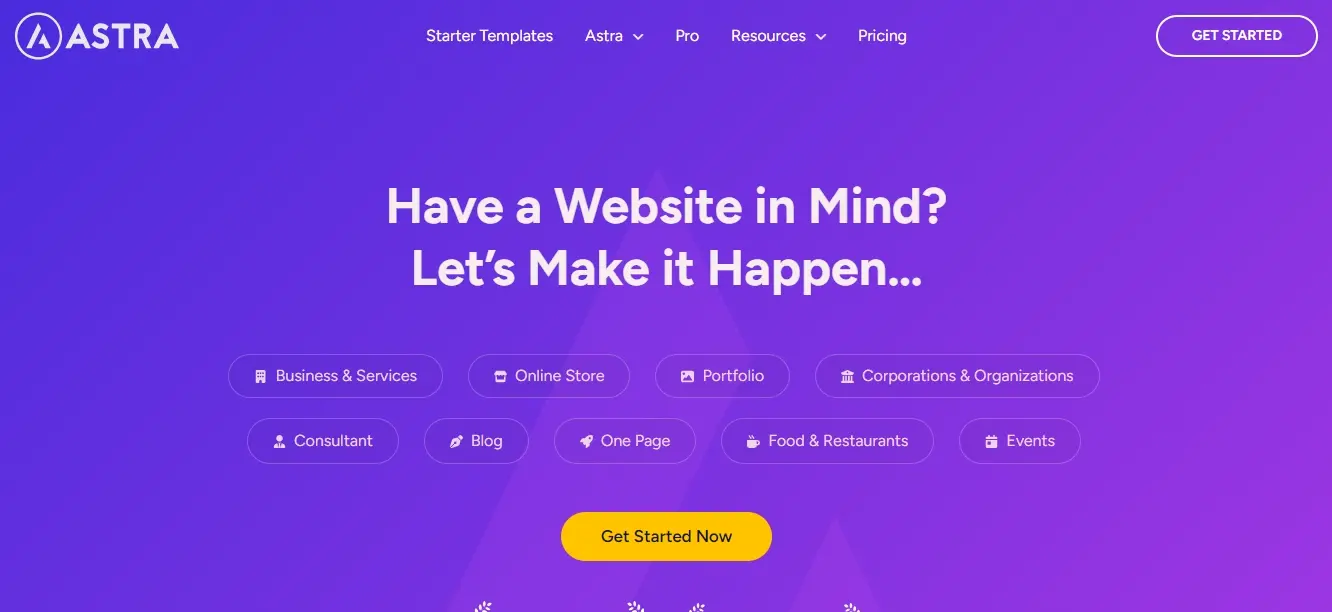
- Astra (with SaaS Starter Sites): A lightweight and highly customizable theme that offers pre-built starter templates specifically for SaaS, often integrating seamlessly with Elementor or Gutenberg.
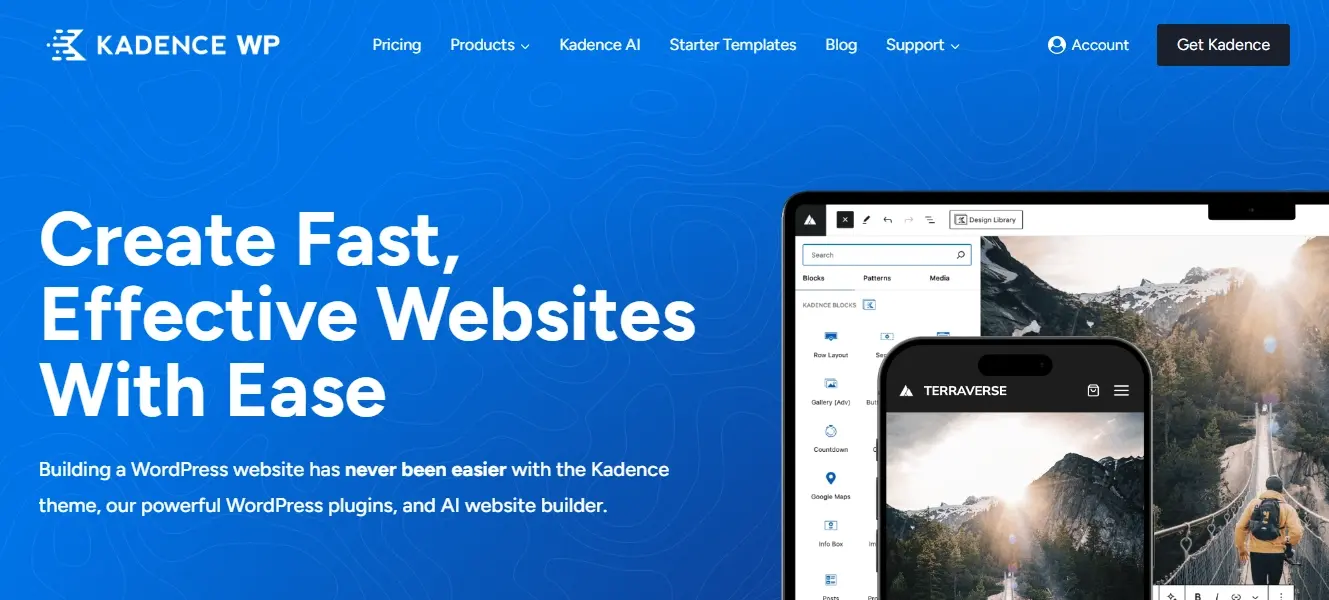
Kadence Theme: Another fast and flexible theme with excellent starter templates, including SaaS-focused designs and deep integration with Kadence Blocks.
Divi: A powerful theme with its own visual builder, offering a wide array of pre-made layouts and extensive customization options suitable for SaaS.
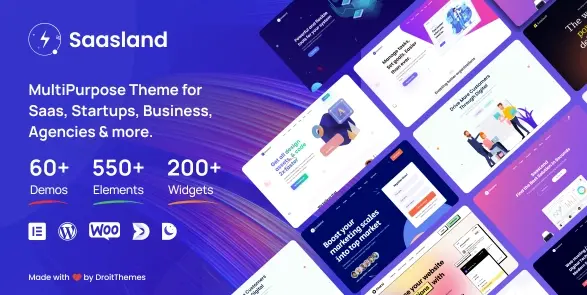
- SaaSLand: A popular premium theme explicitly built for SaaS, software, startups, and app showcase websites, packed with features and demos.
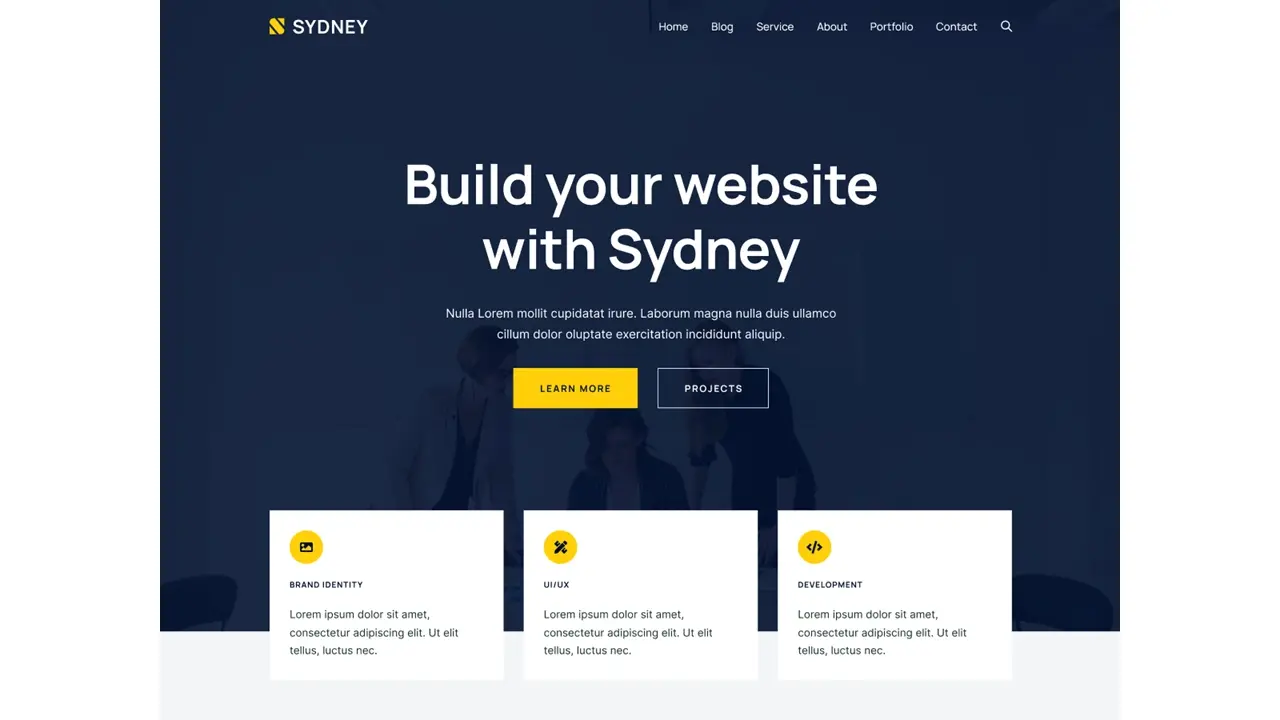
- Sydney: Offers high-quality SaaS demos with clean, modern designs and elements for promoting your product.
Install your chosen theme via ‘Appearance > Themes > Add New’ in your WordPress dashboard, then activate it.
Step 4: Install and Configure Essential Plugins
This is where WordPress truly shines for SaaS. Plugins will provide the core functionalities of your platform.
Subscription and Membership Management
This is the most critical component for any SaaS. These plugins handle user registration, membership levels, content restriction, and integration with payment gateways.
WooCommerce Subscriptions (requires WooCommerce): If your SaaS involves selling digital products or offering recurring subscriptions alongside other e-commerce functionalities, this is a powerful combination. WooCommerce handles the product catalog and checkout, while Subscriptions manages the recurring payments.
Configuration: Install WooCommerce first, then WooCommerce Subscriptions. Go to ‘WooCommerce > Settings > Payments’ to enable payment gateways (Stripe, PayPal, etc.). Create new products as "Subscription" types and define pricing, billing cycles, and trial periods.
MemberPress: A comprehensive membership plugin that makes it easy to create unlimited membership levels, restrict content, sell courses, and integrate with various payment gateways. It's often praised for its ease of use and robust feature set.
Configuration: Install MemberPress. Go to ‘MemberPress > Memberships’ to create different subscription tiers (example: Basic, Pro, Enterprise). Under ‘MemberPress > Rules’, define what content or features are accessible to each membership level. Connect your chosen payment gateway under MemberPress > Settings > Payments’.
LearnDash or Tutor LMS (for Course-Based SaaS): If your SaaS involves online courses or educational content, these Learning Management System (LMS) plugins are essential. They integrate with membership plugins to offer subscription-based access to courses.
Payment Gateways
Seamless payment processing is vital. The subscription/membership plugins listed above will typically integrate with popular gateways.
Stripe: Highly recommended for its developer-friendly API, support for recurring payments, global reach, and robust features like invoicing and fraud prevention.
PayPal: A widely recognized and trusted payment option, good for offering an alternative to credit card payments.
Others: Depending on your target audience and location, consider local payment methods or other global options like Square, or Authorize.Net.
Page Builder
While some themes come with their own builders, dedicated page builders offer unparalleled design flexibility. Feel free to read our article on the 4 best free page builders for WordPress. Choose only 1 of them.
Security Plugins
Protecting your SaaS site and user data is non-negotiable.
Wordfence Security: Offers a firewall, malware scanner, login security (brute force protection, two-factor authentication), and live traffic monitoring.
Sucuri Security: Provides a website firewall (WAF), malware detection, and removal, as well as DDoS protection.
These are just a couple of suggestions. You might find that this article on the best WordPress security plugins may have a better suggestion.
Performance and Caching
Speed is crucial for user experience and SEO.
WP Rocket: A premium caching plugin that offers an easy-to-use interface and significant performance improvements through page caching, minification, lazy loading, and more.
LiteSpeed Cache: Free alternatives offering comprehensive caching solutions. (LiteSpeed Cache requires a LiteSpeed server).
Cloudflare: A CDN (Content Delivery Network) that speeds up your site by distributing your content globally and provides additional security features like a web application firewall.
SEO and Analytics
To attract and understand your users.
Yoast SEO / Rank Math: Essential SEO plugins that help you optimize your content, meta tags, sitemaps, and more for search engines. Make sure only to choose one of them.
MonsterInsights: Connects your WordPress site with Google Analytics, providing an easy-to-understand dashboard within WordPress and tracking key metrics.
User Management and CRM (Optional but Recommended)
For enhanced user experience and business operations.
User Role Editor: Allows you to create custom user roles with specific capabilities, tailoring access for different user types within your SaaS.
WP Fusion: Bridges your WordPress site with external CRM platforms (example - HubSpot, Salesforce, ActiveCampaign) or offers its own CRM functionalities, allowing for lead capture, automation, and personalized communication.
FluentCRM or Groundhogg: Self-hosted WordPress CRM and marketing automation plugins that allow you to manage contacts, run email campaigns, and track customer journeys directly within WordPress.
HubSpot WordPress Plugin: Integrates HubSpot's free CRM, live chat, forms, and analytics tools directly into your WordPress site.
When you choose a CRM, make sure you choose the right one that will fit for your needs.
Step 5: Design and Develop Core Pages
With your theme and essential plugins in place, it's time to build out your website. Focus on a clear user journey and compelling calls to action.
Homepage: A high-level overview of your SaaS, its value proposition, key features, and a prominent call to action (example - "Sign Up for Free Trial," "Get Started").
Features Page: Detailed explanations of your SaaS functionalities, ideally with screenshots or short videos.
Pricing Page: Clearly laid out pricing tiers, including features for each plan, annual vs. monthly options, and any trial information. Make it easy for users to compare.
About Us / Team Page: Builds trust and credibility.
Contact Us Page: Multiple ways for users to get in touch (contact form, support email, live chat).
Sign Up / Login Pages: Customized to match your brand.
User Dashboard: This is where your SaaS application truly lives. This might be a custom page built with a page builder, or it might be managed by your membership plugin, showcasing user-specific content, account details, and access to the SaaS tools.
Knowledge Base / FAQ: Self-service support for common questions and troubleshooting. Consider plugins like Heroic KB or using a standard WordPress post/page structure.
Blog: For content marketing, SEO, and building authority in your niche.
Design Best Practices for SaaS:
Clean and Minimalist Design: Focus on clarity and ease of use.
Strong Visuals: Use high-quality images, screenshots, and videos to showcase your product.
Clear Call-to-Actions: Make it obvious what you want users to do.
Mobile Responsiveness: Ensure your site looks and functions flawlessly on all devices.
Consistent Branding: Use your brand colors, fonts, and logo consistently throughout the site.
Step 6: Configure User Roles and Permissions
WordPress comes with default user roles (Administrator, Editor, Author, Contributor, Subscriber). For a SaaS, you'll likely need to customize these or create new ones to match your subscription tiers and internal team structure.
Subscriber: Often the base role for free users or trial accounts, with limited access.
Paid Member (example - Basic, Pro, Enterprise): Custom roles created by your membership plugin, granting access to specific features, content, or higher usage limits.
Internal Team Roles: For your staff, define roles like "Support Agent," "Marketing Manager," or "Content Creator" with granular permissions using plugins like
User Role Editor. This ensures team members only have access to what they need.
Step 7: Data Storage and Management
For a WordPress SaaS, user data and application-specific data will primarily reside in your MariaDB/MySQL database.
Database Optimization: Regularly optimize your database using plugins or hosting tools to keep it performing efficiently.
Secure Data Storage: Ensure sensitive user data is encrypted (example - by using an SSL certificate for all data in transit).
Backup Strategy: Implement a backup strategy (daily, off-site backups) to protect against data loss.
Privacy Policy: Clearly articulate how user data is collected, stored, and used in a comprehensive privacy policy, complying with regulations like GDPR and CCPA.
Step 8: Integrate Third-Party APIs and Services (If Applicable)
Your SaaS might require integration with other services to enhance functionality. WordPress plugins often handle these integrations seamlessly.
Email Marketing: Integrate with Mailchimp, Kit, or ActiveCampaign, to manage user communication, onboarding sequences, and marketing campaigns.
Customer Support: Integrate with help desk software like Zendesk, or Freshdesk for live chat and ticket management.
Analytics: Beyond Google Analytics, consider integrating with tools like Hotjar for user behavior analysis or Mixpanel for event tracking within your SaaS application.
CRM: As mentioned, use plugins like WP Fusion or HubSpot to sync user data with your CRM.
Step 9: Testing and Launch
Thorough testing is crucial before launching your SaaS site.
Functionality Testing: Test all features, especially user registration, login, subscription flows, payment processing, and content/feature access control for each user role.
User Experience (UX) Testing: Have real users test your site to identify any navigation issues or points of confusion.
Performance Testing: Use tools like GTmetrix, Google PageSpeed Insights, and Pingdom to analyze loading speeds and identify areas for optimization.
Security Audit: Conduct security scans and penetration testing to identify and fix vulnerabilities.
Mobile Responsiveness: Test on various devices and screen sizes.
Browser Compatibility: Ensure your site works correctly across different web browsers.
Once satisfied, launch your site by pointing your domain to your hosting provider.
Step 10: Post-Launch: Monitoring and Iteration
The launch is just the beginning.
Monitor Performance: Continuously monitor site speed, uptime, and server resources.
Track User Behavior: Use analytics to understand how users interact with your SaaS and identify areas for improvement.
Gather Feedback: Actively solicit feedback from your users through surveys, in-app prompts, or dedicated feedback channels.
Regular Updates: Keep WordPress core, themes, and plugins updated to ensure security and access to the latest features.
Content Marketing: Continuously create valuable content (blog posts, tutorials, case studies) to attract new users and educate existing ones.
Customer Support: Provide excellent customer support to build loyalty and reduce churn.
SaaS Case Study: WP101
While direct "WordPress SaaS" case studies showing the internal workings are often proprietary, we can look at examples of successful subscription or membership sites built on WordPress that demonstrate the principles of a SaaS model.
WP101 - An Online Course Platform
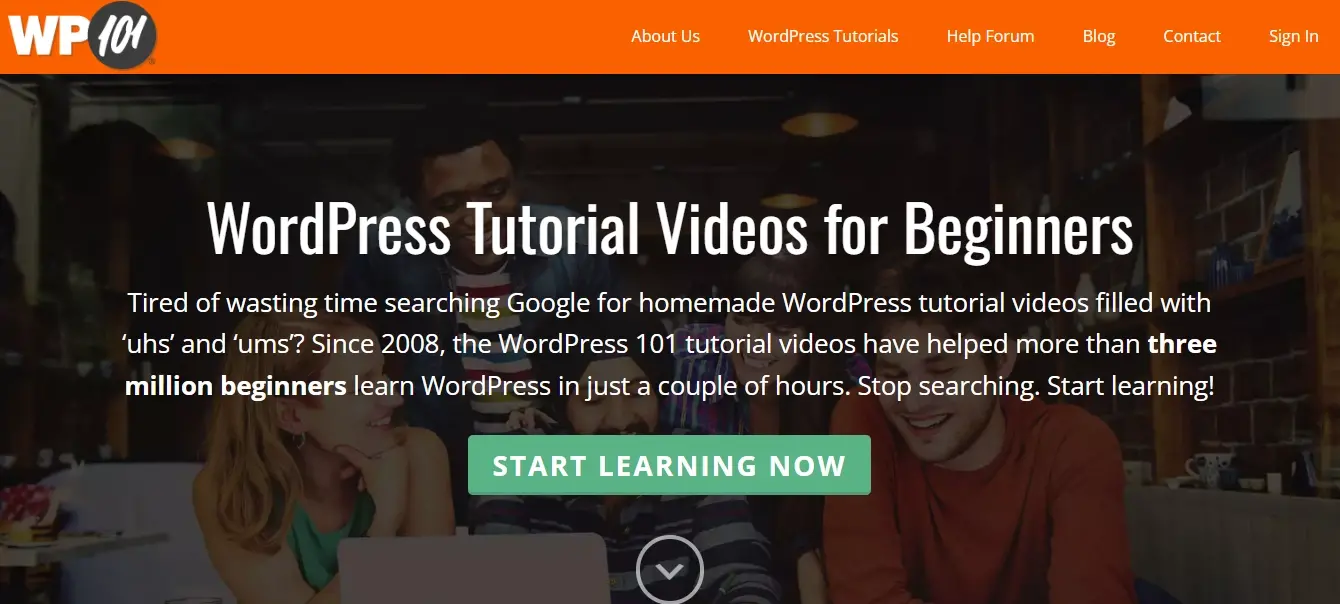
WP 101 is a platform offering annual subscriptions to a library of courses about WordPress. It is built with WordPress and LifterLMS. Their theme is a custom built one using the Centric Pro child theme for the StudioPress Genesis framework. Here are some other plugins and services they use:
- Breeze for caching
- Sucuri for security
- Mailchimp as a 3rd party email marketing service
- MonsterInsights for tracking traffic
- Stripe and PayPal options as payment processors
- Ninja Forms for some of their contact forms
- HelpDesk as a third party customer support portal
- EMO Questalk Pro as a forum for users to interact and get or give support
WP101’s front page tells you who they are and what they offer. They also show you some examples. You can choose a course and enroll in their All-Access Pass for a year, but you can decide in 7 days whether to stick with them or cancel.
If you’re planning on stepping into creating a Saas site with WordPress for teaching, you might want to use some of what WP101 uses in your planning stages. They’ve been quite successful and well respected in the WordPress community for years, so they might have the right solid SaaS foundation for you to use.
In Summary
When you build a SaaS site with WordPress, it’s not just a theoretical possibility; it's a practical and increasingly popular approach for entrepreneurs and businesses looking to launch subscription-based products efficiently and affordably. By strategically combining robust hosting, well-chosen themes, and powerful plugins like WooCommerce Subscriptions or MemberPress, you can create a feature-rich, scalable, and secure SaaS platform.
While WordPress may not be the ideal choice for every type of SaaS, especially those requiring highly custom real-time processing or complex, bespoke functionalities, it offers a compelling pathway for a vast array of subscription services. The platform's flexibility, vast community support, and rapid development capabilities make it an excellent starting point for transforming your innovative SaaS idea into a thriving online business. With careful planning, smart plugin selection, and a focus on user experience and security, your WordPress-powered SaaS could be the next big success story.
Frequently Asked Questions
Is SaaS a hosted software?
Yes, SaaS (Software as a Service) is a type of hosted software distributed that is delivered as a subscription service over the internet. The software is hosted on a cloud-based server by the provider, and users access the software through a web browser or mobile app.
What type of web hosting supports SaaS?
SaaS is provided via cloud-based hosting environments such as cloud, dedicated, and managed hosting. Choosing the best hosting type depends on the specific needs of the application. A reliable hosting provider is crucial for a successful SaaS deployment.
Are SaaS hosted applications compatible with any web browsers?
Yes, SaaS-hosted applications are usually compatible with all major web browsers, such as Chrome, Firefox, Safari, and Edge.
Can I use my own domain name when using SaaS hosting?
Yes, customers can use their domain name when using SaaS hosting.

Nile Flores is a long time professional blogger, as well as WordPress website designer and developer from the St. Louis Metro East. Nile blogs at NileFlores.com, where she’s passionate about helping website owners, whether they’re small business owners or bloggers. She teaches about Blogging, Social Media, Search Engine Optimization, Website Design, and WordPress. Additionally, Nile loves to speak at WordCamps (WordPress conferences) across the United States. When Nile isn’t knee-deep in coding, she’s a proud mom of a college student, and enjoys oil painting, cigar smoking, nail art design, and practicing traditional Okinawan kempo karate.
View all posts by Nile Flores




















