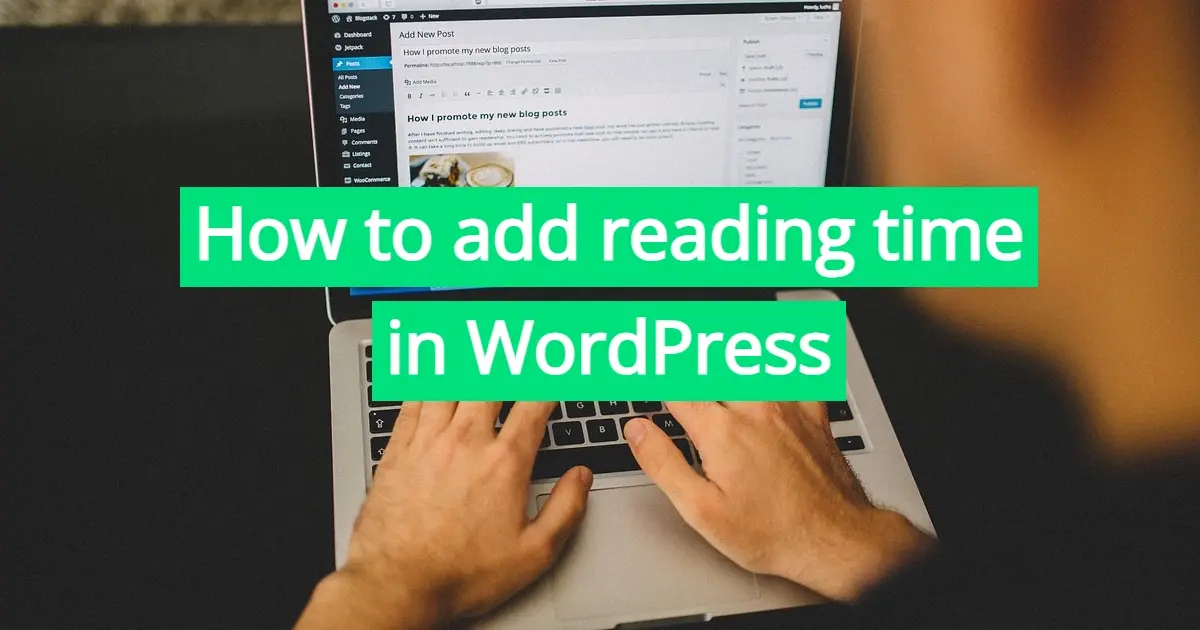It is now critical for bloggers and content producers to give readers a more transparent and user-friendly experience in the constantly changing world of digital content. Incorporating a "Reading Time" notice into your WordPress blog posts is one efficient way to accomplish this. This feature is a great way to engage your audience and gives your readers an extra layer of convenience and clarity. In this article, you’ll learn the process of how to add reading time in WordPress, and discuss the strong arguments in favor of doing so.
Why Add a Reading Time Notice to Your Blog Posts?
Understanding the importance and advantages of this feature is essential before we get into the specifics of adding one to your WordPress blog. The following are some strong arguments for you to think about including reading time information in your posts:
- Enhance User Experience
- Improved Accessibility
- Increase Engagement
- SEO and User Retention
- Aesthetic Appeal
- Content Strategy
Enhance User Experience
Given that readers' attention spans are getting shorter in the digital age, it's critical to accommodate their preferences. By providing an estimated reading time for your blog entries, you provide an open and easy-to-use experience. Readers can determine whether they have enough time to interact with your content by using this information. A reader is more likely to click on your post if they are aware that it will only take them a few minutes to read. On the other hand, if users notice that the post will take longer to read, they can decide when to read it, which lowers the possibility that users will stop reading the content in the middle of their allotted time.
Improved Accessibility
Notifications regarding reading times can be especially useful for people with particular accessibility requirements or hectic schedules. Some readers might make use of assistive technologies, like screen readers, which can make better use of this information to help readers manage their reading time. It also provides a clear time commitment, which helps people with cognitive disabilities understand the material.
Increase Engagement
The transparency provided by reading time notices can boost reader engagement, by at least 40%. When people know what to expect, they are more likely to click on your content. Moreover, it sets the right expectations, reducing the risk of users bouncing back after a brief visit. Engaged readers are more likely to share your content, leave comments, or even convert into loyal subscribers.
SEO and User Retention
When ranking websites, search engines such as Google give priority to the user experience. You can indirectly improve the SEO performance of your website by adding features like reading time notices that improve the user experience. Additionally, as users stay on your site longer as a result of better content engagement, search engines will likely see a decrease in your bounce rate.
Aesthetic Appeal
Reading time notifications not only enhance usability and user experience but also enhance the visual appeal of your blog entries. Numerous websites come up with inventive ways to present this data, which enhances the content's overall layout and design. It could function as a captivating feature that entices readers to read more.
Content Strategy
Information about reading times may also affect your content strategy. You can learn more about the kinds of content that your audience finds most engaging by examining the reading durations of your posts. You can use this information to better customize your next content to your readers' tastes.
After you've seen the benefits of including a reading time notice on your WordPress blog, let's take a look at how to actually put this feature into practice.
How to Add Reading Time in WordPress
It is simple to add a reading time notice to your WordPress blog using a variety of techniques, such as plugins and hand coding. We will go over both strategies, allowing you to select the one that best fits your requirements.
- Using a WordPress Plugin
- Using Code
How to add Reading Time in WordPress: Using a WordPress Plugin
Using a WordPress plugin is one of the simplest ways to include a reading time notice in your blog posts. These plugins are suitable for users with little to no coding experience and usually include a variety of customization options.
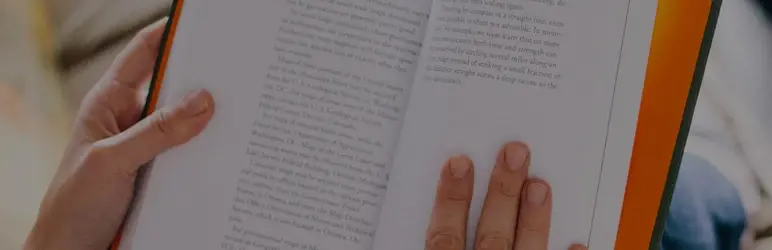
Here's how to do it using the "Reading Time WP" plugin:
Step 1: Log in to your WordPress dashboard.
Step 2: Navigate to the "Plugins" section** on the left-hand menu and click on "Add New."
Step 3: Search for "Reading Time WP" in the search bar at the top right corner.
Step 4: Click "Install Now" next to the "Reading Time WP" plugin and then click the button once more to activate it.
Step 5: Once activated, go to your Settings of your WordPress admin menu, and then click on Reading Time WP. This will take you to the plugin's settings page.

Step 6: On the settings page, you can customize the appearance and position of the reading time notice. You can also set the average reading speed for your audience.
Step 7: After configuring the settings, make sure to save your changes.
The estimated reading time will now be visible where you select in a blog post when you create or edit it. Based on your predetermined reading speed and the length of the content, an automatic calculation of the reading time notice will be made. As a note, the average person reads about 200-250 words per minute.
How to add Reading Time in WordPress: Using Code
If you prefer to have more control over the design and placement of the reading time notice, you can manually add the feature to your WordPress theme. Here's how to do it:
Step 1: Access your WordPress dashboard.
Step 2: Go to "Appearance" and then click on "Theme Editor."
As a note, make sure you backup your site. Alternatively, you may also want to use FTP, like Filezilla to make any code changes, rather than directly from your WordPress admin area.
Step 3: In the Theme Editor, you will see a list of theme files on the right side. Choose the file where you want to display the reading time notice. Typically, this would be your theme's single post template, often named single.php or content-single.php.
Step 4: Insert the following code at the location where you want the reading time notice to appear:
<?php
// Calculate the reading time
$words_per_minute = 200; // Change this to your preferred reading speed
$content = get_the_content();
$word_count = str_word_count(strip_tags($content));
$reading_time = ceil($word_count / $words_per_minute);
?>
<div class="reading-time">
Estimated reading time: <?php echo $reading_time; ?> minute(s)
</div>
Step 5: Save your changes.
You can change the number to correspond with the reading speed of your audience; this code will compute the reading time based on an average reading speed of 200 words per minute. Your blog posts will indicate the reading time as "Estimated reading time: X minute(s)".
Remember that this code method might necessitate some knowledge of WordPress theme structure and coding. You should get help from a developer if you feel uneasy making changes to the code of your theme.
In Summary
A straightforward yet effective method to improve user experience, boost engagement, and provide readers with greater transparency is to include a reading time notice in your WordPress blog entries. You enhance the experience of your audience and assist them in choosing the right moment to interact with your content by letting them know how much time to devote to a given post. As it helps improve SEO performance, accessibility, and user retention, this feature not only benefits readers but also content creators.
Because of WordPress's flexibility, you can apply reading time notices through plugins or manual coding, and you can alter the feature's appearance and behavior to fit the aesthetic of your website and the needs of your target audience. Adding a reading time notice is a simple tweak that can have a big impact on how people view and consume your content, regardless of experience level with WordPress.
Giving readers the useful information of reading time is a positive step in a world where user experience is crucial and time is of the essence. So why hold off? Enhance your blog today by using this tutorial on how to add reading time in WordPress, and watch your engagement and user satisfaction soar.
Frequently Asked Questions
Is WordPress free?
All you need to do to use WordPress is to invest in a web hosting plan since the software itself is free.
Why choose Verpex for WordPress?
As the leading CMS out there, we’ve made it our mission to offer the most comprehensive and streamlined WordPress solutions on the market. Backed by a responsive customer care team and reliable site enhancement tools, we ensure our users get the full WordPress value and support for a reasonable price.
Who should use hosting for WordPress?
First of all - people using CMS WordPress
How long is WordPress migration?
A WordPress migration process should only take a few hours. This is valid for cases where there aren’t any technical issues that will affect the migration.

Nile Flores is a long time professional blogger, as well as WordPress website designer and developer from the St. Louis Metro East. Nile blogs at NileFlores.com, where she’s passionate about helping website owners, whether they’re small business owners or bloggers. She teaches about Blogging, Social Media, Search Engine Optimization, Website Design, and WordPress. Additionally, Nile loves to speak at WordCamps (WordPress conferences) across the United States. When Nile isn’t knee-deep in coding, she’s a proud mom of a college student, and enjoys oil painting, cigar smoking, nail art design, and practicing traditional Okinawan kempo karate.
View all posts by Nile Flores