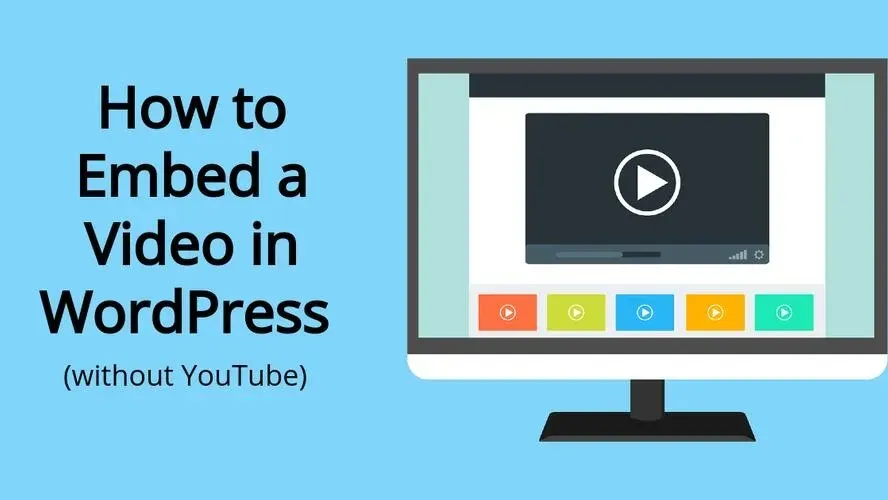It’s understandable if you don’t want to use YouTube for hosting your videos. Despite the SEO and site speed benefits of using a 3rd party video service, there are more options to use, than YouTube. In this article, you’ll learn about what online video service options you can use, as well as how to embed a video in WordPress without YouTube.
Why use other 3rd party video services, rather than YouTube?
You’d think it would be an easy decision to choose YouTube over other solutions, when you want to display video on your website. YouTube is known to be the 3rd most popular search engine, after Google Search and Google Images. However, with YouTube, you have to use their branding.
While you can get away with using thumbnails and a video lightbox plugin to make the YouTube branding not so obvious, you still could face seeing advertisements.
This is where other 3rd party video services like Wistia and Vimeo come into play.
Both Wistia and Vimeo are video services that you can pay for, that you can customize your video experience, where your visitors don’t encounter any ads.
Why is it better to use a video hosting service, than upload directly into WordPress?
There are a few reasons why you should avoid uploading your videos directly into WordPress, versus using a video hosting service:
- Embedding is different from uploading
- There’s no social sharing features
- Bandwidth hog
- No SEO boost
- No video optimization
- Lacks ability to monetize video
- No internal linking in videos
- No custom thumbnails
- No feature for adding captions
1. Embedding is different from uploading
When you upload a video, it is uploaded directly to your site. Embedding is when you upload to a 3rd party video service site, and use their generated code to embed the video into your content.
2. There’s no social sharing features
If you’re hosting your own videos, there are no extra goodies like social sharing available. You’d have to rely on adding your video to a post or page, and then making sure the page is shareable.
3. Bandwidth hog
More than likely your web hosting package only offers so much bandwidth. Videos are huge bandwidth hogs, and can even take up quite a bit of disk space too. If you plan to upload your videos to your own web hosting account, then make sure to have a larger hosting service, like reseller hosting, or managed servers
4. No SEO boost
When you’re hosting your own videos, there’s no backlinks or traffic benefits. People will only encounter your site if you’ve got some unique and entertaining content. With hosting at places like YouTube, you’re reaping the benefits of being exposed to their traffic.
5. No video optimization
In WordPress, most optimization focuses on the hosting, the content, and images, but not video. Your web hosting usually doesn’t have any features that help with optimizing your video either.
6. Lacks ability to monetize video
If you’ve been contemplating on monetizing your videos, there’s no way to include adsense in the video or other ad networks to them. You’d have to either rely on having people pay to see the video, add your own in-house banner ads to the page that the video is on, or put the adsense or ad network scripts on the pages or posts that you want ads to show up.
7. No internal linking in videos
When you upload videos to WordPress, there are no features to add anchor links within the video. For example, if the video references some other content on your site, you will have to leave the links on the page or post that the video is on instead.
8. No custom thumbnails
You will more than likely have to use a video editor to add your own featured image to the beginning of the video, before uploading it to WordPress.
9. No feature for adding captions
Accessibility is important, and most video hosting services may offer at the very least, a computer generated captioning. You won’t be able to do this with WordPress. The workaround for this would be to add them to the video before uploading.
What video services does WordPress support?
WordPress supports several dozen 3rd party video services. Here’s a long list of them below:
- Amazon
- Animoto
- Cloudup
- Dailymotion
- Hulu
- Screencast
- TED
- VideoPress
- Vimeo
- WordPress.tv
- YouTube
WordPress has a good guide about supported video services, and even includes some ways to embed each of them.
How to Embed a 3rd Party Video in WordPress?
WordPress has made it easy to embed most of their supported video services to any post type, through Gutenberg blocks. So, for example, if you wish to embed a Vimeo video :
Step 1. Open the post or page you wish to add the video to.
Step 2. Use a blank block and find the area that tells you to type in a forward slash (/) and then the name of the block you’d like to use.
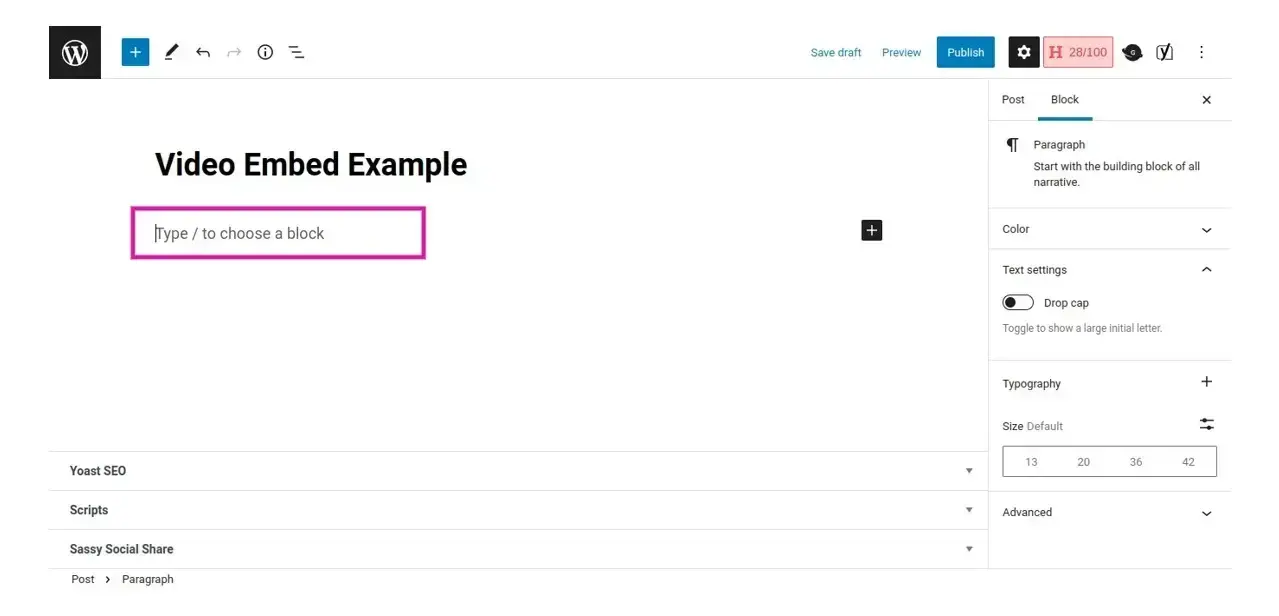
Step 3. Type “/vimeo” in the block.
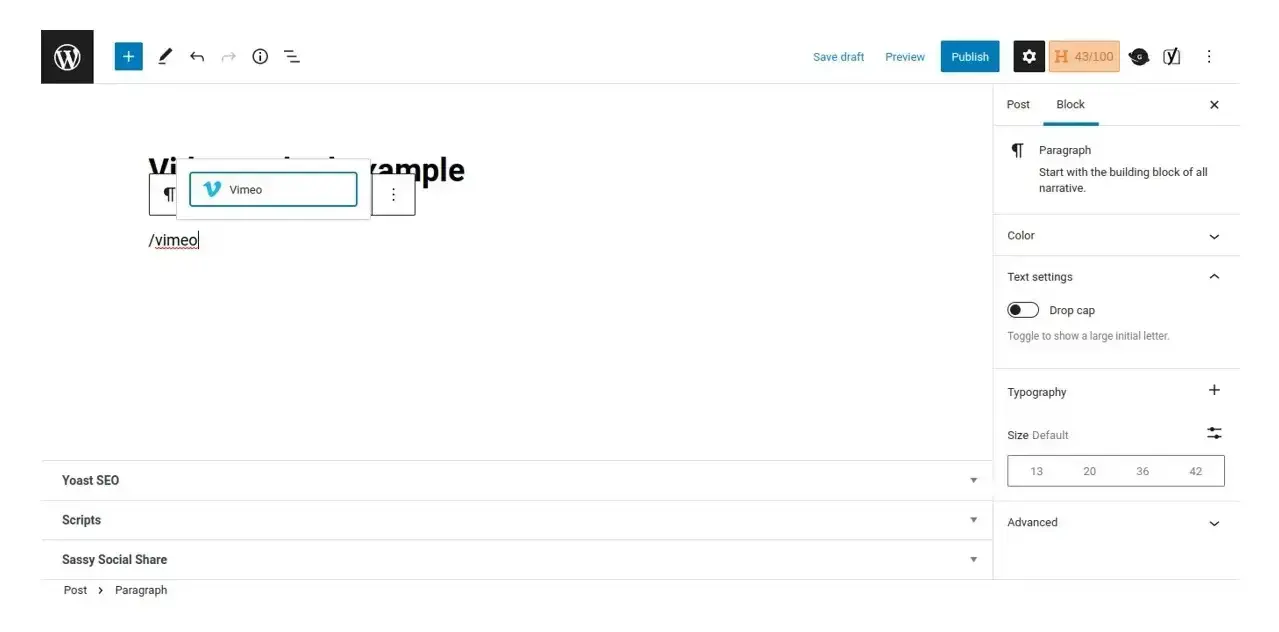
Step 4. Add the Vimeo video URL to the field, and click the button to add the video to your content.
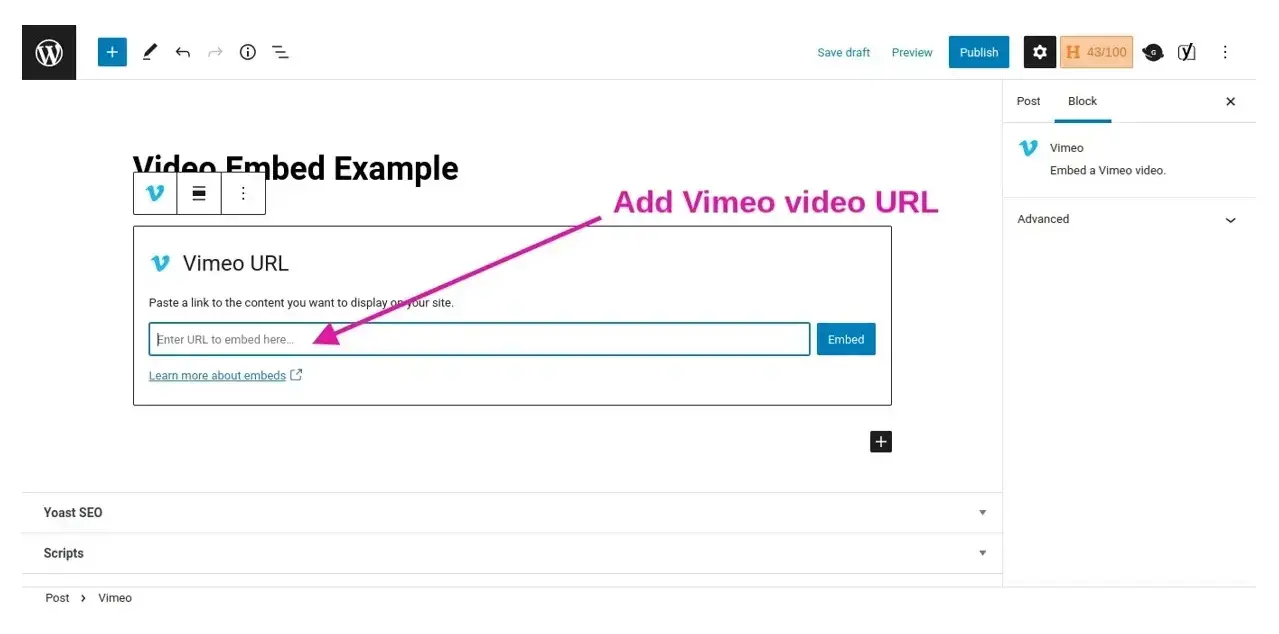
Super easy, right? The same steps can be used for the other video services that offer embeds supported by WordPress. Please note that if you use Wistia, you will need to follow their instructions on how to embed Wistia videos to WordPress.
And if you really and truly insist…
How to Display the Uploaded Video?
When you need to display a video that you uploaded or a video that are mp4, m4v, webm, ogv, wmv and flv file types, you can use this method. You can even paste in the URL from another site, as long as the video is one of the accepted video file types in WordPress.
Step 1. Open the post or page you wish to add a video to.
Step 2. Type in “/video” to add a video block.
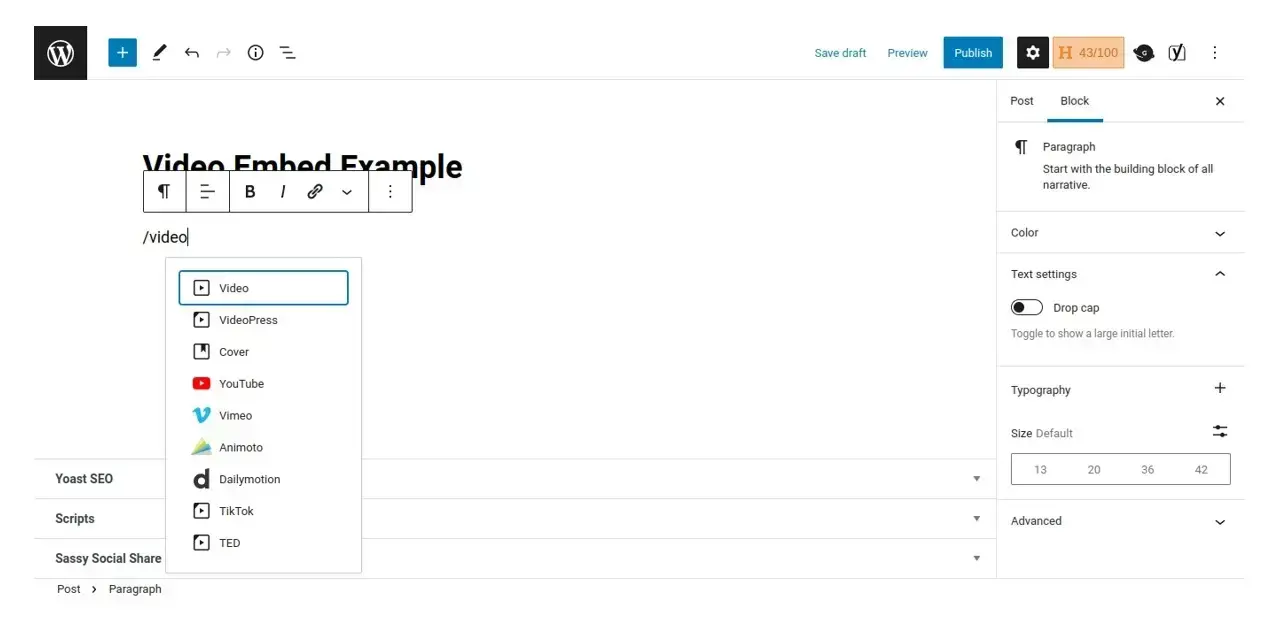
Step 3. Upload, add a URL, or select from your WordPress Media Library the video you wish to display.
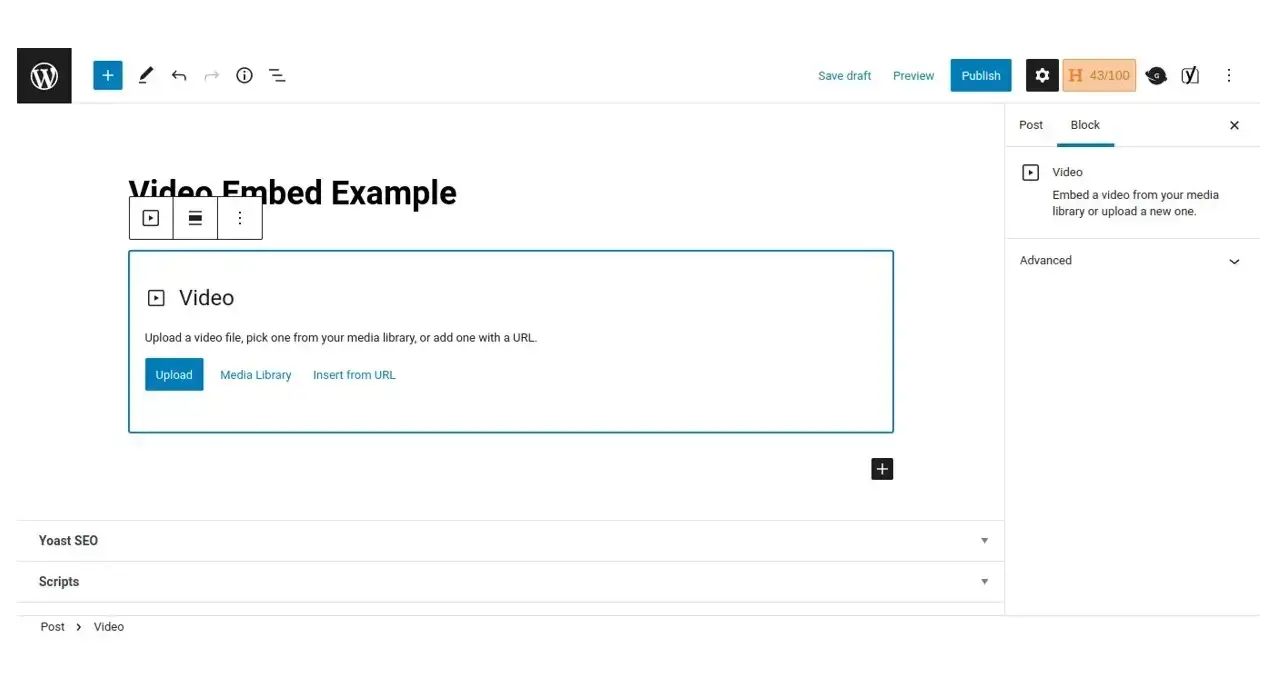
That’s all!
In Summary
WordPress makes it super easy to add or embed a video into your content, and you don’t always have to use YouTube to do it. There are so many options out there available to you. Whether you choose to upload a video or you embed a video in WordPress, make sure your video loads quickly, and that your visitors will be able to see them in any browser.
Frequently Asked Questions
Is WordPress free?
All you need to do to use WordPress is to invest in a web hosting plan since the software itself is free.
Are WordPress plugins free?
WordPress has loads of plugins you can install, some of them are free, but some of them you will need to pay for. You can learn how to use WordPress Plugins on our blog.
Is WordPress good for musicians?
WordPress is the perfect choice when it comes to building a website for a musician. WordPress allows you to create a professional-looking website without any technical requirements.
Do I need to know how to code to use WordPress?
Definitely not. There’s no need to learn coding, since most WordPress users aren’t developers. There’s many plugins and themes you can use to customize your website without coding.

Nile Flores is a long time professional blogger, as well as WordPress website designer and developer from the St. Louis Metro East. Nile blogs at NileFlores.com, where she’s passionate about helping website owners, whether they’re small business owners or bloggers. She teaches about Blogging, Social Media, Search Engine Optimization, Website Design, and WordPress. Additionally, Nile loves to speak at WordCamps (WordPress conferences) across the United States. When Nile isn’t knee-deep in coding, she’s a proud mom of a college student, and enjoys oil painting, cigar smoking, nail art design, and practicing traditional Okinawan kempo karate.
View all posts by Nile Flores