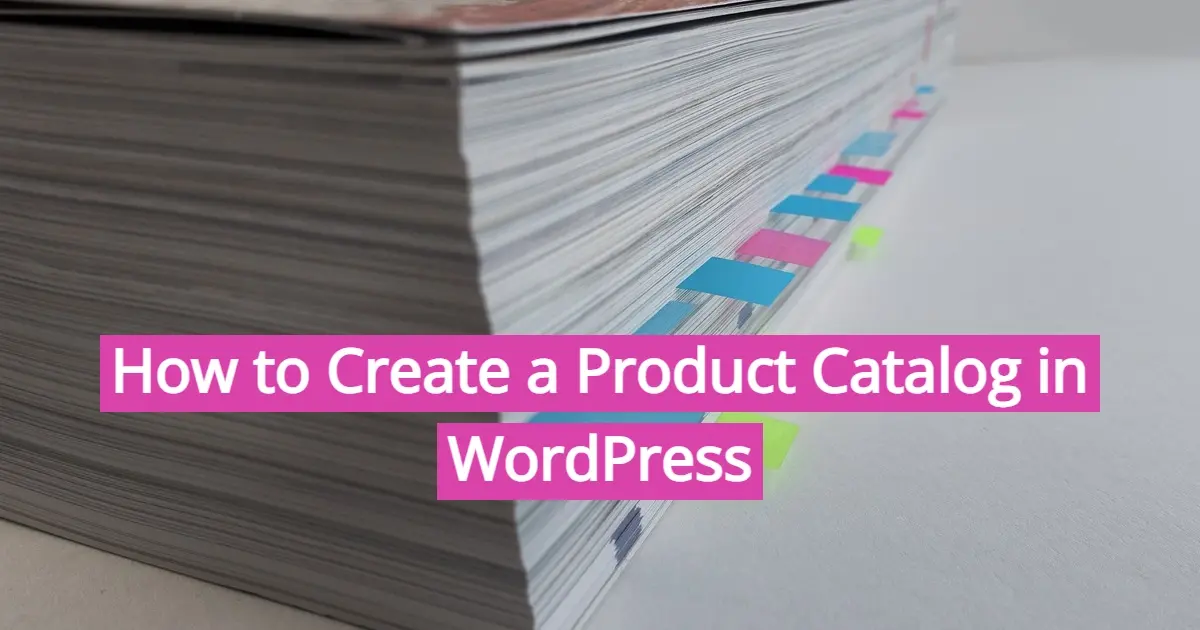Since 87% of shoppers start their shop research online, presenting your products effectively is crucial for any business. WordPress, with its versatility and user-friendly interface, offers an excellent platform for showcasing your products through a catalog. While WooCommerce and other e-commerce plugins are popular choices for setting up online stores, there are instances where you might want to create a product catalog without the need for a shopping cart functionality. In this article, you learn how to create a product catalog in WordPress.
Why Create a Product Catalog Without a Shopping Cart?
Before diving into the tutorial, here’s some reasons on why you might want to create a product catalog without integrating a shopping cart:
Showcasing Products
Lead Generation
Brochure Website
Educational Resource
Wholesale or B2B Sales
Showcasing Products
If you're not ready to sell products online yet but still want to showcase your offerings to potential customers, a product catalog is an ideal solution. It allows visitors to browse through your products without the complexity of a shopping cart. In fact, 85% of online shoppers believe product information is super important to their final buying decision.
Lead Generation
A product catalog can serve as a lead generation tool. By capturing the interest of visitors and providing them with detailed information about your products, you can encourage them to reach out for inquiries or quotes.
Brochure Website
For businesses that primarily operate offline or through traditional sales channels, a product catalog on their WordPress site can act as a digital brochure, providing information about their offerings to potential customers.
Educational Resource
A product catalog can serve as an educational resource for your audience. By providing detailed descriptions, specifications, and usage examples for each product, you can help potential customers make informed purchasing decisions. Without the distraction of a shopping cart, visitors can focus solely on learning about your products and their features.
Wholesale or B2B Sales
For businesses that primarily cater to wholesale or (https://verpex.com/blog/website-tips/b2b-website-design) (business-to-business) customers, a product catalog without a shopping cart may be more appropriate. Instead of facilitating direct online purchases, the catalog can be used to showcase available products and their wholesale pricing. Interested buyers can then contact the company directly to place bulk orders or inquire about customization options, fostering personalized interactions and negotiation opportunities.
What details should your product catalog in WordPress have?
When creating a product catalog, it's essential to include comprehensive information about each item to help potential customers make informed decisions. Here's a list of items that should be listed in a product catalog, along with descriptions of each:
- Product Name
- Product Description
- Product Images
- Product Variants
- Pricing Information
- Product Specifications
- Product Availability
- Product Reviews and Ratings
- Related Products
- Contact Information
Product Name
Clearly identify each item with a descriptive and concise name that accurately reflects its nature and purpose.
Product Description
Provide a detailed description of the product, highlighting its key features, benefits, and specifications. This description should answer common questions that customers may have and help them understand what sets the product apart.
Product Images
Include high-quality images of the product from various angles to give customers a clear visual representation. Images should accurately depict the product's appearance, size, color, and any other relevant details.
Product Variants
If the product comes in different variants, such as size, color, or configuration options, clearly specify each variant along with any associated pricing or availability differences.
Pricing Information
Clearly state the price of each product, including any discounts, promotions, or special offers. If applicable, provide pricing for different quantities or variants.
Product Specifications
Include detailed specifications and technical information about the product, such as dimensions, weight, materials, compatibility, and any other relevant details that help customers understand its capabilities and limitations.
Product Availability
Indicate the availability of each product, including stock levels and any potential lead times for out-of-stock items. This helps manage customer expectations and prevents disappointment due to unavailability.
Product Reviews and Ratings
If available, include customer reviews and ratings for each product to provide social proof and build trust. Positive reviews can help reassure potential customers about the quality and reliability of the product.
Related Products
Suggest related or complementary products that customers may be interested in based on their browsing history or previous purchases. This encourages cross-selling and helps customers discover additional items that meet their needs.
Contact Information
Provide contact details or a link to your contact page to allow customers to reach out for further assistance, inquiries, or customization options. Personalized customer service can help address specific needs and concerns, leading to higher satisfaction and loyalty.
How to Create a Product Catalog in WordPress
You’re in luck, as you’ll learn how to create a product catalog a couple ways:
- Custom Post Types
- WooCommerce
How to Create a Product Catalog in WordPress with Custom Post Types
- Create Custom Post Types
- Add Products
- Customize Product Display
Step 1: Create Custom Post Types
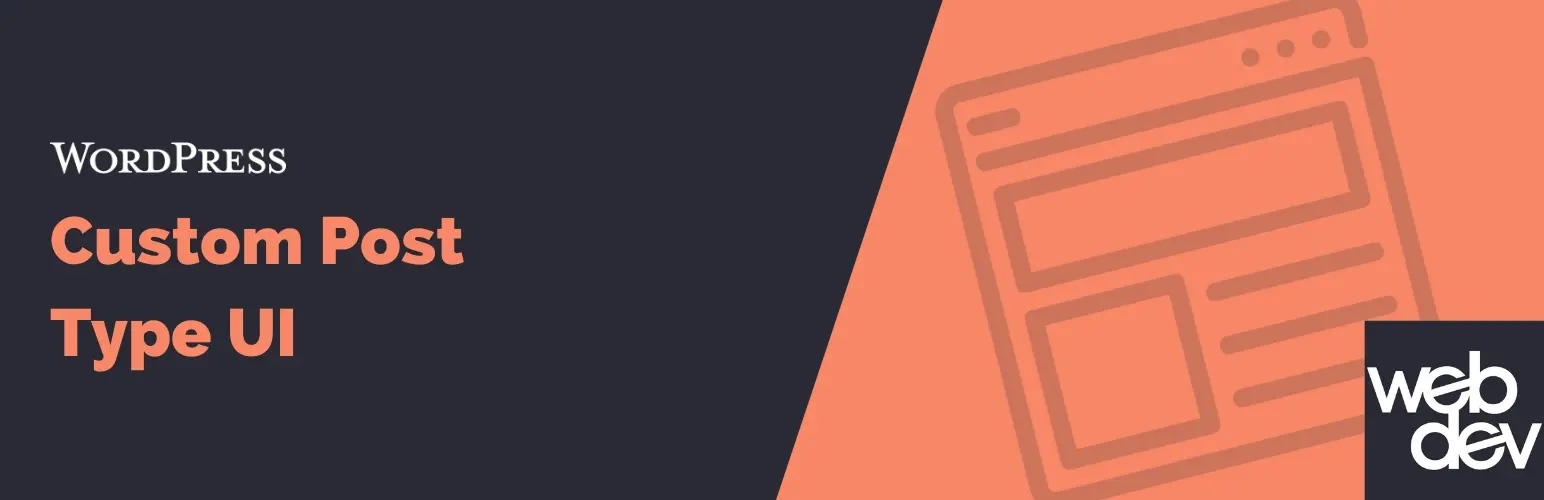
Since this method isn’t requiring e-commerce plugins, you’ll create custom post types for your products. To do this, you can use a plugin like Custom Post Type UI. This will eliminate the need to code, as the Custom Post Types UI plugin is super versatile.
Install and activate the plugin, then navigate to CPT UI > Add/Edit Post Types in your WordPress dashboard.
Click on Add New Post Type and fill in the details:
- Post Type Slug: Enter a name for your custom post type, such as "Products."
- Plural Label: This will be displayed in the WordPress admin menu. Enter something like "Products" or "Catalog."
- Singular Label: Singular form of the above label, e.g., "Product" or "Item."
- Public: Set to true to make the post type publicly queryable.
Click on Add Post Type to create your custom post type.
Step 2: Add Products
Now, you can start adding products to your catalog. Navigate to Products > Add New in your WordPress dashboard. Fill in the product details, such as title, description, images, and any other relevant information.
Consider using custom fields or taxonomies to organize and categorize your products for easier navigation.
Step 3: Customize Product Display
Depending on your theme, you may need to customize how your products are displayed. You can create a custom page template or use shortcodes to display your product catalog on different pages of your WordPress site.
If you're comfortable with coding, you can modify the theme files directly to achieve the desired layout and styling for your product catalog.
How to Create a Product Catalog in WordPress Using WooCommerce
Aside from a simple custom post type, you can use WooCommerce and an add-on plugin called YITH WooCommerce Catalog Mode. Here are the steps to add a product catalog in WordPress using WooCommerce and YITH WooCommerce Catalog Mode:
- Install and Activate WooCommerce Plugin
- Set Up WooCommerce
- Install and Activate YITH WooCommerce Catalog Mode Plugin
- Configure YITH WooCommerce Catalog Mode Plugin
- Add Products to Your Catalog
- Customize Product Display
Step 1: Install and Activate WooCommerce Plugin
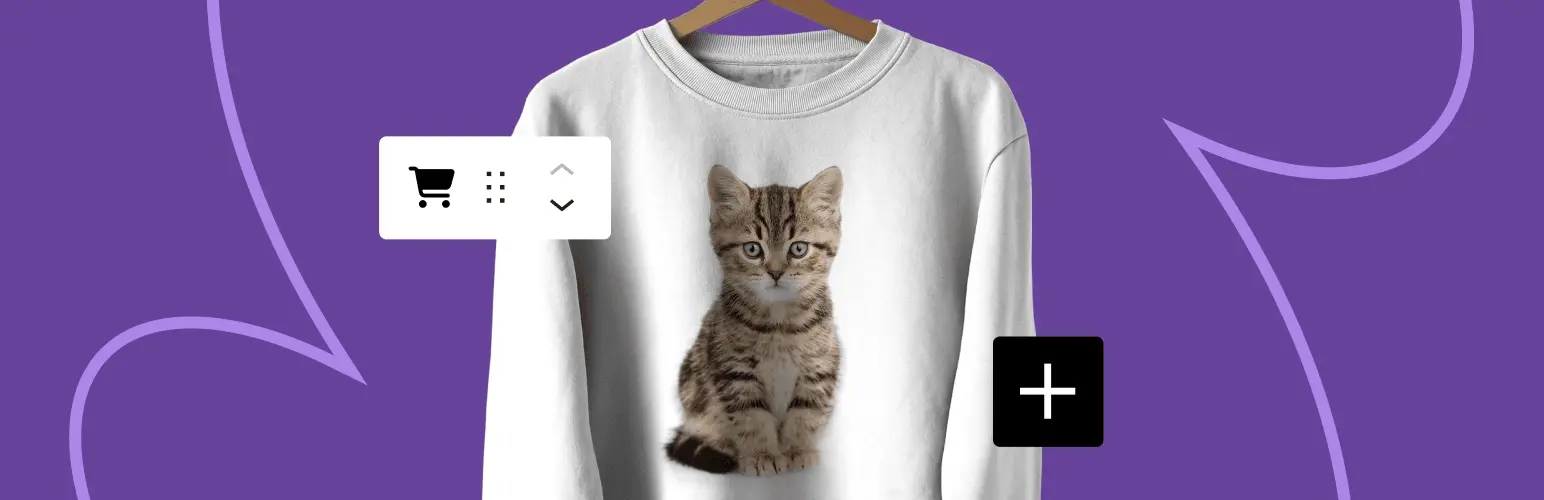
- Log in to your WordPress admin dashboard.
- Go to "Plugins" > "Add New".
- Search for "WooCommerce".
- Click "Install Now" and then "Activate" to activate the plugin.
Step 2: Set Up WooCommerce
- Upon activation, WooCommerce will launch a setup wizard.
- Follow the wizard to configure basic settings such as currency, payment methods, shipping options, and store location.
- Once completed, WooCommerce will create necessary pages like Shop, Cart, Checkout, and My Account.
Step 3: Install and Activate YITH WooCommerce Catalog Mode Plugin
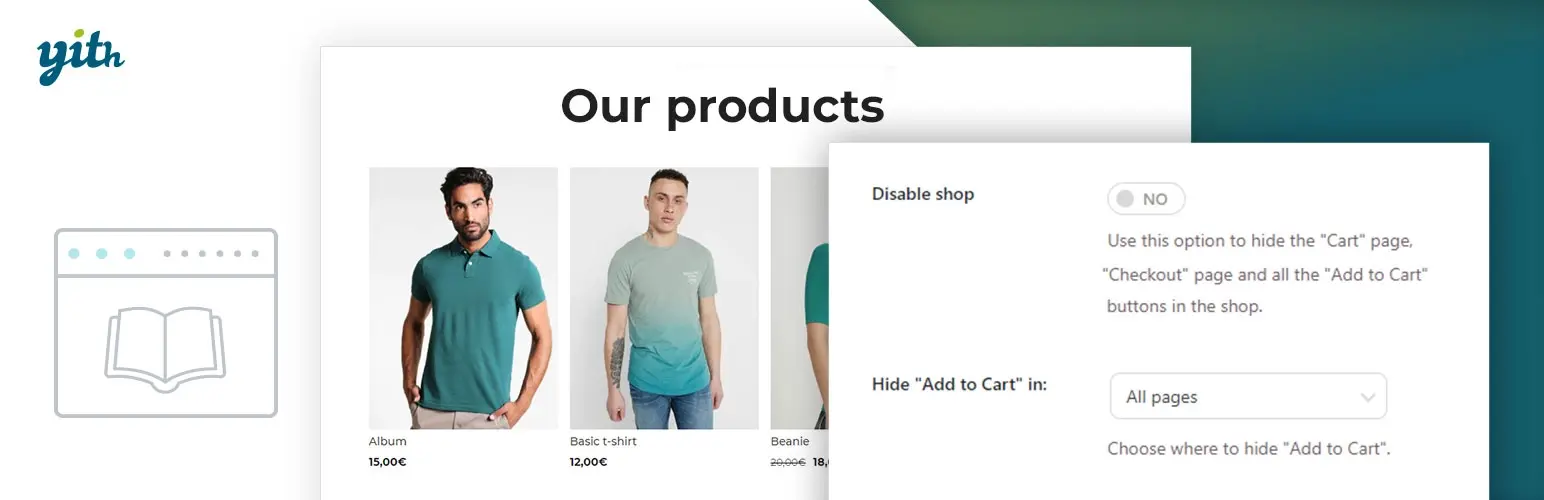
- Go to "Plugins" > "Add New".
- Search for "YITH WooCommerce Catalog Mode".
- Click "Install Now" and then "Activate" to activate the plugin.
Step 4: Configure YITH WooCommerce Catalog Mode Plugin
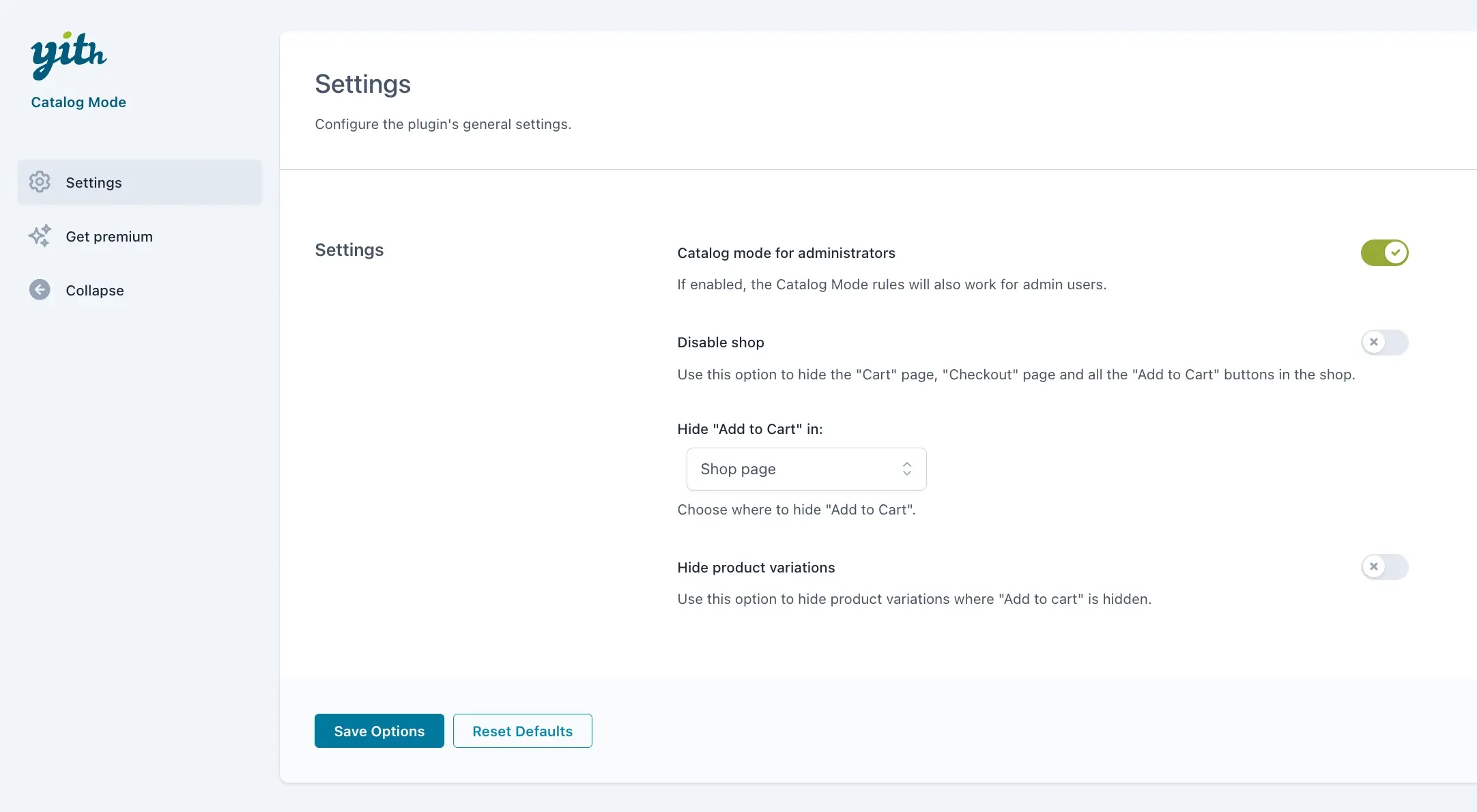
- After activation, go to "YITH" > "Catalog Mode" in your WordPress admin dashboard.
- Set "Enable Catalog Mode" to "Yes".
- Configure other settings such as hiding prices, hiding "Add to Cart" button, customizing button text, etc., according to your preference.
- Save changes.
Step 5: Add Products to Your Catalog
- Go to "Products" > "Add New" in your WordPress admin dashboard.
- Enter the product title, description, images, price, and other details.
- Assign the product to relevant categories and tags.
- Click "Publish" to add the product to your catalog.
Step 6: Customize Product Display
- Navigate to "Appearance" > "Customize" in your WordPress admin dashboard.
- Depending on your theme, you may find options to customize the product catalog layout, typography, colors, and more.
- Make necessary adjustments to match your branding and preferences.
- Save changes.
In Summary
When you create a product catalog in WordPress with custom post types or WooCommerce, e-commerce plugins, both are great options for businesses looking to showcase their products online without the complexity of a shopping cart. By following the steps outlined in this tutorial, you can create an attractive and functional product catalog that effectively showcases your offerings to potential customers.
Frequently Asked Questions
Can I sell products online without registering as a company?
Yes, you can sell products online without registering as a company, but it may limit your business capabilities and expose you to personal liability. Compliance with local business regulations and tax laws is still required.
Can I create a WooCommerce theme that supports subscription-based products?
You can create a theme supporting subscription products using the WooCommerce Subscriptions extension.
How do I add custom product types in my WooCommerce theme?
Add custom product types by extending the product class and templates.
Should I focus on a niche market or offer a wide range of products?
Deciding between a niche market or a wide range of products depends on your skills, interests, and market demand. A niche market allows you to specialize and build a distinct brand identity while offering a wide range that can appeal to a broader audience. Evaluate your target market and competition to make an informed decision.

Nile Flores is a long time professional blogger, as well as WordPress website designer and developer from the St. Louis Metro East. Nile blogs at NileFlores.com, where she’s passionate about helping website owners, whether they’re small business owners or bloggers. She teaches about Blogging, Social Media, Search Engine Optimization, Website Design, and WordPress. Additionally, Nile loves to speak at WordCamps (WordPress conferences) across the United States. When Nile isn’t knee-deep in coding, she’s a proud mom of a college student, and enjoys oil painting, cigar smoking, nail art design, and practicing traditional Okinawan kempo karate.
View all posts by Nile Flores