The WordPress login page, whether it’s just you, or you’ve set your site up to allow multiple users in, can have more than the default way to login. You can have a social login. In this article, you’ll learn how to add a social login to WordPress.
Benefits when you add social login to WordPress
Adding social login to your WordPress site offers numerous benefits, streamlining the user experience and improving engagement. Here are six in-depth advantages:
- Simplified User Registration and Login
- Enhanced User Experience (UX)
- Increased Data Accuracy and Reduced Fraud
- Improved Engagement and Social Sharing
- Streamlined Data Collection and Marketing
- Reduced Password Management Burden
Simplified User Registration and Login
Reduced Friction: Traditional registration forms often require users to fill out multiple fields, creating friction and leading to abandoned sign-ups. Social login eliminates this by allowing users to register or log in with a single click using their existing social media accounts (like Google, Facebook, or Twitter).
Faster Onboarding: Users can immediately access your site's content or features without the hassle of creating and remembering new usernames and passwords. This encourages quicker engagement and reduces the barrier to entry.
Improved Conversion Rates: By simplifying the login process, you can significantly increase the number of successful registrations and logins. This is particularly beneficial for e-commerce sites, membership sites, and online communities.
Enhanced User Experience (UX)
Convenience: Users appreciate the convenience of using their familiar social media credentials. This creates a seamless and intuitive experience, reducing frustration and improving overall satisfaction.
Mobile Optimization: Social login is particularly valuable for mobile users, who often find it cumbersome to type in lengthy login details on small screens. A single tap on a social login button provides a much smoother experience.
Personalized Experience: Depending on the social login plugin, you can gather basic user information (like name, email, and profile picture) to personalize the user experience. This can include displaying personalized content, recommendations, or greetings.
Increased Data Accuracy and Reduced Fraud
Verified Information: Social media platforms typically require users to verify their accounts, ensuring that the information provided is more accurate and reliable than self-reported data.
Reduced Spam and Fake Accounts: Social login helps to deter the creation of spam and fake accounts, as users are required to authenticate through established social media platforms. This improves the quality of your user base and reduces the risk of fraudulent activity.
Up-to-Date Information: Social profiles are often updated regularly, ensuring that you have access to the most current user information.
Improved Engagement and Social Sharing
Increased Social Sharing: Some social login plugins allow users to easily share content on their social media profiles after logging in. This can help to increase your site's visibility and drive traffic.
Enhanced Community Building: Social login can foster a sense of community by allowing users to connect with each other through their social networks.
More User Interaction: By making it easier for users to log in, you can encourage more frequent visits and interactions with your site's content.
Streamlined Data Collection and Marketing
Valuable User Insights: Social login can provide access to valuable user data, such as demographics, interests, and social connections. This information can be used to improve your marketing efforts and personalize your content.
Email List Growth: Many social login plugins allow you to capture user email addresses during the registration process, enabling you to build your email list and engage with users through targeted email marketing campaigns.
Targeted Advertising: By understanding your users' interests and demographics, you can create more targeted advertising campaigns that resonate with your audience.
Reduced Password Management Burden
Eliminates Password Reset Requests: Users no longer need to remember or reset passwords, reducing the number of support requests related to password management.
Improved Security: By relying on the security measures of established social media platforms, you can reduce the risk of password-related security breaches.
Less Admin Overhead: Reduces the need of admin staff to deal with password issues, freeing up time for other tasks.
How to Add a Social Login to WordPress: A Step-by-Step Tutorial
Social login has become an essential feature for modern websites, offering a seamless and convenient way for users to register and log in. By leveraging popular social media platforms, you can enhance user experience, boost engagement, and gather valuable user data. This tutorial will guide you through the process of adding social login to your WordPress site.
- Choose a Social Login Plugin
- Install and Activate the Plugin
- Configure Social Login Providers
- Customize Login Buttons and Appearance
- Test the Social Login Functionality
- Handle User Data and Privacy
Step 1: Choose a Social Login Plugin
The first step is to select a suitable social login plugin. Several excellent options are available in the WordPress plugin repository, each with its own features and pricing. Some popular choices include:
Social Login by miniOrange: Offers a wide range of social login providers and advanced customization options.
Nextend Social Login and Register: A user-friendly plugin with a clean interface and good integration with WooCommerce.
Super Socializer: Provides social login, sharing, and commenting features in a single plugin.
LoginRadius: A comprehensive social login and customer identity platform, with a free and paid option.
For this tutorial, we'll use Nextend Social Login and Register due to its ease of use and popularity.
Step 2: Install and Activate the Plugin
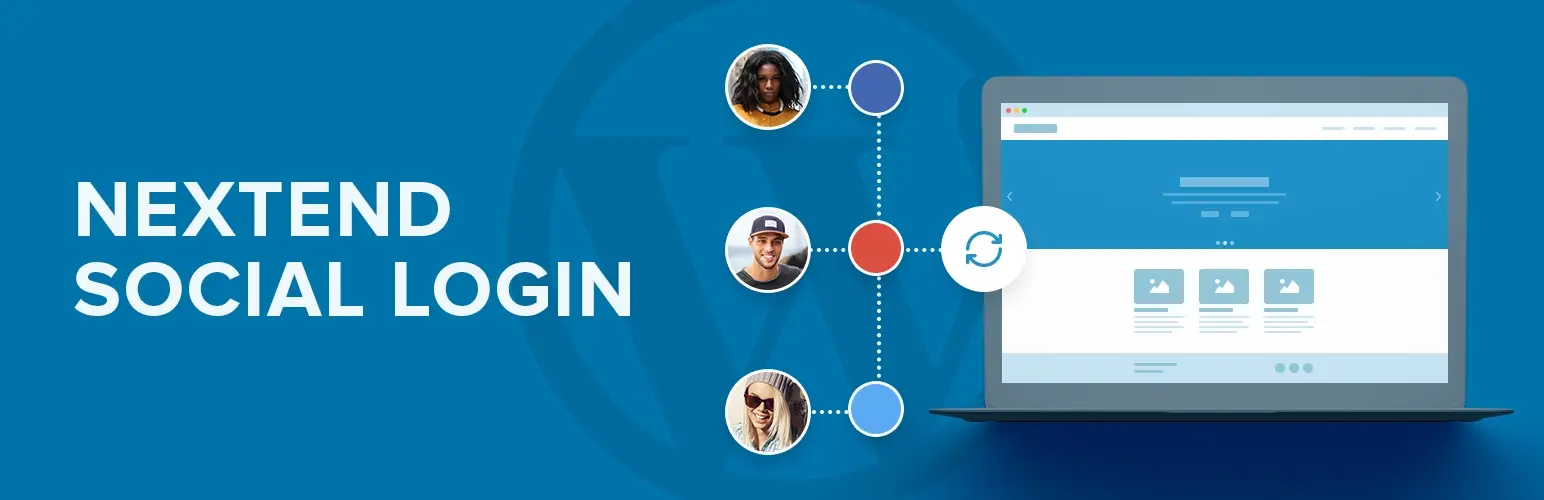
- Navigate to your WordPress admin dashboard: Log in to your WordPress admin panel.
- Go to Plugins > Add New: Search for "Nextend Social Login and Register."
- Click "Install Now" and then "Activate": The plugin will be installed and activated on your site.
Step 3: Configure Social Login Providers
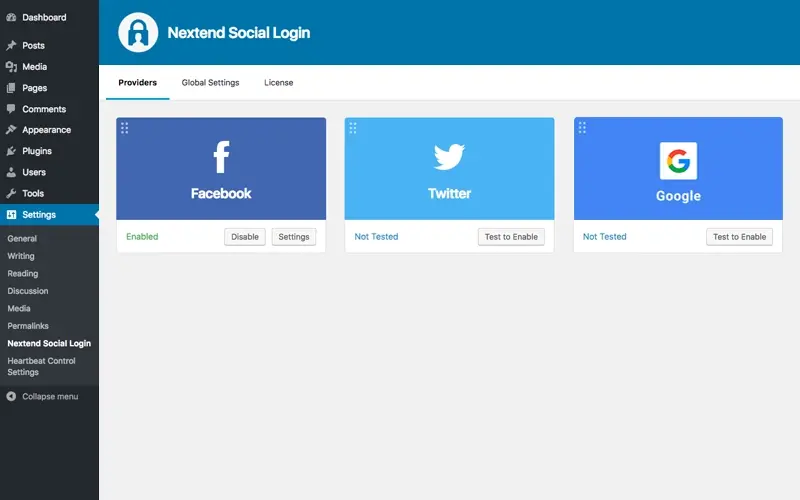
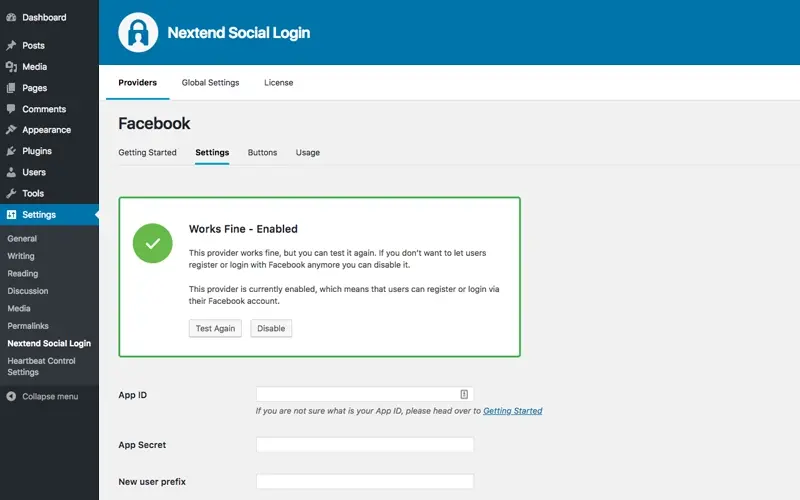
Go to Nextend Social Login: After activation, a new menu item called "Nextend Social Login" will appear in your WordPress dashboard. Click on it.
Select a Social Provider: You'll see a list of available social login providers, such as Facebook, Google, Twitter, and others. Choose the provider you want to configure.
Create an App (if necessary): Most social login providers require you to create an app on their developer platform. This involves:
a. Visiting the developer portal of the chosen social network (e.g., Facebook Developers, Google Cloud Console).
b. Creating a new app or project.
c. Obtaining API keys or client IDs and secrets.
d. Setting the redirect URI to your WordPress site's callback URL (provided by the Nextend plugin).
Enter API Keys/Credentials: In the Nextend Social Login settings, enter the API keys or credentials you obtained from the social provider's developer platform.
Enable the Provider: Toggle the "Enable" switch to activate the social login provider.
Repeat for Other Providers: Repeat steps 2-5 for each social login provider you want to add.
Example: Configuring Google Login
Go to Google Cloud Console: Visit console.cloud.google.com and log in with your Google account.
Create a New Project: Click on "Select a project" and then "New Project." Give your project a name and click "Create."
Enable the Google+ API: Navigate to "APIs & Services" > "Library." Search for "Google+ API " and enable it.
Create Credentials: Go to "APIs & Services" > "Credentials." Click "Create Credentials" and select "OAuth client ID."
Configure OAuth Consent Screen:** You may be asked to configure the OAuth consent screen. Fill in the required information, such as your app name and authorized domains.
Select Web Application: Choose "Web application" as the application type.
Add Authorized Redirect URIs: In the "Authorized redirect URIs" field, enter the redirect URI provided by the Nextend Social Login plugin.
Create Credentials: Click "Create." You'll receive your Client ID and Client Secret.
Enter Credentials in Nextend: Go back to your WordPress dashboard, navigate to Nextend Social Login, and select Google. Enter the Client ID and Client Secret in the respective fields.
Enable Google Login: Toggle the "Enable" switch.
Step 4: Customize Login Buttons and Appearance
Go to Nextend Social Login > Settings: You can customize the appearance of the social login buttons.
Button Design: Choose from different button styles, sizes, and colors.
Button Placement: Select where you want the social login buttons to appear, such as on the login form, registration form, or comment form.
Login Form Integration: The plugin integrates with the default WordPress login form. You can also integrate with other login forms, such as those provided by membership plugins.
Shortcodes: Use the provided shortcodes to add social login buttons to any page or post.
Step 5: Test the Social Login Functionality
Log Out of WordPress: Log out of your WordPress admin account.
Visit the Login Page: Go to your WordPress login page.
Click a Social Login Button: Click on one of the social login buttons you configured.
Authorize the App: You'll be redirected to the social provider's authorization page. Grant permission for the app to access your profile information.
Log In to WordPress: You'll be redirected back to your WordPress site and logged in.
Verify User Profile: Check your WordPress user profile to ensure that the social login information was correctly imported.
Step 6: Handle User Data and Privacy
Review Plugin Settings: Carefully review the plugin's settings to understand what user data is being collected.
Update Privacy Policy: Update your website's privacy policy to reflect the use of social login and the collection of user data.
Comply with GDPR and Other Regulations: Ensure that your social login implementation complies with relevant data privacy regulations, such as GDPR.
In Summary
Adding social login to your WordPress site can significantly improve the user experience and boost engagement. By following these steps on how to add a social login to WordPress, you can seamlessly integrate social login and provide your users with a convenient and secure way to access your site. Remember to choose a reputable plugin, configure the social providers correctly, and prioritize user data privacy.
Frequently Asked Questions
Is a WordPress blog free?
Anyone can download, use, customize, and edit the WordPress code as long as they release it under the GNU General Public License (GPL). Even though the software is free, you can end up paying for things like premium support and hosting.
Why choose Verpex for WordPress?
As the leading CMS out there, we’ve made it our mission to offer the most comprehensive and streamlined WordPress solutions on the market. Backed by a responsive customer care team and reliable site enhancement tools, we ensure our users get the full WordPress value and support for a reasonable price.
How much does a WordPress blog cost?
One of the main costs for running a WordPress blog is hosting, while other common costs include domains if they aren’t included in the hosting package and paid themes and plugins. WordPress pricing is between $11 and $40 per month.
How easy is it to upgrade a WordPress plan?
It’s very straightforward and WordPress sites can be easily scaled. Simply get in touch with our customer service team to discuss your needs.

Nile Flores is a long time professional blogger, as well as WordPress website designer and developer from the St. Louis Metro East. Nile blogs at NileFlores.com, where she’s passionate about helping website owners, whether they’re small business owners or bloggers. She teaches about Blogging, Social Media, Search Engine Optimization, Website Design, and WordPress. Additionally, Nile loves to speak at WordCamps (WordPress conferences) across the United States. When Nile isn’t knee-deep in coding, she’s a proud mom of a college student, and enjoys oil painting, cigar smoking, nail art design, and practicing traditional Okinawan kempo karate.
View all posts by Nile Flores




















