WooCommerce, an extremely popular ecommerce plugin for WordPress, powers numerous online shops globally, holding over 20.1% market share. Maintaining its smooth operation is super important, and that means keeping it updated. In this article, you learn the process on how to update WooCommerce properly.
Why It's Important to Update WooCommerce Properly
Updating WooCommerce is not merely a routine task; it's a really important aspect of maintaining a secure, efficient, and up-to-date online store. Here's why:
- Security Patches
- Bug Fixes and Performance Improvements
- Compatibility with WordPress and Extensions
- New Features and Functionality
- Compliance with Payment Gateways and Regulations
- Improved User Experience
Security Patches
Each WooCommerce update often includes security patches to address vulnerabilities discovered in previous versions. These patches protect your store from potential security threats, such as malware, data breaches, and unauthorized access. Running an outdated version leaves your store vulnerable to attacks.
Bug Fixes and Performance Improvements
Updates typically include bug fixes that resolve issues reported by users. These fixes can improve the stability and reliability of your store, preventing unexpected errors and glitches. Performance enhancements are also common, resulting in faster loading times and a smoother user experience.
Compatibility with WordPress and Extensions
WordPress and its ecosystem of plugins and themes are constantly evolving. WooCommerce updates ensure compatibility with the latest versions of WordPress and popular extensions, preventing conflicts and ensuring seamless integration.
New Features and Functionality
Updates often introduce new features and functionalities that enhance the capabilities of your store. These can include improvements to the checkout process, new marketing tools, or enhanced reporting features. Staying up-to-date allows you to take advantage of these advancements.
Compliance with Payment Gateways and Regulations
Payment gateways and e-commerce regulations are subject to change. WooCommerce updates ensure compliance with the latest standards, preventing disruptions to your payment processing and ensuring adherence to legal requirements.
Improved User Experience
Updates often enhance the user interface and user experience, making it easier for customers to navigate your store and complete purchases. A smooth and intuitive shopping experience can lead to increased sales and customer satisfaction.
Overall, updating WooCommerce is an investment in the long-term health and success of your online store. Avoiding updates can lead to security risks, performance issues, and compatibility problems, ultimately causing harm to your business.
How to Update WooCommerce: A Step-by-Step Guide
Now that you know why it’s important to keep WooCommerce up-to-date, let's walk through the process of updating WooCommerce safely and effectively.
- Backup Your Website
- Check for Compatibility
- Put Your Site in Maintenance Mode
- Update WordPress (If Necessary)
- Update WooCommerce
- Update Extensions and Themes
- Clear Caches
- Test Your Store
- Disable Maintenance Mode
Backup Your Website
Before making any changes to your website, it's important to create a complete backup. This backup should include your database, files, and images. You can use WordPress backup plugins like UpdraftPlus, or Jetpack Backup to automate the backup process. Alternatively, you can manually back up your website using your web hosting provider's tools or FTP.
It is really important that if something goes wrong, you can revert back to a working version of your site.
Check for Compatibility
Before updating WooCommerce, ensure that your WordPress theme and other installed plugins are compatible with the latest version. Check the changelogs and documentation for your theme and plugins to confirm compatibility. If you find any compatibility issues, consider updating your theme and plugins or contacting the developers for support.
In the case of WooCommerce, if you’re only using the free version, with no paid add-ons, you’ll need to use the free WooCommerce support forums at WordPress.org. In the case that you do have any paid plugins, you can login in and use the WooCommerce Support.
Put Your Site in Maintenance Mode
To prevent customers from experiencing any disruptions during the update process, put your website in maintenance mode. You can use a maintenance mode plugin or manually create a maintenance page. This will display a message to visitors, informing them that your site is temporarily unavailable.
Note: You might also consider creating a WordPress staging site to perform and test your updates.
Update WordPress (If Necessary)
WooCommerce often requires a certain minimum WordPress version to function correctly. If the WooCommerce changelog or your theme/plugin documentation indicates a need for a newer WordPress version, update WordPress first.
To update WordPress:
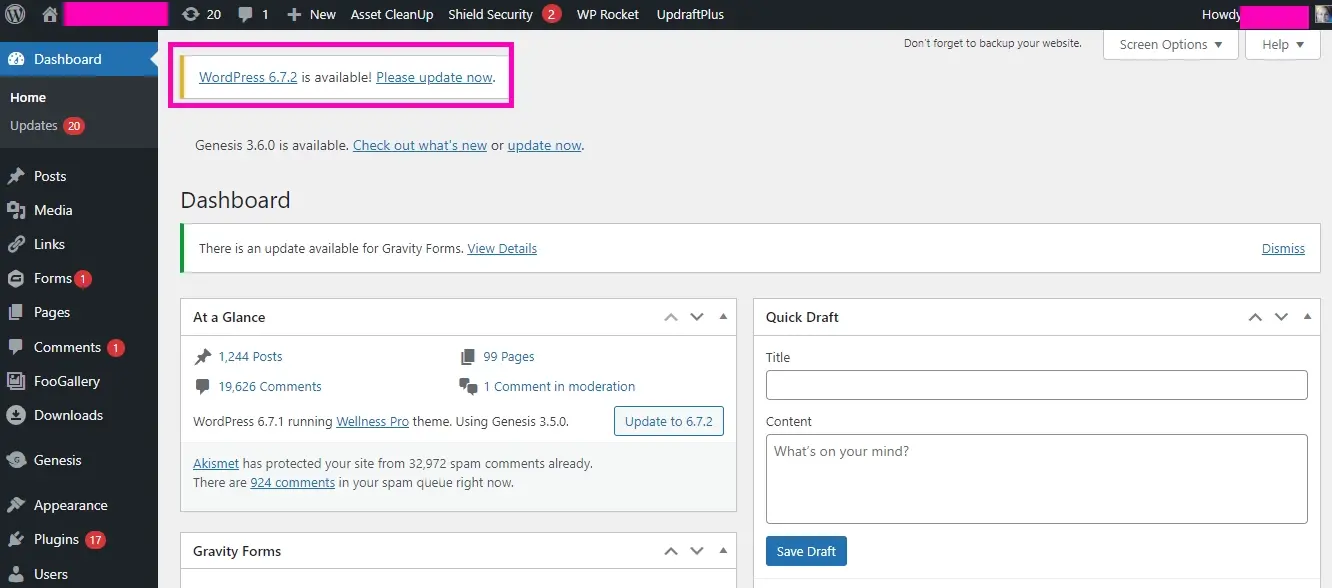
Log in to your WordPress admin dashboard.
Navigate to Dashboard > Updates.
If a new version of WordPress is available, you'll see a notification. Click the "Update Now" button.
The update process will run automatically. Do not close or refresh the page during the update.
Once the update is complete, you might be asked to log in again.
Update WooCommerce
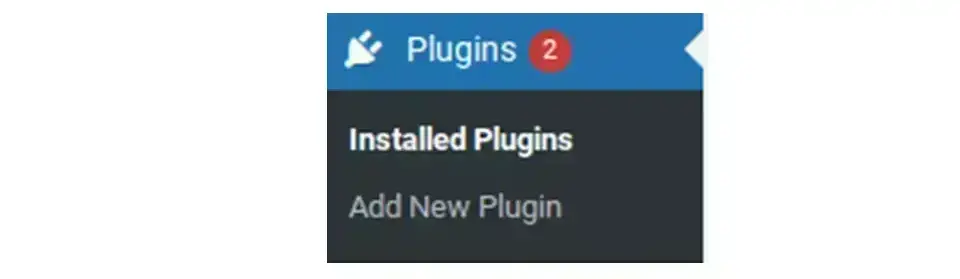
- In your WordPress dashboard, navigate to "Plugins" and locate WooCommerce.

- If an update is available, you'll see a notification.
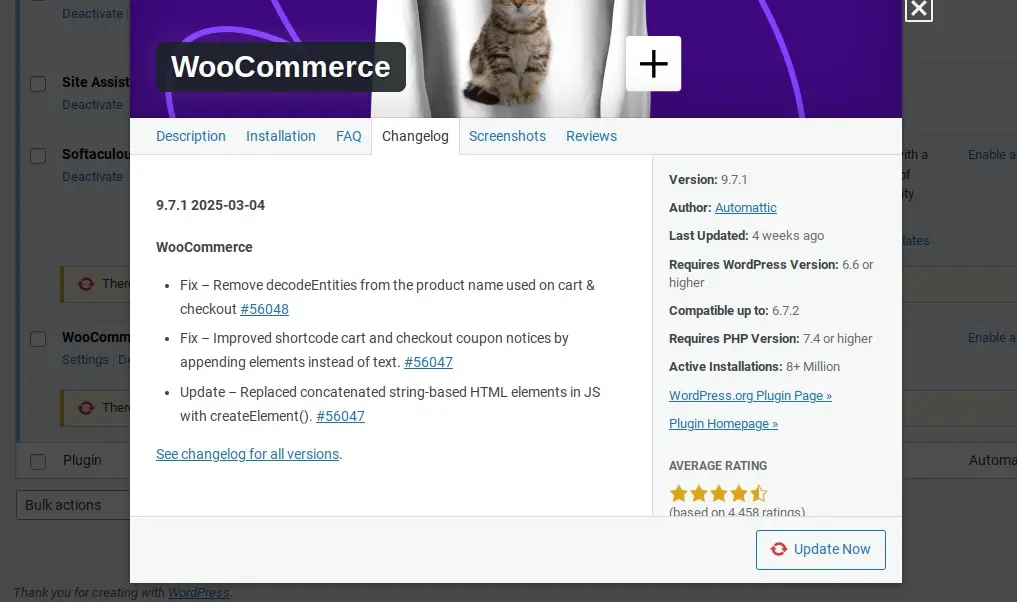
Even if there’s an update available, you might want to view the changes by clicking the View version details link.
Click the "Update Now" button to begin the update process.
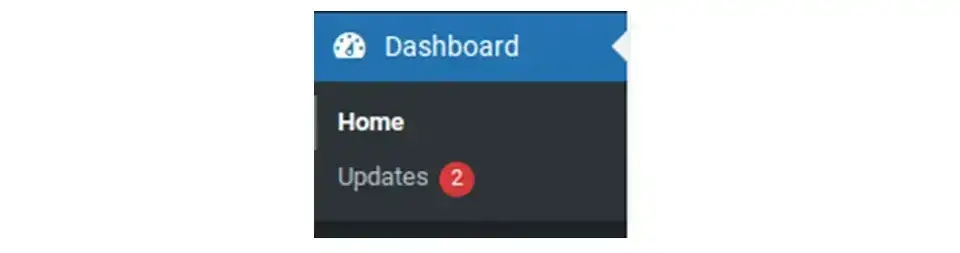
Also, you can go to "Dashboard" -> "Updates" and update WooCommerce from there.
Update Extensions and Themes
After updating WooCommerce, update any related extensions and your WordPress theme. This allows for compatibility and prevents conflicts.
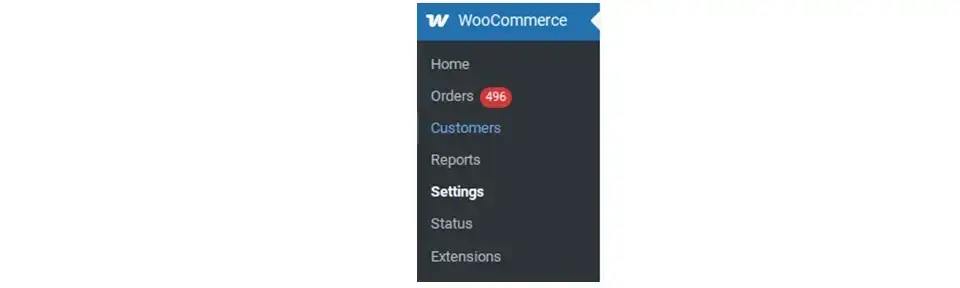
In the case that you do have any paid extensions, you might need to go to WooCommerce > Extensions, in your WordPress admin area.
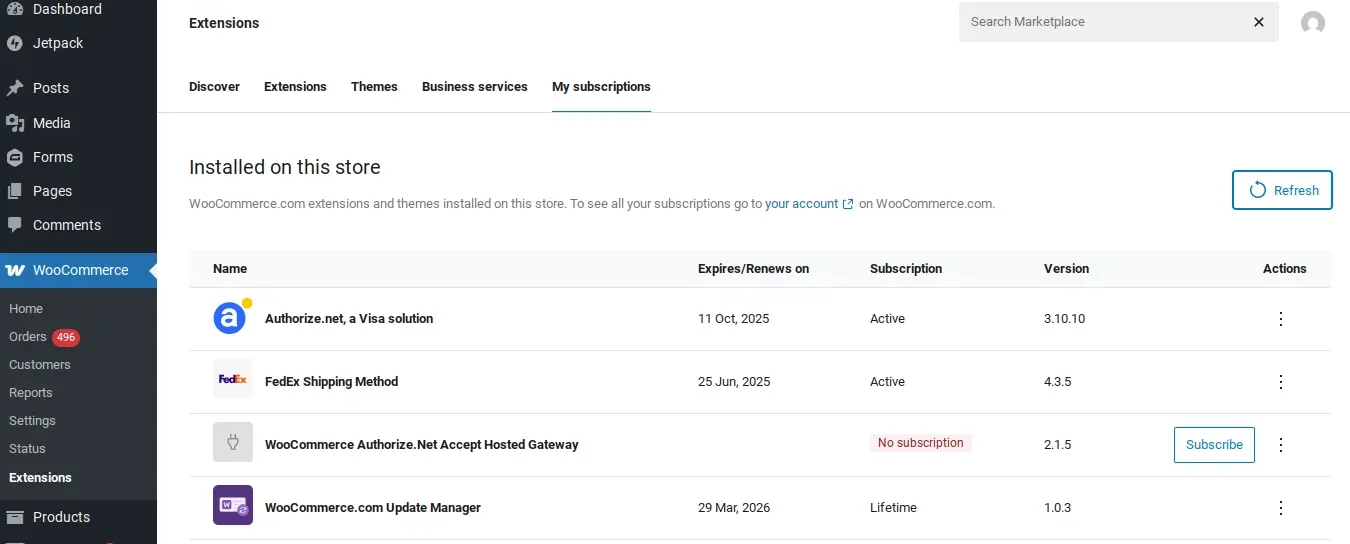
You would need to be logged into WooCommerce for your plugin subscriptions to show up.
With premium WooCommerce plugins, usually you will be prompted to install the WooCommerce Update Manager. This syncs your premium plugin subscriptions from WooCommerce with being able to update any extension from your own WordPress admin.
As a note, once you’re ready to upgrade your free or paid extensions, make sure to back up before any updates.
Clear Caches
Clear your website's cache, browser cache, and any caching plugins you're using to make sure that the latest version of WooCommerce is displayed correctly.
Update WooCommerce Database

In some cases, your new version of WooCommerce might give you a notation that you need to update the database. This allows your tables that specifically store WooCommerce data to run more securely and efficiently.
Make sure to backup your site before clicking the blue “Update WooCommerce Database” button.
Test Your Store
Do NOT skip this step! After the updates and cache clearing, meticulously test all aspects of your website, especially your WooCommerce store.
Homepage and Storefront: Ensure the layout and design are intact.
Product Pages: Check that product images, descriptions, prices, and "Add to Cart" buttons are working correctly.
Cart Page: Verify that you can add, remove, and update quantities of items in the cart.
Checkout Process: Go through the entire checkout process from entering shipping details to making a test purchase (if possible, use a test payment gateway or a small value product). Ensure all steps are functioning correctly, including payment processing, order confirmation, and email notifications.
User Accounts: Test login, registration, and account management functionalities.
Admin Dashboard: Navigate through your WooCommerce settings and other admin areas to ensure everything is accessible and working as expected.
Other Key Functionality: Test any other critical features of your website, such as contact forms, search functionality, etc.
After the update and testing, continue to monitor your website for any unexpected behavior or errors. Check your website logs regularly for any unusual activity. If you notice any issues, try to identify the cause (it might be a conflict with a specific plugin) and take appropriate action, such as temporarily deactivating the problematic plugin or restoring from your backup if necessary.
Disable Maintenance Mode
Once you've confirmed that your store is working correctly, disable maintenance mode. If you did choose to perform your updates in a staging environment, you can disable maintenance mode, and then import what work you did to the live website.
Tips for a Smooth Update for WooCommerce
Below are some basic tips to help you update WooCommerce smoothly:
Update in a staging environment: If possible, create a staging environment (a copy of your live website) to test the update before applying it to your live site. This is the safest method. Many hosting providers provide a staging environment.
In the case of something that has gone wrong, and you’ve been unlucky with troubleshooting, you can check the WooCommerce System Status by navigating to WooCommerce > Status in your WordPress admin dashboard. This page provides valuable information about your server environment, WordPress setup, and any potential issues. Look for any red or yellow warnings.
Schedule updates during off-peak hours: Minimize disruptions by scheduling updates during periods of low traffic.
Read the changelog: Before updating, read the changelog for the new WooCommerce version to understand the changes and potential issues.
Keep your WordPress installation up-to-date: Make sure your WordPress core, themes, and plugins are always up-to-date.
Monitor your site closely after updating: Keep a close eye on your website's performance and functionality after updating to identify and resolve any issues promptly.
In Summary
WordPress and its plugins, including WooCommerce, are always evolving, so it’s really important to stay on top of updates. If you fail to update,the store could load sluggishly, or your customers might not be able to use the checkout process properly, which means you’d lose out on money and returning visitors. By following these steps and tips, you can smoothly update WooCommerce, keeping your online store secure, efficient, and up-to-date.
Frequently Asked Questions
How do I update my WooCommerce theme without breaking existing customer sites?
Update without breaking sites by testing in a staging environment and having a backup plan.
Does WooCommerce have security issues?
WooCommerce itself doesn't have security issues, but every platform is susceptible to attacks. You can use WooCommerce's core security features, which are derived from WordPress – but you also need to take the initiative.
Is hosting a WooCommerce site complicated?
Not at all. We can arrange managed hosting here at Verpex and can provide advice and guidance on getting the most out of the platform.
How much does WooCommerce hosting cost?
Prices are very reasonable and start from just $2.99 per month at Verpex.

Nile Flores is a long time professional blogger, as well as WordPress website designer and developer from the St. Louis Metro East. Nile blogs at NileFlores.com, where she’s passionate about helping website owners, whether they’re small business owners or bloggers. She teaches about Blogging, Social Media, Search Engine Optimization, Website Design, and WordPress. Additionally, Nile loves to speak at WordCamps (WordPress conferences) across the United States. When Nile isn’t knee-deep in coding, she’s a proud mom of a college student, and enjoys oil painting, cigar smoking, nail art design, and practicing traditional Okinawan kempo karate.
View all posts by Nile Flores




















