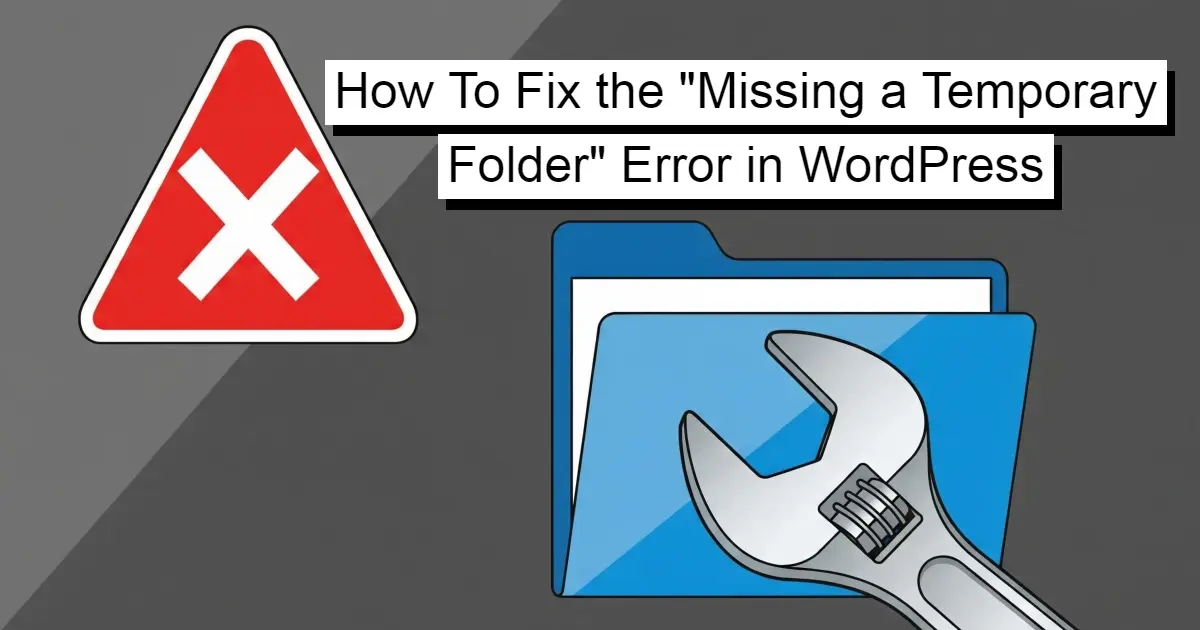Fixing the "Missing a Temporary Folder" error in WordPress is a common task, and it's important for the proper functioning of your site. This error typically prevents you from uploading media, updating plugins or themes, and even installing new ones. It's a frustrating roadblock, but it's usually straightforward to resolve. In this article, you'll learn the process of how to fix the "Missing a Temporary Folder" error in WordPress, while also explaining what causes the error and providing multiple methods to fix it.
TL;DR:
The “Missing a Temporary Folder” error in WordPress happens when PHP can’t find or access the folder used for temporary uploads. This blocks media uploads, plugin installs, and updates. To fix it, you can: (1) define a new temp directory inwp-config.php, (2) set the correctupload_tmp_dirpath inphp.ini, or (3) declare it in.htaccess. Ensure the newwp-content/tempfolder exists and has755permissions. If the error persists, verify your path, check disk space, or contact your hosting provider for server-level configuration help.
What Causes the "Missing a Temporary Folder" Error?
The "Missing a Temporary Folder" error is a server-side issue, not a problem with the WordPress core files. WordPress, like many other web applications, needs a designated temporary directory to handle file uploads. When you upload a media file, install a plugin, or update a theme, WordPress first uploads the file to this temporary folder on your server. Once the file is there, WordPress processes it and moves it to its permanent location (example: the 'wp-content/uploads' directory for media).
The error occurs when the path to this temporary folder is either:
Incorrect or not set: **The php.ini file, which contains server configuration settings, either doesn't have a upload_tmp_dir directive or the path specified is wrong.
Lacking proper permissions:** The temporary folder exists, but the server doesn't have the necessary read/write file permissions to access it. This is a very common cause.
Deleted or moved: The temporary folder was accidentally deleted or moved from its default location.
Basically, the PHP configuration on your web server is preventing WordPress from using a temporary directory, which is a critical step in its file handling process.
How To Fix the "Missing a Temporary Folder" Error in WordPress
Method 1: Editing the wp-config.php file
This is often the easiest and most effective way to fix the problem, especially for those who are not comfortable editing server configuration files. The wp-config.php file is located in the root directory of your WordPress installation and holds important configuration settings.
Access your site's files: You'll need to use an FTP client (like FileZilla) or your hosting provider's file manager to access your WordPress files.
Locate wp-config.php: This file is usually found in the public_html or www directory.
Open and edit the file: Open wp-config.php in a text editor.
Add the code: Find the line that says "/ That's all, stop editing! Happy publishing. /" and add the following code just above it:
define('WP_TEMP_DIR', ABSPATH . 'wp-content/temp');
This code tells WordPress to define a temporary folder named temp inside the wp-content directory. This is a good solution because it hardcodes the temporary directory path directly into WordPress's configuration.
Save the file: Save your changes and upload the modified wp-config.php file back to your server, overwriting the old one.
Create the new folder: Now, you need to create the new temporary folder you just defined. In your file manager or FTP client, navigate to the wp-content directory and create a new folder named “temp”.
Set permissions: This is important. Right-click on the new "temp" folder, go to "File permissions" or "Permissions," and set the permissions to 755 or 777. While 777 is often recommended as a quick fix, it's less secure. 755 should be sufficient and is the preferred option. Please note that you only want to use 777 as a worst case scenario, as this could open up your website to vulnerabilities.
After completing these steps, try uploading a media file or updating a plugin again. The error should be gone.
Method 2: Editing the php.ini file
This method involves directly modifying your server's PHP configuration. It's a more advanced approach but is often the "correct" way to fix the problem as it addresses the root cause at the server level.
Locate php.ini: The location of this file can vary. It might be in your site's root directory, a "etc" directory, or your hosting control panel might have a dedicated PHP configuration editor. If you can't find it, you might need to create it.
Edit or create the file: Open the php.ini file in a text editor.
Add or modify the upload_tmp_dir directive: Look for the line upload_tmp_dir. If it's there, make sure the path is correct and uncomment it (remove the leading semicolon). If it's not there, add this line at the end of the file:
upload_tmp_dir = "/home/your_username/public_html/wp-content/temp"
Important: You need to replace the path with the full server path to your desired temporary folder. You can usually find this full path in your hosting control panel (often labeled "Home Directory" or "Document Root"). The folder itself, in this case, "temp", also needs to be created inside the wp-content directory and given 755 CHMOD permissions.
- Save and restart: Save the php.ini file. In some cases, you might need to restart your web server (example - Apache or Nginx) for the changes to take effect. If you don't have direct access to do this, your hosting provider's control panel might have a restart button or the changes will take effect automatically within a few minutes.
This method is ideal because it fixes the problem for all PHP applications on your server, not just WordPress.
Method 3: Modifying the .htaccess file
The .htaccess file is a powerful configuration file that controls how your server interacts with your site. You can use it to set PHP directives. This is a good alternative if you don't have access to the php.ini file.
Access your site's files: Use an FTP client or your hosting file manager.
Locate .htaccess: This file is located in the root directory of your WordPress installation. It's a hidden file, so you might need to enable "Show hidden files" in your file manager settings.
Edit the file: Open .htaccess in a text editor.
Add the code: Add the following lines at the very end of the file:
SetEnv PHPRC /home/your_username/public_html/php.ini
You would use this if you created a custom php.ini file in your root directory.
Also, you can try this direct approach:
php_value upload_tmp_dir "/home/your_username/public_html/wp-content/temp"
Just like with the php.ini method, you need to replace the path with your actual server path. This method tells the server to use a specific temporary directory for PHP uploads for your site. The "temp" directory must be created in the wp-content folder with 755 CHMOD permissions.
Save and upload: Save the .htaccess file and upload it back to your server.
This method can sometimes conflict with other server settings, so it's a good idea to back up your .htaccess file before making changes.
What if the Error Persists?
If you've tried all the methods above and the error is still there, here are some final troubleshooting steps:
Check File Permissions: Double-check that the temporary folder you created has the correct 755 permissions. Incorrect permissions are a very frequent cause of this error.
Contact Your Hosting Provider: This is the most important step if you're stuck. Your hosting provider's support team can help you find the correct path for your temporary directory, and they can often fix the issue for you directly by adjusting the server-side configuration. They have a deeper understanding of the server setup and can provide a more accurate solution.
Verify the Server Path: Make absolutely sure the path you're using in your php.ini or .htaccess file is the absolute, correct server path. A small typo can cause the entire thing to fail.
Check Disk Space: Although less common, this error can sometimes be a symptom of a full disk. If your server has no free space, it can't create temporary files. Check your hosting account's dashboard to see your disk usage.
In Summary
The "Missing a Temporary Folder" error is a common WordPress problem that can be resolved by addressing the server's PHP configuration. By either defining a new temporary directory in your wp-config.php file, adjusting the php.ini settings, or using the .htaccess file, you can quickly get your WordPress site back to full functionality. Remember to always back up your files before making any changes and don't hesitate to reach out to your hosting provider if you encounter any difficulties. With these steps, you'll be able to manage your WordPress site efficiently, handling file uploads and updates without any issues.
Frequently Asked Questions
Do more plugins slow down WordPress?
Yes, more plugins can slow down WordPress, especially if they are poorly coded, resource-intensive, or conflict with each other. It's important to use only essential, well-optimized plugins to maintain site performance.
Is 4 GB RAM enough for WordPress?
Yes, 4GB of RAM is sufficient for a WordPress site, especially if it's a small or medium-sized site with moderate traffic and few resource-intensive plugins or features. Nevertheless, if your site is busy and has a lot of active users, you might require 4GB or more of RAM.
How can I monetize my WordPress plugin?
Monetization options include offering a premium version with advanced features, providing paid support, or integrating affiliate marketing. You can also consider selling your plugin on third-party marketplaces.
How many WordPress plugins should you install?
Install only the plugins you need to achieve your site's functionality while keeping the number as low as possible to maintain performance and security. Generally, 15-20 well-maintained plugins are manageable for most sites.

Nile Flores is a long time professional blogger, as well as WordPress website designer and developer from the St. Louis Metro East. Nile blogs at NileFlores.com, where she’s passionate about helping website owners, whether they’re small business owners or bloggers. She teaches about Blogging, Social Media, Search Engine Optimization, Website Design, and WordPress. Additionally, Nile loves to speak at WordCamps (WordPress conferences) across the United States. When Nile isn’t knee-deep in coding, she’s a proud mom of a college student, and enjoys oil painting, cigar smoking, nail art design, and practicing traditional Okinawan kempo karate.
View all posts by Nile Flores