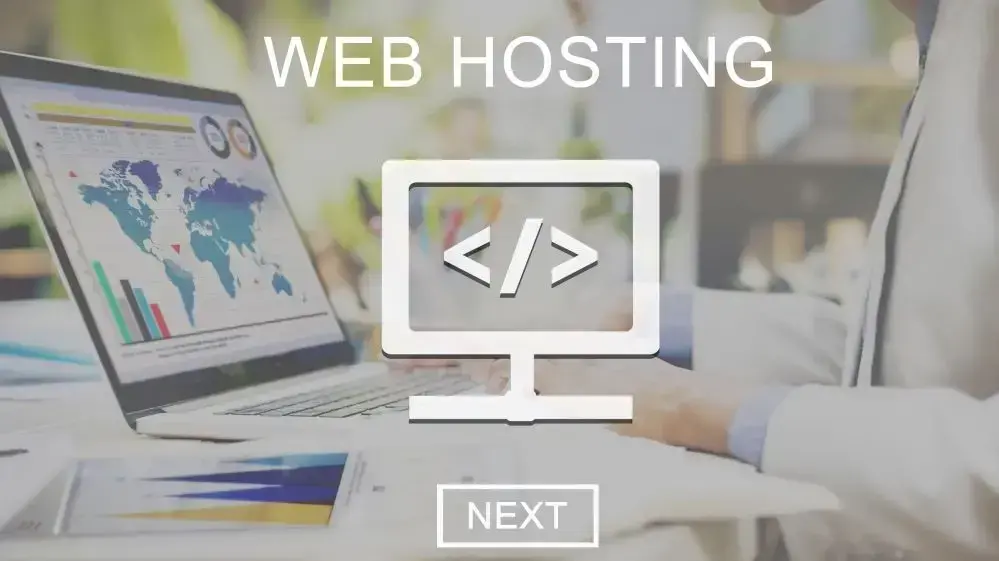Managing multiple websites or hosting services requires a control panel that's both reliable and easy to use. WHM (Web Host Manager) and cPanel are two of the most popular tools in the hosting world that work hand-in-hand to simplify server and website management.
WHM gives hosting providers, resellers, and server administrators the power to manage multiple cPanel accounts, while cPanel provides website owners with an intuitive interface to handle their site's files, databases, emails, and more.
By using WHM to create and manage cPanel accounts, you ensure centralized control, simplified management, and enhanced security. This guide will help you set up and manage cPanel accounts efficiently, delivering a seamless hosting experience for your customers.
Prerequisites for Creating a cPanel Account in WHM
Before you create a cPanel account in WHM, it is essential to ensure you have the following requirements in place:
Access to WHM with Appropriate Permissions: You need valid WHM login credentials and administrative access. Without the necessary permissions, you will not be able to create or manage cPanel accounts.
A Registered Domain Name: A valid domain name is essential for the cPanel account setup. This domain will be linked to the hosting server and used for website hosting and other services.
Knowledge of Account Quotas and Hosting Packages: Understand the available hosting packages or create one to match the needs of the account. This will determine how much disk space, bandwidth, and other resources the account can use.
Once these are in place, you are ready to create and manage cPanel accounts within WHM effortlessly.
Step-by-Step Guide to Creating a cPanel Account in WHM
Once you have confirmed the prerequisites, follow these steps to create a cPanel account:
Step 1: Log in to WHM
- Go to your WHM login URL (
https://yourdomain.com:2087orhttps://serverip:2087) and enter your WHM username and password.
Step 2: Navigate to Create Account
- In the search bar, type "Create a New Account" or go to
Account Functions > Create a New Account.
Step 3: Enter Domain Information
- Input the domain name, adjust the auto-filled username if needed, set a strong password using the password generator, and provide the account owner's contact email address.
Step 4: Select a Package
- Choose a hosting package for the new account from the Package section dropdown menu. If you do not have a package set up, you can create one by navigating to
Packages>Add a Package.
Step 5: Configure Settings (Optional)
- Adjust DNS settings, and mail routing settings, or leave them as the default. You may also choose a local mail exchanger or a remote mail exchanger based on your email setup.
Step 6: Select cPanel Theme and Locale
- Choose a cPanel theme from the "cPanel Theme" dropdown. The default is usually "paper_lantern." Select a language for the cPanel interface from the "Locale" dropdown.
Step 7: Enable/Disable Features
- You can choose to enable or disable features like CGI Access, Shell Access, Web Disk, and digest authentication as needed.
Step 8: Create the Account
- Once all fields are filled out and options are set, click the Create button at the bottom of the page.
Step 9: Account Creation Confirmation
- WHM will display a success message once the account is created, and you will see a summary of the new account settings.
Post-Account Creation Checklist
Now that the cPanel account has been created, it is important to verify and configure the new account.
Verify Account Settings: Log in to the cPanel account and confirm that settings such as domain information, username, and email are accurate.
Set Up Email and FTP Accounts: Configure max email accounts and max FTP accounts. Set up any dedicated IP or enable SPF (Sender Policy Framework) and DKIM for email security.
Monitor Resource Usage: Track disk space, bandwidth, and CPU usage to ensure the account stays within package limits.
Adjust Package if Needed: Modify the hosting package if the account requires more or fewer resources than initially assigned.
Set Up Alerts: Configure alerts to proactively monitor account usage and prevent any performance issues.
Completing these steps will ensure that the new cPanel account is fully optimized for its intended use.
Troubleshooting Common Issues
Several common issues can arise when creating a cPanel account in WHM. Understanding how to resolve these problems will help ensure a smooth account creation process.
1. Invalid Domain: If you receive an error stating that the domain is invalid, double-check the domain name for typos or formatting errors. Ensure the domain is correctly registered with the domain’s registrar and pointed to your server’s IP address or nameservers.
2. Username Conflicts: WHM may display a username conflict error if the chosen username already exists. To resolve this, choose a different username or modify the existing account if appropriate.
3. Domain Not Resolving: Domain Not Resolving: If the domain is not resolving after account creation. Verify the DNS settings, ensuring that the domain's nameservers are correctly configured, DNS propagation has occurred, and all DNS records (A, MX, CNAME, etc.) are properly set up to avoid issues with email delivery, website accessibility, or subdomain setup.
4. Quota or Package Limitations: If you encounter errors related to disk space or bandwidth limits, it may be due to the assigned hosting package not meeting the new account’s requirements. Review the account’s quota settings and adjust the package as necessary to provide adequate resources. You can create a new package with the appropriate settings or modify the existing package in WHM under ''Packages > Edit a Package.''
5. Nameserver Mismatch: Ensure that the domain's nameservers match those configured on your server. If using custom nameservers, make sure they are correctly registered with the domain registrar.
If the issue persists, consider reaching out to your hosting provider's technical support team or cPanel's support for professional assistance.
Best Practices for cPanel Account Management
To maintain a secure and efficient hosting environment, follow these key best practices:
Monitor Resource Usage: Regularly check each account’s disk space, bandwidth, and CPU usage using WHM’s tools, and set alerts to prevent overuse and maintain optimal performance.
Schedule Automated Backups and Updates: Set up automated backups to protect against data loss and ensure cPanel, WHM, and all installed software are regularly updated to guard against security vulnerabilities.
Password Management: Enforce strong password policies by requiring long, complex passwords for all accounts. Implement two-factor authentication (2FA) for an added layer of security.
Firewall Configuration: Set up a firewall to monitor and block suspicious traffic. Use tools like CSF (ConfigServer Security & Firewall) to configure rules and ensure only legitimate traffic can access the server.
IP Blocking and Brute Force Protection: Use WHM's cPHulk to block IPs showing suspicious behaviour or making repeated failed login attempts, preventing brute force attacks.
SSL Management: Ensure SSL certificates are installed and renewed automatically using AutoSSL to secure website data.
Manage User Access: Assign appropriate roles and limit administrative access to only those who need it. Conduct regular audits to remove inactive or redundant users and to review permissions.
Maintain Email and DNS Security: Use spam filters and email authentication methods such as SPF, DKIM, and DMARC to prevent email spoofing. Regularly review DNS settings and configure DNSSEC for added security.
By following these security best practices, you will ensure a secure, efficient, and well-managed hosting environment for all cPanel accounts.
Tips for Managing Multiple cPanel Accounts in WHM
Managing several cPanel accounts in WHM can be streamlined with the right strategies and the use of available tools. Here are some tips to help you effectively manage multiple accounts:
1. Account Suspension: Use the account suspension feature to temporarily disable accounts that have violated terms of service or are under investigation. This prevents further usage without deleting data, allowing for reinstatement if needed.
2, Account Termination: When an account is no longer needed or if a customer cancels their service, use the account termination feature to permanently delete the account and free up server resources. Make sure to back up any important data before terminating an account.
3. Account Modifications: Regularly use the account modification options to adjust settings like disk space, bandwidth, or email limits according to the needs of each account. This helps optimize resource allocation and ensures that accounts remain within their limits.
4. Resource Monitoring: Keep a close watch on server resources such as CPU usage, memory, disk space, and bandwidth. WHM provides tools like the "Service Status" and "Daily Process Log" to monitor these metrics. Identifying accounts that consume excessive resources can help you take corrective actions, such as upgrading their package or optimizing their usage.
5. Performance Optimization: Regularly check the performance of all accounts to ensure that none are negatively impacting server performance. You can optimize performance by managing background processes, updating software, and clearing unused files or databases.
6. Load Balancing: If managing many high-traffic accounts, consider distributing them across multiple servers to balance the load. This prevents any single server from being overwhelmed and ensures a smooth experience for all users.
7. Regular Backups: Schedule regular backups for all cPanel accounts to prevent data loss. WHM allows you to automate backups, ensuring that each account's data is securely stored and easily recoverable in case of an issue.
8. Security Settings: Implement strong security measures such as two-factor authentication, IP blocking, and secure passwords to protect each account. Regularly update WHM and cPanel to the latest versions to benefit from security patches and new features.
By leveraging WHM's features and maintaining vigilant monitoring, you can efficiently manage multiple cPanel accounts, ensuring optimal performance and security across your hosting environment.
Advanced Configuration Options
For users seeking to fine-tune their hosting environment, cPanel offers a variety of advanced configuration options that can significantly enhance performance, security, and overall user experience.
Multi-PHP Manager: This tool allows you to configure different PHP versions for specific domains or directories, ensuring compatibility with various applications. For example, you may need to run an older PHP version for legacy applications while keeping newer versions for more modern websites.
ModSecurity Rules Management: ModSecurity is a web application firewall (WAF) that can help protect your websites from various web-based attacks, such as SQL injection and cross-site scripting (XSS). You can enable pre-configured ModSecurity rules or create custom rules based on your specific security needs.
NGINX as a Reverse Proxy: You can configure NGINX as a reverse proxy to Apache to optimize server performance, particularly for high-traffic sites. NGINX reduces load times by efficiently handling static content while passing dynamic requests to Apache.
Custom Cron Jobs: Automate routine tasks such as backups, database cleanups, or performance monitoring by configuring advanced cron jobs. With cron jobs, you can precisely control task execution down to the minute, ensuring that repetitive tasks run without manual intervention.
SSH Key Management: Manage SSH keys for secure shell (SSH) access, allowing you to enable or restrict users from accessing your server. SSH keys provide more secure authentication compared to traditional passwords, especially when managing multiple users.
Remote Database Connections: Enable remote connections to MariaDB/MySQL databases to allow external applications or servers to communicate with your database. This is useful for distributed applications or when managing data across multiple servers.
Advanced DNS Management with Zone Editor: The Zone Editor in cPanel allows you to customize your DNS records for better domain management. You can modify A, MX, CNAME, and TXT records, and configure DNSSEC for enhanced security.
API Integration and Hooks: cPanel's API allows advanced users to automate and extend cPanel functionality. By creating API calls or using event hooks, you can automate tasks or integrate cPanel with external systems.
Jailed Shell Environment: For users who require limited shell access, cPanel’s jailed shell restricts users to their directories, preventing them from navigating the entire server. This adds a layer of security for shared hosting environments.
HTTP/2 and Brotli Compression: For those looking to enhance site performance, enabling HTTP/2 and Brotli compression can significantly improve loading times. HTTP/2 reduces latency by allowing multiple requests to be sent over a single connection, and Brotli offers better compression ratios than Gzip.
Conclusion
Managing cPanel accounts with WHM gives you complete control, offering security, efficiency, and customization. Keep your hosting environment running smoothly by monitoring resource usage, automating backups, and enforcing strong security practices.
By following these best practices and using advanced configurations, you will ensure an optimized, secure, and user-friendly experience for both you and your clients. Start implementing these strategies today to maximize the efficiency and security of your web hosting operations.
Frequently Asked Questions
What is the difference between WHM and cPanel?
WHM (Web Host Manager) is an administrative tool used by hosting providers and server administrators to manage multiple cPanel accounts on a server. In contrast, cPanel is a user-friendly control panel that allows individual website owners to manage their specific hosting needs, such as files, databases, and emails.
Can I create multiple cPanel accounts in WHM?
Yes, WHM allows you to create and manage multiple cPanel accounts on a single server. This feature is useful for hosting providers and resellers who need to manage several websites or customers from one centralized location.
What should I do if I forget my WHM login credentials?
If you forget your WHM login credentials, you can reset your password through your hosting provider's client area or by using SSH access to reset the password directly on the server. Contact your hosting provider's support team if you need further assistance.
What settings should I configure when creating a new cPanel account?
When you create a new cPanel account in WHM, you must configure several important settings. These include domain information, the number of allowed max FTP accounts, max SQL databases, and whether to enable the spam box. You can also choose between local and remote mail exchangers, as well as set limits for the account’s resource usage. Be sure to review the existing DNS zones if applicable and save manual settings as needed.
How do I manage mail settings when creating a new cPanel account?
When setting up a new cPanel account, under the mail configuration, you can select the remote mail exchanger option if you want to route emails through an external server. Enable DKIM to improve email security and ensure proper authentication. You can also configure the spam box and choose the appropriate send mail settings.

Yetunde Salami is a seasoned technical writer with expertise in the hosting industry. With 8 years of experience in the field, she has a deep understanding of complex technical concepts and the ability to communicate them clearly and concisely to a wide range of audiences. At Verpex Hosting, she is responsible for writing blog posts, knowledgebase articles, and other resources that help customers understand and use the company's products and services. When she is not writing, Yetunde is an avid reader of romance novels and enjoys fine dining.
View all posts by Yetunde Salami