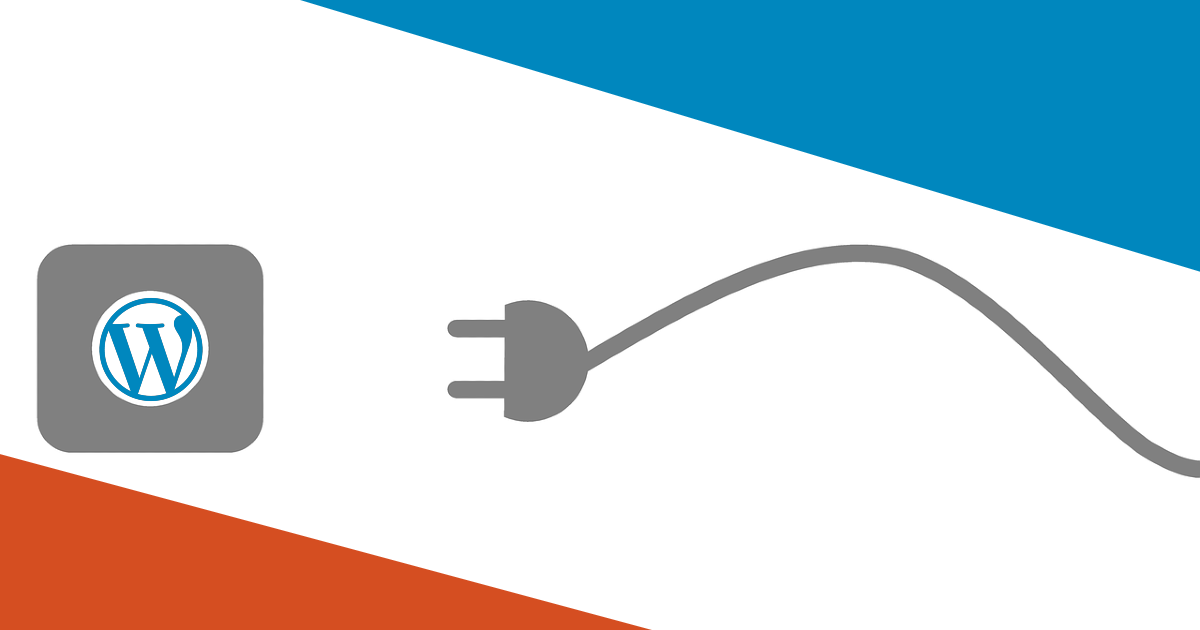If you’re super new to WordPress, you’ll come across the term ‘plugins’. Plugins are really essential on how your site works. For most WordPress websites, at the very least, you’ll need a few essential plugins. It’s very rare to see a WordPress site that uses zero plugins. In this article, you’ll learn a bit about what plugins are, some tips on how to choose them, and even how to install them.
What are plugins?
Plugins add more dynamic functionality to your website that WordPress does not naturally offer within its core code.
WordPress, out-of-the-box provides a general way to create content, but doesn’t have features like forms or complex design tools. This is where plugins come into play.
For example, if you want to have people fill out a form to contact you, then you’ll need a plugin like Ninja Forms to do that. WordPress itself doesn’t have a built in contact form, so the plugin acts like an add-on. There are plugins to help speed up your site, to help track your visitors, to help you design your website, and much more!
In the WordPress community, there are free plugins and premium paid plugins. There are thousands of different types of plugins available for free, in the WordPress plugin repository. A lot of free plugins often offer an extended premium paid version that offers extra features. For most people, free plugins will do just fine.
Tips on choosing WordPress plugins?
Now that you know a little bit about plugins, it’s best to know how to choose what plugins are best for you, so here’s some tips to take with you, when you’re searching for what you need.
- Make a clear list of what type of plugin you need.
- Choose a plugin that is popular, compatible with the latest version of WordPress, and well reviewed.
- Don’t choose to install all of the plugins.
- Test the plugin on your site, or on a copy of your website.
Make a clear list of what type of plugin you need.
Most plugins come with a list of what features they offer, so if you make a list of what you need, this might make your search a lot easier. Additionally, if you’re having issues finding what type of plugin is best for your needs, you can always ask someone in the WordPress.org Support forums.
Choose a plugin that is popular, compatible with the latest version of WordPress, and well reviewed.
It’s extremely important to choose plugins that are popular and well reviewed, as a lot of people have tried the plugin out before you, and it makes your vetting process a lot easier. Sure, maybe there are some really new plugins out there, but they may need a lot of work to make them stable and reliable for your website. This is something you won’t have time to deal with, as you’re trying to run a website, and probably trying to make money with WordPress.
Additionally, make sure to choose a plugin that is compatible with the latest version of WordPress. This means that the plugin developers try to keep their code up-to-date too, which makes it run smoothly and securely alongside WordPress. Generally, if the plugin hasn’t been updated in more than two years, you probably want to avoid installing it. The reason why is that they are considered abandoned plugins, and they may no longer be compatible with your site’s theme, other plugins, and even WordPress itself. Additionally, older abandoned plugins could potentially become a security problem, and invite things like malware or hacking. That would be a buzzkill if that happened, right?
Don’t choose to install all of the plugins.
You may or may not laugh, but there are a lot of people that make this mistake, and sometimes collect them. Plugins aren’t Pokémon. You can potentially harm your site or slow it down, when using too many plugins. So, the rule of thumbs in WordPress, especially with plugins, is to use what you need, and remove any that you don’t need.
Test the plugin on your site, or on a copy of your website.
Every website runs a bit differently. It might be due to using a different web host, a different theme, and a combination of different plugins. It’s important to test to make sure the plugins you choose, before letting your site visitors discover that something isn’t working correctly.
You can test the plugins either on your live site, which probably isn’t best, or back up your WordPress site and then use that for a staging site.
How to install plugins in WordPress?
6 Steps
For this tutorial, we’ll install Ninja Forms. Ninja Forms is a drag and drop form plugin, and has a free version. It’s reliable, compatible with the latest version of WordPress, and has great reviews.
Step 1. Go to the Plugins section of your WordPress dashboard.
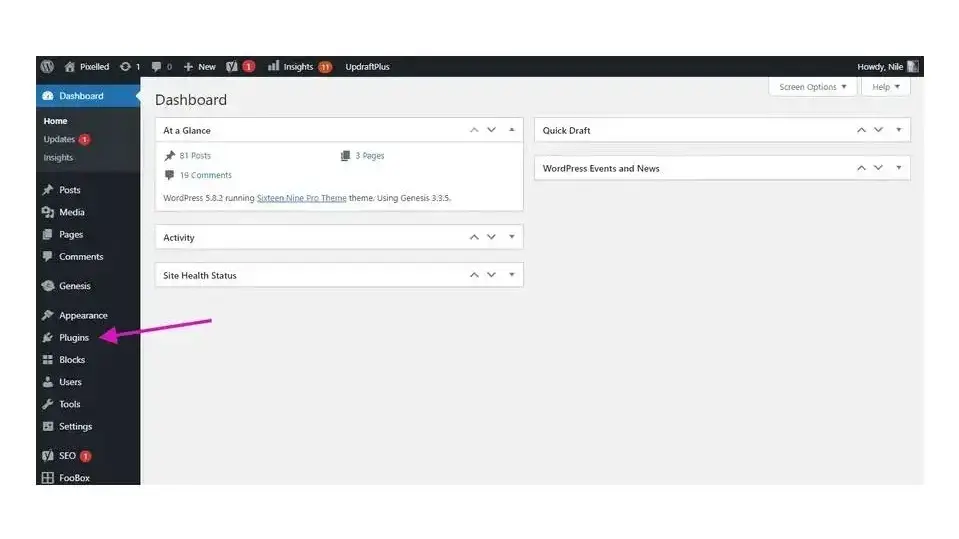
Step 2. Look for the Add New button at the top of the Plugins page and click it.
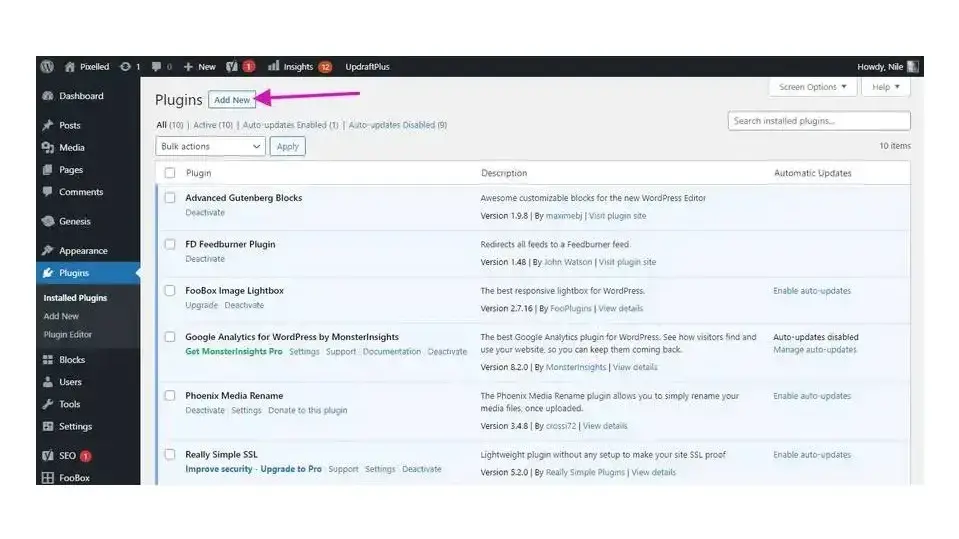
Step 3. Search for your plugin that you want to install. In the case of this tutorial, we’re looking for Ninja Forms. In the screenshots below, you’ll see where the search box is, and where the suggested plugin results are located.
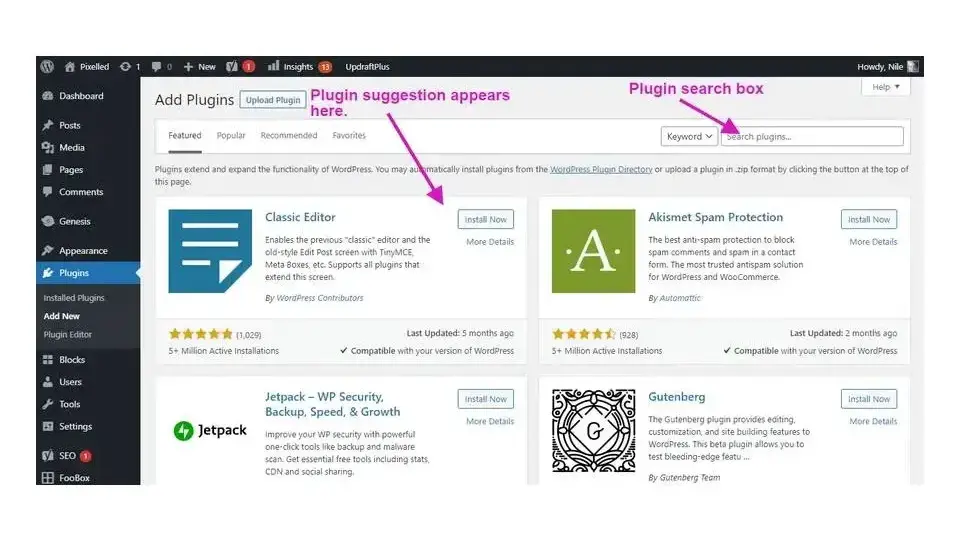
Step 4. Once your plugin has been found, click the Install Now button. If you’re not certain, you can click the “More Details” link, and a small window will pop up with more of the plugin’s description. The “Install now” process installs the plugin’s files, so when you’re ready to activate it, they are present.
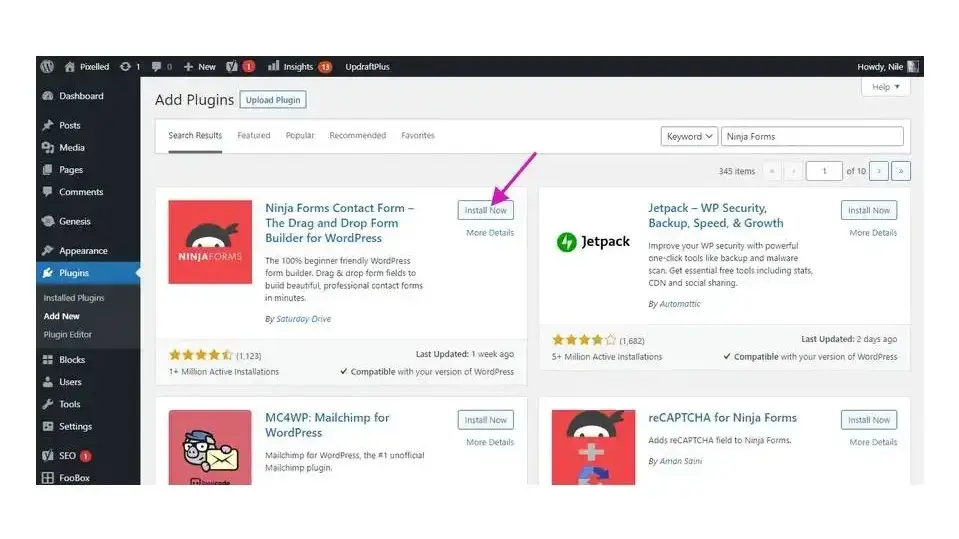
Step 5. Click the blue Activate button to turn on the plugin’s features on your site.
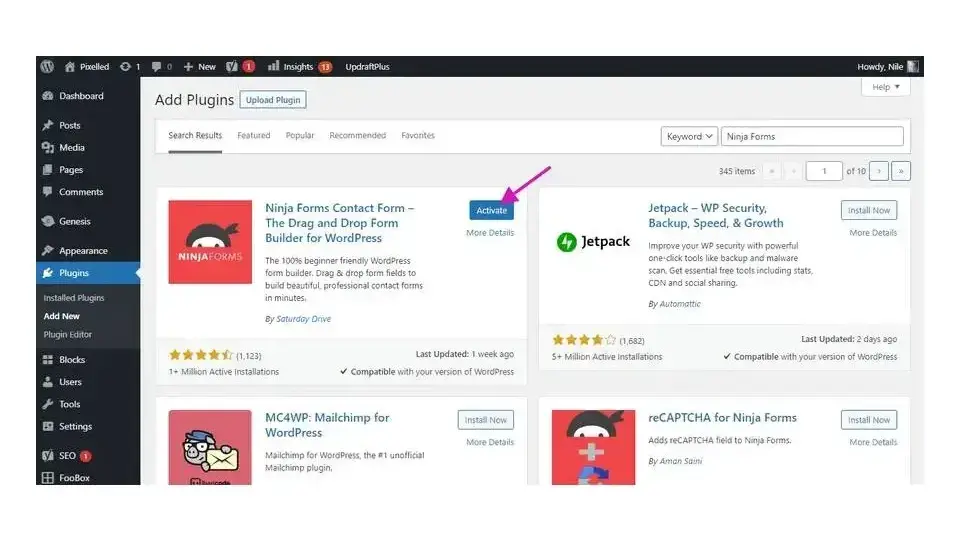
Step 6. You should be able to see your plugin activated in your WordPress dashboard Plugin section. Now you can use the plugin. In the case of Ninja Forms, you can either use their default created form, or create more forms.
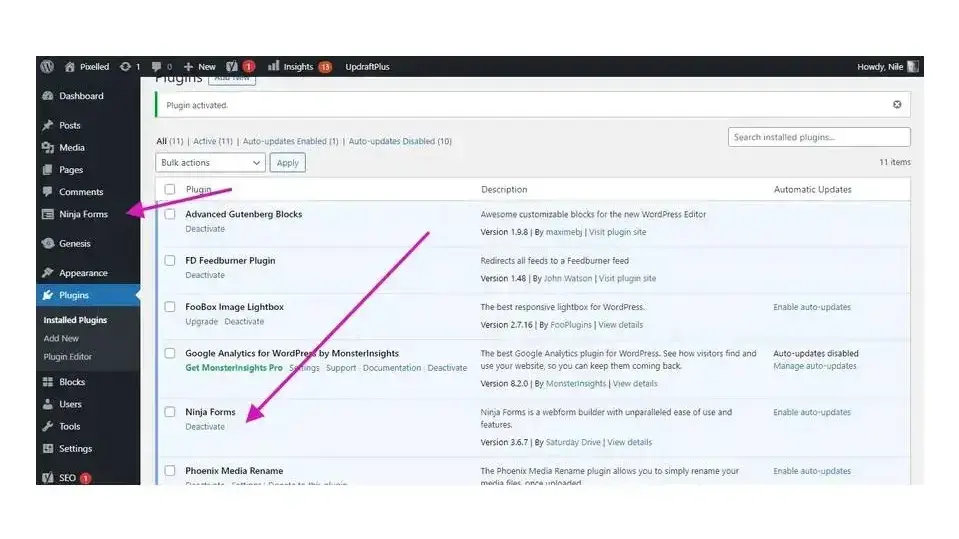
Sounds easy, right?
In Summary
The great thing with WordPress plugins, are that they are created to help you manage and design a website that provides not just what you need, but what you need from your website visitors, whether it’s opting into your newsletter, buying something, sharing your articles, contacting you or more. The possibilities that WordPress plugins provide are practically endless.
So, happy plugin installing!
And if you want to ensure your WordPress site is hosted with a reliable provider, consider using hosting for WordPress or managed hosting servers for WordPress from Verpex.
Frequently Asked Questions
Are WordPress plugins free?
WordPress has loads of plugins you can install, some of them are free, but some of them you will need to pay for. You can learn how to use WordPress Plugins on our blog.
Why choose Verpex for WordPress?
As the leading CMS out there, we’ve made it our mission to offer the most comprehensive and streamlined WordPress solutions on the market. Backed by a responsive customer care team and reliable site enhancement tools, we ensure our users get the full WordPress value and support for a reasonable price.
Is a website on WordPress safe?
Websites on WordPress are safe, however to avoid hacking keep your website up to date.
Are WordPress-free themes safe?
People often think that free themes have low quality. However, free WordPress themes actually have high quality and are free to use.

Nile Flores is a long time professional blogger, as well as WordPress website designer and developer from the St. Louis Metro East. Nile blogs at NileFlores.com, where she’s passionate about helping website owners, whether they’re small business owners or bloggers. She teaches about Blogging, Social Media, Search Engine Optimization, Website Design, and WordPress. Additionally, Nile loves to speak at WordCamps (WordPress conferences) across the United States. When Nile isn’t knee-deep in coding, she’s a proud mom of a college student, and enjoys oil painting, cigar smoking, nail art design, and practicing traditional Okinawan kempo karate.
View all posts by Nile Flores