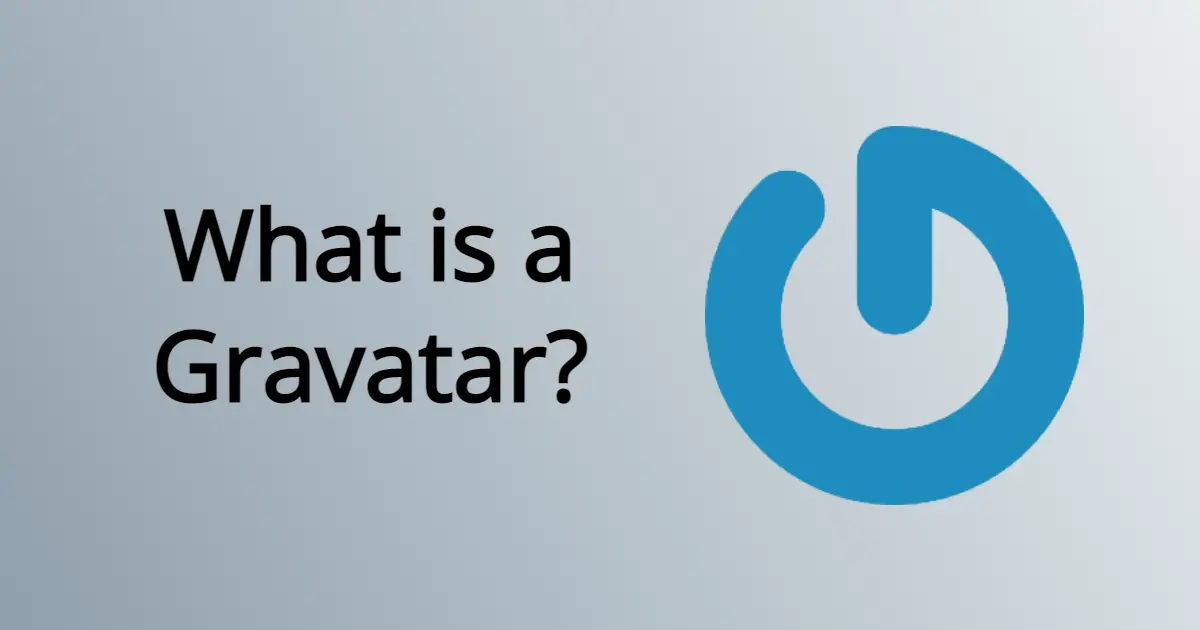Ever come across the word “Gravatar”? Wonder what it is and why you need it? In this article you’ll learn what a Gravatar is, why you should use it, and how to get started with the service.
Gravatar is known as a “Globally recognized avatar”.
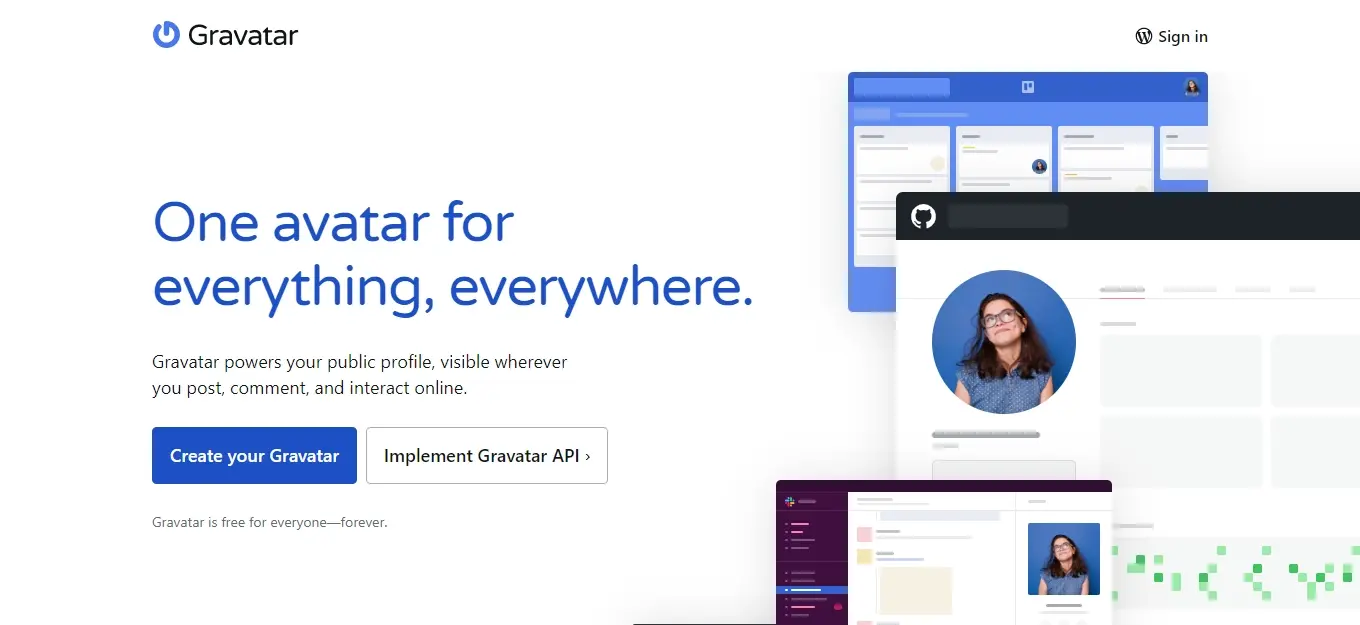
It is something that a website owner can use as an online identity card, and in websites that include the Gravatar service, can display the user’s image, website, social media handles, contact info, and bio. The Gravatar is tied with the user’s email address, and when someone leaves a comment, it will display their image tied to that email.
Below is an example of Gravatar in action:
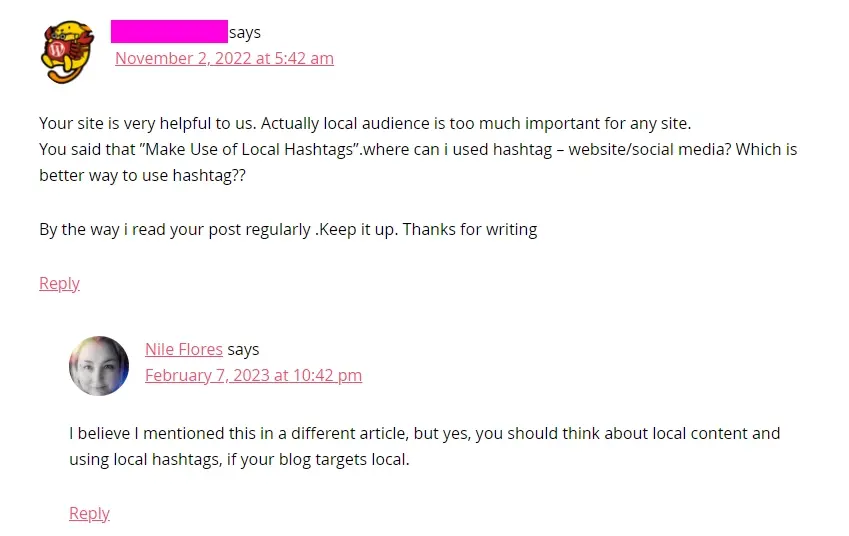
As you can see, there’s an image with the comment. The image next to the comment was pulled from Gravatar.
The service known as Gravatar began in 2007 by Tom Preston-Werner, and is owned by Automattic. Once Automattic acquired Gravatar, the service was integrated into the WordPress platform, both the .COM and self-hosted .ORG versions. The service is free to sign up.
Because Gravatar is open source, if you don’t use WordPress and would like to utilize the service, you can implement the code into your website. As a note, there are Gravatar modules available in the Drupal and MODX content management systems.
Gravatar is also used in Slack, Github, Stack Overflow, and many other websites.
Why do you need to have a Gravatar?
Gravatars can be useful for most website owners, whether you’re a blogger, or a business owner.
The Gravatar allows people to associate your brand or face to your website, just like the avatars used on your social media handles.
Now, Gravatar isn’t exactly a quick way to gain notice, but with time and consistent exposure to others who comment on the same sites, you will find that some may click to visit your website.
By default, WordPress issues a Mystery Person avatar, and a couple others.

The Gravatar helps sets your comment apart with the image you uploaded to the service.
How to sign up for Gravatar?
To get started with Gravatar, you just need to sign up. It’s free, and you need a WordPress.com account. The link on Gravatar says “Sign In”, but it allows you to register with WordPress.com. Please note that signing up for WordPress.com is also free, so you won’t be charged for their hosting or any other possible paid services.
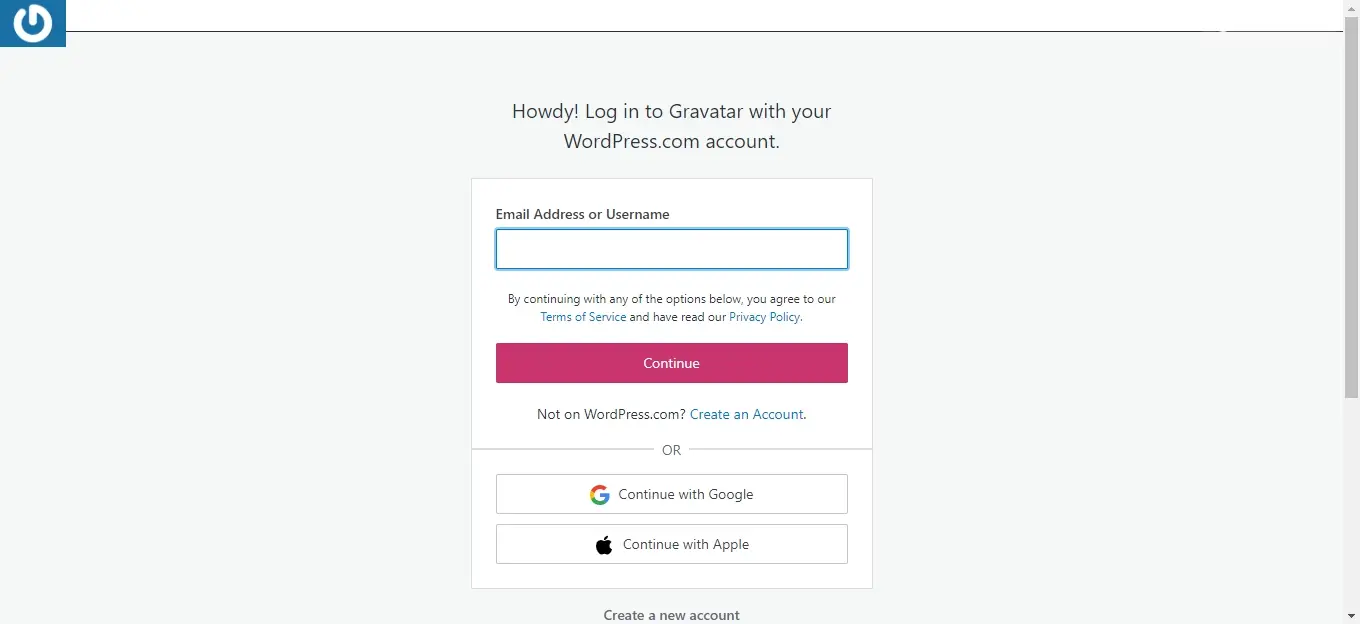
When you sign up, you can use your email address, or sign up using your Google account. You will receive an email to confirm your account. Once you verify your email address, you can go to Gravatar and sign in.
Once you’ve signed up there’s some areas to fill out:
- Upload avatar
- Edit name and details
- Upload images to the Photo gallery
- Add websites
- Add a background image
- Add contact information (optional)
- Add a verified service
1. Upload avatar
When you sign into Gravatar, you’ll be sent to where you can manage your email addresses and upload your avatar.
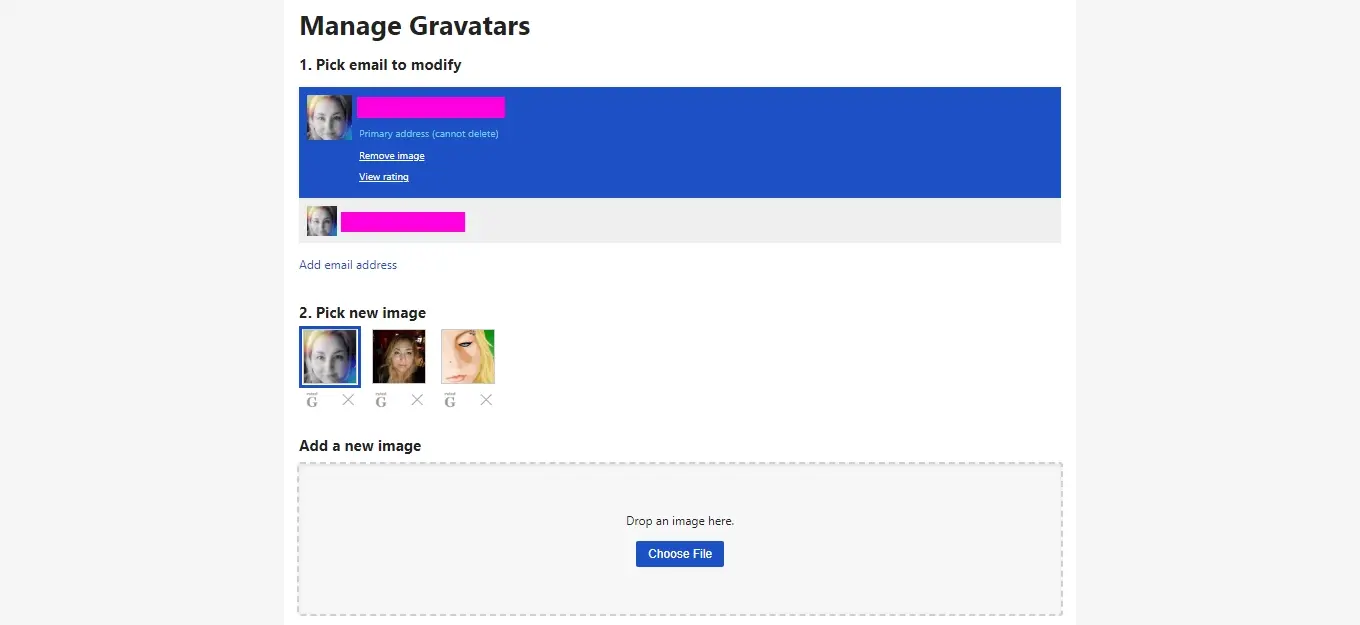
You can add up to two email addresses for free, and within each, upload a small 80 pixels wide by 80 pixels tall image. If you upload something larger, Gravatar will help you resize and crop your image. You will need to make sure if you want your Gravatar to be viewable for all, to upload an image that is acceptable for all ages. Gravatar does moderate, so it’s important to select an image that won’t be adult viewable only.
Once you’ve added your email addresses and avatars, you’ll want to go to edit your profile.
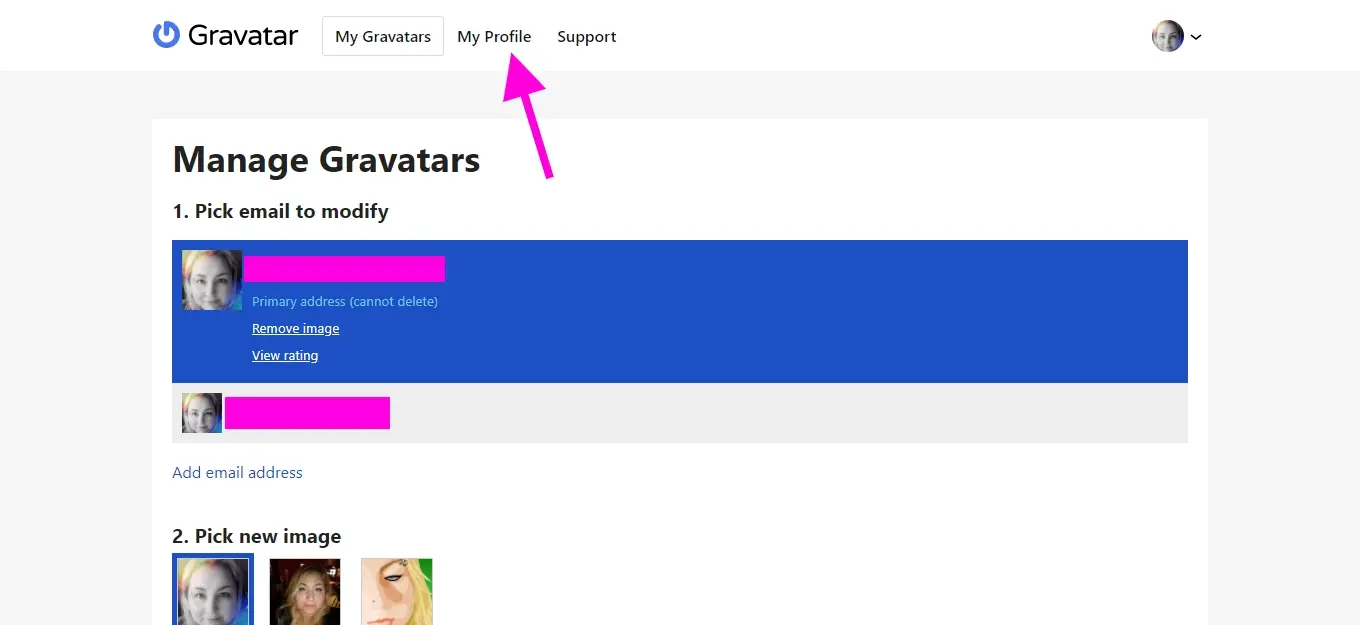
It is located under “My Profile” at the top of the Gravatar site.
2. Edit name and details
Once you’ve clicked “My Profile”, you’ll be sent to a page to edit your name and details.

To the left of the name and details, are more areas of your profile you can edit.
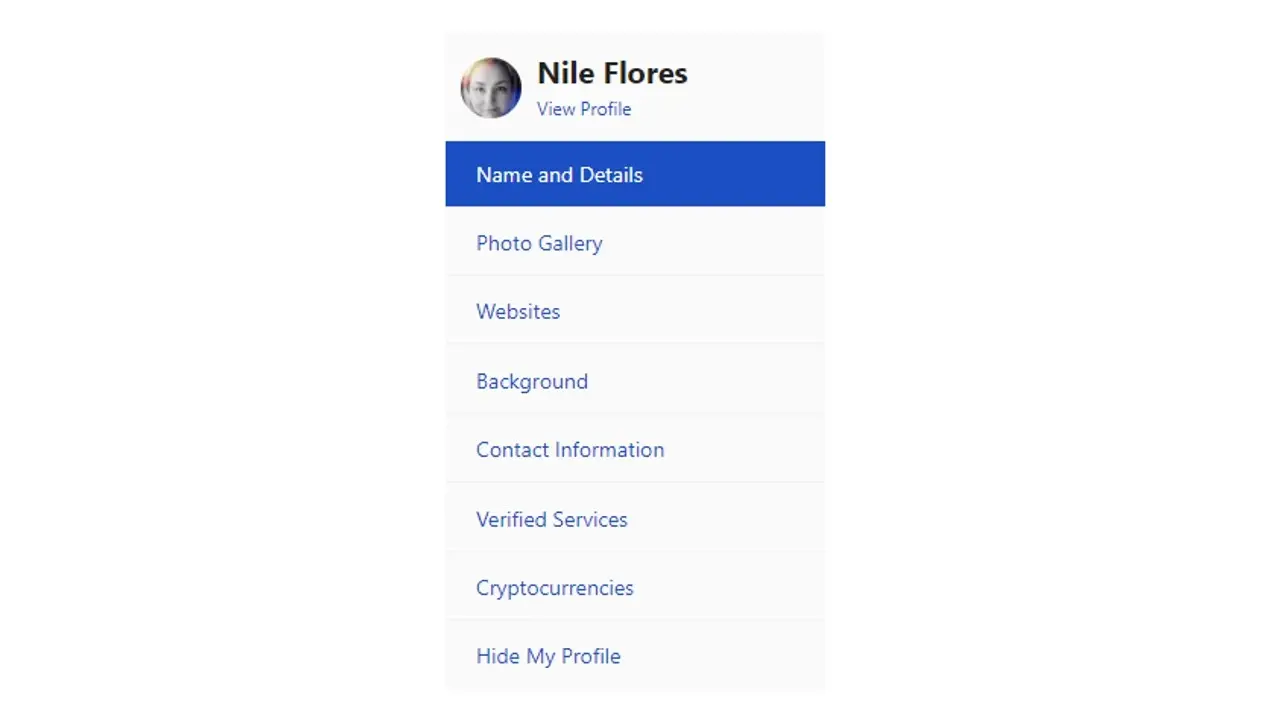
You’ll be able to navigate the rest of the profile options without losing your way around the Gravatar site.
3. Upload images to the Photo gallery
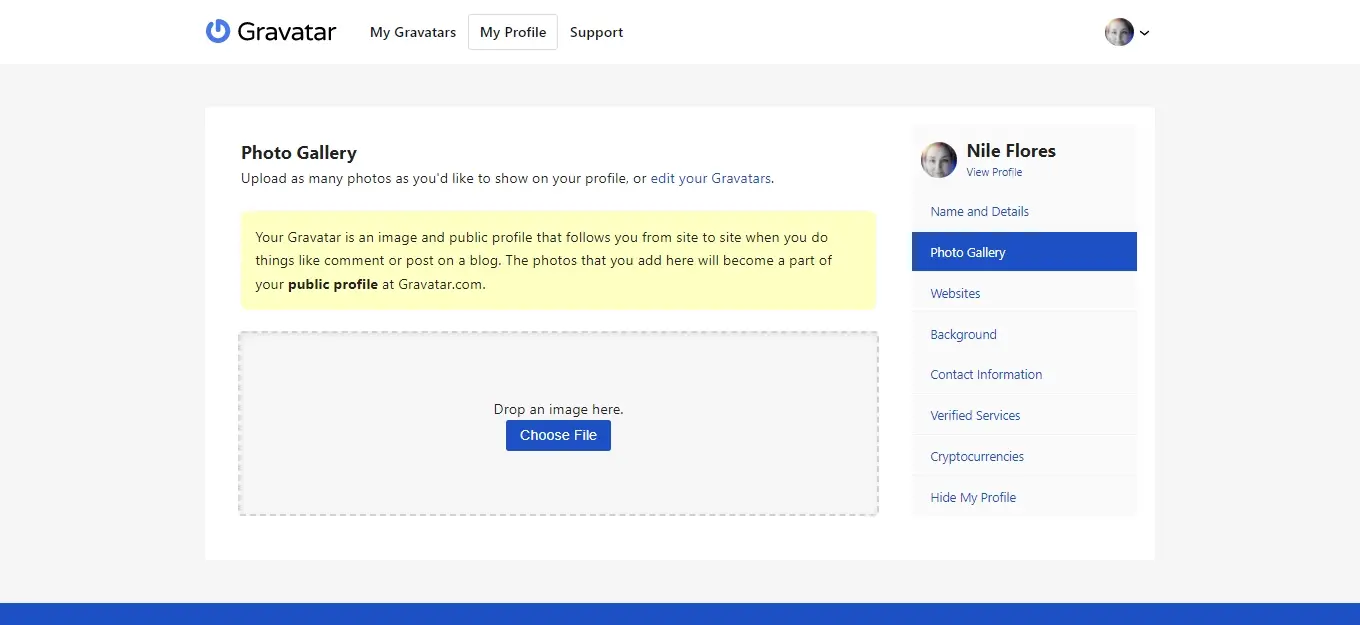
On the Photo gallery page is for you to be able to display some photos on your Gravatar profile, other than just your avatar. It’s okay if you don’t wish to upload any photos, as this is just a nice option to make your Gravatar profile look a little more welcoming.
4. Add websites
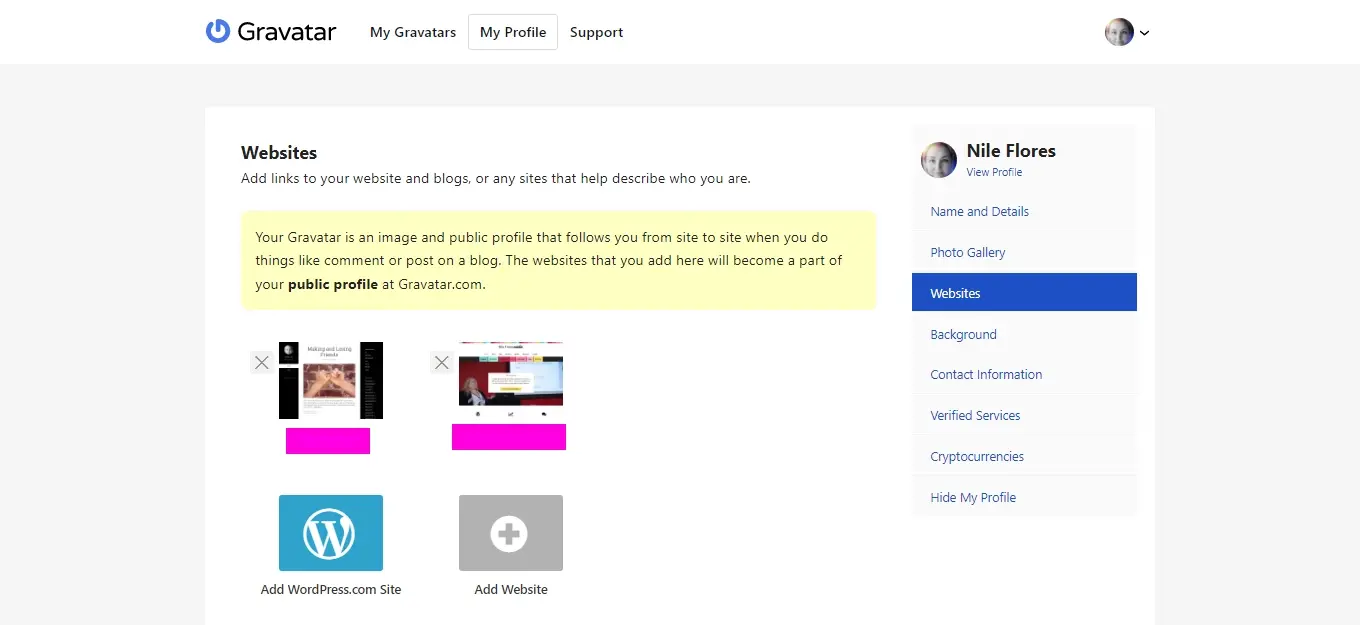
Gravatar allows you to add some of your websites to your profile. While the Gravatar dashboard shows a preview of your website, your profile will just have a simple link.
5. Add a background image
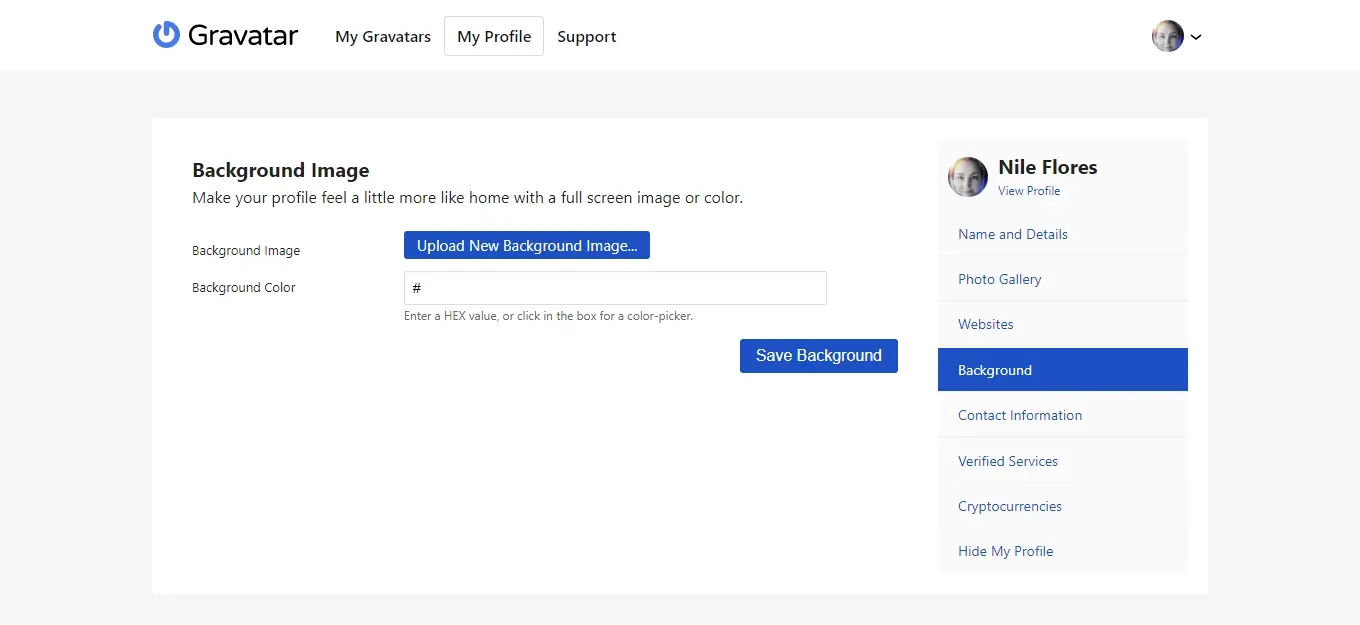
The background image is an image that displays behind your avatar image on your Gravatar profile. If you don’t upload a background image, it’s okay, as this is just an added option.
6. Add contact information (optional)

If you’d like people to reach you on Skype, a phone number, or email, you can fill this out. However, as a precaution, if you display your email address, you might get spammers scraping it. The contact information is optional for your use.
7. Add a verified service
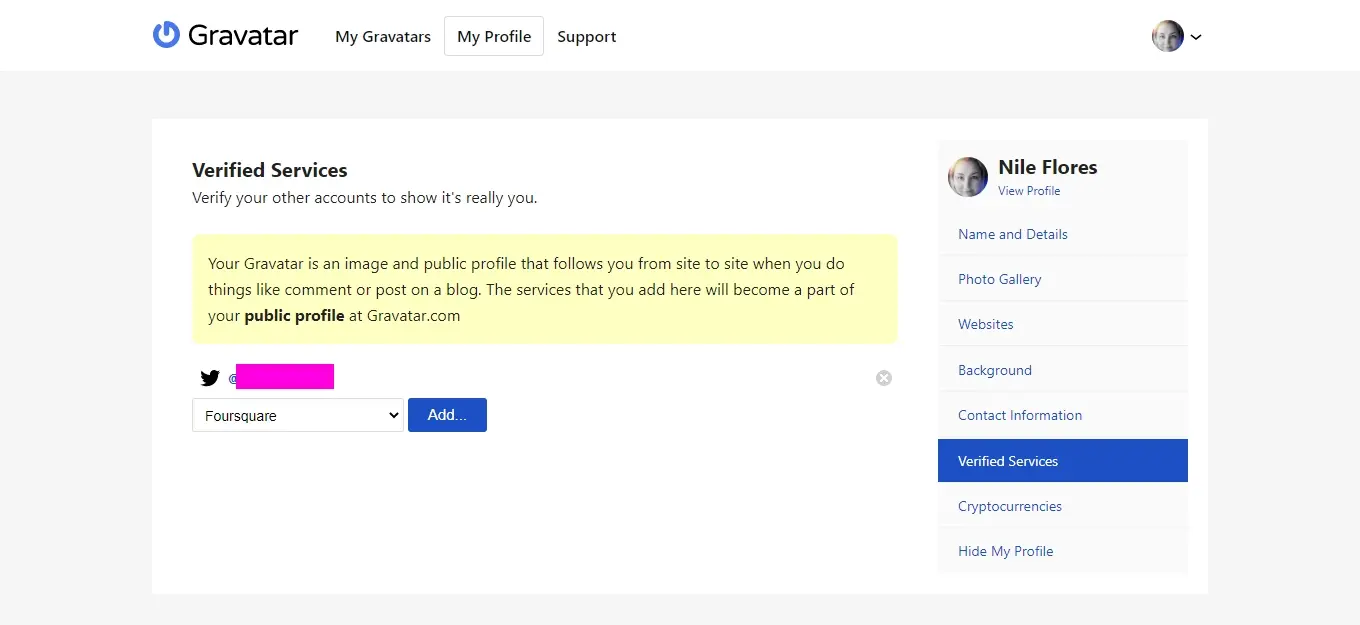
Gravatar allows you to connect and display a service like Twitter. If you add a verified service, you may need to give permission to Gravatar to sync with that website.
You can also add your cryptocurrency profile links from places like Bitcoin, Dogecoin, Ethereum, and more.
How to use Gravatar with WordPress
Now that you’ve signed up for Gravatar, you’re probably wondering how to use Gravatar with WordPress, or at least get it working on your website. To use Gravatar with WordPress, you need to make sure Gravatar is allowed on your website.
Go to your WordPress admin area and scroll to Settings in the right sidebar menu. Select Discussion, and scroll down the page until you see Avatars.
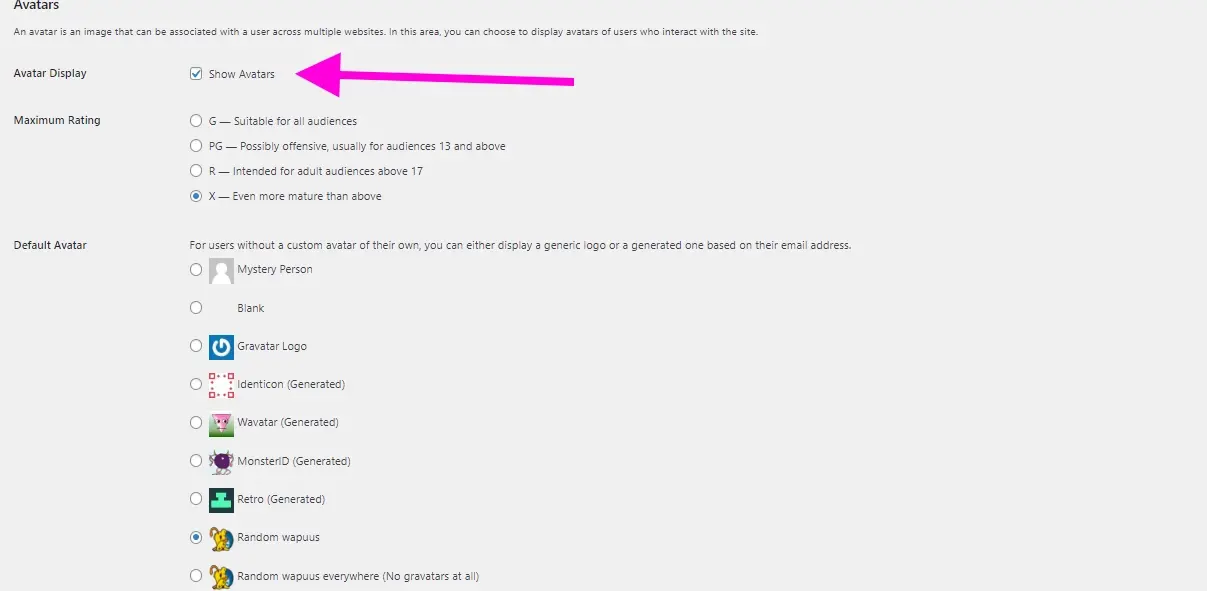
Make sure the box next to Avatar Display is checked. Additionally, make sure to select the maximum rating for the avatar you will allow to be displayed. For example, if you only want avatars to be suitable for all ages, then select G.
Some people may not be signed up with Gravatar, and that’s okay. With WordPress, you can select a default avatar to display for those who don’t have a Gravatar account.
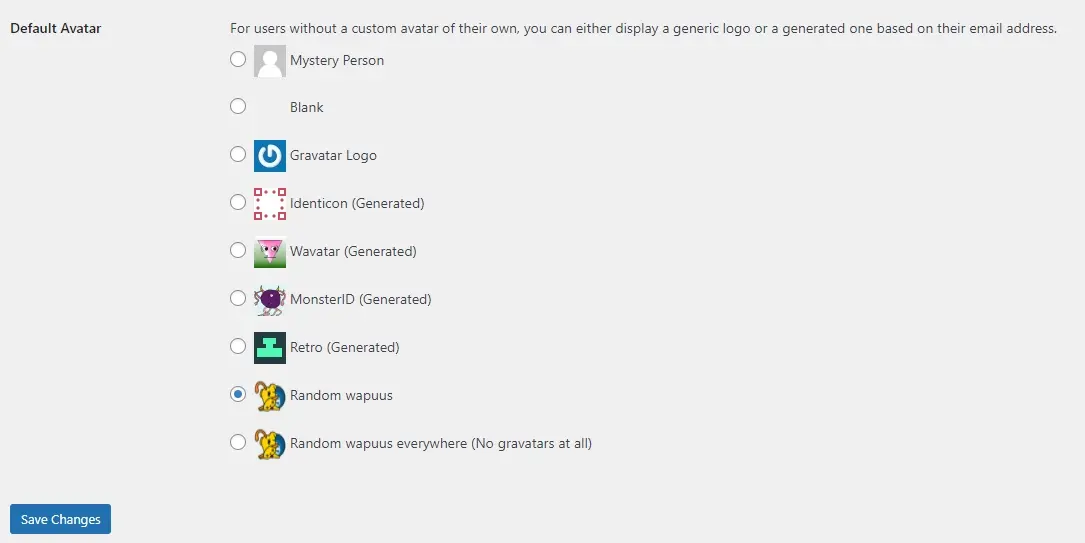
In the case of this article and the screenshot above, for fun the Wapuuavatar plugin is installed. This gives the option of displaying one of many of the available Wapuu avatars, instead of the other default avatar options in WordPress. Wapuu is a popular cartoon character that is an unofficial mascot of WordPress that was created by several individuals in the WordPress community.
In Summary
Did this article help answer what is a Gravatar for you? Does Gravatar seem like something you would use? If so, go sign up for free and fill out your info. When you comment on your site and other WordPress sites, you’ll be able to see Gravatar in action.

Nile Flores is a long time professional blogger, as well as WordPress website designer and developer from the St. Louis Metro East. Nile blogs at NileFlores.com, where she’s passionate about helping website owners, whether they’re small business owners or bloggers. She teaches about Blogging, Social Media, Search Engine Optimization, Website Design, and WordPress. Additionally, Nile loves to speak at WordCamps (WordPress conferences) across the United States. When Nile isn’t knee-deep in coding, she’s a proud mom of a college student, and enjoys oil painting, cigar smoking, nail art design, and practicing traditional Okinawan kempo karate.
View all posts by Nile Flores