Though WordPress allows for a wide range of customization, one thing that has always been a bit tricky is adding custom fonts. While there are some great plugins that allow you to add custom fonts, they can be a bit limiting in terms of the selection of fonts available and often you simply need to have a font file downloaded already to upload by means of the plugin.
With this in mind, if you're looking for a wider selection of fonts, Adobe Fonts is a great option. And you can add them to WordPress directly in a couple of different ways (including plugins). We'll explore how you can add these fonts to your WordPress website in detail here today.
But before we dive into the tutorial, let's spend some time getting familiar with what Adobe Fonts is and how it works.
What is Adobe Fonts?
Adobe Fonts is a service that provides access to a large library of fonts that can be used for both personal and commercial projects. Formerly called Typekit, the service was launched in 2009 and acquired by Adobe in 2011.
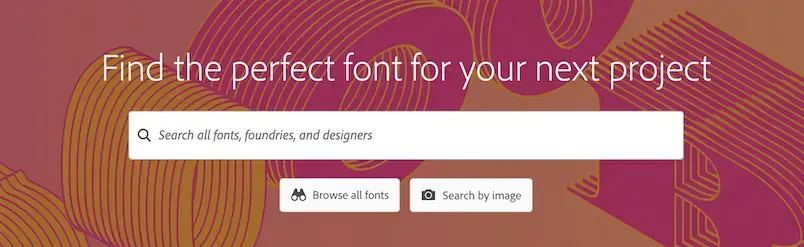
The fonts available through Adobe Fonts are all licensed for commercial use, so you don't have to worry about any legal issues when using them on your website. In addition, all of the fonts are automatically synced and updated, so you'll always have access to the latest versions.
How Adobe Fonts Works
The service is a part of an Adobe Creative Cloud subscription, so you will need to have signed up for an Adobe account and purchased a CC subscription before you have access to the font library.
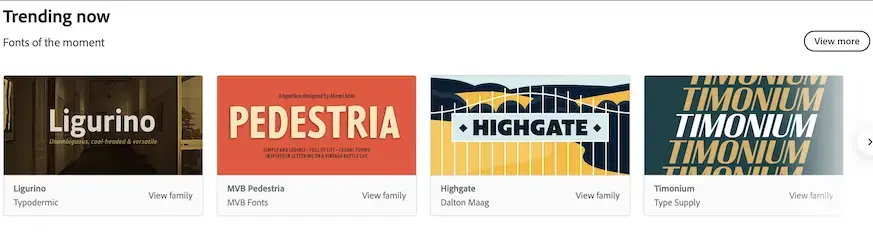
Once you have an Adobe account, you can browse through the fonts and add them to your Creative Cloud account. The fonts will then be synced across all of your devices, making it easy to use them in your design projects.
In addition to being able to access the fonts from within Creative Cloud applications, you can also use the Adobe Fonts website to browse through the fonts and add them to your project. A few notable benefits of using Adobe Fonts include:
Access to a large library of fonts
With over 16,000 fonts available, Adobe Fonts provides one of the largest collections of fonts available.Automatic updates
As new versions of fonts are released, they will be automatically added to your account and synced across all devices.No need to worry about licensing
All of the fonts available through Adobe Fonts are licensed for commercial use, so you can use them on your website without any legal issues.Easy to use
The service is easy to use and integrate into your design projects.
And these are just a few of the benefits of using Adobe fonts for your creative projects.
Why is Adding Fonts to WordPress a Good Idea?
Adding fonts to WordPress is a great idea if you want to change up the look of your site or if you're looking for a wider selection of fonts than what is available by default.
It can also do a lot of heavy lifting in terms of setting your website apart. By utilizing unique fonts, you can create a look that is not only visually appealing but also memorable.
Similarly, if you have a branded look for your marketing materials and use an Adobe Font already, it just makes good sense to integrate Adobe Fonts into your WordPress editing experience. After all, it's one less thing you'll need to worry about when designing your site.
Do keep in mind, however, that adding too many fonts can actually have the opposite effect and make your site look cluttered and unprofessional. So, as with anything else, use custom fonts sparingly and only when it makes sense for your particular website.
How to Add Adobe Fonts to WordPress
Now that we've covered the basics of Adobe Fonts, let's take a look at how you can add these fonts to your WordPress website.
There are several plugins available that allow you to add Adobe Fonts to WordPress and we'll be featuring a handful of them here today. But first up, let's walk you through using the Custom Adobe Fonts plugin for this task.
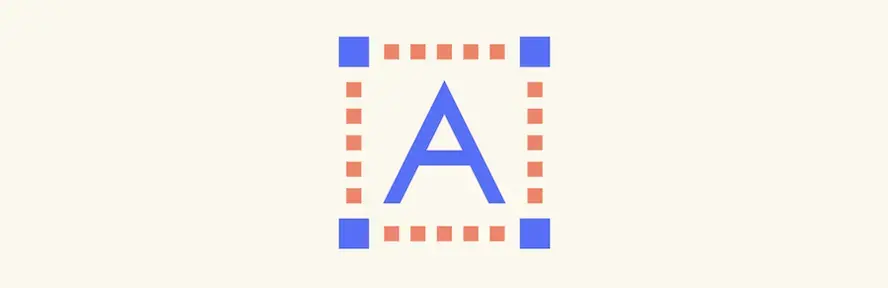
Adding Adobe Fonts Using the Custom Adobe Fonts Plugin
The Custom Adobe Fonts plugin is a free plugin that makes it easy to add Adobe Fonts to your WordPress website. The plugin integrates with the WordPress Customizer, making it easy to preview the fonts on your website and make changes to your font selections.
To get started, install and activate the Custom Adobe Fonts plugin. Once the plugin is activated, you'll need to connect it to your Adobe Creative Cloud account.
You can do this by going to Settings > Custom Adobe Fonts and entering your Adobe ID and password.
Once you've connected the plugin to your Adobe account, you can begin browsing through the fonts and adding them to your project. To do this, go to Appearance > Customize and click on the Fonts tab.
From here, you'll see a list of all of the fonts available through Adobe Fonts. You can browse through the fonts and add them to your project by clicking on the + button next to each font.
Once you've added the fonts you want to use, they will be automatically synced and updated across your pages and posts. And you can preview how the fonts will look on your website by clicking on the Preview button in the WordPress Customizer.
When you're happy with your selections, click on the Publish button to save your changes and make the fonts live on your website.
3 Plugins for Adding Adobe Fonts to WordPress
We've shown you how to add Adobe Fonts to WordPress using one plugin already. But just in case that plugin doesn't work for you or you have other preferences or compatibility issues, we've put together a list of some other great plugins for adding Adobe Fonts to WordPress.
1. Custom Fonts
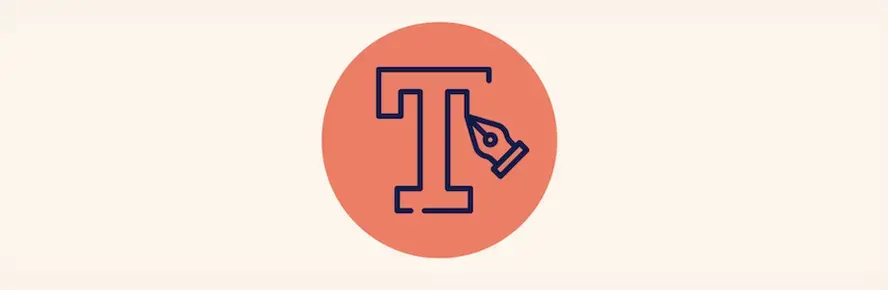
The Custom Fonts plugin makes it easy to add Adobe Fonts to your WordPress website. The plugin integrates with the WordPress Customizer, making it easy to preview the fonts on your website and make changes to your font selections.
To use it, you simply need to upload the fonts you want to use in whatever format they're provided in and the plugin will ensure these fonts are available for use across your website. You can also use custom CSS within your theme to apply font changes where you'd like them to appear.
This plugin is available for free from the WordPress plugin directory.
2. Use Any Font
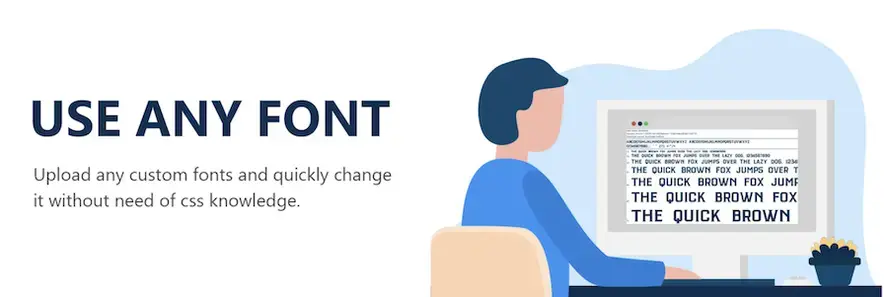
Use Any Font allows you to add custom fonts to your WordPress website. The plugin delivers fast performance by loading the fonts directly from your server rather than pulling them from an external source. You can select fonts to use from the provided library or add custom fonts that you've downloaded.
The plugin also integrates with the WordPress Customizer, making it easy to preview the fonts on your website and make changes to your font selections. You can also use the plugin to apply CSS changes to specific elements on your website.
This plugin is available for free from the WordPress plugin directory, with a premium version that offers things like multiple file uploads and support for a one-time fee starting at $9.99.
3. Fonts Plugin
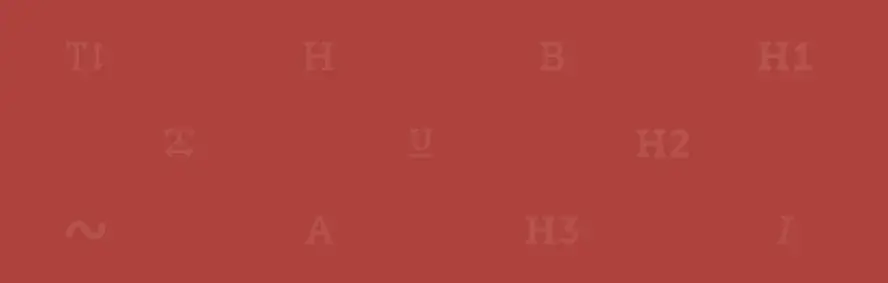
The Fonts plugin makes it simple to add custom fonts throughout your website. By integrating with the Customizer, you can live-preview font changes before publishing them, and easily adjust selections. Fonts also gives you CSS control to change specific elements on your pages without affecting others - perfect for those just getting started with coding!
Though it is promoted for use with Google Fonts primarily, this plugin also offers clear Adobe Fonts integration, so can be used for adding fonts from that service to WordPress as well. It's also translation-ready and offers numerous typography settings to play around with.
The Fonts plugin is available for free from the WordPress plugin directory but there is a premium version available as well that includes features like optimized font loading, updates, and priority support starting at $29.
Adobe Fonts Can Add the Touch of Personalization Your Site Needs
There you have it! A selection of plugins you can use to add Adobe Fonts to your WordPress website as well as a guided tutorial for adding these fonts to your website with ease. This service provides a great way to add a personal touch to your website. And with so many fonts to choose from, you're sure to find the perfect font for your website.
Of course, having quality hosting for WordPress on your side can't hurt, either. That's why we offer hosting for WordPress that's performance-optimized and ready to serve your website, no matter the subject matter. Adding custom fonts won’t impact site speed and you’ll get to enjoy a reliably hosted website that serves your site visitors when they need your content the most.
Do you have a favorite plugin for adding Adobe Fonts to WordPress? Share it with us in the comments below?
Frequently Asked Questions
Can you delete WordPress blog?
You can delete your WordPress blog and start over by uninstalling existing settings and getting back to the original defaults.
How do I keep WordPress plug-ins up to date?
In most cases, your plug-ins will scan for updates automatically, but it’s always worth logging into your dashboard on a regular basis and performing a manual scan. This can usually be done in just a few clicks.
Is a website on WordPress safe?
Websites on WordPress are safe, however to avoid hacking keep your website up to date.

Brenda Barron is a freelance writer and editor living in southern California. With over a decade of experience crafting prose for businesses of all sizes, she has a solid understanding of what it takes to capture a reader's attention.
View all posts by Brenda Barron





















