When managing a website through cPanel, two important metrics you will encounter are File Usage and Disk Usage. While both relate to storage, they measure different aspects of your hosting account. File Usage refers to the total number of files and directories (inodes) stored on your server, while Disk Usage measures the total amount of storage space consumed by these files.
Understanding the difference between these two metrics is crucial for maintaining website performance, preventing unexpected storage issues, and ensuring compliance with your hosting provider’s limits. Many website owners struggle with reaching inode limits despite having available disk space, or exceeding disk space due to accumulated backups, emails, and media files.
This guide will explain the key differences between File Usage and Disk Usage, how to check them in cPanel, and practical steps to optimize both; helping you avoid downtime and maximize your hosting resources efficiently.
What is File Usage?
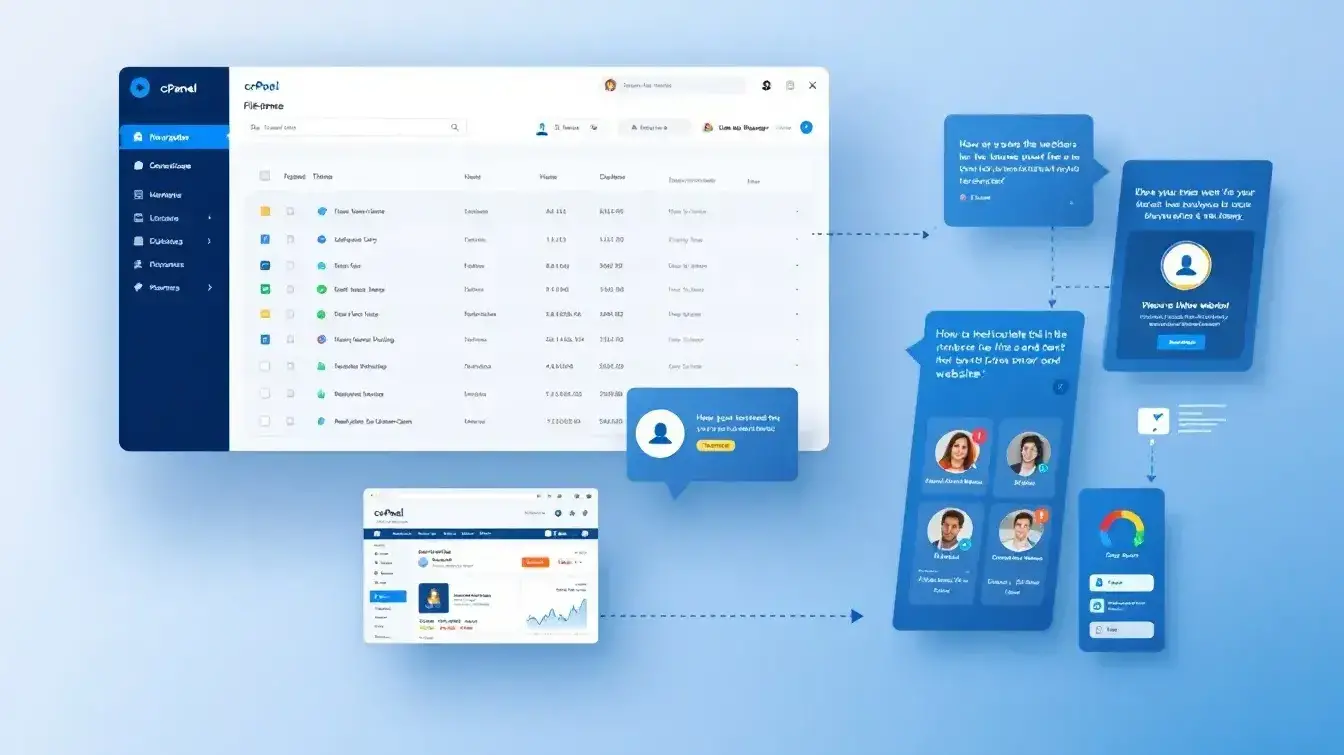
File Usage in cPanel refers to the total number of inodes used on your hosting account.
An inode represents a single file or directory, meaning every uploaded image, script, email, database entry, or even a simple folder counts toward your inode limit. Unlike Disk Usage, which measures total storage space in MB or GB, File Usage tracks the number of individual files stored on the server.
Hosting providers set inode limits to maintain server performance and resource efficiency. A high inode count can slow down server response times, increase backup processing time, and lead to performance issues, even if you have not reached your disk space limit.
Common causes of excessive File Usage include:
Accumulated emails and attachments (especially if auto-delete settings are disabled).
Old backups stored in your account instead of external storage.
Large numbers of small website files, such as cached data, temporary files, and outdated scripts.
Excessive log files, which can grow over time if not cleared regularly.
Regularly monitoring and managing File Usage in cPanel helps prevent server slowdowns and ensures optimal website performance.
What is Disk Usage?
Disk Usage in cPanel refers to the total storage space occupied by all files, emails, databases, and backups within your hosting account, measured in megabytes (MB) or gigabytes (GB).
Unlike File Usage, which tracks the number of individual files (inodes), Disk Usage reflects the actual space consumed on the server.
Several factors contribute to this, including website files such as HTML, CSS, JavaScript, PHP, and images, as well as MySQL and PostgreSQL databases storing website content and user data. Emails, along with their attachments, can also take up significant space over time.
Additionally, old backups, error logs, and access logs accumulate, further increasing storage usage. Properly managing these components helps optimize disk space and prevent storage-related issues.
Exceeding your disk space limit can lead to critical website issues, such as:
Upload failures, preventing you from adding new files.
Email problems, where incoming messages bounce due to insufficient storage.
Website downtime, if essential files cannot be written or updated.
Regularly monitoring and managing Disk Usage in cPanel helps prevent performance disruptions and ensures your website operates smoothly.
Key Differences Between File Usage and Disk Usage
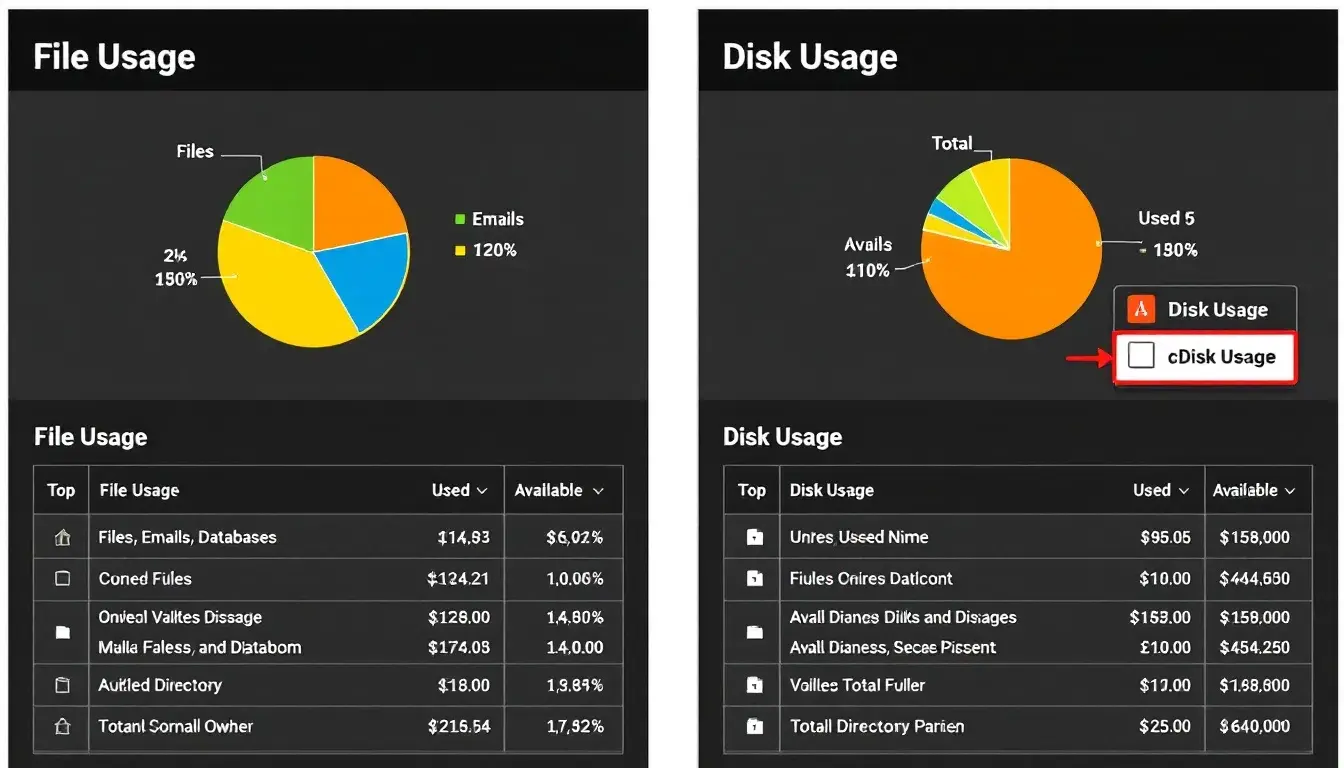
Although File Usage and Disk Usage both relate to storage in cPanel, they measure different aspects of your hosting account. File Usage counts the number of files and directories (inodes) stored on the server, while Disk Usage measures the total storage space occupied by those files in megabytes (MB) or gigabytes (GB).
Even if you have plenty of disk space left, reaching your file usage (inode) limit can prevent you from adding new files, receiving emails, or making changes to your website. Conversely, having a low inode count does not mean you have unlimited space, large media files, databases, and backups can quickly fill up your disk allocation.
| Feature | File Usage (Inodes) | Disk Usage |
|---|---|---|
| Measures | Number of files and directories | Total storage space used |
| Displayed As | File count (inodes) | MB or GB |
| Affected By | Emails, scripts, logs, images, and all stored files | Size of files, databases, backups, and emails |
| Common Issues When Exceeded | Cannot upload new files, send/receive emails, or install updates | Running out of storage space, preventing uploads and database operations |
| Prevention Methods | Delete old emails, remove unused files and logs, optimize databases | Compress files, delete backups, store large files externally |
Understanding these differences helps ensure your hosting account runs efficiently and avoids unexpected limitations. Regular monitoring and proactive file management can prevent issues with both File Usage and Disk Usage in cPanel.
How to Check File and Disk Usage in cPanel (Step-by-Step Guide)
Monitoring File Usage and Disk Usage in cPanel is essential to prevent storage-related issues. Here’s how you can check both metrics:
Checking File Usage (Inodes) in cPanel
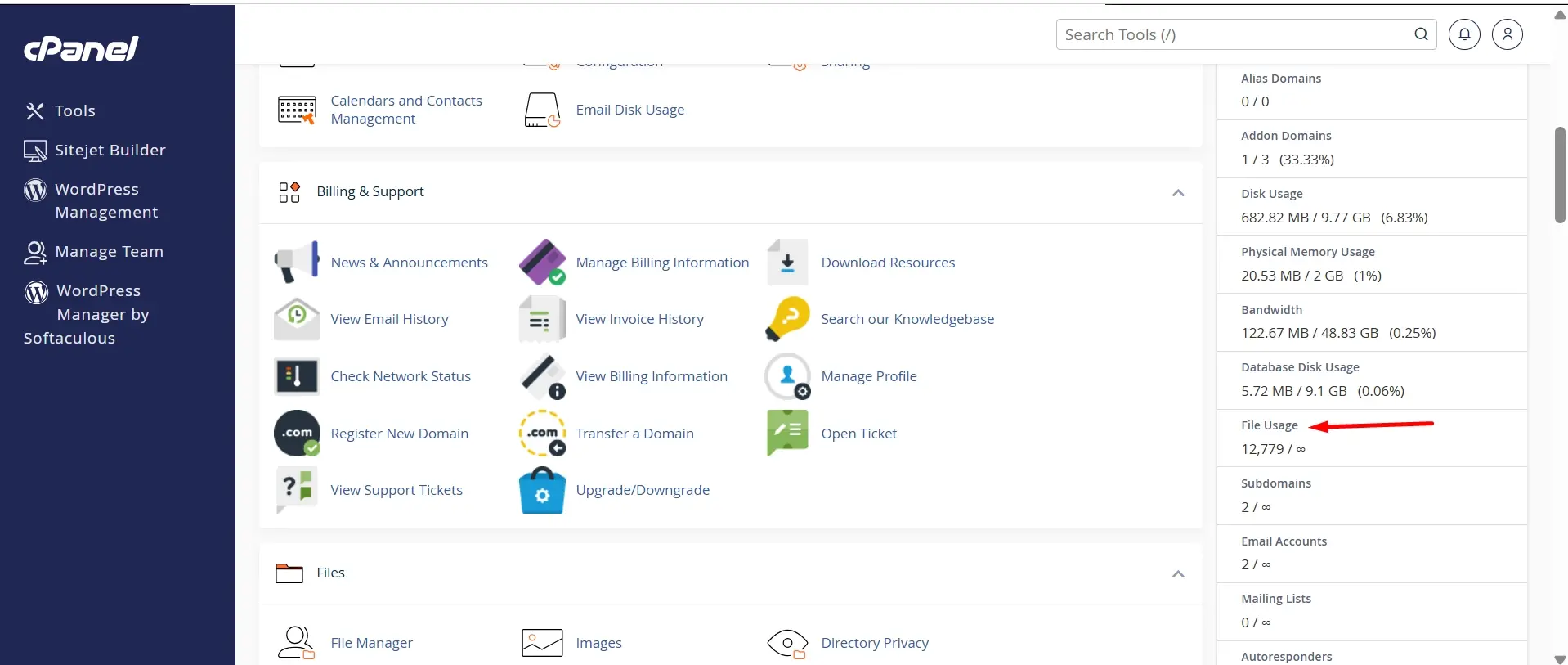
Step 1: Log in to cPanel
Access your cPanel dashboard through your hosting provider.
Step 2: Find the Statistics Section
On the right-hand side (or bottom, depending on your cPanel theme), look for the File Usage metric.
Step 3: Review Your Inode Count
This section displays the number of files and directories (inodes) used compared to your account’s inode limit.
Step 4: Hover Over or Click for Details
Some cPanel versions allow you to click on the File Usage section to see more details on file distribution.
Step 5: Take Action if Needed
If you are close to your limit, delete unnecessary files, old emails, or log files to free up inodes.
Checking Disk Usage in cPanel
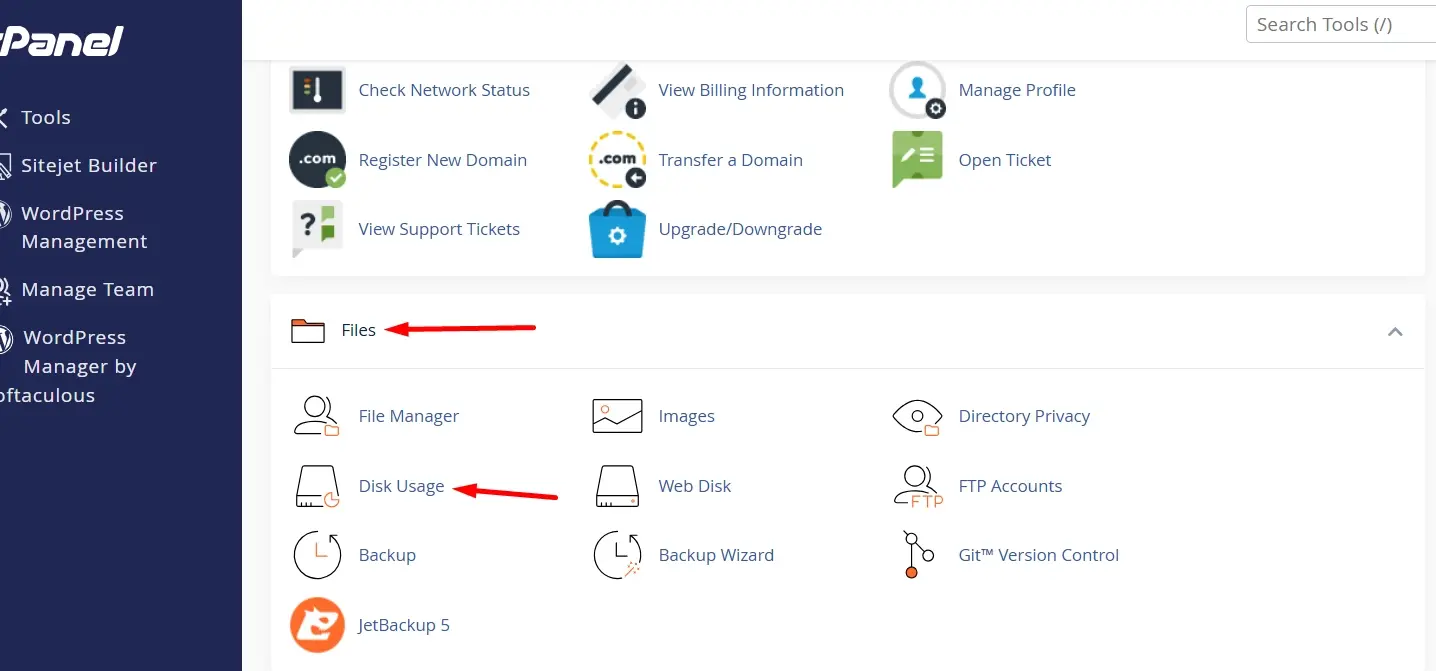
Step 1: Log in to cPanel
Use your credentials to log in to cPanel through your hosting provider.
Step 2: Navigate to the "Disk Usage" Section Under the Files category, click Disk Usage to access storage details.
Step 3: View the Summary at the Top
At the top of the page, you’ll see an overview of your total disk space usage in MB or GB.
Step 4: Scroll Down for a Detailed Breakdown
The storage usage breakdown categorizes your disk space consumption into directories, databases, emails, and backups.
Step 5: Expand the Directories for More Details
Click on specific folders to identify which files consume the most space.
Step 6: Optimize Storage if Necessary
If you are close to your limit, consider deleting old backups, clearing email storage, and compressing large files.
How to Manage and Reduce File Usage in cPanel
To prevent reaching your inode (file usage) limit, it is important to regularly clean up unnecessary files and optimize storage. Here are effective ways to reduce File Usage in cPanel.
1. Delete old emails and empty the trash folder: Emails, especially those with large attachments, can quickly accumulate. Clear out old messages and empty the trash to free up inodes.
2. Remove unused scripts, plugins, and themes: If you have outdated or inactive WordPress themes, plugins, or scripts, delete them to reduce the number of stored files.
3. Clean up log files and set auto-delete rules: Error logs, access logs, and debug files grow over time. Configure auto-delete settings to prevent them from accumulating.
4. Optimize databases by removing unnecessary entries: Run database optimization tools in phpMyAdmin to clear redundant data, reducing the number of stored database files.
5. Use a CDN (Content Delivery Network) to store static files externally: Offload images, CSS, JavaScript, and media files to a CDN like Cloudflare or BunnyCDN, reducing the number of files stored on your hosting server.
How to Manage and Reduce Disk Usage in cPanel
To prevent running out of storage space, it is essential to regularly manage your disk usage and optimize how files are stored. Here are practical ways to free up space in cPanel:
1. Delete old backups or store them externally: Backups consume significant disk space. Instead of storing them on your server, move them to cloud storage (Google Drive, Dropbox) or an external hard drive.
2. Compress large files (images, PDFs, databases): Use tools like Gzip, TinyPNG, or WP-Optimize to reduce the size of images, PDFs, and databases without compromising quality.
3. Regularly clear cache files: Cached website data from CMS platforms (WordPress, Joomla) or server caching can quickly fill up disk space. Set up automated cache clearing to prevent unnecessary file buildup.
4. Host videos and large media files externally: Instead of uploading large media files directly to your hosting account, use platforms like YouTube, Vimeo, or Amazon S3 to store and serve videos without consuming disk space.
Conclusion
Monitoring and managing File Usage and Disk Usage in cPanel is essential for maintaining website performance, preventing storage issues, and avoiding unexpected service interruptions.
File Usage limits how many files you can store, while Disk Usage restricts the total storage capacity available to your account.. Exceeding either limit can lead to problems, such as the inability to upload new files, send emails, or even website downtime.
To avoid these issues, it is important to regularly check and optimize storage by deleting unnecessary files, clearing old backups, compressing media, and using external storage solutions when needed.
Choosing the right hosting plan with adequate inodes and disk space ensures long-term scalability. If you frequently hit limits, consider upgrading to a plan that supports your website’s growing needs. Proactive management helps keep your website running smoothly without disruptions.
Frequently Asked Questions
What does "verification successful waiting" mean?
The message "verification successful waiting" appears when a website is processing a security check. This ensures the security of your connection before you can access the site. If the message persists, try refreshing the page or checking your internet connection before proceeding.
How do I use the Disk Usage Tool to check how much space is used?
The Disk Usage Tool helps you see how much space your files are consuming. You can access it in cPanel and use it to review storage usage, manage space efficiently, and delete unnecessary files.
What is a Ray ID, and why is it important?
A Ray ID is a unique identifier assigned to your request when accessing a website. It is used to review the security of your connection and diagnose issues if access is blocked. If you encounter a Ray ID, it may indicate a firewall or security check before proceeding.
How can I manage files in my home directory?
To manage your files, use the File Manager within cPanel. This interface allows you to create, search, review, and delete files in your home directory, helping to organize and optimize your website data.
Why do I need to verify I am human by completing security checks?
Websites require you to verify you are human to enhance the security of your connection. This step prevents bots from accessing the site and ensures legitimate access. The process involves completing the action, such as solving a CAPTCHA or clicking verification prompts before proceeding.

Yetunde Salami is a seasoned technical writer with expertise in the hosting industry. With 8 years of experience in the field, she has a deep understanding of complex technical concepts and the ability to communicate them clearly and concisely to a wide range of audiences. At Verpex Hosting, she is responsible for writing blog posts, knowledgebase articles, and other resources that help customers understand and use the company's products and services. When she is not writing, Yetunde is an avid reader of romance novels and enjoys fine dining.
View all posts by Yetunde Salami





















