Picking the right tool for your website is super important today. A good Content Management System (CMS) makes it easy to create and share your content. It also ensures your website is flexible, can grow, and stays safe. While big names like WordPress get a lot of attention, there's another powerful option gaining ground: Craft CMS.
Craft was built with both developers and content creators in mind. It aims to offer more control and a simpler editing experience. This article will explain why more people are choosing Craft CMS for their projects. We’ll look at what makes it special, how it helps with content, and how to make the most of it.
TL;DR:
Craft CMS beats one-size-fits-all platforms by letting you model content your way with custom fields, sections, and Twig templates, while editors get Live Preview, clean asset management, and an intuitive UI. It’s fast, secure, and scalable, with multi-site, localization, granular user roles, and optional headless delivery for apps. Getting started is straightforward with Composer, then you structure fields, build templates, and launch, tuning performance with caching, image transforms, CDNs, DB optimizations, and PHP-FPM. Result: precise design control, happier editors, and a site that grows without theme limits.
What is Craft CMS? Understanding the Basics
At its heart, Craft CMS is a highly flexible and powerful system for managing website content. It's built on a reliable framework called Yii PHP. Unlike many older CMS platforms, Craft doesn't force you into a set way of doing things. It starts with a clean slate, letting you build content exactly how you need it.
Imagine you're making a website for a university. You need different sections for courses, teacher profiles, and news articles. Other CMS tools might make you fit all this into generic "posts" or "pages." Craft, however, lets you create unique "sections" for each of these.
For example, a "Course" entry can have specific fields for "Course Code" or "Instructor." A "Teacher Profile" might include their "Department" and "Research Interests." This detailed control over your content is a core strength of Craft.
Craft CMS Features
Custom Fields
This feature lets you build your own content structure from a blank slate. You can create unique fields for any content, ensuring your CMS perfectly matches your website's specific needs.

Live Preview
Live Preview lets content authors see their changes in real-time as they type, saving time and preventing mistakes. This gives editors the confidence to know exactly how their content will look on the live website before publishing.
Templating
Using the Twig templating language, Craft keeps your website's design separate from its content. This gives developers complete control to build custom, pixel-perfect designs without being limited by pre-built themes.
Relationships
Craft’s powerful Relationships engine lets you easily connect different pieces of content, like related articles or team members. This makes your content highly organized and easily discoverable for both users and editors.
Asset Management
Asset Management allows you to organize all your files and media in one central place. It also has built-in tools for image transforms, which automatically create optimized versions for your website.

Localization
Craft's localization features let you manage multiple websites and different languages from a single installation. This simplifies your workflow for global businesses while ensuring consistent, unique local experiences.
User Management
This feature gives you fine-grained control over who can access and edit your website. It enhances security by ensuring each person on your team only sees and can change what is relevant to their role.

Headless
Craft can act as a headless CMS, delivering content through an API to any platform you choose, like a mobile app. This makes your content future-proof and ready for any new technology.
Why Craft CMS Matters: Benefits You'll Love
Choosing Craft CMS offers many advantages, benefiting your website project from start to finish. Understanding these benefits shows why Craft is a compelling choice for many different types of online projects.
1. Ultimate Content Flexibility
Craft's biggest selling point is its unmatched flexibility. You can create custom fields and connect different pieces of content, giving you total control over how your information is structured. This creates a tailor-made experience for content editors, making their work more efficient and enjoyable.

2. Built for Developers
Craft was built by developers, for developers, making the entire process smoother with its clean code and clear instructions. It gives them complete control over the website's design, allowing for pixel-perfect creations without being limited by rigid themes. The platform also fully supports modern development practices, like tracking code changes.
3. Easy for Content Creators
Despite being developer-friendly, Craft is surprisingly easy for content authors due to its clean and intuitive control panel. Features like drag-and-drop image management and a fantastic Live Preview empower editors to create content efficiently and with confidence.

4. Fast and Secure by Design
Craft CMS is built for speed, with a lean structure and efficient database queries that help websites load quickly. This is crucial for a great user experience and better search engine rankings. Security is also a top priority, with regular updates and a controlled platform that leads to fewer vulnerabilities.
5. Ready for Growth and the Future
Craft's flexible design and "headless" capabilities make it highly scalable. Whether you're building a small brochure website or a large enterprise application, Craft can adapt. Its ability to deliver content to various platforms (like mobile apps) ensures your content is ready for future technologies. This foresight protects your investment in the long run.
6. Excellent Support
Craft CMS is backed by a strong support system, including dedicated help from its company, thorough documentation, and a vibrant community. This invaluable support is a huge benefit, especially when working on complex projects.
7. Manage Multiple Websites and Languages
For businesses with a global presence, Craft’s multi-site and localization features are incredibly powerful. You can manage multiple websites from one installation, which simplifies content management while allowing for consistent and local experiences.
How to Get Started: A Simple Step-by-Step Guide
Implementing a new CMS might seem daunting, but with Craft CMS, it's a clear and logical process. This guide will walk you through the essential steps to get your first Craft project up and running.
Step 1: Prepare Your System
First, make sure your server environment meets Craft's needs. You'll need a recent version of PHP (8.0.2 or later) with specific features. You'll also need a database like MariaDB/MySQL. For your website to show up, you'll need a web server like Apache or Nginx. Lastly, Composer, a tool for managing PHP programs, is crucial for installing Craft and its add-ons.
For working on your own computer or to install Craft CMS locally, it's best to use a local tool like DDEV or Lando. These create consistent, isolated environments. Other popular options include Valet (for Mac) or Laragon (for Windows), or the traditional MAMP/WAMP/XAMPP.
Step 2: Install Craft CMS
The best way to install Craft CMS is using Composer. Open your computer's terminal or command prompt. Go to where you want your project to be. Then, type composer create-project craftcms/craft your-project-name. Remember to replace your-project-name with your actual project's name. This command will download Craft CMS and all its necessary parts into a new folder.
Step 3: Set Up Your Project (.env File)
After installation, go into your new project folder (cd your-project-name). You'll find a file named .env.example. Make a copy of this file and rename it to .env. This file is crucial for connecting to your database and other important settings.
Open .env with a text editor and fill in your database details. This includes DB_DRIVER (e.g., mysql), DB_SERVER (usually localhost), DB_DATABASE (the name of your database you've created), DB_USER, and DB_PASSWORD. Also, generate a long, random key for SECURITY_KEY. You can use a command like php -r 'echo Craft::$app->security->generateRandomString(32);' in your terminal.
Step 4: Run the Setup Wizard
Once your .env file is ready, you can run the setup wizard. The easiest way is via the command line. Type php craft setup. This will guide you through creating your first user account and initial website settings.
Alternatively, you can open your project's web folder in your browser (e.g., http://your-project-name.test). Craft will automatically sense it needs to be installed and take you to the setup wizard.

Source: Craft CMS Documentation - Install Craft
Step 5: Create Your First Content Structure
After installing, log into your Craft control panel (e.g., http://your-project-name.test/admin). Go to Settings > Sections and click "New section." Give your section a name, like "Pages" or "Blog Posts."
Choose a section type: "Singles" for one-off pages (like "About Us"). Use "Channels" for repeatable content (like "Blog Posts"). Select "Structures" for content that needs to be in a hierarchy (like services with sub-services). Set how your website addresses will look for these pages (e.g., {slug}).
Next, go to Settings > Fields and click "New field." Give your field a name, like "Body Text" or "Featured Image." Choose a "Field Type," such as Rich Text, Assets, or Plain Text. After creating fields, go back to your section settings. There, click on "Field Layout" and drag your new fields into the appropriate tabs.
Step 6: Create Your First Templates (Twig)
Craft uses Twig for building how your website looks. Your templates go in the templates/ folder inside your project. First, create a _layout.twig file in templates/. This file will hold your website's common parts, like the header, navigation, and footer.
Then, create templates for your sections. For a "Pages" section (a Single), you might create templates/pages/index.twig. For a "Blog Posts" channel, you'd make templates/blog/_entry.twig for individual posts. These templates will use the _layout.twig for the overall structure. Remember to map your template path in the Section settings.
Step 7: Add Content
Now, in the control panel, navigate to the section you created (e.g., "Pages" or "Blog Posts"). Click "New Entry." Fill in your content using the fields you defined earlier.
Use the "Live Preview" feature to see your changes as you type. Once you're happy, click "Save" or "Save & Publish."
Step 8: Explore Add-ons (Plugins)
Craft's abilities can be expanded with plugins. You can install them using Composer (composer require vendor/plugin-name) or directly from the Plugin Store in the Control Panel (Settings > Plugins). Popular plugins help with things like SEO, richer text editing, or extra field types. Always check that plugins are well-supported and compatible.
Step 9: Launch Your Website (Deployment)
When you're ready to put your website live: Transfer your project files to your web server. Export your database from your local computer and import it onto your live server. Update your .env file on the live server with the correct database details and website address.
Run composer install --no-dev on the live server to get all the necessary files for the live site. Also, run php craft migrate/all to apply any pending database changes. Finally, set up your web server (Apache or Nginx) to point to your web directory and handle friendly web addresses. By following these steps, you'll be well on your way to building powerful websites with Craft CMS.
Tips for Making the Most of Craft CMS
Once your Craft CMS site is up and running, here are ways to make it even better, faster, and troubleshoot any issues.
1. Use Caching
Craft's cache tag in your website templates (Twig) is powerful. It speeds up parts of your site that don't change often, like headers or footers. For very busy sites, consider using Redis or Memcached for even faster caching. You can configure this in Craft's settings.
Also, use a CDN (Content Delivery Network) like Cloudflare or a tool like Varnish. They store copies of your website's static files (images, CSS, JavaScript) closer to your visitors worldwide. This drastically reduces server load and improves loading speeds for everyone.
2. Optimize Images
Craft has fantastic built-in tools for image transforms. You can define different sizes for your images, and Craft will create optimized versions on demand. Always use these smaller, optimized versions in your website design, not the full-size originals. You can also implement "lazy loading" so images only load when a visitor scrolls to them, improving initial page speed.
3. Optimize Your Database
Make sure your database is regularly backed up and well-maintained. Running OPTIMIZE TABLE in MariaDB/MySQL can help keep it efficient. When building your site, be mindful of complex or excessive database queries in your templates. Use features like eager loading (.with()) to reduce the number of queries.
4. Combine and Shrink Files
Use build tools like Gulp or Webpack to minify (shrink) and combine your CSS and JavaScript files. This reduces the number of HTTP requests and makes file sizes smaller. This leads to faster loading times for your website visitors.
5. Server Settings
Use PHP-FPM instead of older PHP setups for better performance and resource management. Enable Gzip compression on your web server. This compresses text-based assets (HTML, CSS, JS) before sending them to the browser, making them load faster. Finally, ensure your hosting environment has enough power (CPU, RAM) to handle your site's traffic.
Conclusion
In a crowded CMS market, Craft CMS stands out by prioritizing flexibility and control for developers, along with an intuitive experience for editors. Its key features—from custom content models to solid performance—offer amazing customization and a highly efficient development process. This makes it a sophisticated and content-first platform built to adapt to your needs.
Craft is more than just a tool; it’s a powerful foundation for building exceptional online experiences. It offers a unique mix of developer control and editor empowerment, making it ideal for custom websites and complex content setups. For anyone who believes in intuitive and tailored content management, Craft is a compelling, future-proof choice.
Frequently Asked Questions
Does Verpex provide Git integration for Craft CMS hosting?
Yes, Verpex offers Git integration for Craft CMS hosting, allowing developers to easily manage version control and deployment processes directly from their hosting environment.
Does Verpex offer staging environments for Craft CMS hosting?
Yes, Verpex provides staging environments for Craft CMS hosting, allowing users to test and preview changes to their websites before deploying them to production.
What PHP versions does Verpex support for Craft CMS hosting?
Verpex supports a range of PHP versions suitable for Craft CMS hosting, including versions 7.0, 7.1, 7.2, 7.3, 7.4, 8.0, and 8.1. We regularly update our PHP versions to ensure compatibility with the latest Craft CMS requirements and industry standards.
What database options are available for Craft CMS hosting on Verpex?
Verpex supports both MariaDB and PostgreSQL databases for Craft CMS hosting, providing users with flexibility in choosing the database solution that best suits their project requirements. Additionally, our hosting environment is optimized to ensure optimal performance and reliability for database-driven Craft CMS websites.
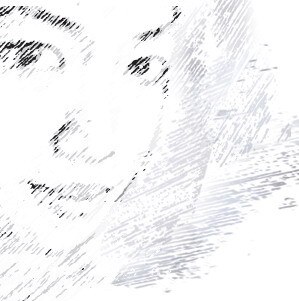
Audee Mirza is a graphic designer and WordPress developer at audeemirza.com who resides in Surabaya, Indonesia. She's also the author of Graphic Identity Blog, a professional logo designer, and often creates vector illustrations for clients and marketplaces. She enjoys good typography design and all kinds of animation.
View all posts by Audee Mirza




















