WebHost Manager (WHM) is a robust tool designed for server administrators and resellers to manage multiple websites efficiently. Understanding how to delete a cPanel account properly is crucial for maintaining server health, particularly for clearing unused cPanel accounts or following a customer’s cancellation.
Hosting providers like Verpex, known for offering both cPanel and Plesk, make it easy to manage accounts through WHM, ensuring that users can optimize server resources while maintaining a streamlined environment.
This guide offers a concise, step-by-step process to safely and effectively remove cPanel accounts, helping ensure your server remains optimized and secure.
Pre-Deletion Checklist
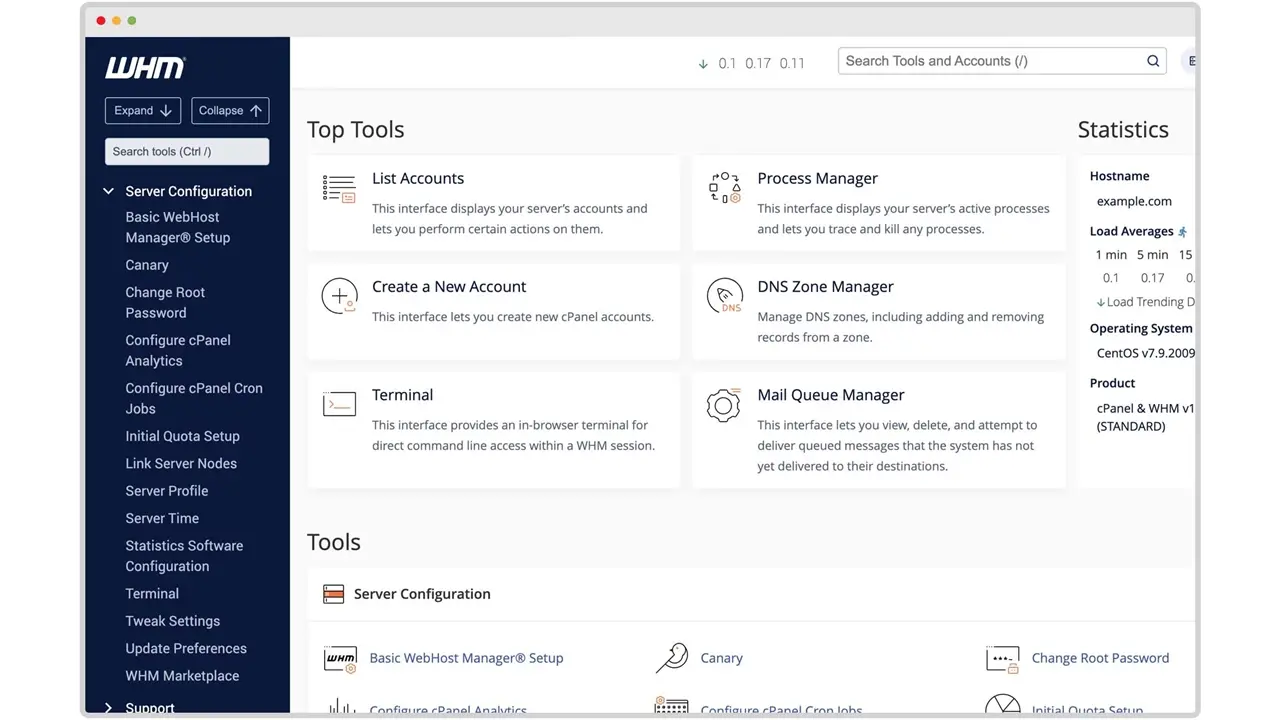
Before deleting a cPanel account in WHM, it is essential to prepare thoroughly to avoid any loss of important information or disruption of services.
1. Back Up Important Data
Before deleting any accounts, ensure all critical data is safely backed up. Use the File Manager in cPanel or connect via FTP to download all website files, export databases through phpMyAdmin or command line tools, and save emails by downloading them via an email client or using cPanel’s backup options.
2. Informing the Account Owner
If you are not the primary owner of the account, ensure to notify the account holder of the pending deletion. Additionally, confirm that they have backed up all necessary data, or offer assistance to help them do so.
3. Reviewing Account Usage
Before proceeding with deletion, ensure to check if the account is actively being used for any ongoing services and confirm that there are no pending financial transactions or obligations linked to the account that need to be settled.
To delete a cPanel account, first access your WHM account and navigate to the “Account Information” section. Remember, this is a server-level task management that must be performed through WHM, not directly through a cPanel account.
Step-by-Step Guide to Deleting cPanel Accounts from WHM
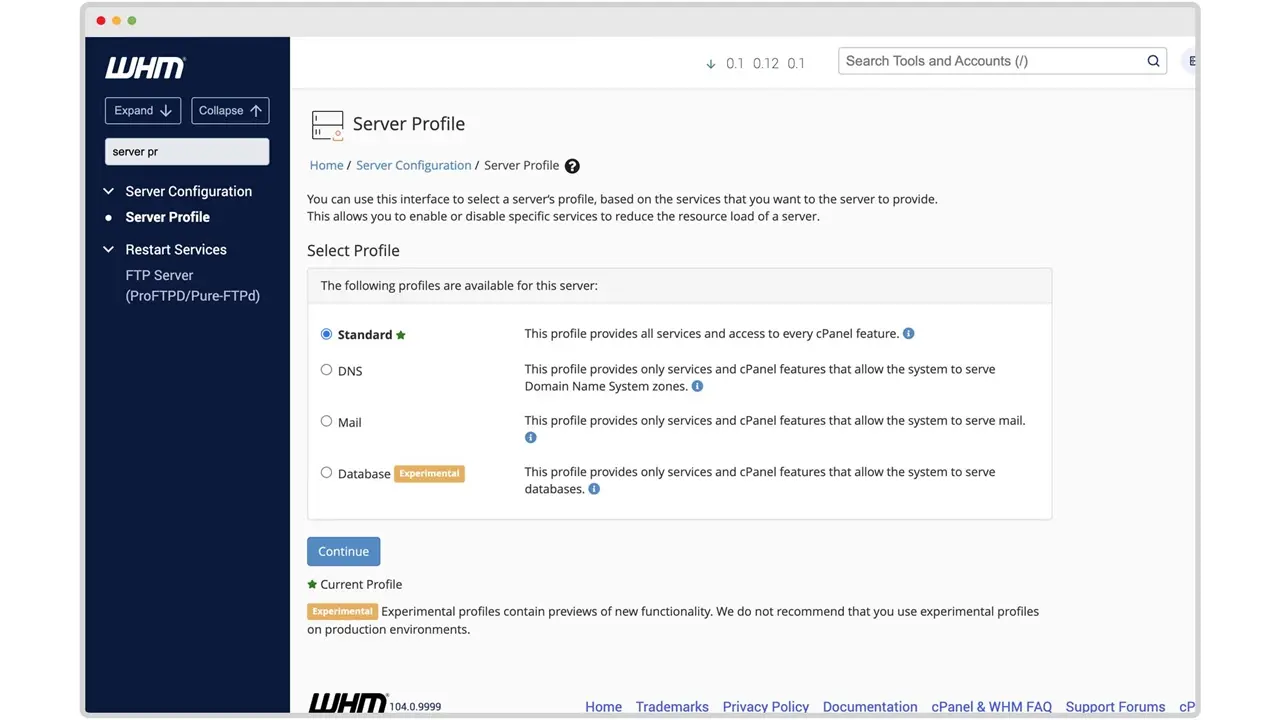
Step 1: Logging into WHM
- Open your web browser, navigate to
https://yourserverIP:2087, and log in using your credentials. This is the gateway to accessing the WHM panel where you can manage cPanel accounts.
Step 2: Navigating to Terminate Accounts
- Once logged in, use the search bar in the top left corner to quickly locate the “Terminate Accounts” option. Alternatively, you can navigate through Account Functions -> Terminate Accounts to find this section.
Step 3: Selecting the Account for Deletion
View the list of cPanel accounts. Utilize the search function if necessary to find the account by domain name or username.
Carefully select the account(s) you wish to terminate by checking the box next to the account name. Ensure the correct accounts are selected to avoid mistakenly deleting the wrong one.
Step 4: Reviewing Termination Options
- If applicable, you have the option to keep the DNS zone. This is useful if you want to preserve the DNS settings for future use or if other services are dependent on them.
Step 5: Confirming and Executing the Deletion
Click on the "Terminate" or "Remove" button. You will be prompted to confirm the termination. This typically involves typing a confirmation phrase like "terminate" to ensure that the deletion is intentional.
Wait for WHM to process the request, which might take a few moments depending on the size of the account and current server load.
By following these steps, you can effectively and securely delete cPanel accounts from WHM. It is critical to proceed with caution, especially with confirming the specific accounts and options before termination, to maintain the integrity and efficiency of your server operations.
Account deletion is permanent and irreversible. Once an account is terminated, all associated files, databases, and emails will be lost, and recovery may not be possible. Be sure to back up all critical data and confirm the correct account before proceeding.
Post-Deletion Procedures
After you have deleted a cPanel account from WHM, there are a few crucial steps to ensure that the process has been completed thoroughly and securely.
Check the List: After the deletion process, return to the “List Accounts” page in WHM to ensure that the account no longer appears on the list.
Log Attempts: Attempt to log into the deleted account to confirm that access is completely disabled. If the deletion was successful, the login should fail.
Scan for Data: Ensure all files, databases, and emails associated with the account are removed from the server. Use server management tools to search for any residual data left behind.
Remove DNS Records: If you choose not to keep the DNS zone during deletion, make sure all related DNS records are also removed to prevent any conflicts or security issues.
Notify Relevant Parties: If other departments or teams (such as billing or customer service) were associated with the account, inform them about the termination to adjust their records and operations accordingly.
Following these post-deletion procedures helps maintain a clean and organized server environment, ensuring no leftover data can cause issues and all records are up-to-date. This thorough approach also supports compliance with data protection regulations and internal policies.
Managing Multiple Accounts
WHM provides several methods to efficiently manage and terminate multiple cPanel accounts, whether through the graphical user interface or via command line.
Using the WHM Interface
1. Navigate to the “List Accounts” page: This can be accessed directly from your WHM dashboard.
2. Expand Account Details: Find the account you want to terminate and click on the “+” symbol to the left of the account name to view more options.
3. Initiate Termination: Click on the “Terminate Account” button for each account you wish to remove. This will start the termination process for the selected accounts.
Using Command Line
1. Access the Terminal: Log into your server via SSH as the root user.
2. Run the Termination Script: Use the command /scripts/removeacct <cPanel user> to terminate a specific cPanel account. Replace <cPanel user> with the username of the account you want to delete.
Automation Tools
For server administrators handling large volumes of accounts, automation tools like WHM’s API and cron jobs can streamline the process and reduce manual effort.
WHM API: The API call
removeacctcan be used to programmatically terminate accounts. This allows for batch processing, making it possible to delete multiple accounts in one operation with a loop.Cron Jobs: Automating recurring deletions through cron jobs allows you to schedule account removals at specific intervals, ensuring inactive accounts are regularly cleared without manual oversight.
Troubleshooting Common Issues
Even with careful planning, you might encounter issues when deleting a cPanel account from WHM.
Permission Denied: This typically indicates insufficient privileges to perform the deletion. Ensure you are logged in as the root user or have the necessary administrative rights.
Account Not Found: If you receive a message stating that the account cannot be found, double-check the account username for any typos or verify if the account was previously deleted.
Database Errors: Problems related to database connections or integrity during deletion may occur. Review the database settings and ensure that no active connections are preventing the deletion.
Script Failures: Occasionally, the
/scripts/removeacctmight fail due to script errors or server issues. Check the script syntax and server status, and consider running the script again.
If you have followed all troubleshooting steps and the issue persists, or if you encounter a complex error message that is not easily resolved, it is time to contact technical support. You can reach out using the support contact information provided by your hosting provider, whether through email, phone, or a ticket system.
Many providers also offer live chat support or community forums where you can get quicker responses and advice from experienced users. Before contacting support, it may be helpful to consult the provider’s documentation or FAQs, as they often contain solutions to common problems.
Conclusion
Understanding how to delete a cPanel account from WHM ensures the efficient operation of your server and also helps maintain a clean, secure, and optimized environment.
By following the correct steps, verifying deletions, and utilizing available automation tools, hosting providers, resellers and administrators can keep their operations running smoothly, safeguarding against issues caused by unused or redundant accounts.
Ultimately, successful account management in WHM translates into better use of server resources, improved security, and the ability to focus on delivering a high-quality user experience to your clients.
Whether you are managing a small web hosting operation or a large-scale enterprise, maintaining an organized and efficient server environment is critical to long-term success.
Frequently Asked Questions
What happens to a suspended account when I terminate a cPanel account in WHM?
When you terminate a suspended account in WHM, the account's suspension status is irrelevant, as the termination will remove all associated account information, including files, databases, and emails. Make sure to back up the account's data beforehand, as the process is irreversible.
How can I confirm that an account has been successfully terminated in WHM?
After you click Terminate Account, the account will be processed for deletion. You can verify its status by checking the WHM log or using the list accounts feature in the Account Functions section. The account should no longer appear in WHM if it has been successfully terminated.
Can I terminate a cPanel account while it’s being migrated to a different server?
It is not recommended to terminate an account during migration to a different server. Ensure the migration is complete and the account's data is fully transferred before terminating the original account to prevent data loss.

Yetunde Salami is a seasoned technical writer with expertise in the hosting industry. With 8 years of experience in the field, she has a deep understanding of complex technical concepts and the ability to communicate them clearly and concisely to a wide range of audiences. At Verpex Hosting, she is responsible for writing blog posts, knowledgebase articles, and other resources that help customers understand and use the company's products and services. When she is not writing, Yetunde is an avid reader of romance novels and enjoys fine dining.
View all posts by Yetunde Salami




















