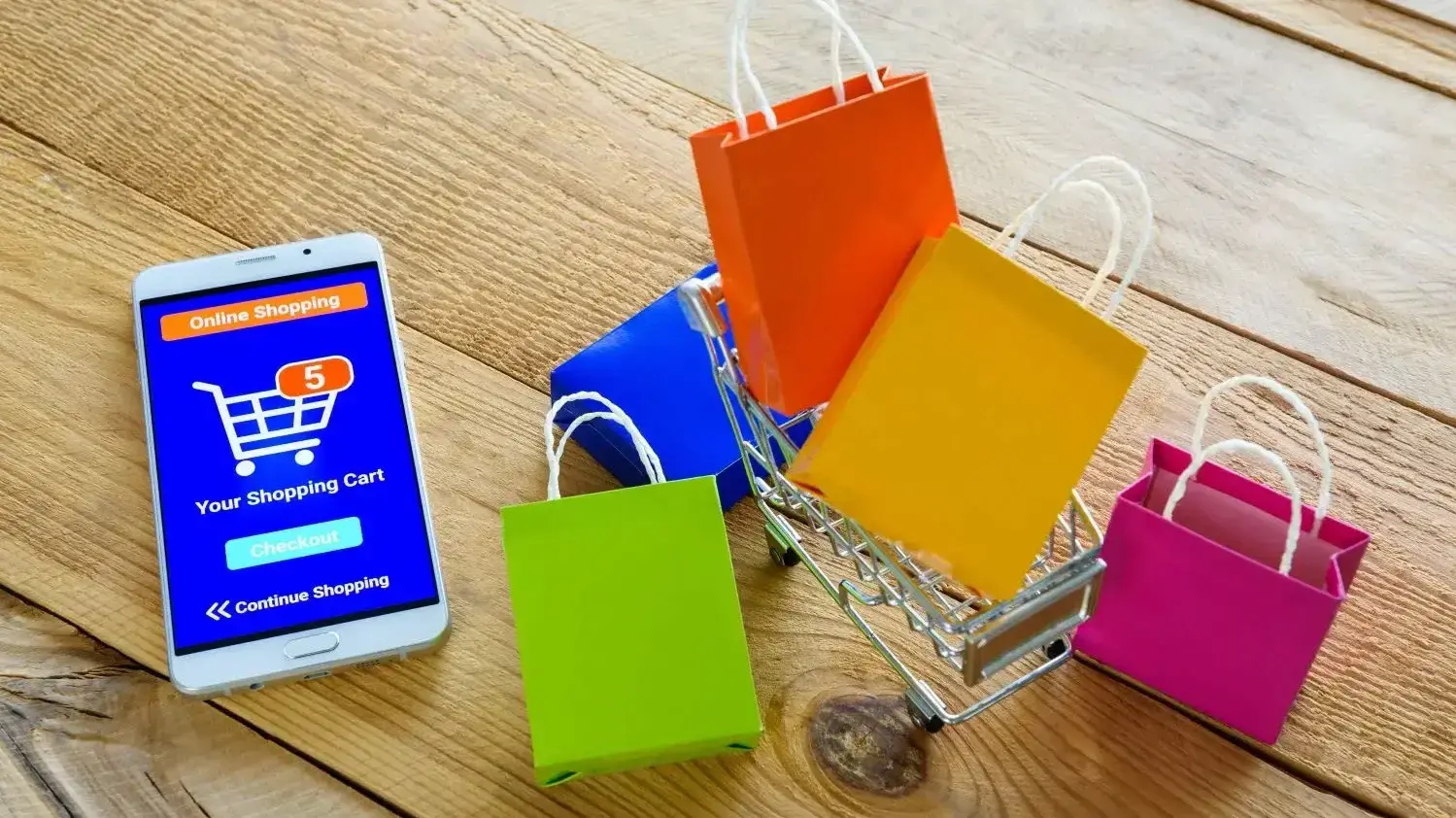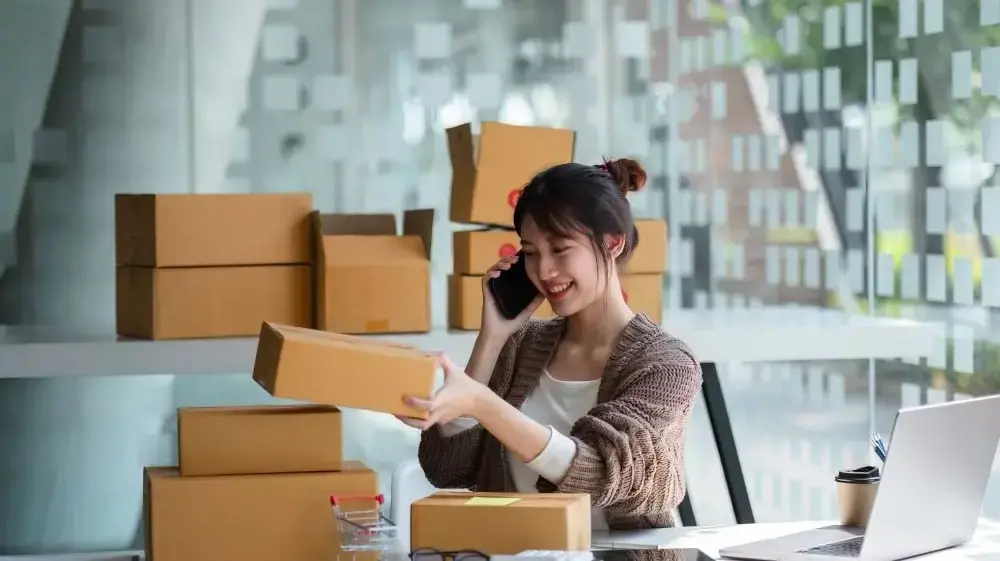The AdRotate plugin is a useful resource for WordPress users who want to monetize their blogs or websites with advertising. The well-liked and adaptable WordPress plugin AdRotate was created to make managing the adverts on your website easier. It provides a plethora of features to assist you in managing and optimizing your advertising campaigns. In this article, we’ll define AdRotate, as well as how to manage ads in WordPress with AdRotate plugin.
What Is AdRotate?
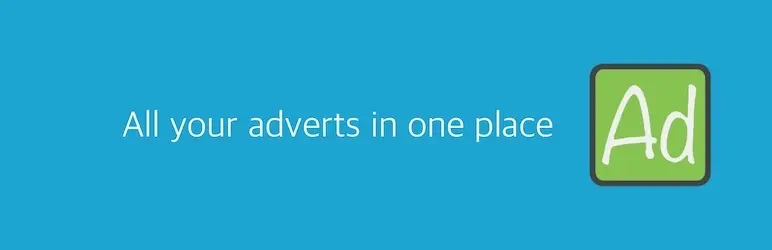
For managing and showcasing adverts on your WordPress website, AdRotate is a plugin that does it all in one place. Whether you run a small business, are a solo blogger, or are part of a larger organization, AdRotate makes the setup, scheduling, tracking, and optimization of your advertising campaigns easier. With its intuitive interface, you can manage your advertising campaigns without requiring a high level of technical knowledge.
Key Features of AdRotate
- Ad Management
- Scheduling and Rotation
- Geo-Targeting
- Mobile-Friendly
- Statistics and Reporting
- Ad Blocking Detection
- Customizable Widgets
- Support for Ad Networks
- Automated Maintenance
- Advertiser Dashboard
- Email Notifications
- Premium Add-Ons
Ad Management
With AdRotate, you can create, modify, and oversee a variety of ad formats, such as text and image banners and even HTML/JavaScript code. Your ads can be grouped together for simpler tracking and management.
Scheduling and Rotation
You can plan the timing and location of your ads on your website with AdRotate. You can select different display methods (random, sequence, or one particular ad), as well as set display frequencies and start and end dates.
Geo-Targeting
AdRotate provides geo-targeting options for an even more focused approach. Make sure the right people see your ads by controlling which ads show to users in different countries or locations.
Mobile-Friendly
Ads must look good across all platforms due to the increasing number of mobile users. Your advertisements will display correctly on smartphones and tablets thanks to AdRotate's assurance that they are responsive and mobile-friendly.
Statistics and Reporting
With AdRotate's comprehensive statistics and reporting features, you can gain important insights into the effectiveness of your advertisements. Click-through rate, or CTR, impressions, and clicks can all be tracked to gauge how successful your campaigns are.
Ad Blocking Detection
One common problem that may have an impact on your ad revenue is ad blocking. With the help of AdRotate's ad blocking detection feature, you can display alternate content or messages to users who have installed ad blockers.
Customizable Widgets
The plugin makes it easy to display ads in strategic places by providing widgets that you can add to the sidebar of your website or other widget areas.
Support for Ad Networks
AdRotate allows you to manage and display network ads alongside your direct-sold ads. It integrates with popular ad networks, such as Google AdSense.
Automated Maintenance
When an advertisement's expiration date approaches, AdRotate can automatically pause or remove it, making ad management easier and preventing irrelevant or outdated ads from taking up space on your website.
Advertiser Dashboard
AdRotate provides an advertiser dashboard where advertisers can view their ad statistics and control their own ad content if you own a multi-author website and sell them ad space.
Email Notifications
You can keep an eye on your advertising campaigns by using the plugin's email notifications for significant events like ad expirations, low ad credit, or problems with ad performance.
Premium Add-Ons
AdRotate extends its functionality with a number of premium add-ons. Features like advanced statistics, A/B testing, and additional ad networks integrations are included in these add-ons.
Why Would You Want to Manage Ads on Your WordPress Site?
For a number of reasons, managing ads on your WordPress website can be a wise move that could improve both your website and your online presence in general:
- Monetization
- Diversified Income
- Offsetting Costs
- Content Investment
- Scalability
- Promotion of Affiliate Products
- Supporting Non-Profit Initiatives
- Marketplace for Advertisers
- Enhanced User Experience
- Data and Insights
Monetization
Taking care of your ads lets you make money from your website. For bloggers, content producers, and website owners who want to make money from their online endeavors, this is especially alluring. Displaying advertisements on your website can bring in money, particularly if it gets a lot of traffic.
Diversified Income
It can be dangerous to rely just on one revenue stream, like affiliate marketing or product sales. By adding advertisements, you can diversify your sources of income, increase financial stability, and become less dependent on any one source of income.
Offsetting Costs
Creating content, registering domains, and providing hosting are all costs associated with maintaining a website. Maintaining and growing your online presence can be more financially sustainable when ad revenue helps to offset these expenses.
Content Investment
You can make more investments in your website by managing ads. The money you make can be put toward better hosting, higher-quality content, or better user experiences. As a result, you may get more visitors and expand your online presence.
Scalability
The potential for ad revenue on your website increases as it expands. You can increase your monetization efforts to keep up with the growing popularity and traffic of your website if you have the ability to manage ads.
Promotion of Affiliate Products
Ads can be used strategically to boost affiliate link visibility and click-through rates if you are promoting products on your website. This may increase the money you make as an affiliate.
Supporting NonProfit Initiatives
Ad revenue can assist in financing your organization's projects or activities if you manage a nonprofit or community-focused website, which will help you accomplish your goal more successfully.
Marketplace for Advertisers
Advertisers wishing to reach your audience can set up shop on your website. You can provide brands and companies looking for exposure with a focused and appealing platform by managing advertisements.
Enhanced User Experience
You are in charge of the kinds of advertisements that appear and where they are placed when managing ads. This enables you to put the user experience first by making sure that the advertisements are appropriate, unobtrusive, and blend in well with the overall layout of your website.
Data and Insights
Tools for managing advertisements frequently offer comprehensive information and analysis of ad performance. By using this data, you can better understand your audience, create content that suits their interests, and optimize your website to increase engagement and conversions.
In conclusion, running ads on your WordPress website can accomplish a number of strategic goals, such as generating income, diversifying sources of income, offsetting expenses, and promoting the expansion and sustainability of your website. Whether you run a non-profit organization, blog, or e-commerce site, managing ads well can help you accomplish your online objectives while guaranteeing a satisfying user experience and providing insightful data about your audience.
6 Steps to manage ads in WordPress with the AdRotate Plugin
Using the AdRotate Plugin to manage ads on your WordPress website is a great way to monetize it, increase revenue, and improve profitability. You can set up and manage ads on your WordPress website by following this step-by-step guide.
- Install and Activate the AdRotate Plugin
- Configure General Settings
- Create Advertisements
- Place Ads on Your Site
- Schedule Ads
- Monitor Ad Performance
Install and Activate the AdRotate Plugin
- Log in to your WordPress dashboard.
- In the left sidebar, click on "Plugins" and then "Add New."
- In the search bar, type "AdRotate" and click "Install Now" for the "AdRotate" plugin.
- Once installed, click "Activate" to activate the plugin.
Configure General Settings
- After activation, you'll find a new "AdRotate" menu item in your WordPress dashboard. Click on it.
- In the "Settings" section, navigate to "General Settings."
- Set your time zone, date format, and other basic preferences. Click "Save Changes" when done.
Create Advertisements
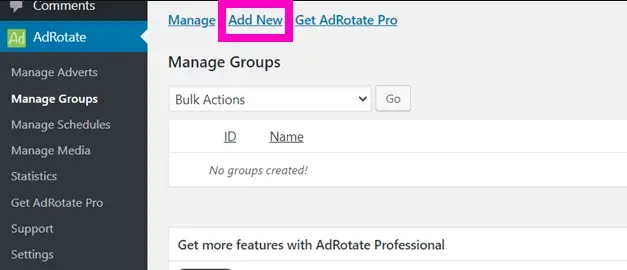
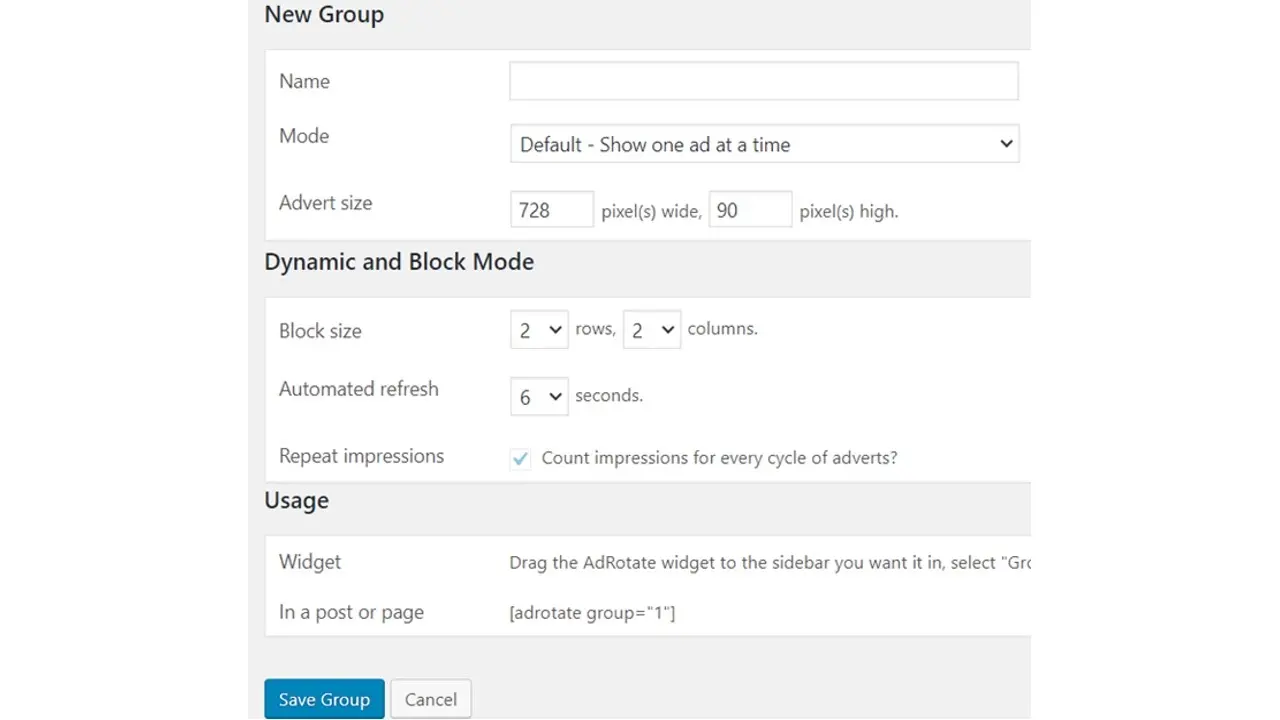
- In the "AdRotate" menu, click "Adverts" and then "Add New."
- Fill in the details for your ad, including the title, ad code, schedule, display settings, and other relevant information.
- Choose the ad group to which the ad belongs or create a new one. Ad groups help you organize and manage your ads efficiently.
- Click "Publish" to save your ad.
Place Ads on Your Site
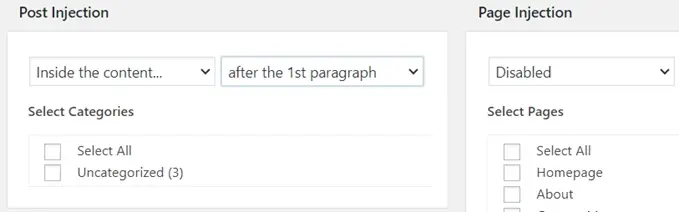
- Once your ads are created, you can place them on your site using shortcodes.
- Open the post or page where you want to display an ad and insert the shortcode for the ad you want to show. The shortcode will look something like
[adrotate group="GroupName"]. - Alternatively, you can use the AdRotate widget to display ads in your site's widget areas (sidebar, header, footer, etc.). Simply drag and drop the AdRotate widget to your chosen widget area and configure it to display the desired ad group.
Schedule Ads
- AdRotate allows you to schedule ads for specific time frames. To do this, go to the "Adverts" section and click on the ad you want to schedule.
- In the ad's settings, set the start and end dates and times under the "Schedule" tab.
- Save your changes.
Monitor Ad Performance
Once you set your ads up, you can go to the “Adverts” section of the plugin and monitor ad performance. Additionally, within the “Statistics” tab, you can take a look at impressions, CTR, and clicks.
Outside of setting your ads up and being able to monitor them, don’t forget to use the AdRotate ad block settings. The plugin is designed to detect any ad blockers and deliver different content to the visitor. To access and set this up, you can go to the AdRotate menu’s Settings and find the “AdBlock Killer” under the “General Settings.”
Lastly, please note that you can explore AdRotate's advanced features and add-ons to improve your ad management skills. A/B testing, more thorough statistics, and more network integrations are a few of these features.
In Summary
When you manage ads in WordPress with AdRotate Plugin, it allows you to effectively monetize your website, generate income, and enhance the user experience. You can easily set up and manage your ads by following these step-by-step instructions. You can also optimize your monetization strategy and gain insights into your ad performance.
Frequently Asked Questions
Are WordPress plugins free?
WordPress has loads of plugins you can install, some of them are free, but some of them you will need to pay for. You can learn how to use WordPress Plugins on our blog.
Can WordPress be used for eCommerce?
WordPress offers many different ways to build an eCommerce online store for all types of products and markets. Almost 40 percent of all online shops are powered by WooCommerce, a WordPress eCommerce plugin.
Is a website on WordPress safe?
Websites on WordPress are safe, however to avoid hacking keep your website up to date.
Can I use WordPress with any hosting
WordPress can generally be used with most hosting providers, as long as the hosting meets the minimum requirements for running WordPress.

Nile Flores is a long time professional blogger, as well as WordPress website designer and developer from the St. Louis Metro East. Nile blogs at NileFlores.com, where she’s passionate about helping website owners, whether they’re small business owners or bloggers. She teaches about Blogging, Social Media, Search Engine Optimization, Website Design, and WordPress. Additionally, Nile loves to speak at WordCamps (WordPress conferences) across the United States. When Nile isn’t knee-deep in coding, she’s a proud mom of a college student, and enjoys oil painting, cigar smoking, nail art design, and practicing traditional Okinawan kempo karate.
View all posts by Nile Flores