Email Forwarding in cPanel
Setting up an email forwarder is quite easy, so see below for the step-by-step guide:
- First thing first, login to your cPanel area and type in Forwarders on the top right search bar.
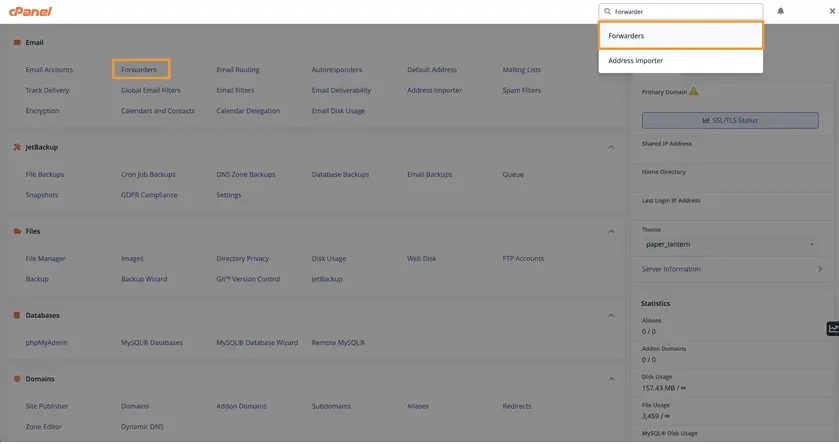
- Now that you have the Forwarders page open, there are several options that you can choose:
Managing – This is where you can select if you wish to view all forwarders that have been set up for your domains or filter them based on a certain domain.
Add Forwarder – This will be the option to create a specific email account forwarder
Add Domain Forwarder – This option allows you to redirect incoming email for invalid addresses to another domain.
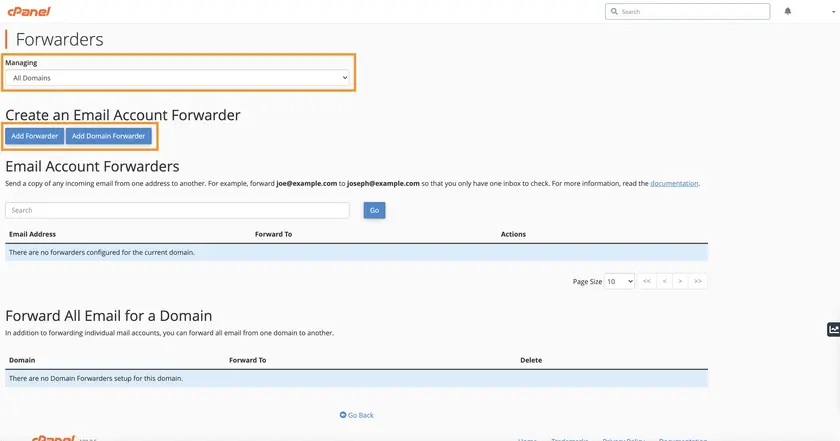
- Add Forwarder is used if you wish to forward any incoming emails for a certain email account to a specific mailbox. So let’s say you wish to have all incoming emails for [email protected] to be forwarded to a specific email address, say [email protected], you can fill in the fields as below:
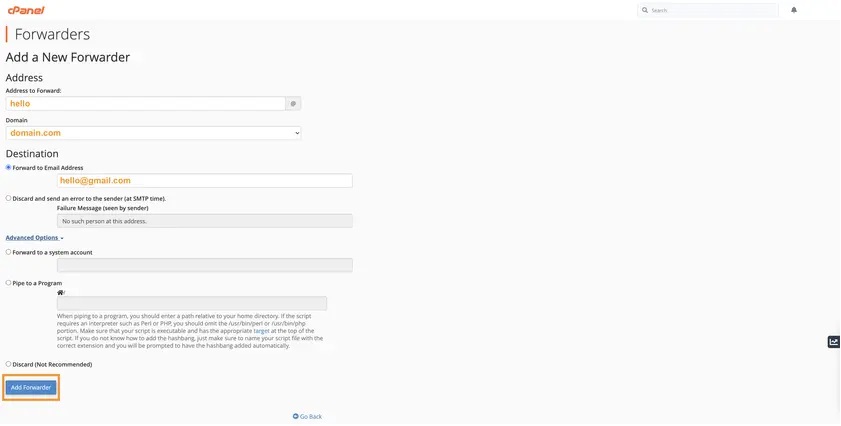
There are also some other options you can set such as discarding the email with a bounce-back error sent to the sender, forwarding to cPanel system account, piping to a specific program or just to discard the emails completely.
- Once the email forwarder has been set up successfully, you will see a confirmation page.

- If you wish to set up a domain forwarder, the steps are quite similar. Go back to the Forwarders main page and click “Add Domain Forwarder”.
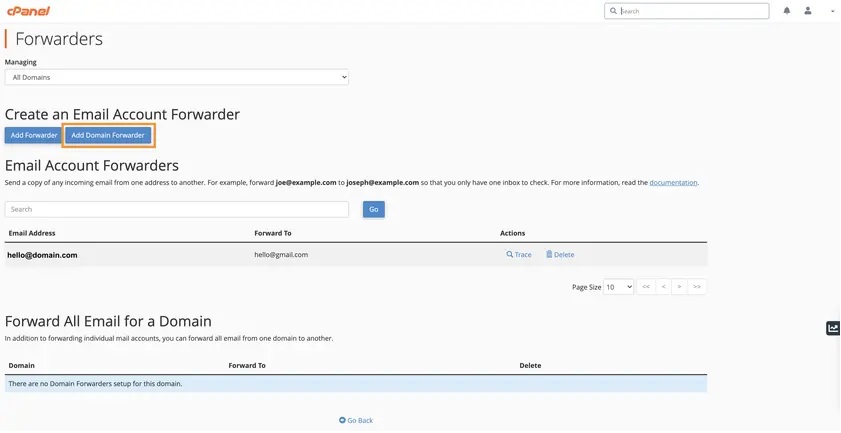
- You can now select the emails from which domain you wish to forward and the destination domain. In this example, we are setting up a domain forwarder from example.com to example2.com. Click the Add Domain Forwarder once the details are filled in correctly.
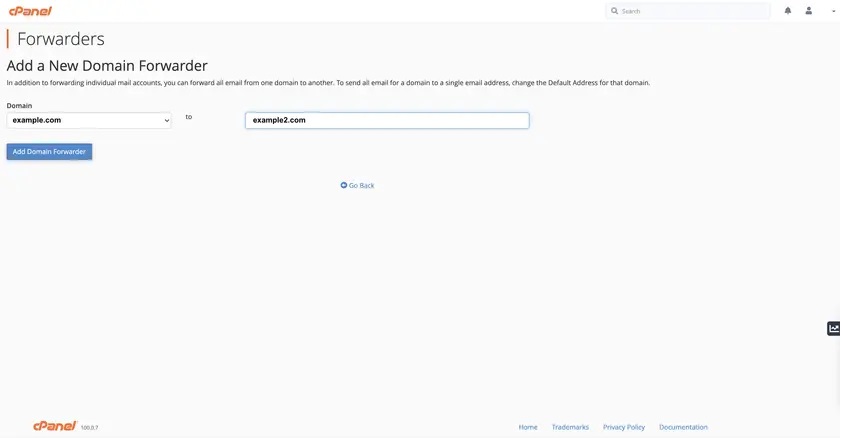
Now please keep in mind, domain forwarders only forward email when the system cannot deliver it to an address or autoresponder. In the setup above, if an email is sent to let’s say [email protected] address, the following actions will occur:
If [email protected] address or autoresponder exists, the email will not be forwarded to example2.com
If [email protected] address or autoresponder does not exist, the email will be forwarded to [email protected].
- To delete any existing forwarders, you can once again navigate to the Forwarders main page and click the delete button as pictured on the screenshot below.
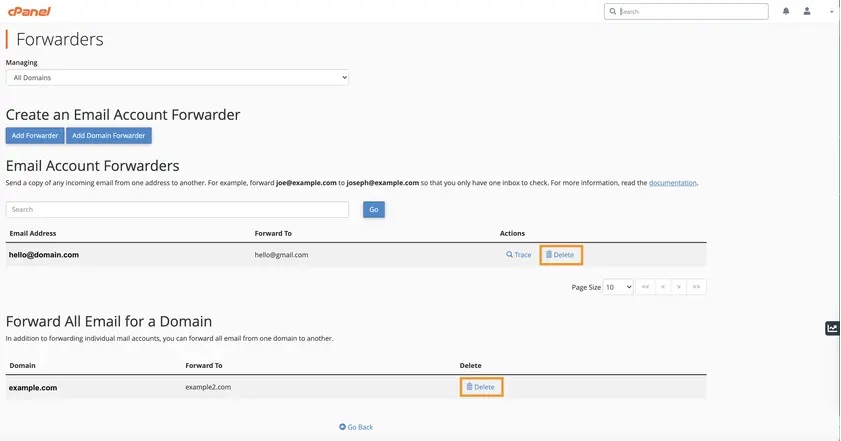
Updated over 1 year ago