Creating An Email Account on Your cPanel Hosting
One of the greatest features that most of Verpex hosting packages offer is the unlimited email accounts you can create within your cPanel account. If you are unfamiliar with the process of creating a new email account with your personal domain name, a step-by-step guide and explanation are provided below.
-
Firstly, log in to your cPanel through Verpex Client Area or the direct link https://domain.com/cpanel (make sure to replace ‘domain’ part to your own domain name)
-
Once you’re logged in to your cPanel dashboard, go ahead and type in Email Accounts on the top right search bar, or if it’s visible on the dashboard, you can go ahead and click the Email Accounts option under the Email section.
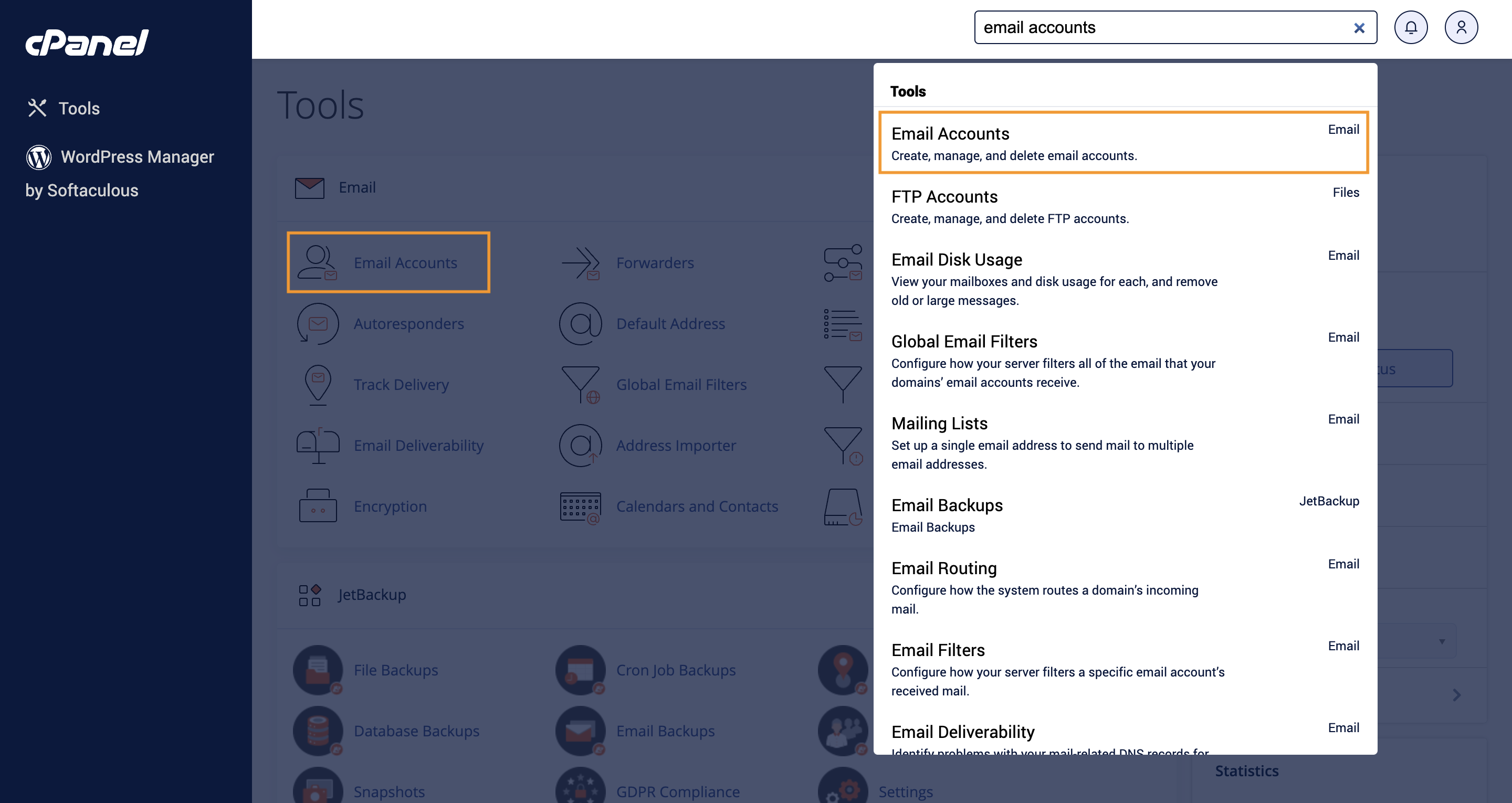
- After the next page loads, click on the +Create button.
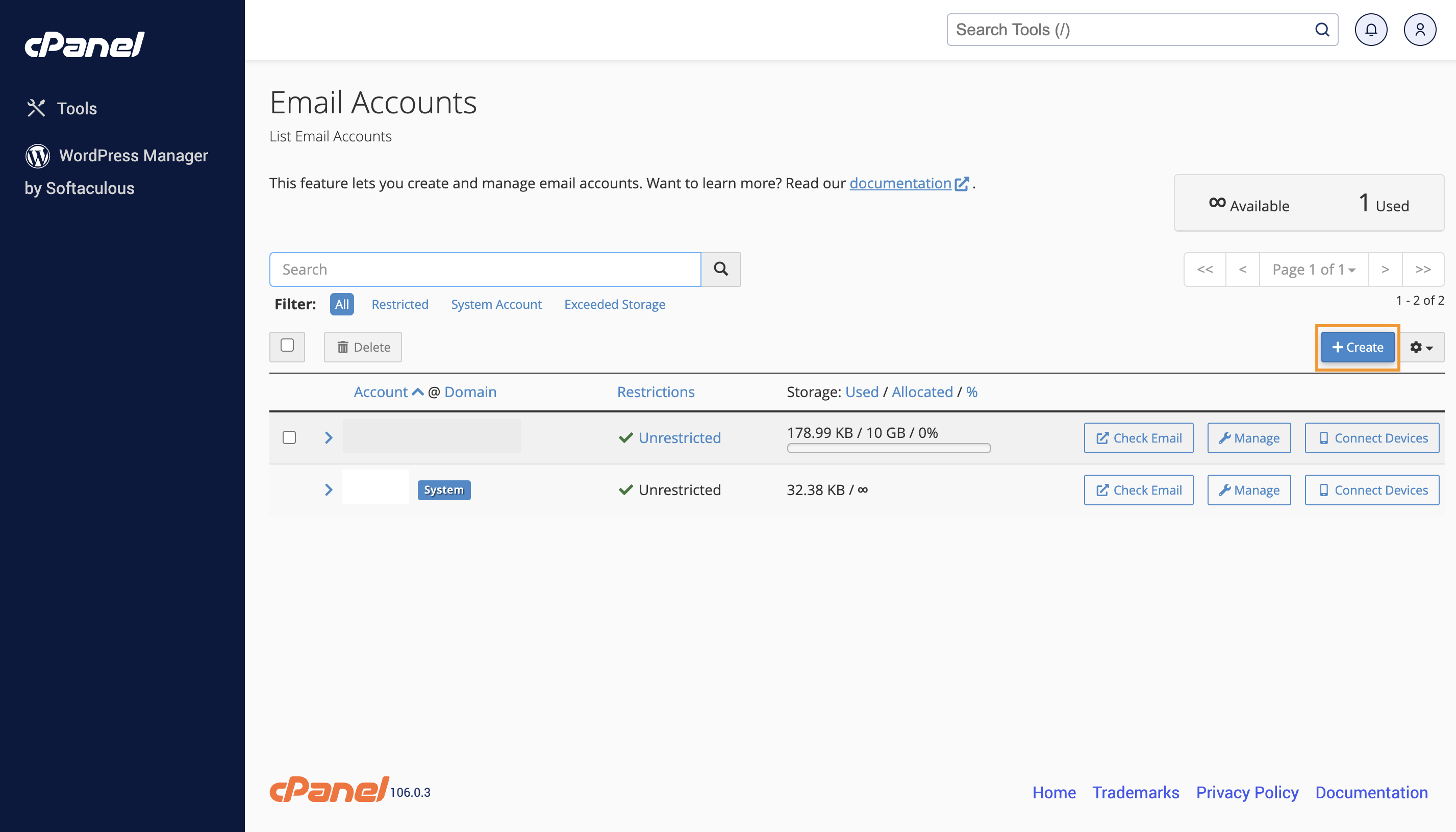
- Now it’s time to enter the details for your new email account. We have put on little prompts on the screenshot below that should be able to help you. As a side note, it’s always recommended to create a strong password for your email account. You can generate one from sites like https://www.random.org/passwords/
Once all the details are filled, scroll down and click the Create button.
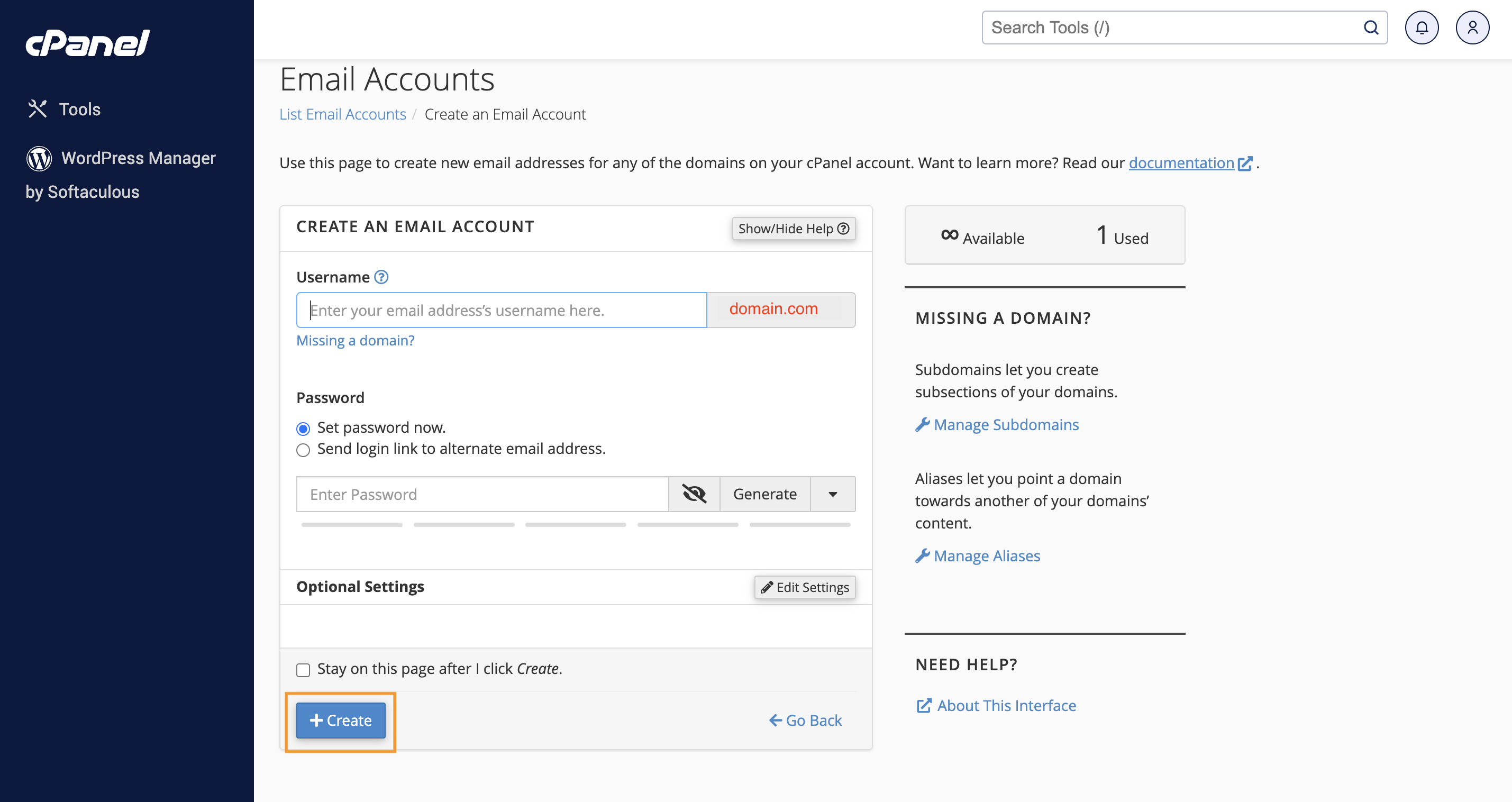
- You will then be redirected to the previous page where you can see the existing email accounts. To access your inbox, click on the Check Email button.

- You should now be logged in to your Webmail interface. To skip this Welcome Page in the future, you can tick the Open my inbox when I log in option then click the Open button. In this instance, we will choose Roundcube as the Email software.
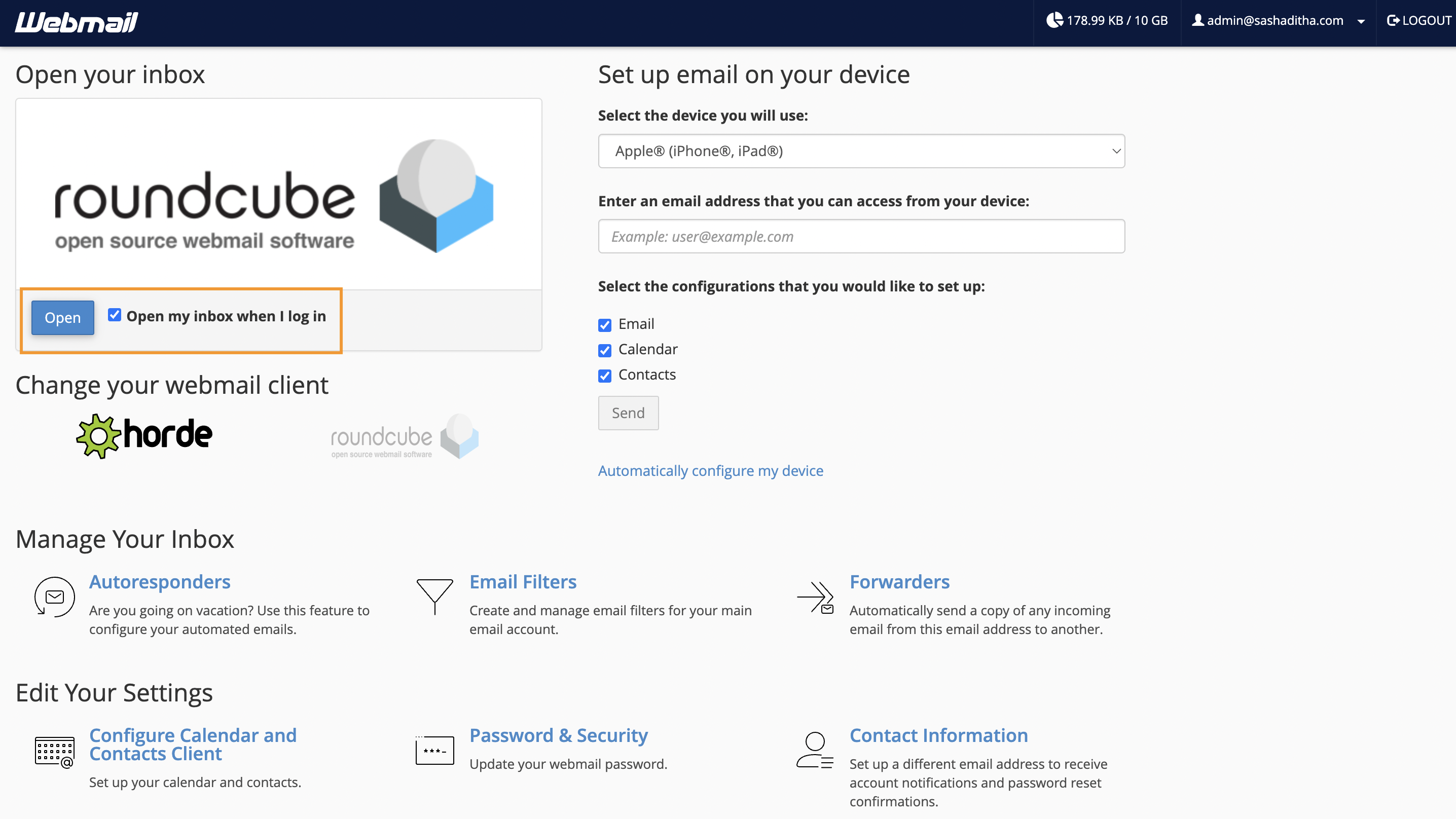
- The next page will show what the Roundcube interface looks like. This is where you can view new email messages in your inbox or compose a new one. The first email message you received will contain basic information of the newly created email account. If you wish to access this account from a third party email app, for example, such as Outlook, Gmail, or Thunderbird, make sure to enter the details from the “Mail Client Manual Settings” above.
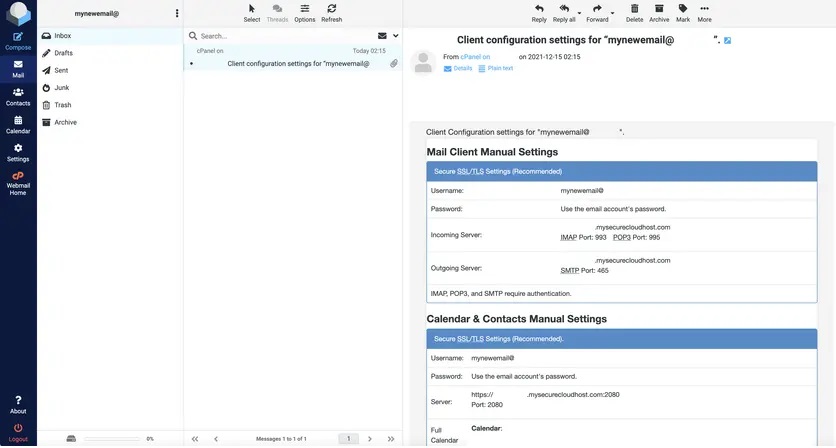
That is all there is to it! Pretty easy, don’t you think? Email account creation should be that simple and hassle-free.
In the unlikely event that you experience any issues creating an email account, feel free to reach out to our support team who are available 24/7 and we will be more than happy to help.
Happy emailing!
Updated 8 months ago