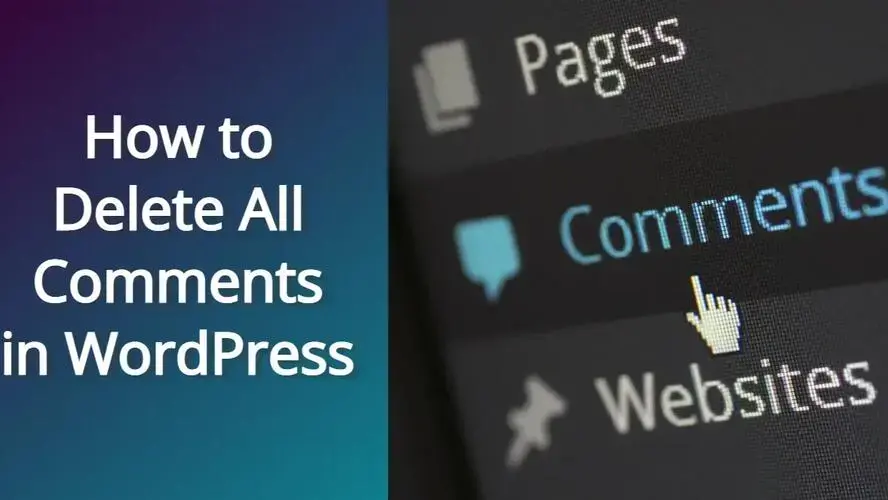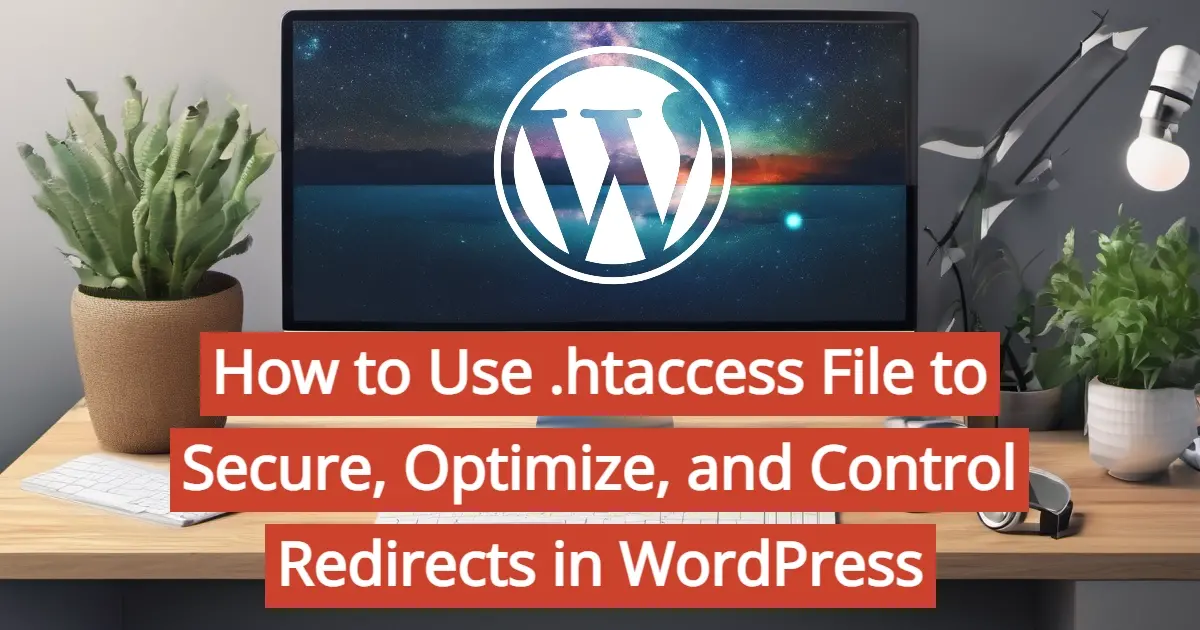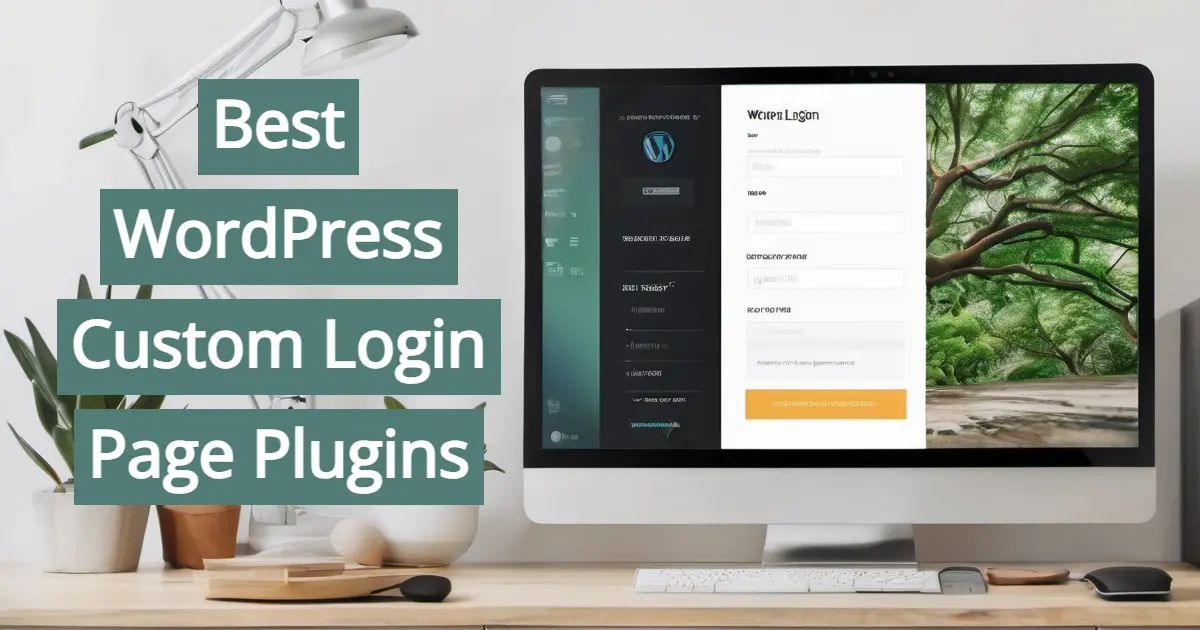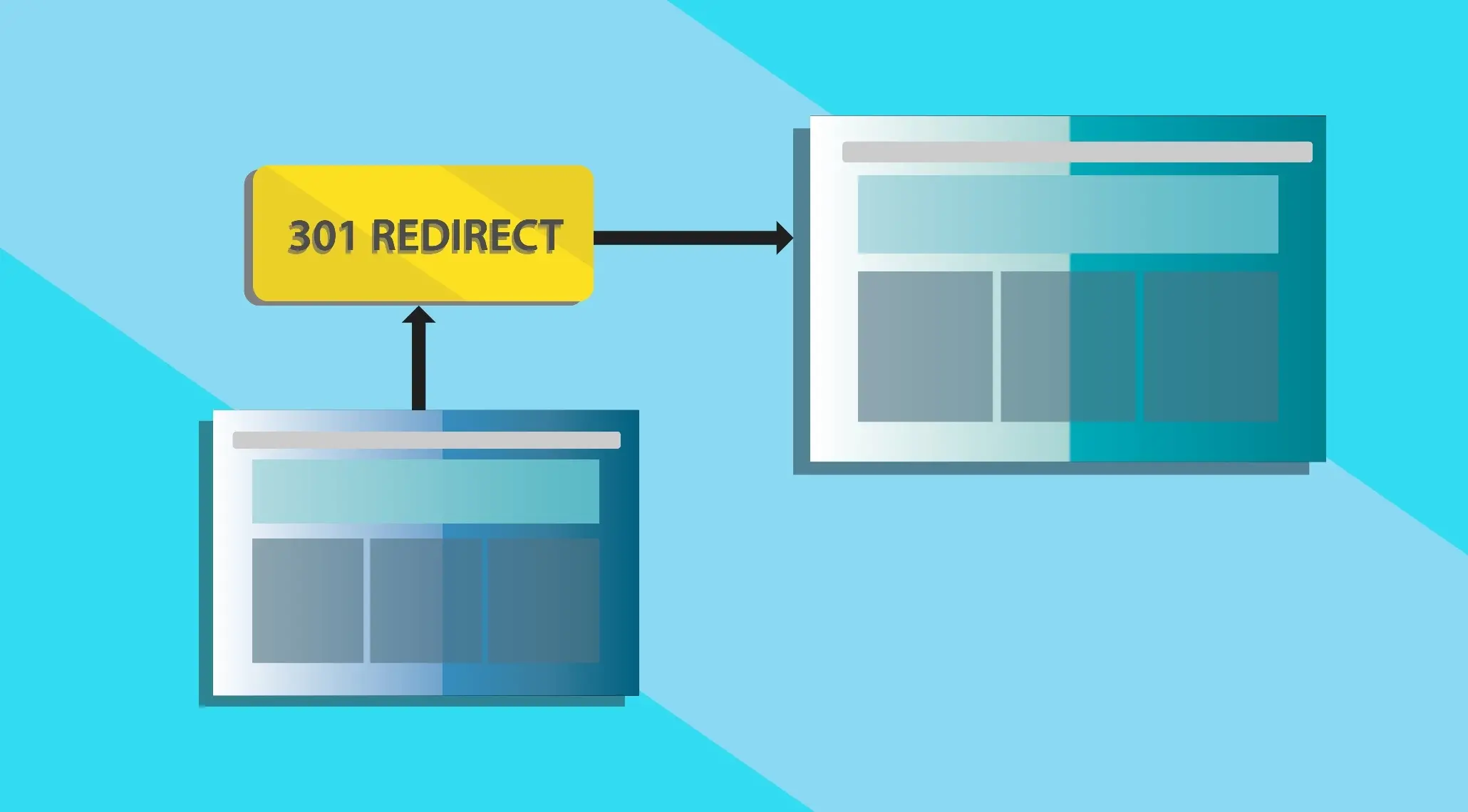Comments can be the lifeblood of some blogs. However there might be situations where you may not want people to comment, or to mass remove comments. In this article, you’ll learn why, as well as how to delete all comments in WordPress
Why are Comments a Feature in WordPress?
The comments feature in WordPress allows the website owner to build a community around their content. While it’s not a forum, it can serve as a forum. Your readers can leave their reaction, make requests for future content, or even add information that everyone can learn from.
Why Would you Delete Comments in WordPress?
There are a lot of possible reasons why you might delete comments in WordPress. Here are just a few of them.
- Excessive spam
- Removing troll comments
- You no longer wish to have comments on your website.
Excessive spam
Spam is unwanted and unrelated material, or in the case of this article - comments. Some might even include links to malware or phishing sites. Whether you’re using a anti-spam plugin or something like Akismet to try to avoid spam comments, it is not a solve-all solution. In fact, Akismet has blocked more than 535 billion spam comments over more than a decade and a half, but they still have missed quite a few.
Anti-spam plugins don’t eliminate all spam. They only reduce the problem, so you may see some spam in your WordPress moderation queue.
Removing troll comments
Some digital creators might face people who will add malicious or irritating comments. Some of your website visitors may be super sensitive and get triggered easily. They may even be triggered enough to leave nasty comments. You don’t want to keep those on your website, as they could cause problems for your reputation.
You no longer wish to have comments on your website
Sometimes you just might not want comments. It might be a personal preference, or you might not have time to interact with your readers.
Should You Allow People to Comment on Your WordPress Posts?
In order to decide for yourself if you should allow people to comment on your WordPress posts, you might want to consider the pros and cons.
Pros and Cons of Commenting
Pros
Cons
Pros of commenting
Allows you to connect with your readers
When your readers are leaving comments, you can interact with them. As a note, if you want your commenters to come back, you can install a plugin like Subscribe to Comments Reloaded. They can subscribe to keep following any of the article’s conversations.
You can build your social proof
Social proof is a way to replicate what influencers are doing in order to share information and build your own reputation. People who have agreed with you in your blog comments, who agree with your post, validate what you write about.
Allows you to learn what your visitors would like you to write about
Sometimes your visitors might like what you write about, and it’s inspired your readers to make a request for future topics to cover.
Cons of Commenting
There’s no guarantee that the reader may subscribe to your newsletter or buy from you
Your readers who leave comments, according to Hubspot, aren’t a guarantee that they will join your email newsletter or even purchase from you. If you’re focused on the money, rather than building a community around your content, you might feel irritated.
It takes time to moderate comments
If you receive a lot of comments, you might even receive some spam or trolls that will take time to go to.
It takes time to respond to comments
Aside from receiving comments, you might want to engage with your commenters, and that also takes time.
Not a guarantee of increased traffic
There are a lot of ways to get people to come back and also ways to get them to refer others, but comments don’t guarantee that you will get traffic. This happens gradually over time and effort.
Spam
Spam will always be a problem, even if you have an anti-spam plugin or two. Some spam comments do sneak through.
While it looks like there are more cons for comments, in the end, it’s your personal preference. If you have the time to moderator and respond, and you want to encourage engagement on your own site, then allowing comments might be up your alley.
Guide to Delete All Comments in WordPress
There are a couple ways to delete all comments in WordPress. Well use an easy way and a more advanced way. The reason for the advanced method is due to the fact that if you have several thousand comments, using a plugin to delete them, may cause some errors.
1. Easy way on how to delete all comments in WordPress
To keep this super simple, we’re going to use a plugin. Here are the steps on how to delete all comments in WordPress.
Install and Activate Delete Comments of WordPress plugin.
Go to the Delete Comments section under Tools in the left sidebar WordPress admin menu.
Select what type of comments you wish to delete.
Install and Activate Delete Comments of WordPress plugin
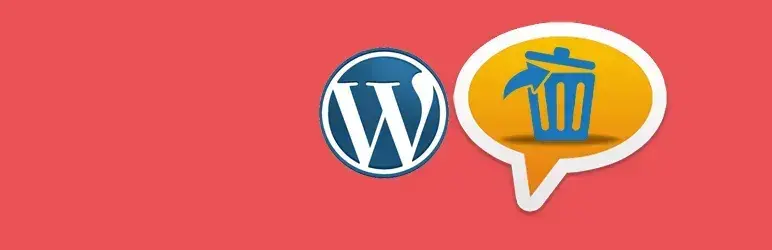
To keep this super simple, we’re going to use a plugin called Delete All Comments of WordPress.
Go to the Delete Comments section under Tools in the left sidebar WordPress admin menu
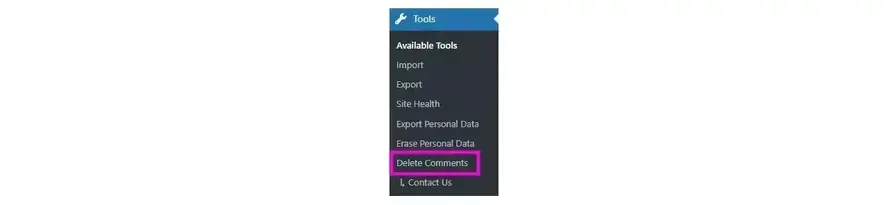
You can find the section for this plugin in the Tool sections of your WordPress admin menu, under Delete Comments.
Select what type of comments you wish to delete
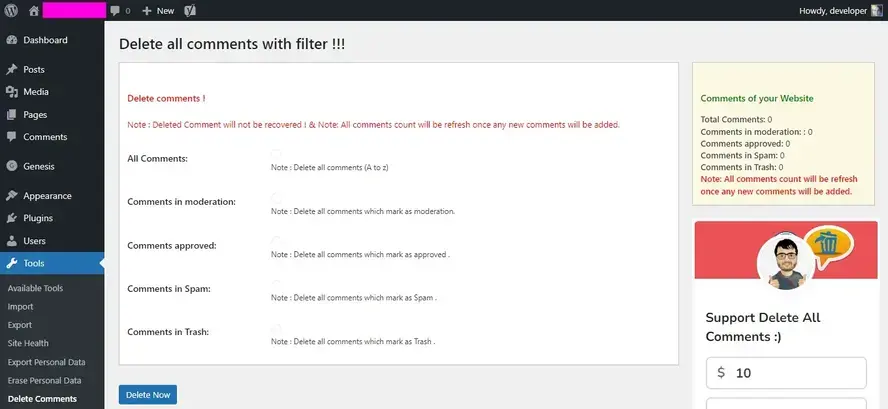
You can choose to delete all comments, approved comments only, as well as any that are in the moderation, spam, and trash queues.
Yes, it’s a super simple plugin. While it seems light weight, there may be cases where this plugin fails to perform. This would be if your site has tens of thousands of comments. If this happens, you may need to try the advanced method to delete all comments in WordPress.
2. Advanced method on how to delete all comments in WordPress
The advanced method on how to delete all comments in WordPress involves a little bit of carefulness, as you will need to access your database using phpmyadmin. Most web hosts should have this, especially if you use cPanel hosting or shared hosting.
Go to phpmyadmin.
Find your database.
Locate your wp_commentmeta and wp_comments tables.
Click to check the box for both the wp_commentmeta and wp_comments tables.
Scroll to the bottom of your WordPress database tables and select “Empty” in the drop down.
Click go, and then confirm on the next screen’s Go button.
1. Go to phpmyadmin

When using cPanel, you can find an icon called phpmyadmin. Click on it and it will direct you to all of the databases that your web hosting account uses.
2. Find your database
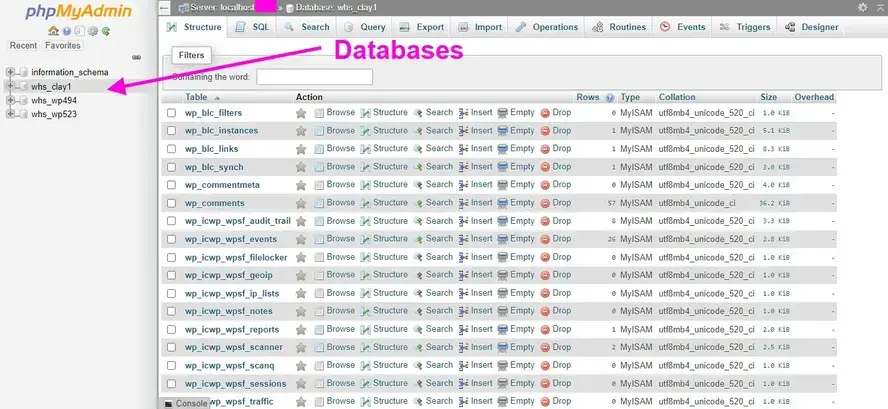
3. Locate your wp_commentmeta and wp_comments tables
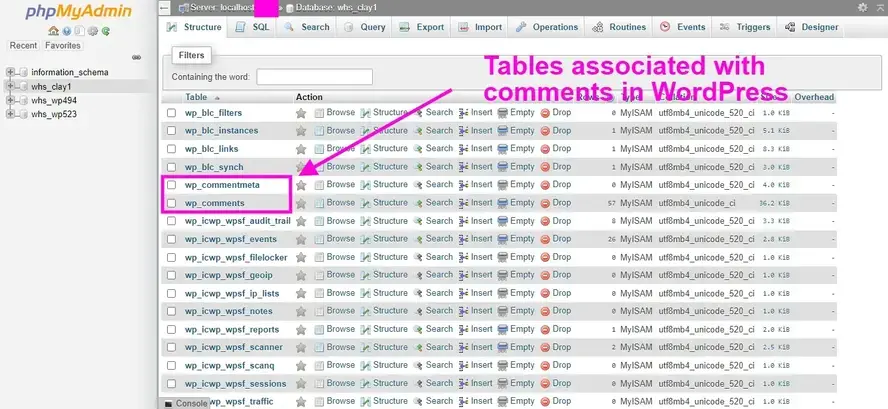
The wp_commentmeta and wp_comments tables are usually listed near each other. This is where the comments are stored, as well as things like the commenters IP address, when they commented, and more.
4. Click to check the box for both the wp_commentmeta and wp_comments tables
You’ll need to select the box by each of the tables. Make sure to be careful when doing this as you can easily make a mistake by selecting another table that you don’t want to empty. Make sure to not run through this step fast and double check before proceeding.
5. Scroll to the bottom of your WordPress database tables and select “Empty” in the drop down
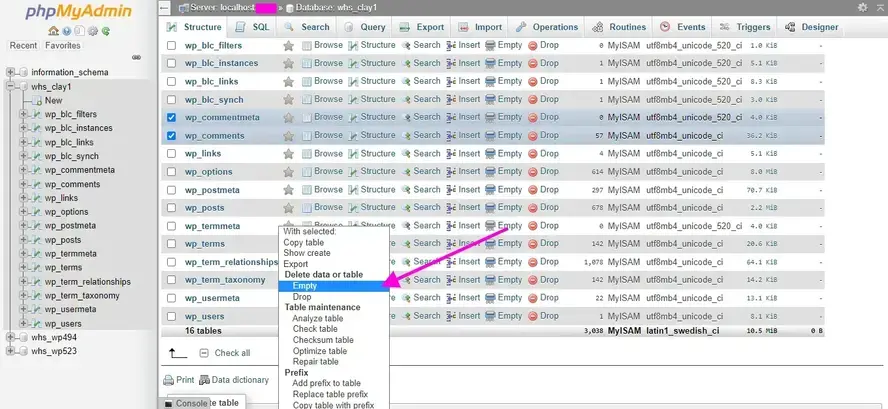
At the bottom of your list of tables for your database, you will see a drop down box. Choose the “Empty” selection. Do NOT select the “Drop” option as this erases the tables completely and could cause an error on the front-end of your WordPress site! Once you’ve selected “Empty”, you will be sent to a confirmation page.
6. Confirm on the next screen’s Yes button
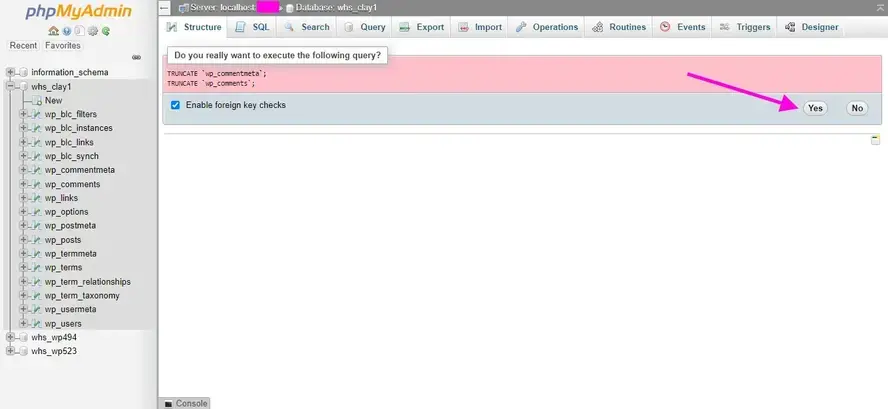
This is the last stop before you empty all the comments and data associated with them, so it’s super important to double check this one more time to make sure only the wp_commentmeta and wp_comments tables were chosen, and that you are emptying them.
In Summary
When it comes to needing to delete all comments or maybe bulk delete some comments, it is possible to do so in WordPress. Hopefully this article has given you some insight about whether to allow comments on your site or not. Additionally, if the tutorial part on how to delete all comments in WordPress has helped you, please give this article a share on Facebook or Twitter.
At Verpex we provide numerous dedicated WordPress hosting plans that can help you launch a site for your business or brand that’s secure, fast, and optimized for success
Frequently Asked Questions
Why choose Verpex for WordPress?
As the leading CMS out there, we’ve made it our mission to offer the most comprehensive and streamlined WordPress solutions on the market. Backed by a responsive customer care team and reliable site enhancement tools, we ensure our users get the full WordPress value and support for a reasonable price.
Can you delete WordPress blog?
You can delete your WordPress blog and start over by uninstalling existing settings and getting back to the original defaults.
Is a website on WordPress safe?
Websites on WordPress are safe, however to avoid hacking keep your website up to date.
Do I need to know how to code to use WordPress?
Definitely not. There’s no need to learn coding, since most WordPress users aren’t developers. There’s many plugins and themes you can use to customize your website without coding.

Nile Flores is a long time professional blogger, as well as WordPress website designer and developer from the St. Louis Metro East. Nile blogs at NileFlores.com, where she’s passionate about helping website owners, whether they’re small business owners or bloggers. She teaches about Blogging, Social Media, Search Engine Optimization, Website Design, and WordPress. Additionally, Nile loves to speak at WordCamps (WordPress conferences) across the United States. When Nile isn’t knee-deep in coding, she’s a proud mom of a college student, and enjoys oil painting, cigar smoking, nail art design, and practicing traditional Okinawan kempo karate.
View all posts by Nile Flores