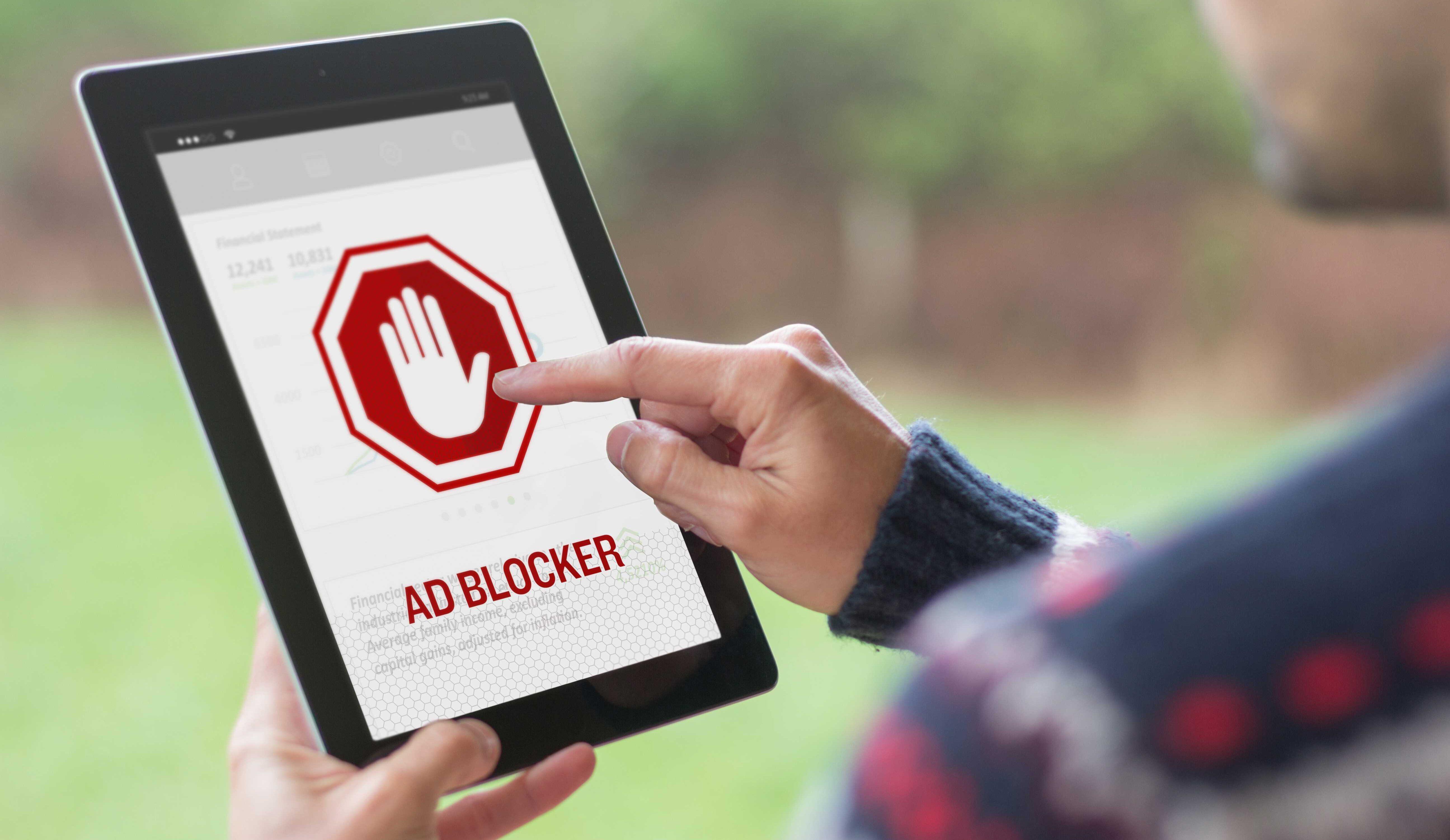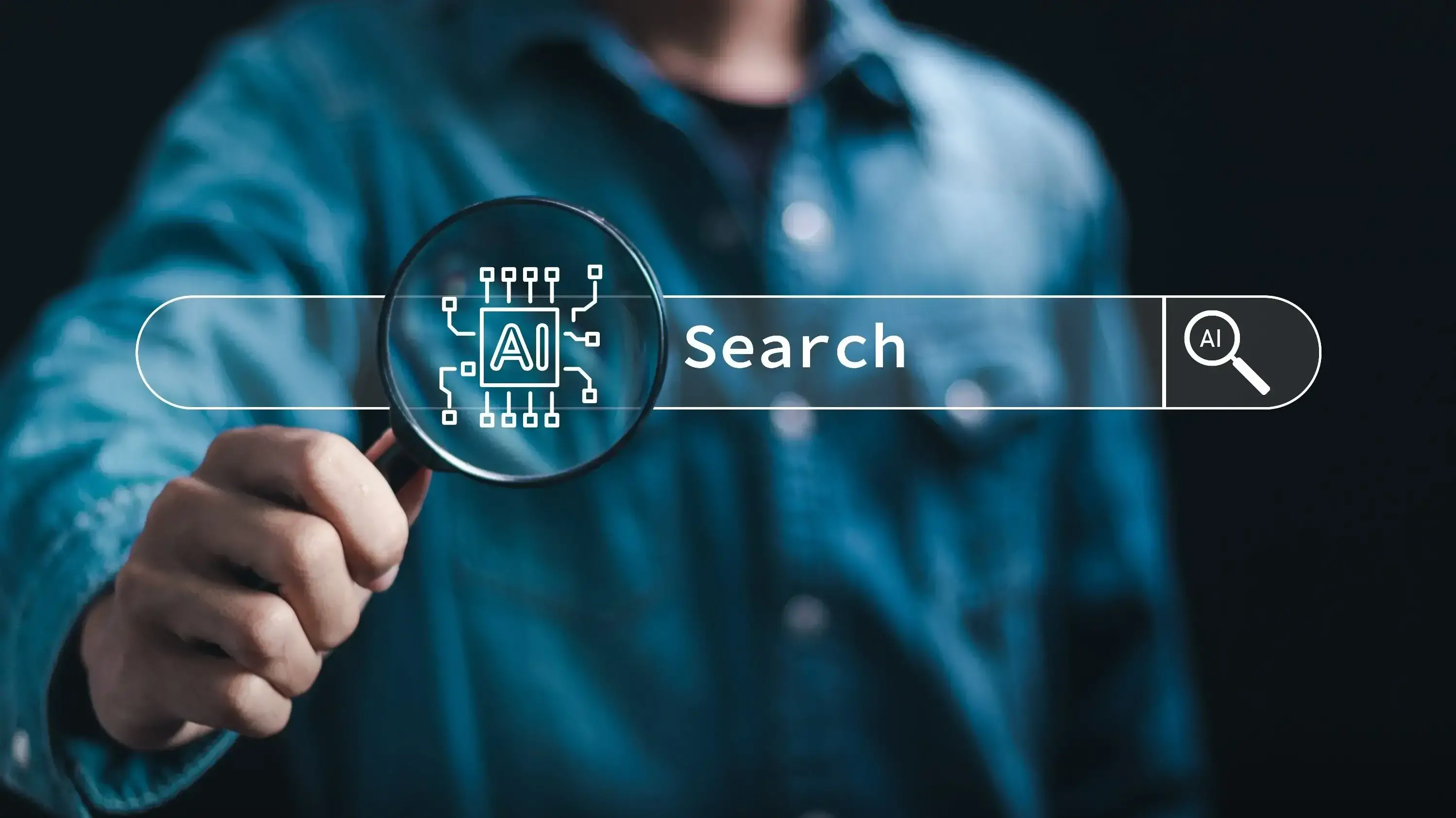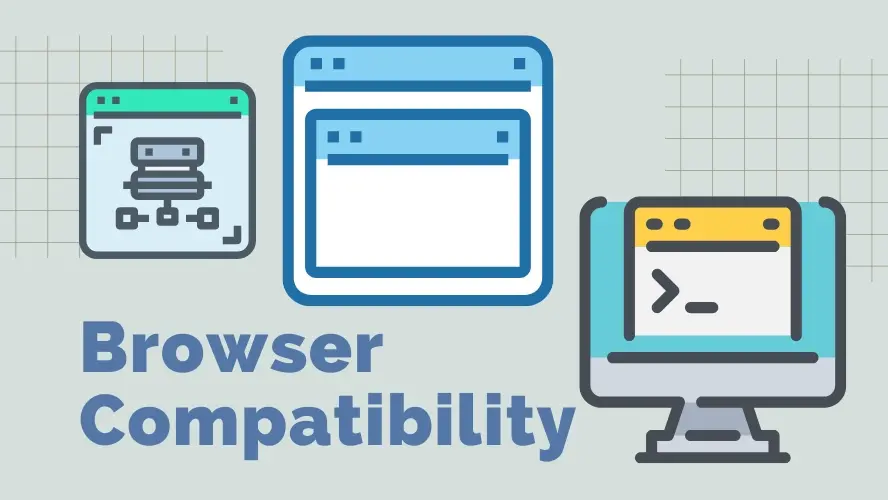Over 42% of internet users employ ad blockers monthly, mainly due to the overwhelming number of online ads.
As ads grow more common and intrusive, this trend is expected to rise. In the US, the use of ad blockers has surged by nearly 72% between 2014 and 2022.
This article covers everything you need to know about ad blockers.
What are Ad Blockers and How do they Work?
An ad blocker is a type of software or program specifically designed to prevent ads from showing up on websites, apps, or networks.
Ad blockers work by scanning websites for elements that look like ads and blocking them, so they don't show up on your screen. Once installed, they automatically block ads.
Are Ad Blockers Legal?
Yes, ad blockers are completely legal to download and install for personal use.
However, the legal discussions around ad blockers often revolve around how they affect publishers and content creators who rely on advertising revenue
Some websites block content for users with ad blockers, saying it breaks the deal of free access in return for seeing ads.
Furthermore, there have been legal battles in the past, mainly from those who lose money due to ad blockers. They argue that these tools harm their business.
Yet, in several key cases across countries with strong digital economies, the courts have ruled that using ad blockers is legal.
Case in point, ad blockers work on YouTube, and you can use them to stop viewing ads. That said, it is illegal for networks and apps to use ad blockers as corporate entities.
Ad Blocker Security: Are They Really Safe?
Here are the Potential Drawbacks of Using Ad Blockers
Many harmful ads can track you or install malware without being clicked. About 58% of people use ad blockers for privacy, and 62% to avoid malware.
That said, ad blockers themselves are not without flaws and drawbacks; they can:
Disrupt browsing experience
Slow down browsing speed
Block useful content instead of ads
Prevent from accessing certain websites and social media
Prevent websites from making revenue
Lead to lower-quality content on websites
Tips for Choosing Your Ideal Ad Blocker
Finding the right ad blocker involves several considerations to ensure it fits your online habits and preferences. Let’s quickly review these considerations.
Evaluate Your Browsing Needs: Choose an ad blocker that offers a consistent experience across all devices and browsers you use.
Consider Performance: Ensure the ad blocker enhances browsing by not slowing it down and improving page load times.
Prioritize Your Privacy: Opt for ad blockers that provide robust tracking protection and block trackers and malicious websites.
Seek Customizable Control: Select an ad blocker that allows whitelisting of favorite sites and customizable ad blocking preferences.
Focus on User-Friendliness: Pick an ad blocker that is easy to install, configure, and has an intuitive interface.
Top 10 Ad Blockers for Web Browsers
There are many ad blockers you can use that are both paid and free. Here is a list of the top ten free ad and pop-up blockers:
1. uBlock Origin
uBlock Origin is a free, open-source ad blocker extension. Here's what makes it great:
- Blocks ads and pop-ups.
- Works with Chrome, Chromium, Firefox, Opera, Safari, and Edge on desktop.
- For mobile, it's compatible with Firefox on Android.
- Easy to add to your browser without any downloads.
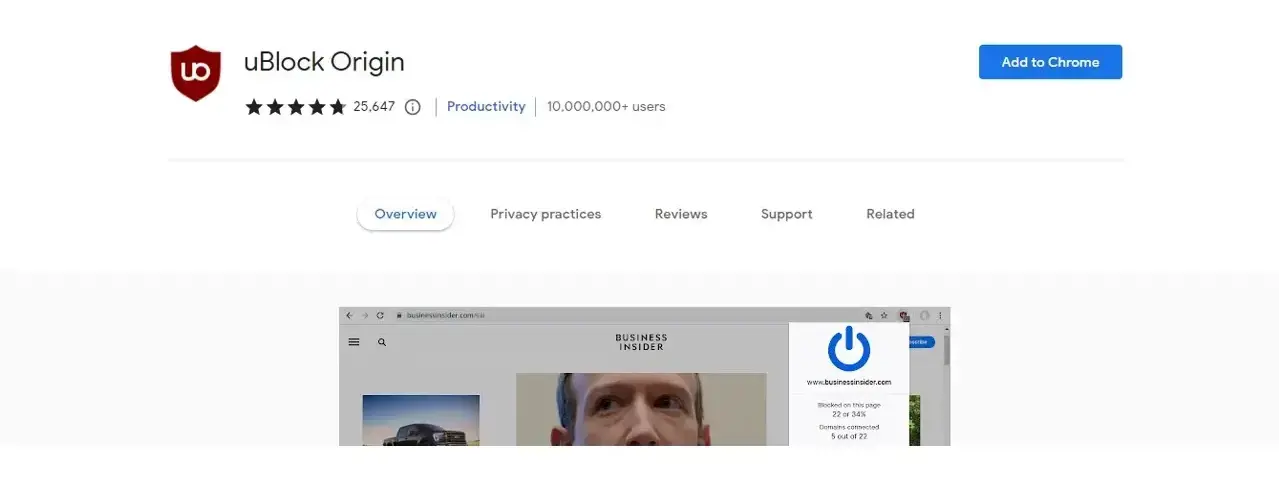
2. AdBlock
AdBlock is a customizable extension that lets users create their own filters to block certain ads or allow some.
It stops ads and pop-ups without needing software downloads and works with Chrome, Safari, Opera, Firefox, and Edge on both desktop and mobile devices.
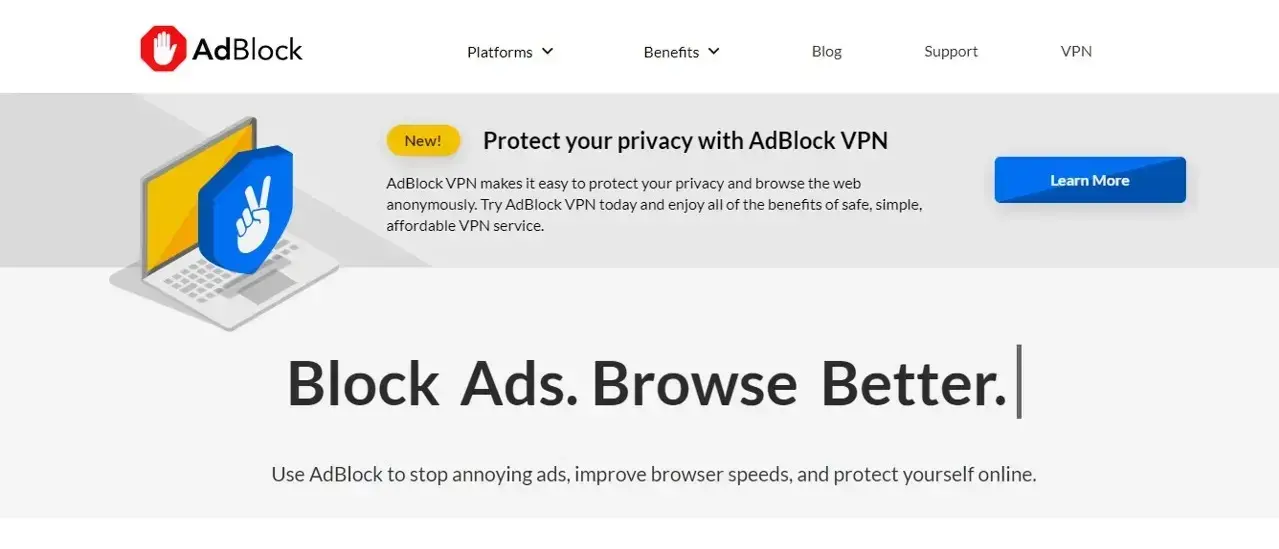
3. AdBlock Plus
AdBlock Plus works as both an app and a browser extension. With the app, you can download it to set custom filters, deciding which websites' ads or pop-ups to allow or block.
As an extension, it's compatible with desktop and mobile devices, blocking ads, stopping trackers, and even blocking entire websites.
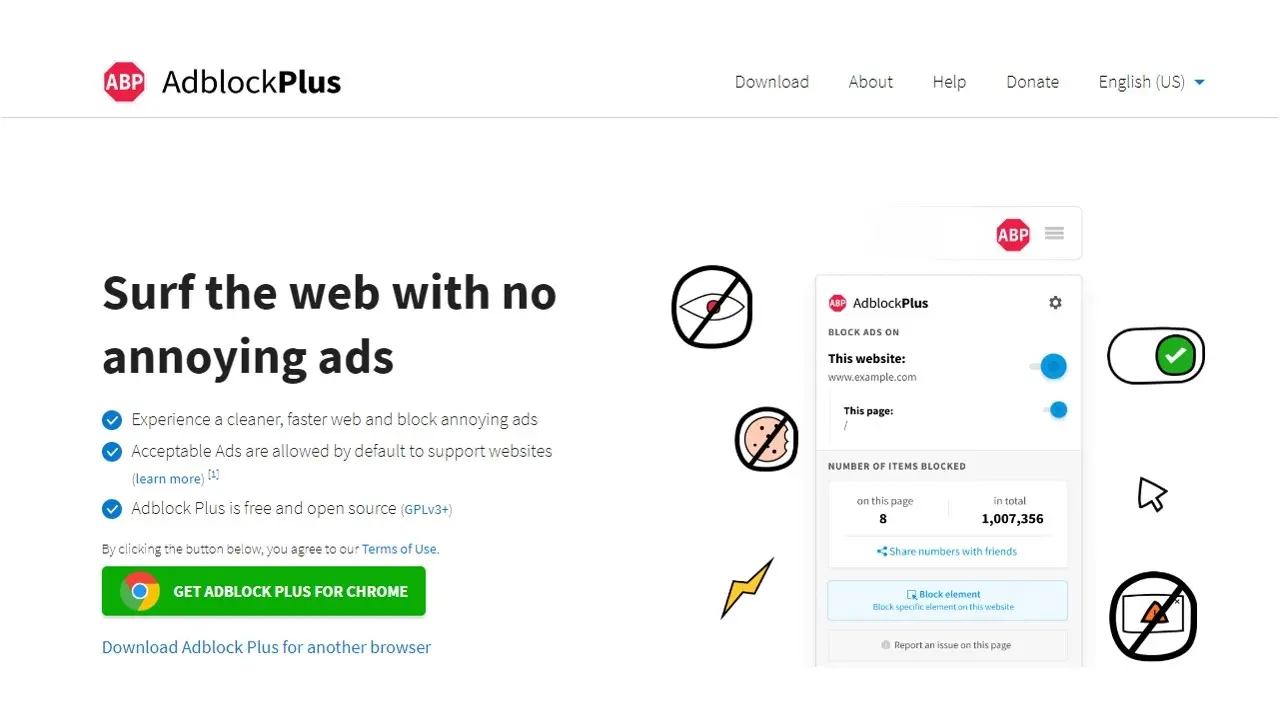
4. Stands Fair Adblocker
Stands Fair Adblocker is a Chrome-exclusive extension that is also available as a free plugin for various browsers.
- Blocks ads and pop-ups effectively.
- Collaborates with website owners to balance revenue and user experience.
- Encourages whitelisting of trusted sites to support them financially.
- Effective on popular sites like YouTube and Facebook, also blocking malware and tracking.
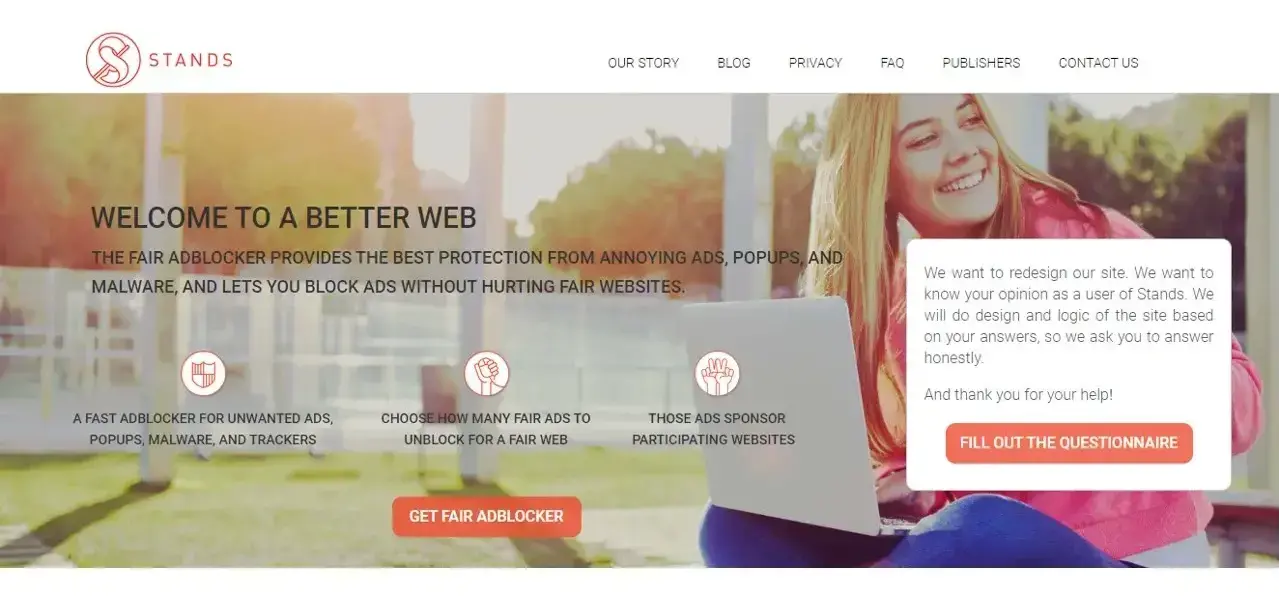
5. Ghostery
Ghostery is a privacy extension that works with Chrome, Opera, Firefox, and Edge on both desktop and mobile. It blocks ads, stops trackers, and can anonymize your data.
However, it's not as effective at blocking pop-ups as other ad blockers.
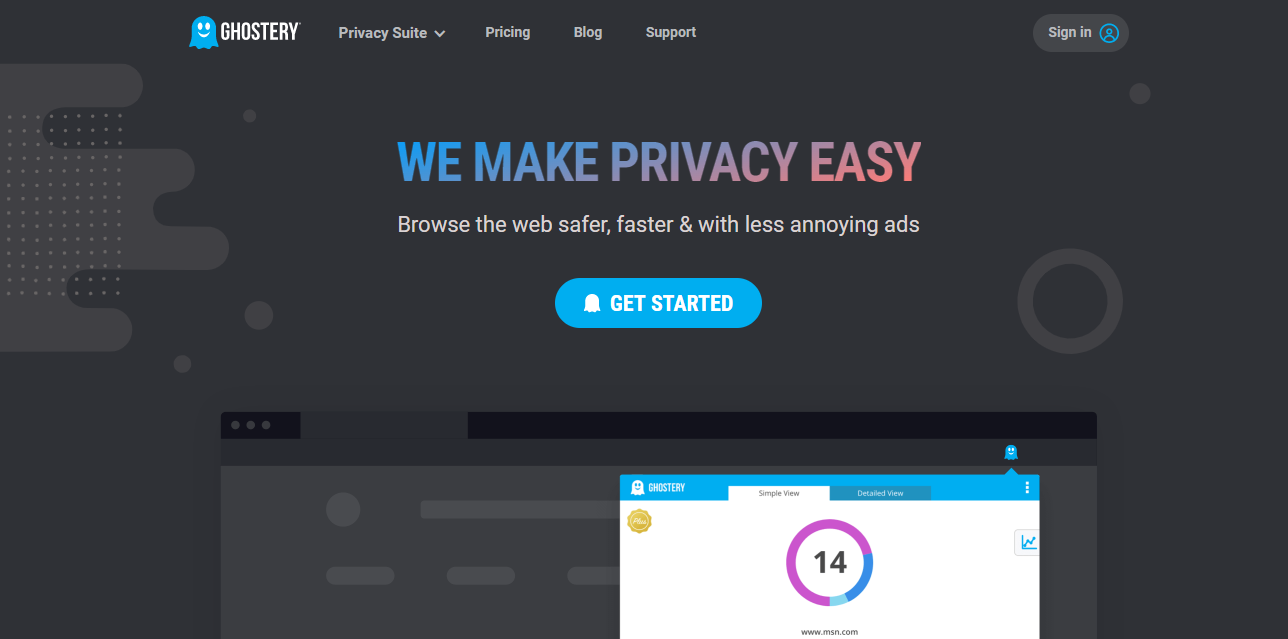
6. Privacy Badger
- Analyzes and blocks trackers that follow users across the internet.
- Automatically adapts to block the most invasive trackers.
- Offers a seamless browsing experience by preserving online anonymity.
- Compatible with major browsers(Chrome, Firefox, Opera, and Edge) and requires minimal user input.
7. Brave Browser
Brave Browser is a fast, privacy-focused web browser that blocks ads and trackers by default, enhancing loading speeds and data privacy.
It runs on various platforms like Windows, macOS, Linux, Android, and iOS.
Brave also offers Brave Rewards, letting users financially support favorite content creators while enjoying ad-free browsing.
8. AdGuard
AdGuard is a versatile ad-blocking tool available as both a browser extension and a standalone app for desktop and mobile.
It blocks ads, speeds up browsing, and protects against phishing and malware.
Compatible with major browsers and operating systems, AdGuard also offers parental controls for extra safety.
9. NoScript
NoScript provides a security-centric ad-blocking solution by selectively disabling harmful scripts on untrusted sites.
- Blocks ads by restricting JavaScript, Java, Flash, and other scripts.
- Enhances user safety against XSS, Clickjacking, and other online threats.
- Available for Firefox and Chrome browsers.
- Offers a strong defense against script-based vulnerabilities and ads.
10. DuckDuckGo Privacy Essentials
DuckDuckGo Privacy Essentials is a browser extension that enhances online privacy by rating site safety, blocking ads, and ensuring encrypted connections.
It works with Chrome, Firefox, and Safari, making browsing safer and more private for privacy-focused users.
How to Install Ad Blockers on Google Chrome
1. Open Google Chrome on your computer, which you can find in your Start menu on Windows or in the Applications folder on a Mac.
2. Type in https://getadblock.com/en/ in Chrome’s address bar to go to the AdBlock website. Once you’re on the website, click on the “Get Adblock Now” banner.
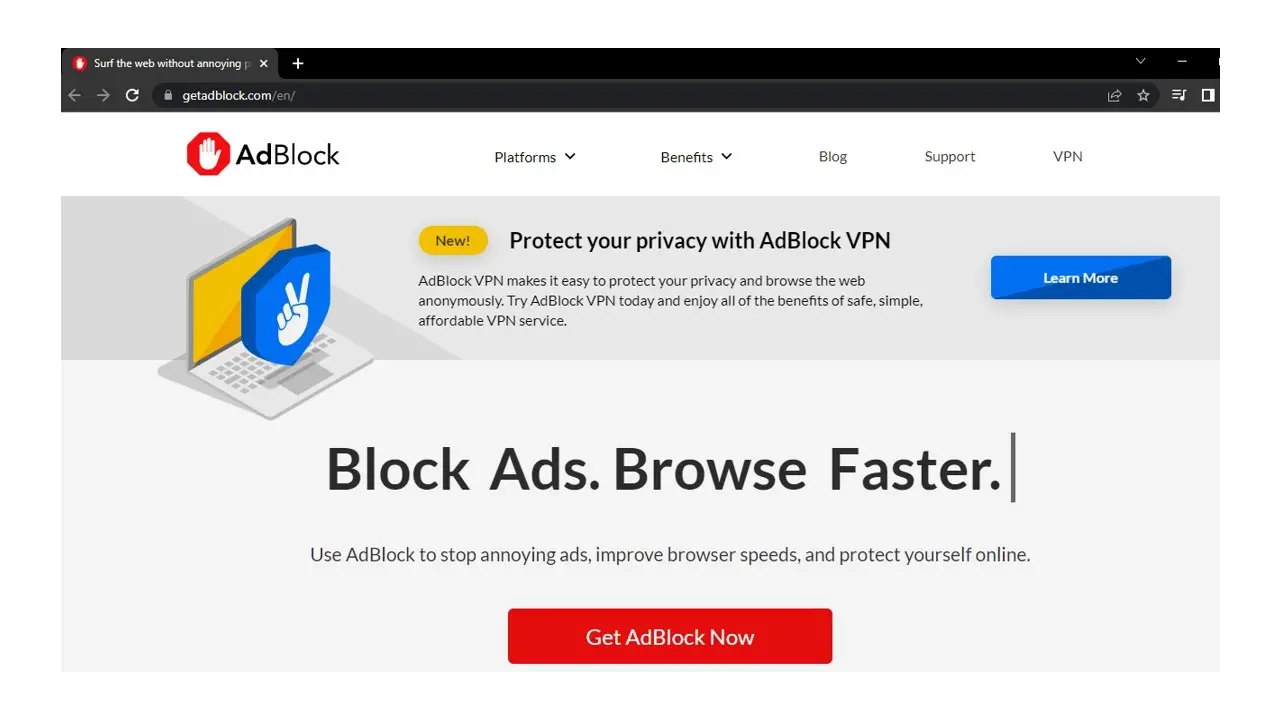
After clicking on the banner, you will be redirected to the installation page of the extension for the browser you use, which is Google Chrome in our case.
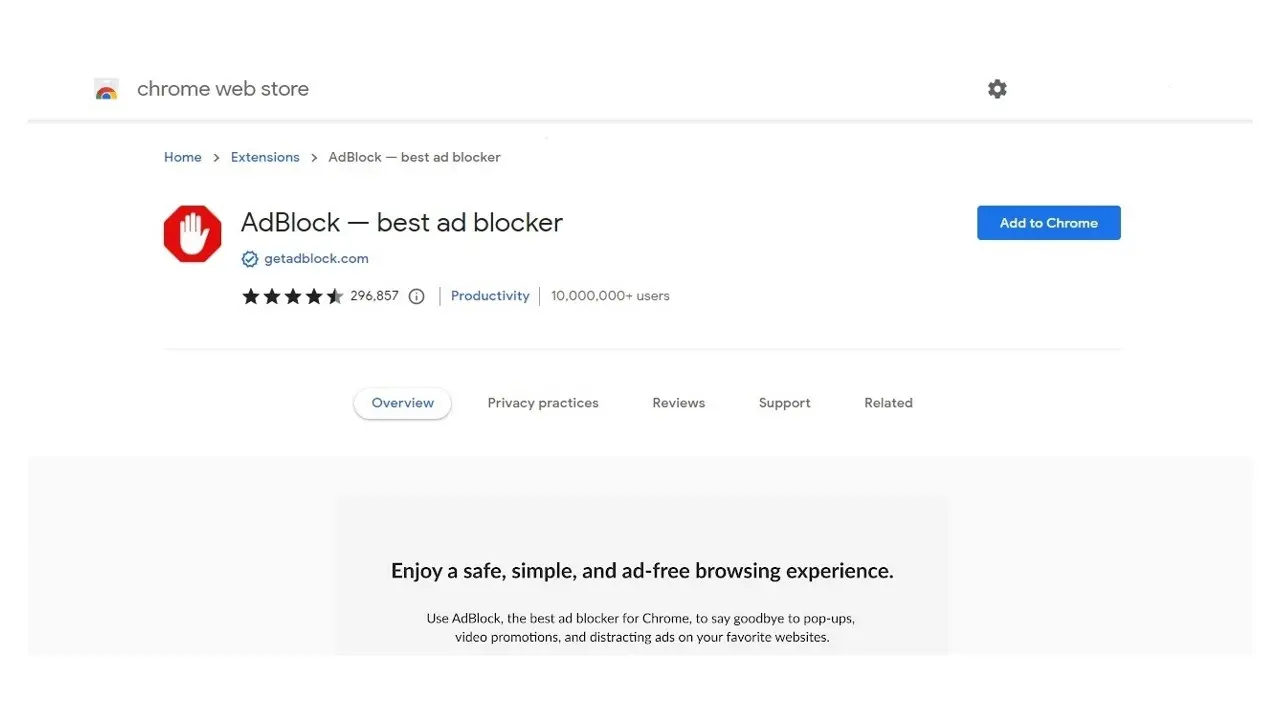
3. On the installation page, click on the “Add to Chrome” icon, and the extension will be automatically added and will show in your extensions list once the process is done. Then, you will see the AdBlock icon, i.e., the hand on a red (stop sign) background, in the top right area of your browser. Click on the icon, select settings/options in the dropdown menu, and set your options and settings. After doing this, save the changes. And that’s it.
How to turn on built-in Adblock on Google Chrome in 5 Steps
1. Open the Google Chrome browser on your desktop.
2. After opening it, click on the three dots on the top-right side of the browser next to the address bar. On the dropdown menu, click on the “Settings” icon
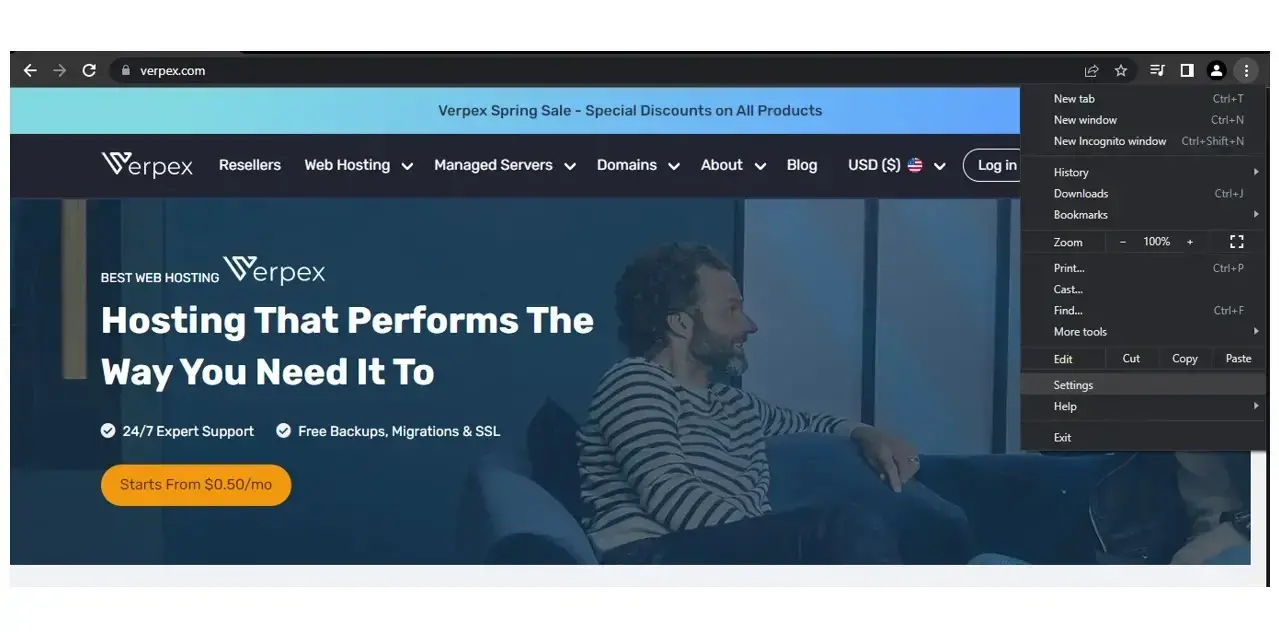
3. After clicking on “Settings,” you will be redirected to a menu with more setting options.
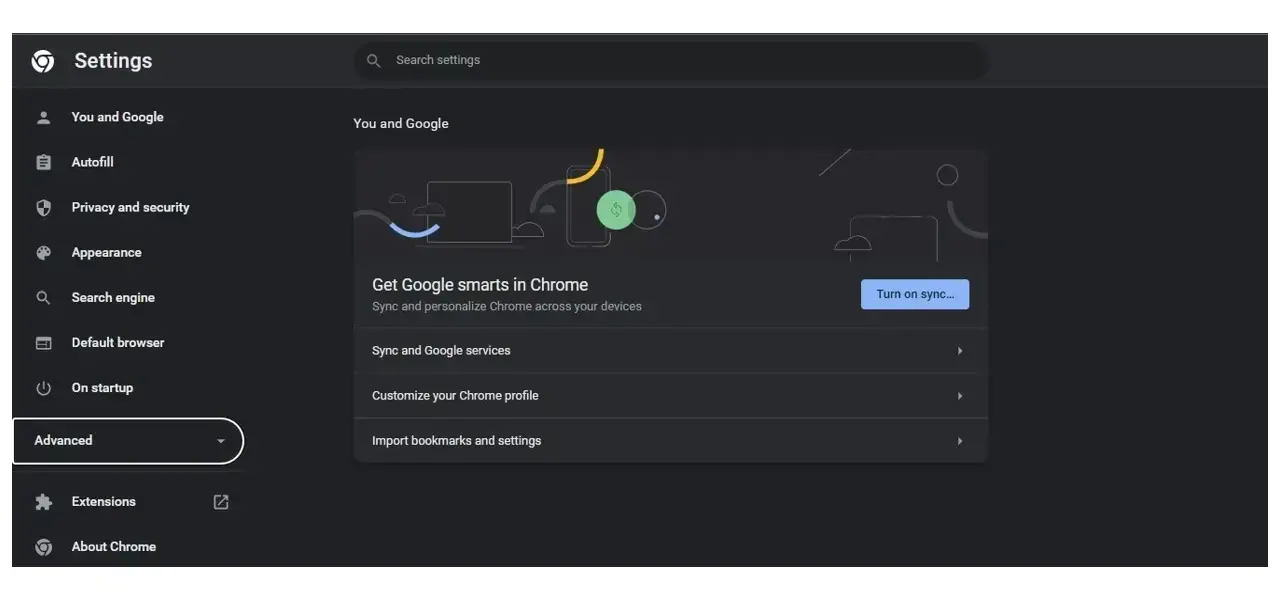
4. In the menu that pops up, find and click on “Site Settings,” which is at the bottom of the “Privacy and “Security tab group.
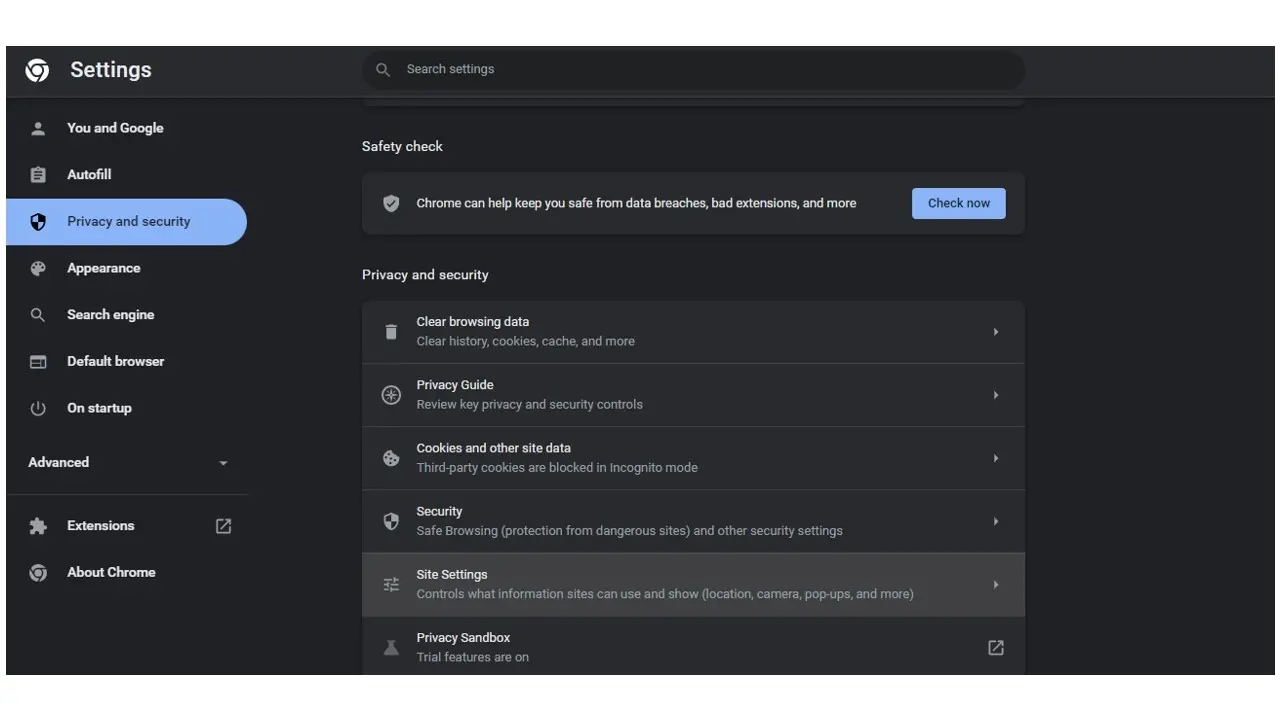
5. After clicking on “Site Settings,” you will be redirected to another menu that contains other content setting options. Here, find the “Ads” option and click on it.
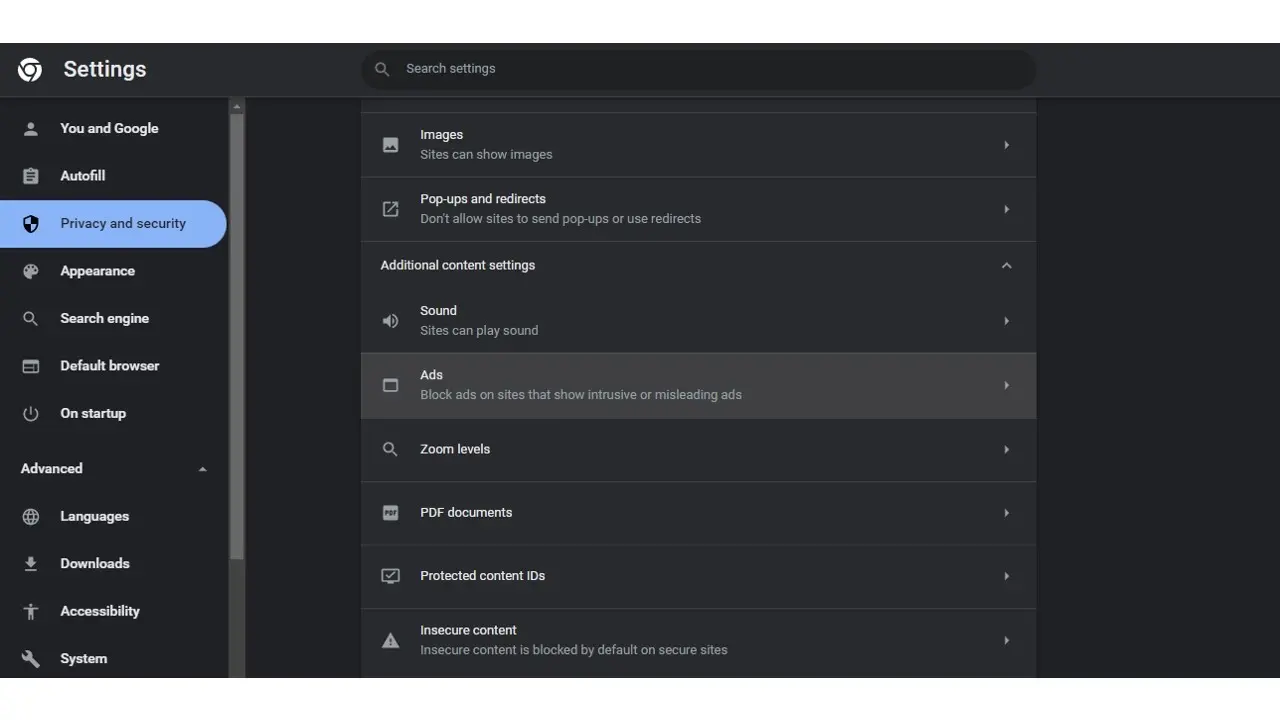
After clicking on “Ads,” you will be redirected to another set of options. Here, select the “Block ads on sites that show intrusive or misleading ads.” This concludes the process of turning the built-in Adblock on Chrome.
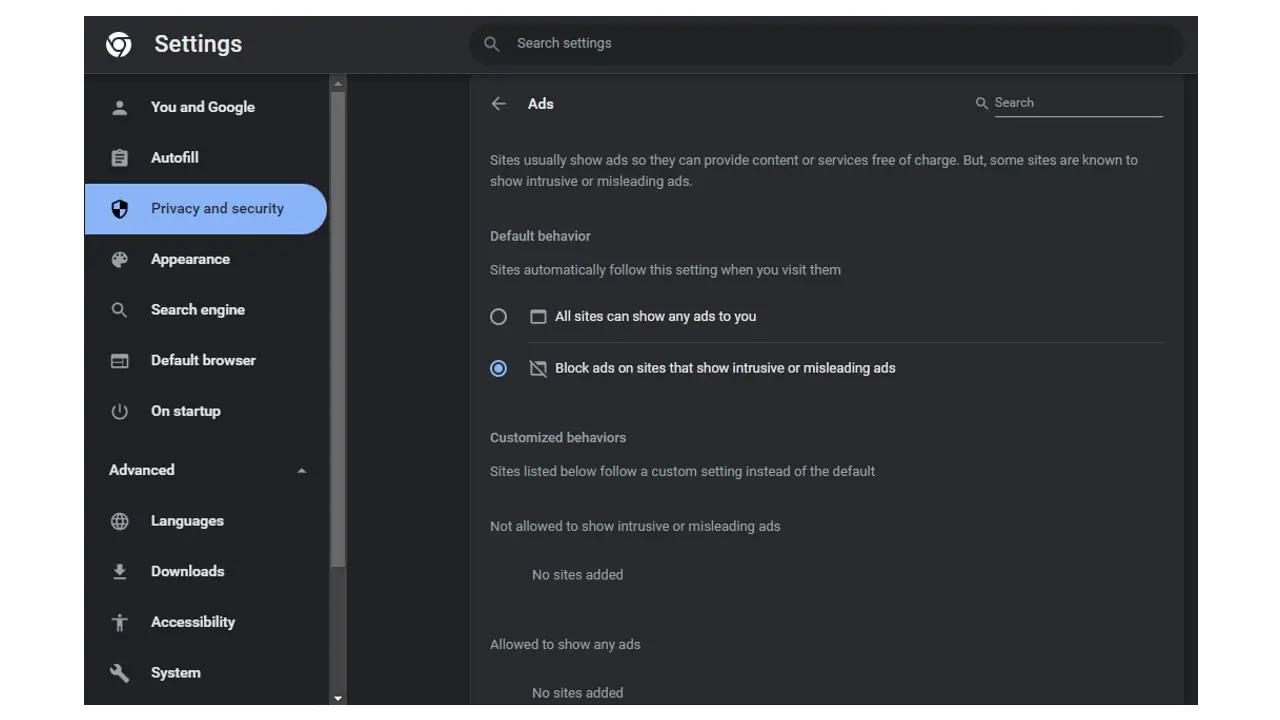
How to Personalize Your Ad-Blocking with Custom Filters
Ad blockers aren't just about turning off ads; they offer a way to customize your online journey.
By using custom filters, you can tailor what you see and don't see to fit your preferences perfectly. Here's how:
- Instead of a blanket approach, you can block specific elements on a page or website.
- Improve Load Times by blocking heavy ads and trackers.
- Support websites you love by allowing their ads through custom filters.
- Use filters to prevent trackers and malicious domains from compromising your privacy.
- You can also remove distracting elements from web pages, such as auto-play videos or pop-ups.
Final Thoughts
Ads are common across websites, apps, and networks as a way to make money, often disrupting the user experience.
To improve browsing and make it more enjoyable, developers have designed many ad blockers.
Using an ad blocker mentioned in this article helps you block ads, pop-ups, and more, enhancing your online safety and allowing you to control what you see.
Frequently Asked Questions
What is the best way to display my art on my website?
Your website can be used for many things; however, you need to keep in mind that you created your website to promote your art. Don’t get wrapped up in all the things around your site and forget to put the primary focus on your art.
What are the customization options with a website builder?
Although website builders usually have some customization settings, like templates, fonts, margins editing, and so on, when compared to CMSs, it lacks customization options.
What should I put on my restaurant website?
You should include your basic information, your menu, enticing photos, links to your social media, and engaging content on your restaurant's website.
How do I choose a design for my website?
One of the most important things when creating a website for your art is the design. Even though your pieces of art might be amazing, people will leave if your site is hard to navigate. This is why it’s important that the site is easy on the eyes and easy to navigate.
Can ad blockers protect me from all types of online tracking?
No, ad blockers primarily focus on blocking ads and may not block all forms of online tracking or surveillance. Some advanced trackers can bypass ad blockers, so additional privacy tools might be needed for comprehensive protection.
How do ad blockers differentiate between intrusive ads and acceptable ads?
Ad blockers use specific criteria or lists, such as the "Acceptable Ads" program, to differentiate. Intrusive ads are usually those that disrupt user experience significantly, while acceptable ads are non-intrusive, transparent, and respect user privacy.
What role do ad blockers play in enhancing website performance and loading speeds?
Ad blockers improve website performance and loading speeds by preventing ads from loading. This reduces the amount of data downloaded and processed by the browser, leading to faster browsing and less strain on the device's resources.

I've been navigating the web hosting waters for years now. As the Chief Editor at Verpex, I team up with some awesome writers to dish out the good stuff on hosting. Got a Master's in Journalism, so I always have an eye out for quality. Whether you're just dipping your toes or you're a seasoned surfer, I'm here to make everything web hosting feel like a breeze
View all posts by Julia Lozanov