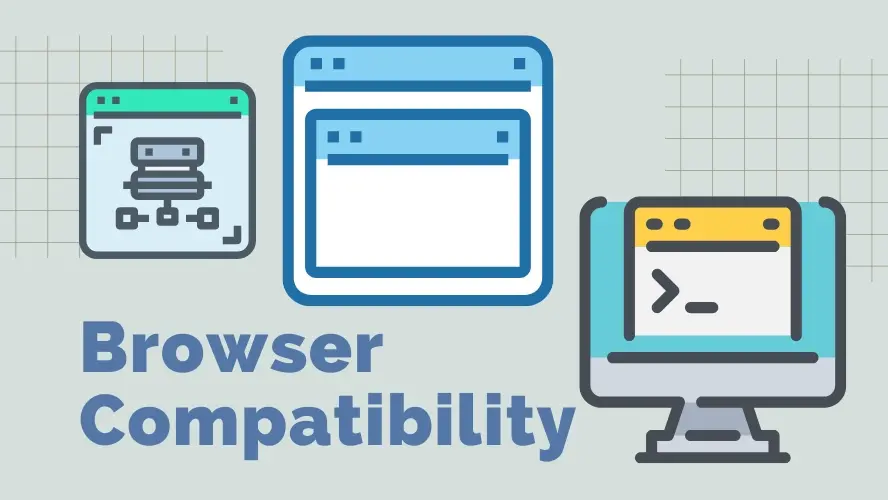If you've ever searched the word software development, chances are you've heard of Git or GitHub. Git and GitHub are essential to the software development workflow. These tools help developers manage and host their projects and collaborate with others on the same project.
There's a reason why you’re interested in learning how to use Git and GitHub. You may be working with a team that uses both tools heavily, or you may have found issues on an open-source project hosted on GitHub and want to contribute back to the project.
This article will take you step by step through defining the difference between Git and GitHub, knowing what a version control system and some useful Git commands.
What is a Version Control System?
Before learning the differences between Git and GitHub, we first need to understand what a version control system is. A version control system is also known as source control, and it is a system that tracks changes to a file or set of files over time so that you can recall specific versions later. This allows you to work independently, even in a team with other developers.
Advantages of Version Control System
These are some reasons you should consider using a version control system in your project:
Version control ensures that your changes don't conflict with others using the same repository.
Version control also helps keep track of the history of changes as people save new versions of the codebase.
Every version has a description of what changes were done using commit messages.
Version control helps to create a proper workflow among developers working on a team.
What is Git?
Git is a free and open-source distributed version control system used worldwide for small to large projects created by Linus Torvalds in 2005. Git is primarily installed on your local system (rather than in the cloud) to work on projects on your local computer.
You may refer to Git as a file system tracker, but it is more than that. It is used to store code, track every revision made to a project, and essentially coordinate work amongst teams. Typically, real-life projects have multiple developers working on them, they need Git to ensure that there are no code conflicts and everyone's work is in sync. Git has a branching system that allows developers to work individually on the same task, making it one of its most significant advantages.
Git Repositories
Git and Github are somewhat similar. This means that they both work well together. However, one of them is standalone. GitHub is dependent on Git, while Git can stand alone. Before using Git, you should know what a git repository means. A repository tracks all the changes made to the files in your project over time, meaning you can always reverse back to a previous state or track all the changes made to the repository.
There are 3 popular Git hosting services:
Out of the 3 popular Git hosting services, we’re discussing GitHub because of what this article seeks to inform and also because of its popularity and connection to Git in the ecosystem.
What is GitHub?
GitHub is a web-based internet hosting service for software development using git. It allows you to keep track of your project and share the versions of your projects outside of your local computer. GitHub is especially popular in the programming community with open-source projects because anyone can host a public code repository for free. GitHub versioning software allows you to manage collaboration. Some of its features include;
- Fork
GitHub fork allows you to make a copy of a project without affecting the actual repository. This is great for individuals who work in a team or people interested in working on someone else's project to which they do not have access. This gives you access to make changes to a project without affecting the original file.
- Pull
When collaborating on a project, a pull request allows individuals to integrate new code changes into the main project's repository. It also notifies team members that the changes have been made and need to be reviewed.
- Merge
This is when the user, who is the project's owner, merges your repository to the original file if they find your changes relevant and valuable to the project.
Git vs. Github
To understand the difference between Git and GitHub, let’s outline their differences.
Git
Git is a command line tool
Git is a software
Git is installed locally on the system
Git manages different versions of edits of files in a git repository
Git provides functionalities like version control system source code management
Git external tool configuration is minimal
Linux manages Git
Git is free and open-source licensed
Git manages source code histories
GitHub
GitHub provides a graphical interface
GitHub is a service
GitHub is hosted on the web, and it’s cloud-based
GitHub is a platform to upload copies of your git repository
GitHub offers functionalities of Git, like VCS source code management
GitHub has a marketplace for tool integration
Microsoft manages GitHub
GitHub is not open-source
GitHub acts as a hosting service for git repositories
Git Vs. GitHub (CLI vs. GUI )
Before you start working with GitHub, you should know some commands used with the Git CLI and GitHub GUI, and this article assumes that you have configured git on your device using git-config and registered your GitHub account.
In this section, we’ll go through the difference between Git and GitHub in their different interface and show what they look like making the same type of commands.
Creating a new repository in Git Vs. GitHub
git init
The process of creating a new repository in Git is lengthier when compared to creating one in Github.
Regardless of how long the process takes, learning the commands in git is very important since you'll use the CLI more often than you think.
The Git init command is used to create a new repository, which can be done in the command line interface or the git bash. But first, you must create a folder for your project using the command mkdir( make directory), after which you can give your project a name.
mkdir my-project
After this step, you have to navigate into the folder by using a command called cd (change directory) it takes you into the folder where you can begin to create your files.
cd my-project
Now that we are inside the my-project folder, the next step is to create our file, and we can do it like so;
touch index.html
This will create a new file called index.html, after which the next step is the git init (initialize) which means that you have successfully created a git repository.
git add adds the files we want to save, e.g., git add index.html.
This specifies what changes you want to make. You can add files you want to commit specifically like we have done with git add index.html. If we create more than one file, for instance, index.html, index.css, or index.js, we can add all the files at once by using the command git add.
On GitHub, all you have to do to create a new repository is to click on the “New Repository” button, after which you'll be taken to another page where you can give your repository a name and description.
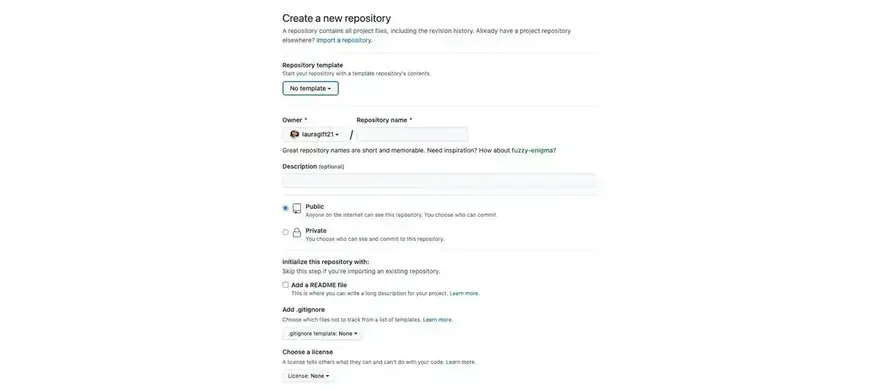
Creating a Repository on GitHub.com
Making a commit in Git vs. GitHub
What does it mean to make a commit? A commit captures the changes made to data. It is advised that you include a message in a commit so that everyone else can follow along and you can also recall the changes made to your project.
Git Commit
In Git, a commit goes in hand with a message to tell people working on the same project that a particular modification has occurred. so how does it work? How do we make a commit in git? Git commit is written like so;
git commit -m "add html file"
On Github, you can create a new file and commit it to your local repository directly from the web browser by modifying an already existing file or creating a new one, you’ll be prompted to commit the new file by add as commit message and description of the changes made to the repository.

Commit a file on Github.com
All you need to do, is create the new file, include the description, and click on the button “Commit new file”
Pushing a repository in Git Vs. GitHub
Git push: git push sends your local repository changes, that is, files that you have “committed” to a remote repository, so it is updated and in sync with the remote version of your project, in this case, the remote repository is Github. How does this work? After creating our folder on git, we can push all of the changes to GitHub by copying the remote add origin from your GitHub and pasting it into your CLI
git remote add origin https://github.com/username/new-project.git
after which the next step is to use the push command so that all the changes will be added to your GitHub page.
git push -u origin master
On GitHub, after you commit your file changes, it’s automatically saved to the remote repository, so you won’t need to push any changes. We can tell from the different commands how different both tools are, yet they work well together.
Conclusion
The combination of Git and GitHub is essential for developers, especially for collaboration which is one of the reasons it was developed. Collaborating on projects allows teams to work hand in hand without intruding on each other's working environment. Also, even when working independently, you can push your projects to GitHub and make them open-source for developers interested in contributing or understanding the codebase.
Frequently Asked Questions
Are website builders easy to use?
One of the easiest ways to build a website is with a website builder. Using a website builder doesn't require any programming and coding skills.
How many websites can I host in the cloud?
Our cloud hosting packages allow up to 10 websites to be hosted simultaneously.
Will you be able to fully restore the website if something goes wrong?
Should anything happen, your website can be restored fully with the help of JetBackup5
What are the customization options with a website builder?
Although website builders usually have some customization settings, like templates, fonts, margins editing, and so on, when compared to CMSs, it lacks customization options.

Gift Egwuenu is a developer and content creator based in the Netherlands, She has worked in tech for over 4 years with experience in web development. Her work and focus are on helping people navigate the tech industry by sharing her work and experience in web development, career advice, and developer lifestyle videos.
View all posts by Gift Egwuenu