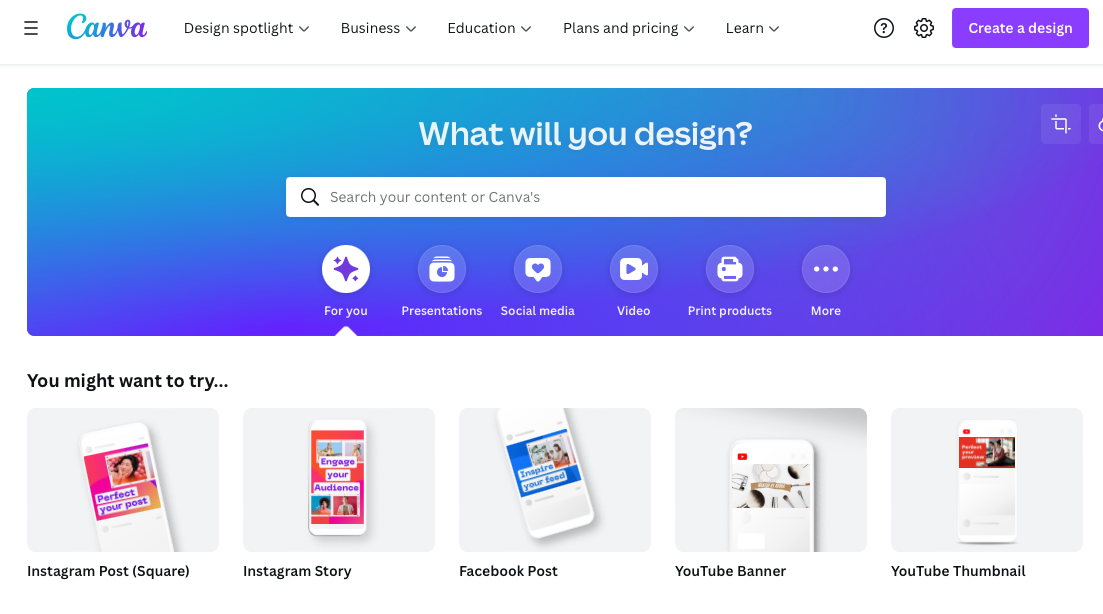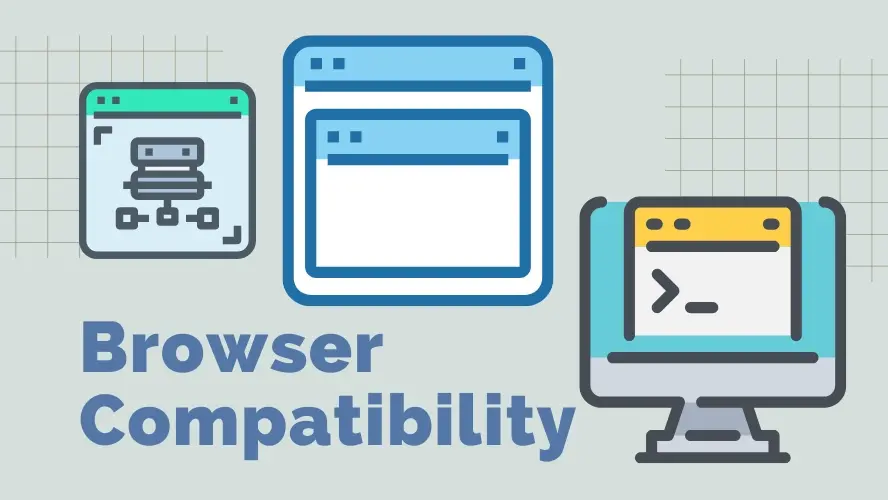Canva is a great way to create professional looking images for your website, and best of all, it's free! With over one million templates and tools available, you can easily create stunning graphics that will make your site look its best.
However, what's permissible regarding how you use the images you create with this tool? Can you use them on your website? We'll answer these questions and more. But first, let's briefly review what Canva is, exactly.
What is Canva?
Canva is a user-friendly graphic design tool that anyone can use to create stunning visuals.
The site has an extensive library of photos, illustrations, and icons, as well as pre-made templates for everything from social media posts to business cards.
Creating an account is free, and there are no subscription fees. However, some elements - like certain images and fonts - do require payment. Overall, though, Canva is an affordable way to create high-quality visuals.
What Are Some of Canva's Key Features?
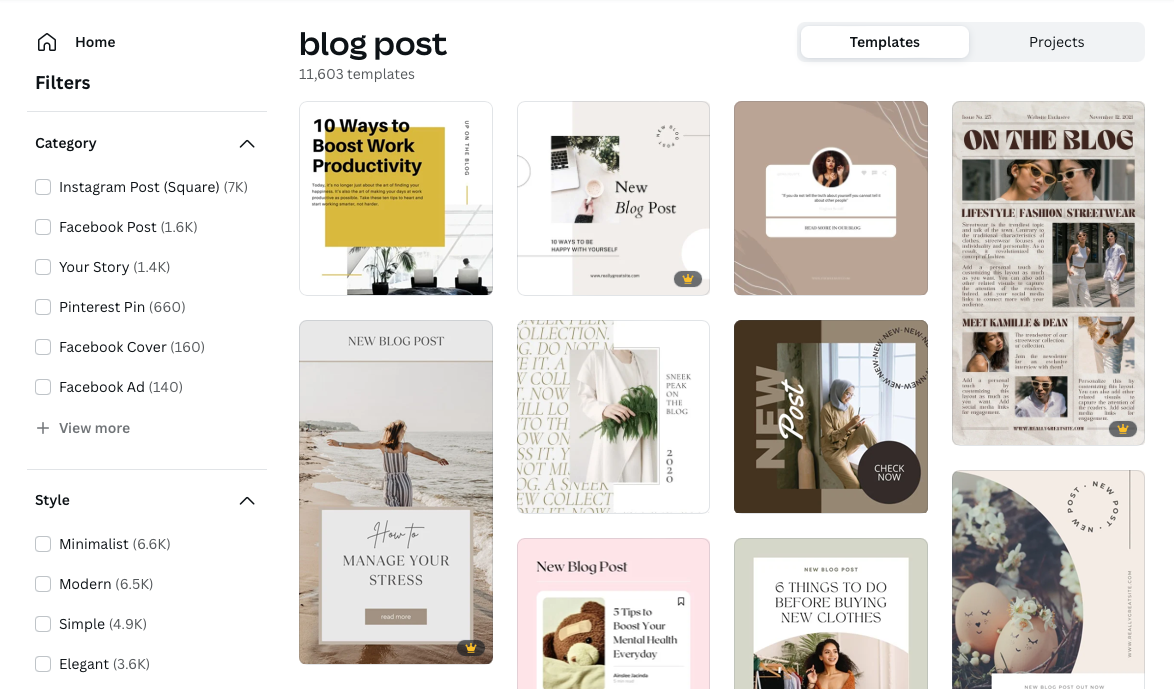
Now that we know a little more about what Canva is, let's take a look at some of its key features:
- Over 1 million templates and tools: Canva has a template for just about everything, from social media posts to business cards. And if you can't find exactly what you're looking for, you can always start from scratch.
- Templates are usable for both web and print projects: Not only can you create beautiful visuals for your website with Canva, but you can also design print materials like business cards and flyers.
- A user-friendly interface: Canva is designed to be as user-friendly as possible. Even if you've never used a graphic design tool before, you'll be able to create stunning visuals with ease. It's all editable via a drag-and-drop editor.
- An extensive library of photos, illustrations, and icons: Canva's library is packed with high-quality photos, illustrations, and icons. And if you need something specific, you can always upload your own images.
- A wide range of customization options: Canva offers a wide range of customization options, so you can make your visuals look exactly the way you want them to.
- Animated options: In addition to static images, Canva also offers animated options. This is a great way to add some personality to your visuals.
- Affordable pricing: As we mentioned, creating an account is free and there are no subscription fees. However, some elements - like certain images and fonts - do require payment. Overall, though, Canva is an affordable way to create high-quality visuals.
What Are the Benefits of Using Canva?
There are many benefits of using Canva, but here are some of the most notable:
- You can easily create stunning visuals: With Canva's user-friendly interface and extensive library of photos, illustrations, and icons, you can easily create stunning visuals. And you don't need any prior graphic design experience to do so nor do you need any special software. Just open your web browser and get to work.
- You have complete control over the customization options: With Canva, you have complete control over the customization options. This means you can make your visuals look exactly the way you want them to. It truly is WYSIWYG.
- You can save time and money: Canva is a great way to save time and money. With its affordable pricing and wide range of customization options, you can create high-quality visuals without breaking the bank.
As you can see, Canva is proven to be highly beneficial for projects of all kinds, from websites to printed flyers to social media graphics. However, there's still one pretty huge elephant in the room...
Can I Use Images From Canva on My Website?
The simple answer is yes! You can absolutely use Canva images on your website.
In fact, we recommend it. The visuals you create with Canva can really make your site pop and help it stand out from the crowd.
Just be sure to adhere to the site's terms of use, which state that you can't resell or redistribute the images you create without Canva's permission. Other than that, feel free to use your Canva-created graphics to your heart's content. And certainly, yes, upload them to your website for use in blog posts, as site headers, and in social media posts.
How Do I Create an Image for My Website Using Canva?
Now that we've answered the question "Can I use images from Canva on my website?," let's walk you through the process of creating a website image using this tool.
1. Sign up for a Free Canva Account
The first step is to sign up for a free Canva account. You can do this by going to www.canva.com and entering your email address and password.
2. Choose a Template or Create Your Own Design
Once you're logged in, you'll be able to choose from Canva's library of templates or create your own design from scratch. For the purposes of this tutorial, we'll choose a template, specifically, a blog image template.
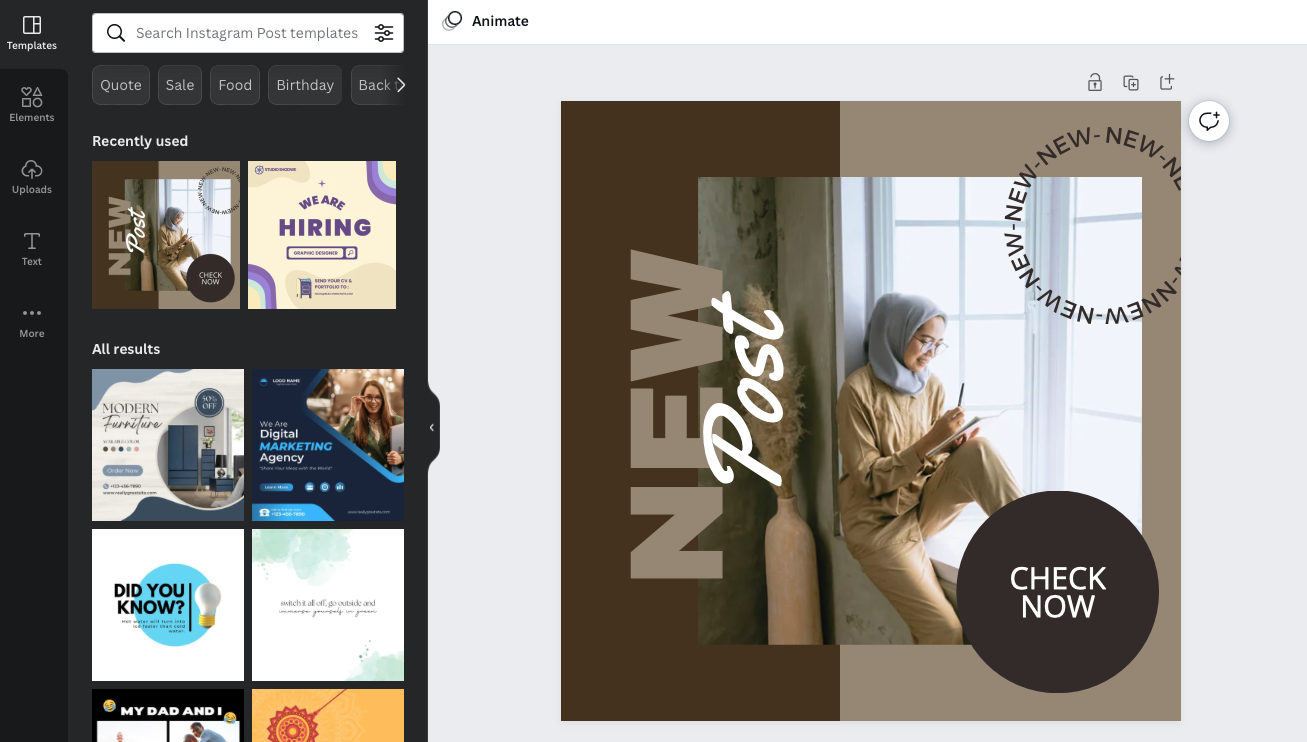
3. Customize Your Design
Once you've chosen a template, it's time to customize your design. You can do this by adding your own images, text, and branding. You can also search Canva's library for photos, illustrations, and icons to add to your design. Be mindful of the crown icon on some items in the library. Items with a crown are only available to Canva Pro users.
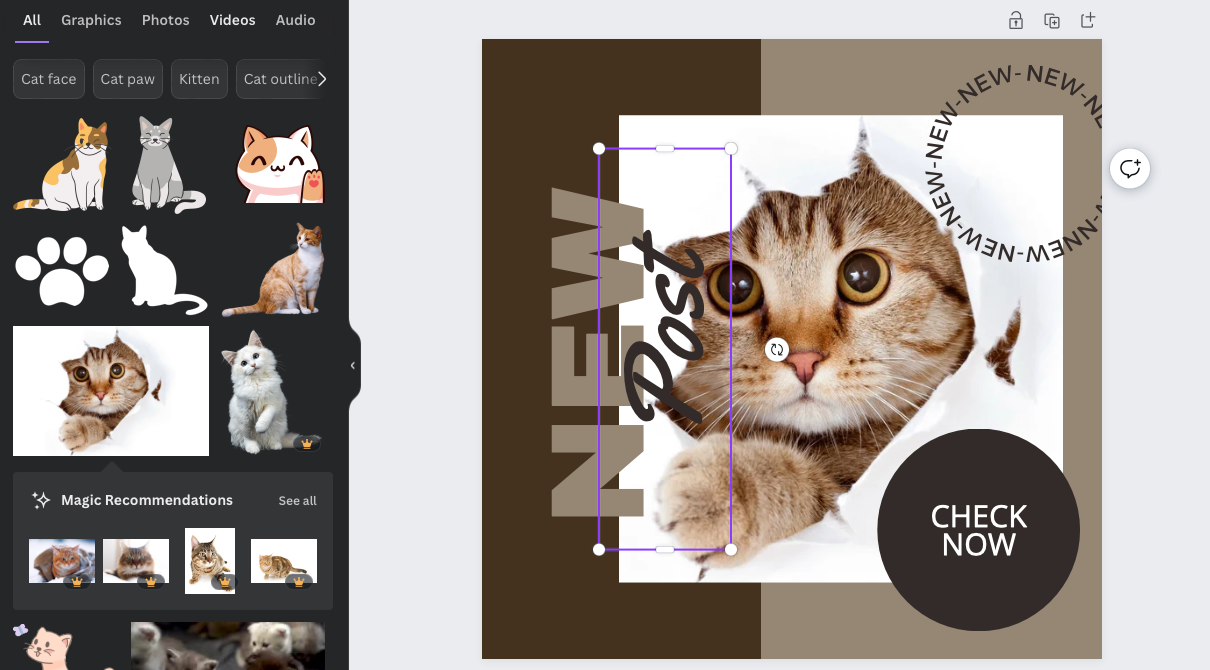
For the most part, you can add elements to your design by simply dragging and dropping them into place. However, some elements require you to click on them and then select an action from the drop-down menu that appears.
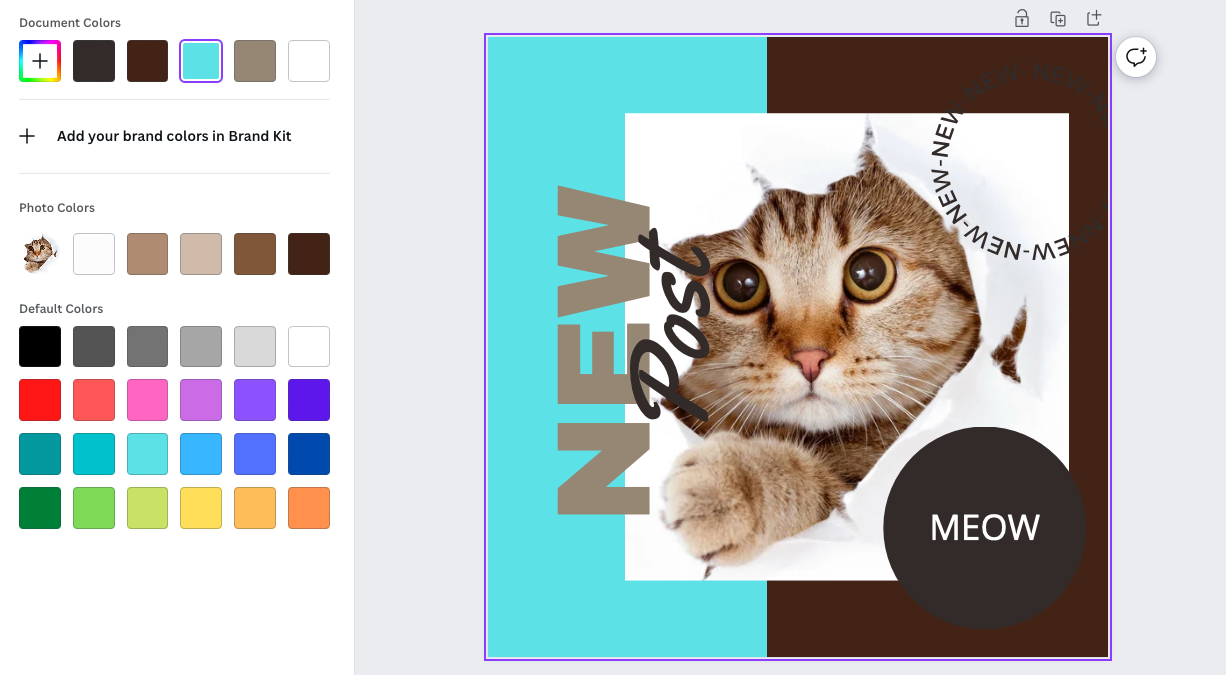
4. Download or Share Your Design
When you're finished customizing your design, it's time to download or share it. To download your design, click on the Download button in the top-right corner of the Canva editor. From there, you can choose to download your design as a JPEG, PNG, or PDF file.
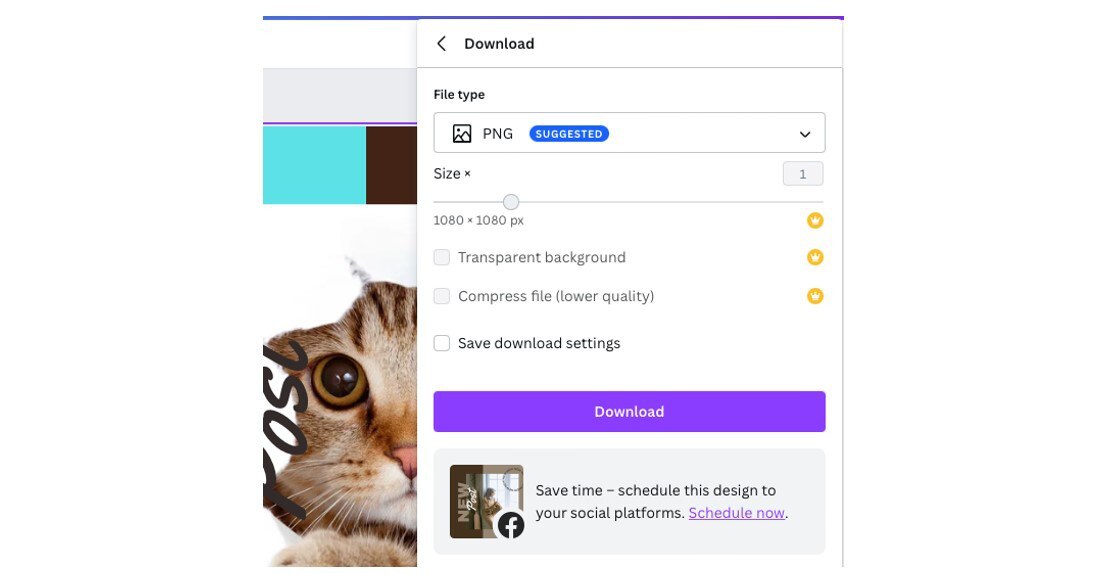
To share your design, click on the Share button and then select how you'd like to share it - by email, link, or social media.
5. Upload Your Image to Your Website
The final step is to upload your image to your website. This will typically be done through your site's CMS or by FTP.
If you're not sure how to do this, reach out to your web developer or web hosting provider for help.
If you're using WordPress, simply log in to your dashboard and navigate to the Media section. From there, you can click the Add New button and upload your image. Once your image is uploaded, you'll be able to insert it into your post or page.
6. Reuse Designs for Future Projects
The great part of Canva is that once you create a design, it's saved in your account and you can easily reuse it for future projects. Simply log back into your account, navigate to the My Designs section, and select the design you want to use.
From there, you can make any necessary changes and download or share it just as you did before. Or you can opt to Make a Copy and create a new graphic with the previous design template and elements in place to work from.
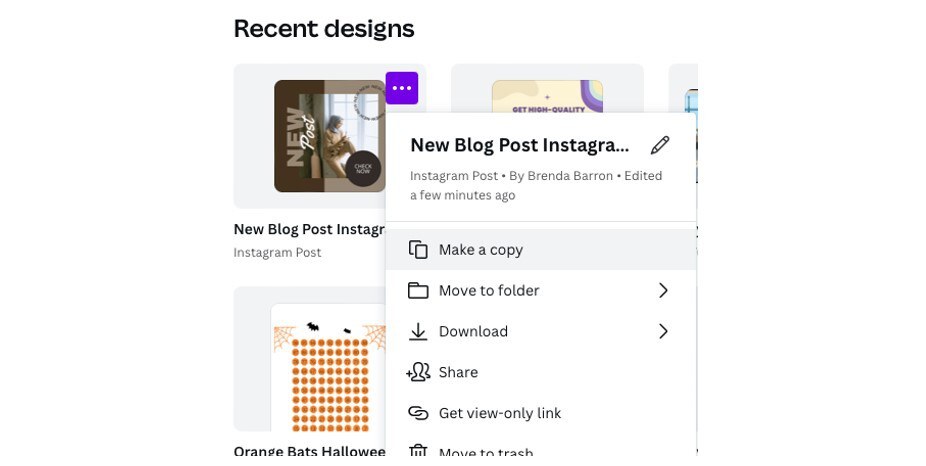
Is Canva the Right Image Creation Tool for You?
Now that we've gone over how to use Canva to create images for your website and some of its key features, you might be wondering if it's the right tool for you.
Here are a few things to consider:
1. Do You Need More Than Basic Design Features?
Canva is a great choice if you're looking for a simple, user-friendly image creation tool. However, if you need more advanced features, such as the ability to create vector graphics or work with layers, you'll want to consider another tool, such as Adobe Photoshop or Illustrator.
2. Do You Need to Be Able to Print Your Designs?
If you need to be able to print your designs, Canva is a good choice. With Canva, you can download your design as a JPEG, PNG, or PDF file.
3. Are You Looking for a Free Tool?
Canva is a free tool with some premium features that cost $1 each. If you're looking for a free image creation tool, Canva is definitely worth considering.
4. Do You Need to Collaborate with Others on Your Designs?
Canva makes it easy to collaborate with others on your designs. With Canva's Share feature, you can share your design by email, link, or social media. You can also invite others to edit your design with you in real-time.
5. Do You Need to Create Designs for Multiple Platforms?
Canva is a great choice if you need to be able to create designs for multiple platforms. With Canva, you can create images for your website, social media, print materials, and more.
You Can Start Making the Most of Canva Now
All in all, Canva is a great choice for those looking for a user-friendly, free image creation tool. It's perfect for creating simple designs for your website, social media, or print materials. However, if you need more advanced features, such as the ability to create vector graphics or work with layers, you'll want to consider another tool.
Have you used Canva to create images for your website? Let us know in the comments below. And be sure to also consider signing up for a hosting plan with us. With our speed-optimized plans, your images and graphic choices will load quickly and serve your business even more effectively.
Frequently Asked Questions
Is WordPress free?
All you need to do to use WordPress is to invest in a web hosting plan since the software itself is free.
How to start selling photography?
To sell photography, you can use stock photo marketplaces like Adobe Stock or Shutterstock, or you can create your own website.
Does a website need hosting?
Yes. In order for a site to be accessed by outside users, it needs to have website hosting.
How do I choose a design for my website?
One of the most important things when creating a website for your art is the design. Even though your pieces of art might be amazing, people will leave if your site is hard to navigate. This is why it’s important that the site is easy on the eyes and easy to navigate.

Brenda Barron is a freelance writer and editor living in southern California. With over a decade of experience crafting prose for businesses of all sizes, she has a solid understanding of what it takes to capture a reader's attention.
View all posts by Brenda Barron