How to Change Your cPanel Language
cPanel is a leading web hosting control panel based on Linux, and it is widely used to manage a web hosting server’s resources. In order to simplify the process of managing a website that is hosted on a server, it offers various automation tools and a graphical user interface, or GUI, that are integrated together. cPanel is built using a structure with three tears, which provides features and easy functionality for website owners, resellers, and administrators.
English is set as the default language on cPanel. However, if you want to, you can change the language to some of the following languages:
Chinese (Traditional)
Finnish
French (France)
Vietnamese
Filipino
Japanese
Spanish (Spain)
Hebrew
Hungarian
Romanian
Portuguese (Brazil)
German (Germany)
Indonesian
Polish
Thai
Arabic
Turkish
Czech
Norwegian
Chinese (Simplified)
Swedish
Dutch (Netherlands)
Ukrainian
Greek
Malay (Malaysia)
Korean
Russian
Danish
Italian (Italy)
It is quite easy to change the language of your cPanel if you want to. For instance, you could be working with a client from France, or you could be French yourself and have basic knowledge of the English language. In this situation, you could take advantage greatly of the option to change the language in cPanel. There is a number of different languages that you can change the primary language to that will fit your requirements.
All you need to do is follow the steps we’re going to describe below.
You need to click on user on the top right corner from inside your hosting/cPanel account and then click on Change Language.
After you’ve selected Change Language, you need to select the language you want to change to and press the button Change to submit.
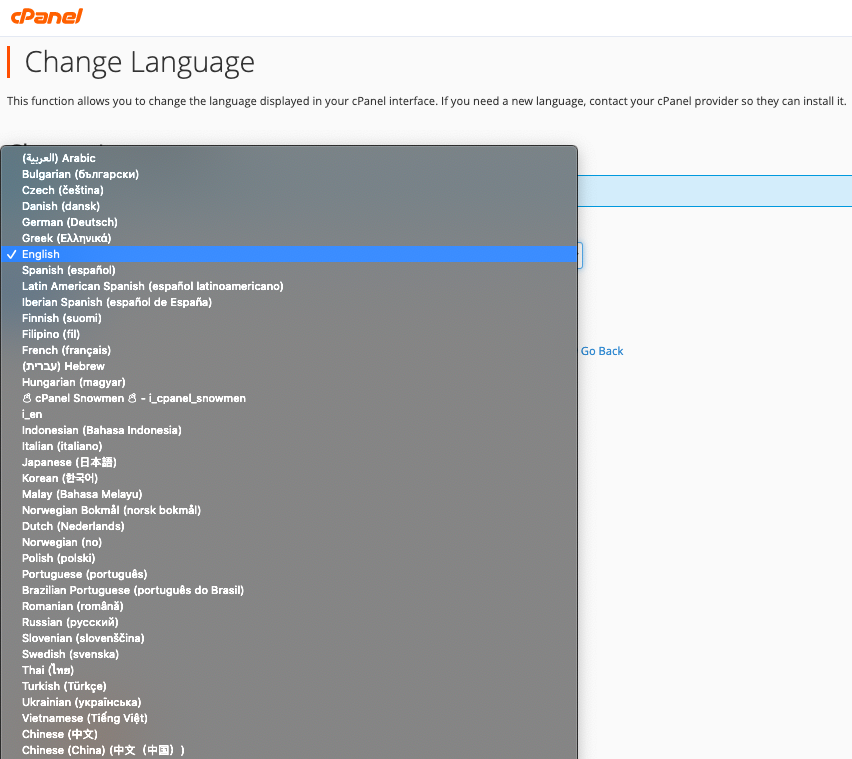
After the page refreshes, the changes should instantly take effect.
Congratulations, you’ve managed to successfully change the language of cPanel. Keep in mind that not all the languages are supported in cPanel, but you can find the major languages without a problem.
Remember that once you change the language of the interface, there is a cookie in your browser set by the system that will expire after one year. Each time you log in to webmail from a new browser, you must perform this step, whether the cookie expires or you delete cookies. Also, there is an option to change the login interface locale for Webmail, WHM, or cPanel during the process of logging in. This will change the interface’s default language.
In addition, if the Accept-Language header of your browser is set, the locale that corresponds to your browser setting will be displayed by the login interface. The login interface will be displayed in English if the local that the header of the browser requests is not available.
You can leverage cPanel in a specific way with very little effort, and it’s important to learn the basics of cPanel such as this one.
Updated over 1 year ago