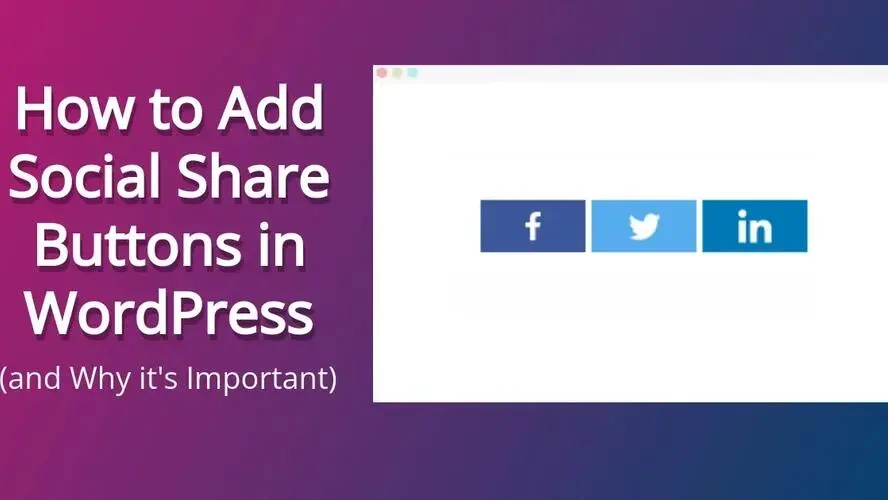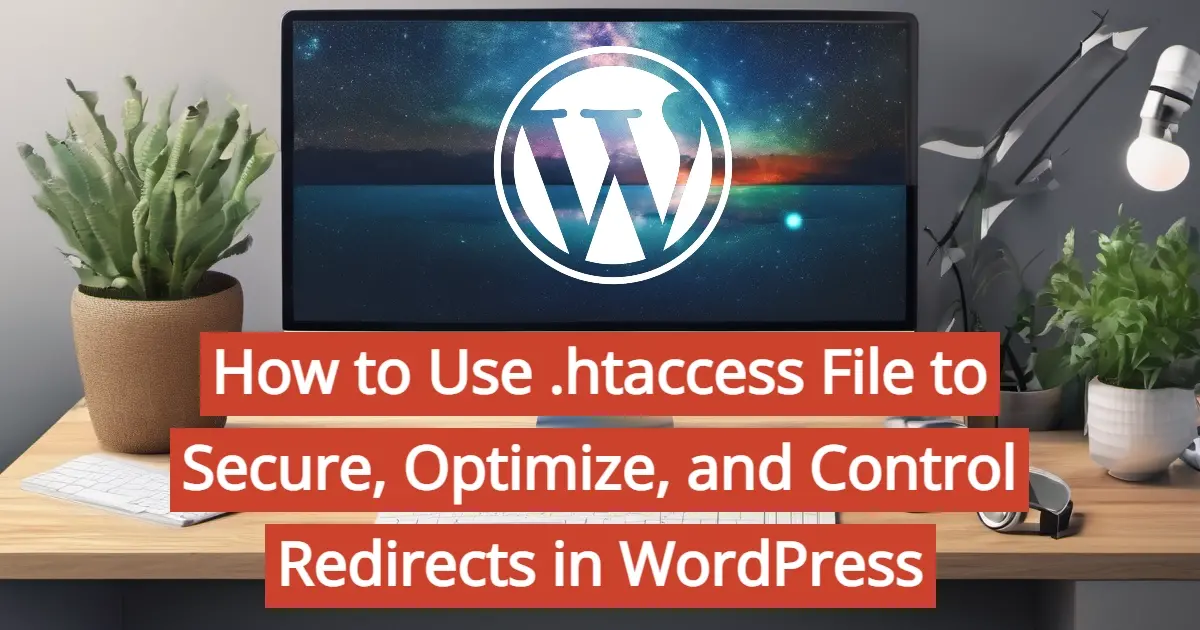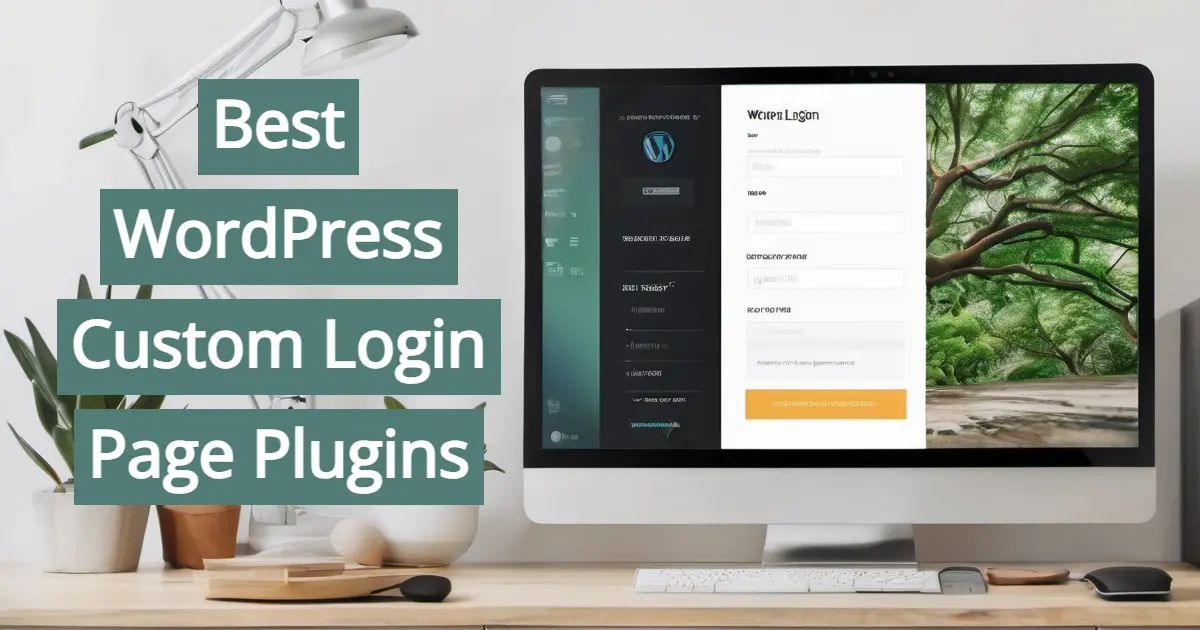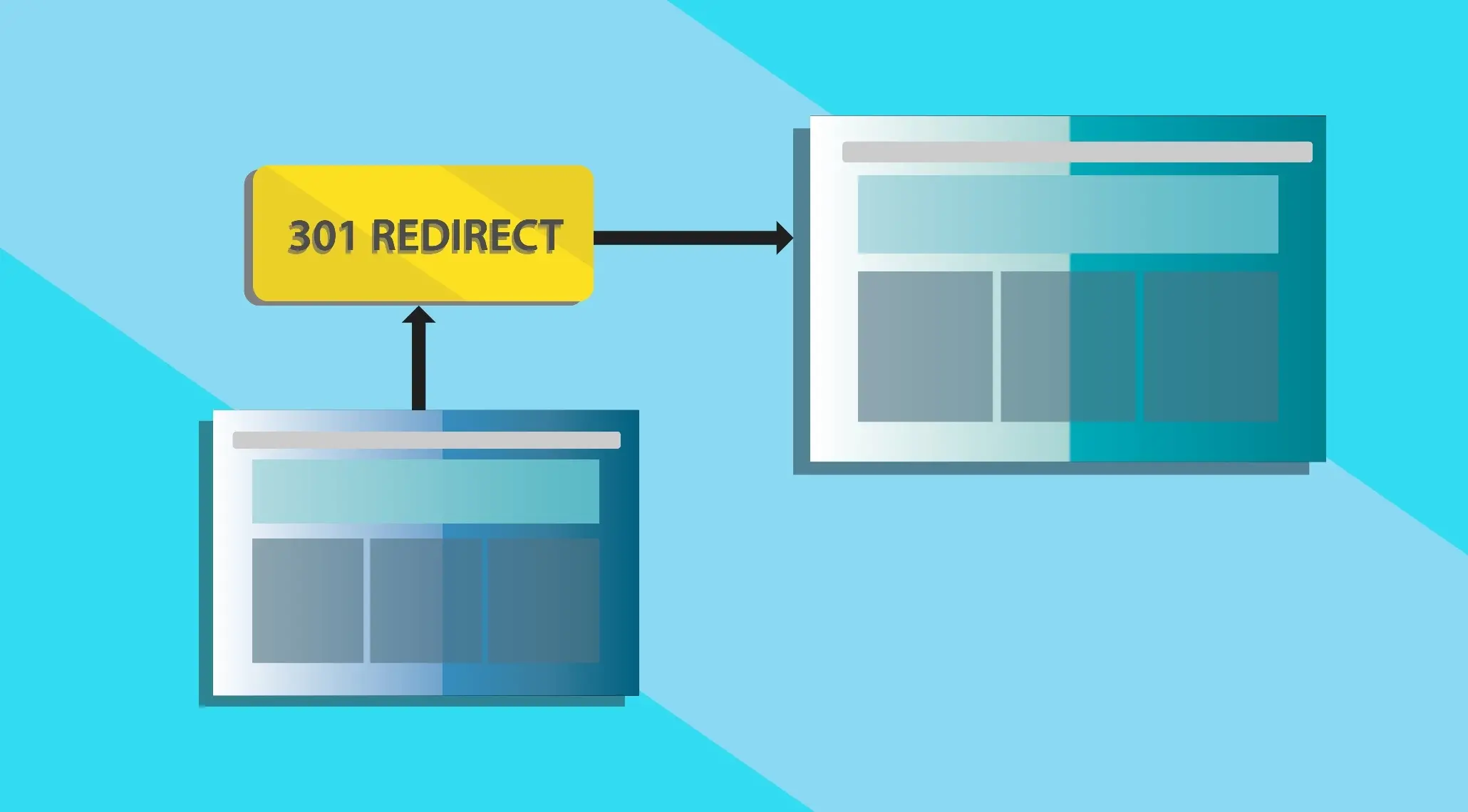What are social share buttons? Why should you have them? You’ll learn all of that, plus how to add social share buttons in WordPress.
What Are Social Share Buttons?
Social share buttons are functional design elements that you can use on your website to share articles to different social media networks, or even email. They are a way to allow your guests to easily share what you’ve published with their audience. You can even use your own social share buttons to share your own content! Neat, right?
Why Are Social Share Buttons Important?
Having social share buttons is super important for your website. In fact, it should be one of the top things you do before launching your WordPress website. The reason for this is:
Social share buttons streamline the sharing experience.
Great for SEO.
Social share buttons can add value to your site design.
Brand exposure.
Social share buttons streamline the sharing experience
WIth social share buttons in WordPress, your visitors can quickly share your content. It literally takes a few seconds to click on the button, and then share to any social network website.
In the past, social share buttons used to get a bad wrap for loading slow, but technology when it comes to JavaScript and PHP has advanced enough that most plugins dedicated to social sharing load quite quickly.
Great for SEO
Most social networks either have their own internal search engine, or can be searchable on Google. Your social search for your website and overall brand is super important because you can reach a bigger audience, and even use the social network as a means to help plan your marketing and content campaigns.
Social share buttons can add value to your site design
Social share buttons aren’t all that ugly. In fact, a lot of social share button plugins in WordPress allow you to customize the size, shape, and color of your buttons. You can get your social share buttons to fit with your brand.
Brand exposure
Just having social share buttons on your website gives you the chance of having your brand exposed to a larger audience online. In fact, when people click and share your content, it helps fulfill the old saying that it takes about an average of 7 times for a person to see something and finally act on it, also known as the Marketing Rule of 7.
6 Tips for choosing the right social share button plugins in WordPress
Choose one that is secure, and well supported by the developer
Choose one that loads fast
Choose one that offers different social share display options
Choose one that offers button customization
Choose one that can be placed on any post, page, or custom post type
Choose one that offers social sharing on your preferred social networks
1. Choose one that is secure, well-rated, and well supported by the developer
Each plugin on WordPress.org will show you how many people have it actively installed on their website, as well as ratings, and when the last time the developer made an update. An up-to-date social share plugin means that it will be secure, and compatible with most other plugins, themes, and even your WordPress core installation.
2. Choose one that loads fast
Choose a social share plugin in WordPress that loads fast. You don’t want your social share buttons to be the reason why your website is slow.
3. Choose one that offers different social share display options
Social share plugins that offer multiple choices for how to display them, can help you if you’re concerned about website conversion. A note - website conversion is the rate of how well you get your visitors to do some type of action, whether buy, fill out a form, comment, or share your content.
Some display options include bottom or top of content buttons, and even social share buttons that float on the screen as you scroll the page.
4. Choose one that offers button customization
If you can customize the color, size, and shape of your social share buttons, you have one heck of a flexible plugin. This will allow you to design your buttons to either match your brand, or be the right size to attract your visitors into using them.
5. Choose one that can be placed on any post, page, or custom post type
Make sure your social share plugin allows you to place your social share buttons on any type of post type. This will allow you countless possibilities of what your visitors can share.
6. Choose one that offers social sharing on your preferred social networks
Some social share plugins in WordPress only offer a few options, but make sure you choose one that offers quite a few social network options. For example, if you use Reddit a lot, and your audience does too, you can choose a plugin that includes that platform, so they can share your posts there.
How to Add Social Share Buttons in WordPress
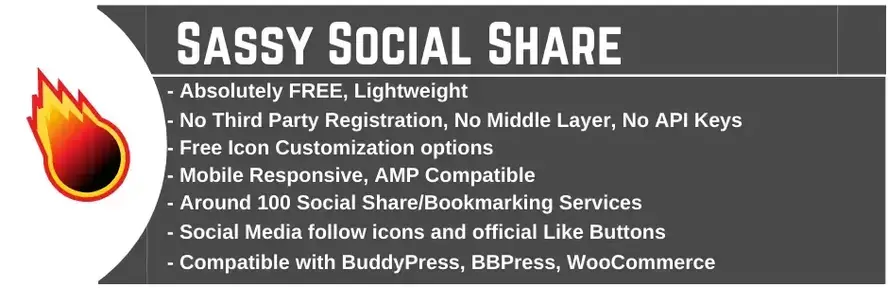
We’ll be using the Sassy Social Share plugin to add social share buttons in WordPress. It’s one of the best social media plugins for WordPress that is fast, and offers a lot of design and display options, especially in the free version.
Install Sassy Social Share.
Customize the look of your social share buttons.
Enable or disable any interface you don’t want to use.
Configure your display interface.
Install Sassy Social Share
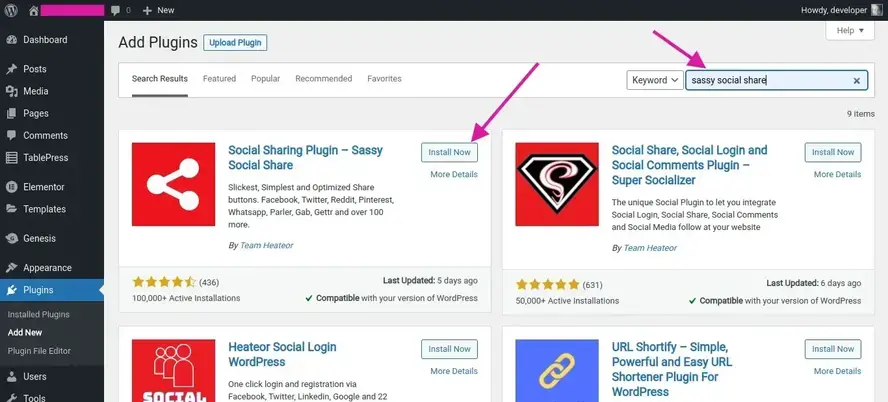
Install and activate Sassy Social Share.
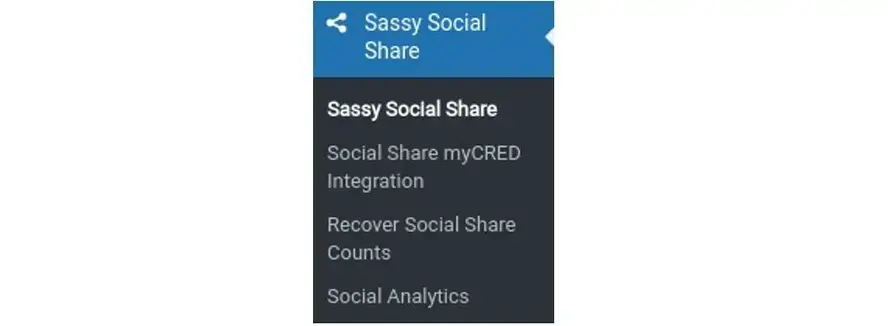
Your menu for Sassy Social Share can be found in the left side bar menu of your WordPress dashboard. The first menu option will lead you to all of your settings.
Customize the look of your social share buttons
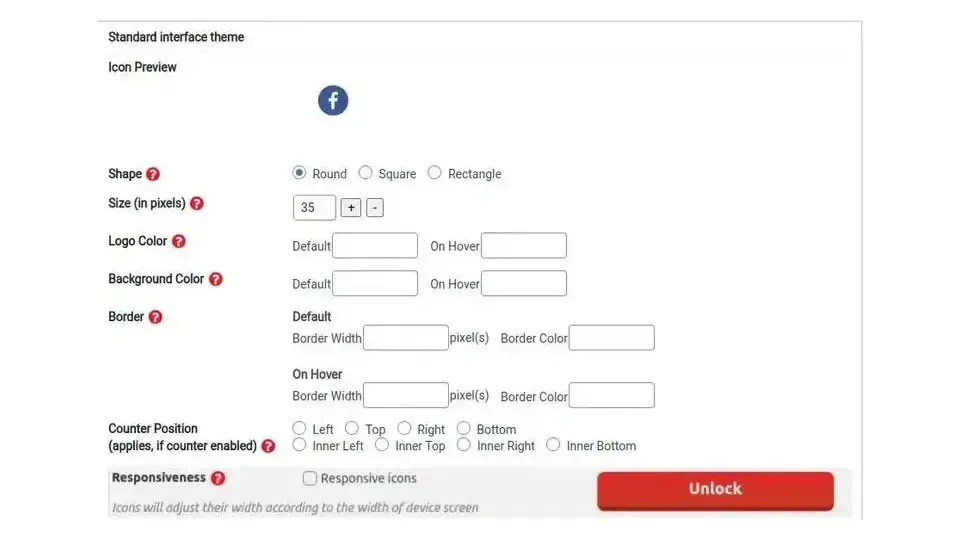
You can tell the plugin that you want circular, square, or rectangular social share buttons, as well as what color and size you want them to be. You can adjust the look of your regular and floating button options from this same tab. Make sure to scroll and save your settings.
Enable or disable any interface you don’t want to use

You can disable any sharing interface by unchecking the box and then saving the settings. As an example, the box on the floating sharing interface has been disabled. The floating options is okay, but not always a nice responsible or web accessible interface.
Configure your display interface
Each display interface comes with its own settings.
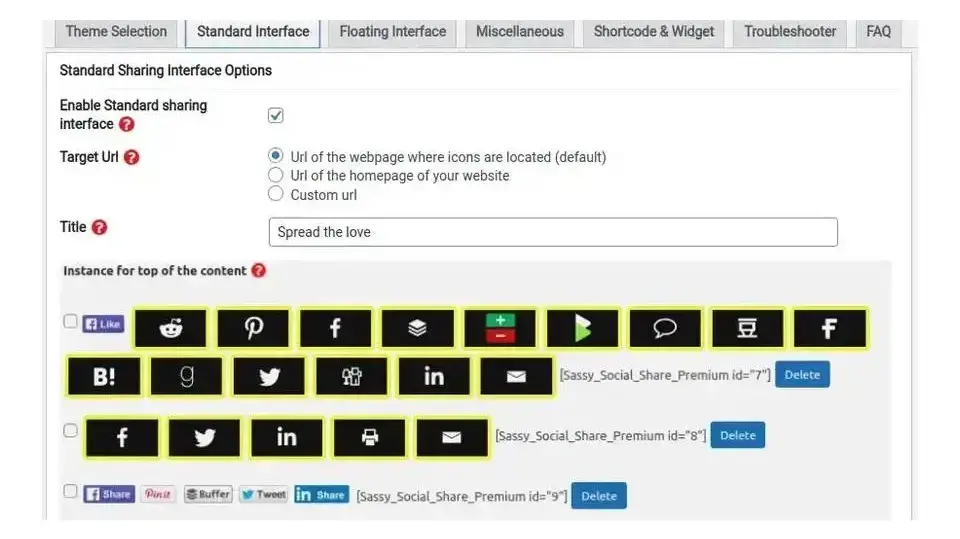
You can adjust the order of your buttons, as well as if you wish to add some words before them, in order to attract people to click. If you don’t wish to use any words, remove the “Spread the love” default wording.
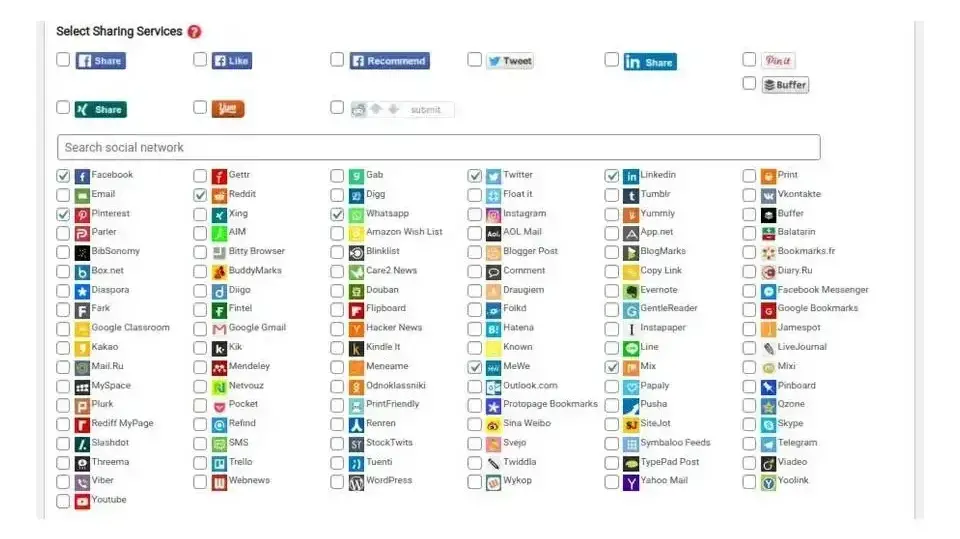
Select the social networks you wish to offer your visitors to be able to share to. Be responsible by not choosing all of them, but the ones not only you have a presence at, but most of your visitors and target audience frequent.

With Sassy Social Share, you can display your buttons at the bottom and top of posts. For blog posts, you should opt to select both, as it increases the chance of those social share buttons in WordPress being seen.
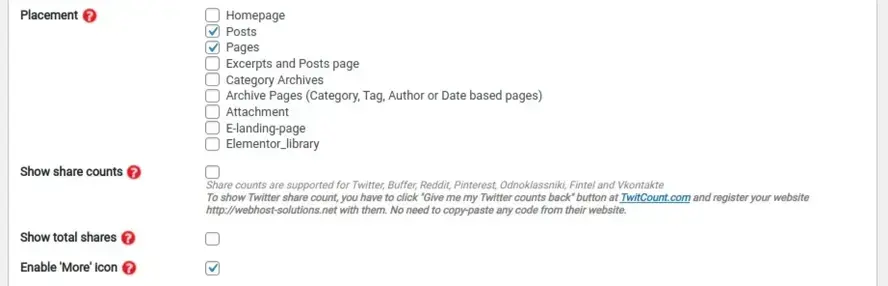
Lastly, adjust your buttons placement settings by post type or taxonomy archive page. Make sure to not select the option to show share counts. It’s not necessary, and could deter people from sharing if you have next to nothing in share count.
That’s pretty much most of the settings you should know in order to add social share buttons in WordPress.
You can also learn more about Sassy Social Share and more configuration options here.
In Summary
If you don’t have any social share buttons on your website, it’s super important to get that resolved as soon as possible. Once you have, start encouraging your readers to share your articles. It’s definitely okay to ask them within your content, to share your stuff.
Additionally, make sure to test your social share button’s performance by running A/B tests and monitoring how they convert, so you can place them in the spot that your website visitors see the best.
Frequently Asked Questions
Is security concerned with social networking software?
Security and safety are a concern for every user and software company. This is also true when it comes to social networking applications, especially given the fact that a lot of people share information with the service.
Are WordPress-free themes safe?
People often think that free themes have low quality. However, free WordPress themes actually have high quality and are free to use.
What is managed WordPress hosting?
Managed WordPress hosting means that the hosting providers handle the management, administration, and support of the infrastructure of your WordPress website.
What is the best WordPress migration plugin?
Some of the best WordPress migration plugins are Bluehost Migrator, Migrate DB Pro, BackupBuddy, Migrate Guru, JetPack, Duplicator, and more.

Nile Flores is a long time professional blogger, as well as WordPress website designer and developer from the St. Louis Metro East. Nile blogs at NileFlores.com, where she’s passionate about helping website owners, whether they’re small business owners or bloggers. She teaches about Blogging, Social Media, Search Engine Optimization, Website Design, and WordPress. Additionally, Nile loves to speak at WordCamps (WordPress conferences) across the United States. When Nile isn’t knee-deep in coding, she’s a proud mom of a college student, and enjoys oil painting, cigar smoking, nail art design, and practicing traditional Okinawan kempo karate.
View all posts by Nile Flores