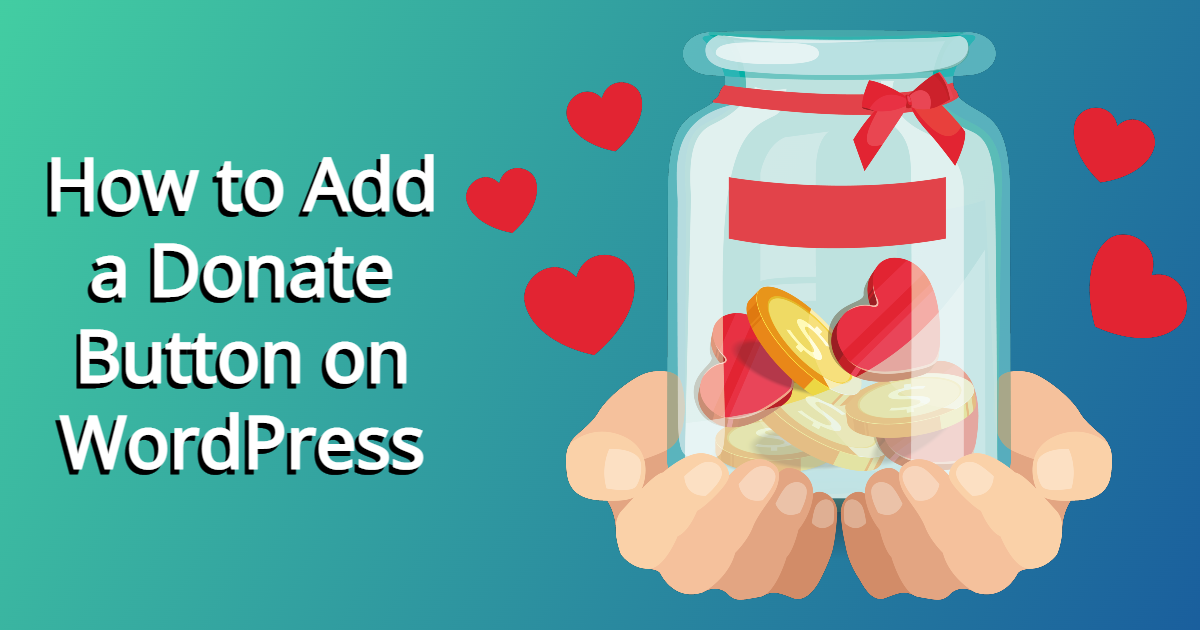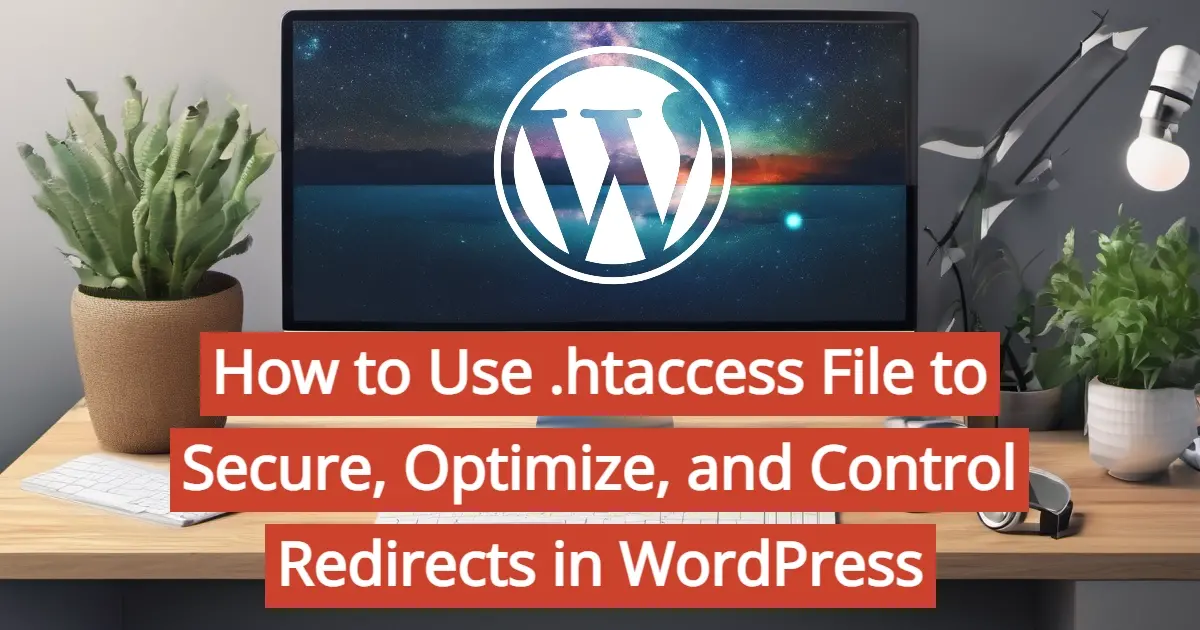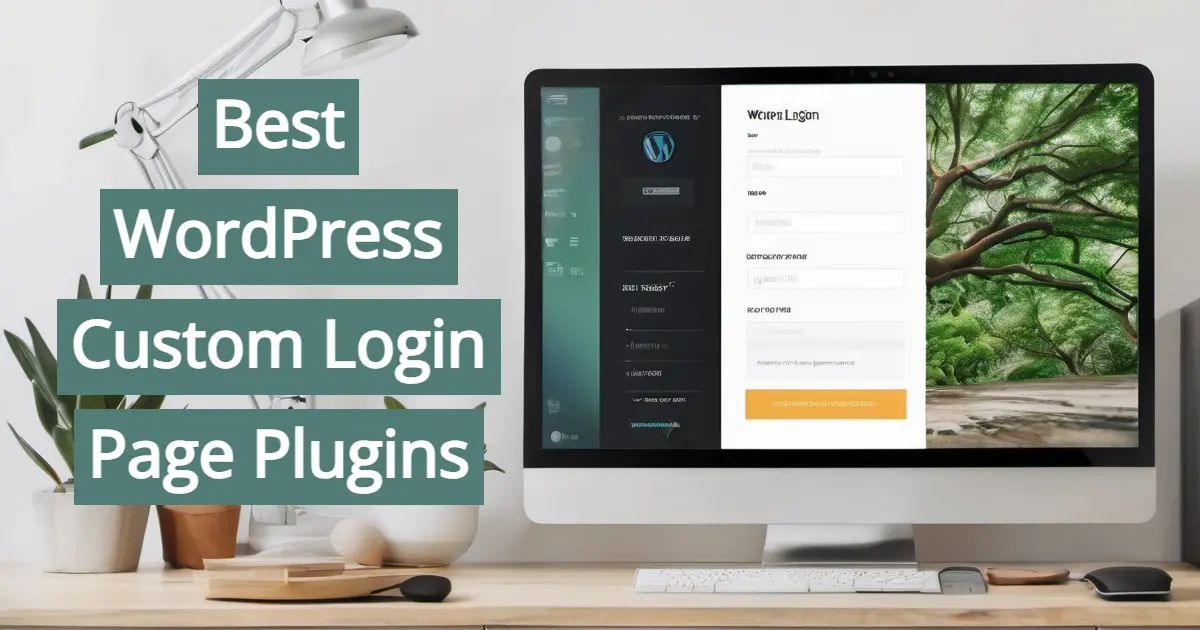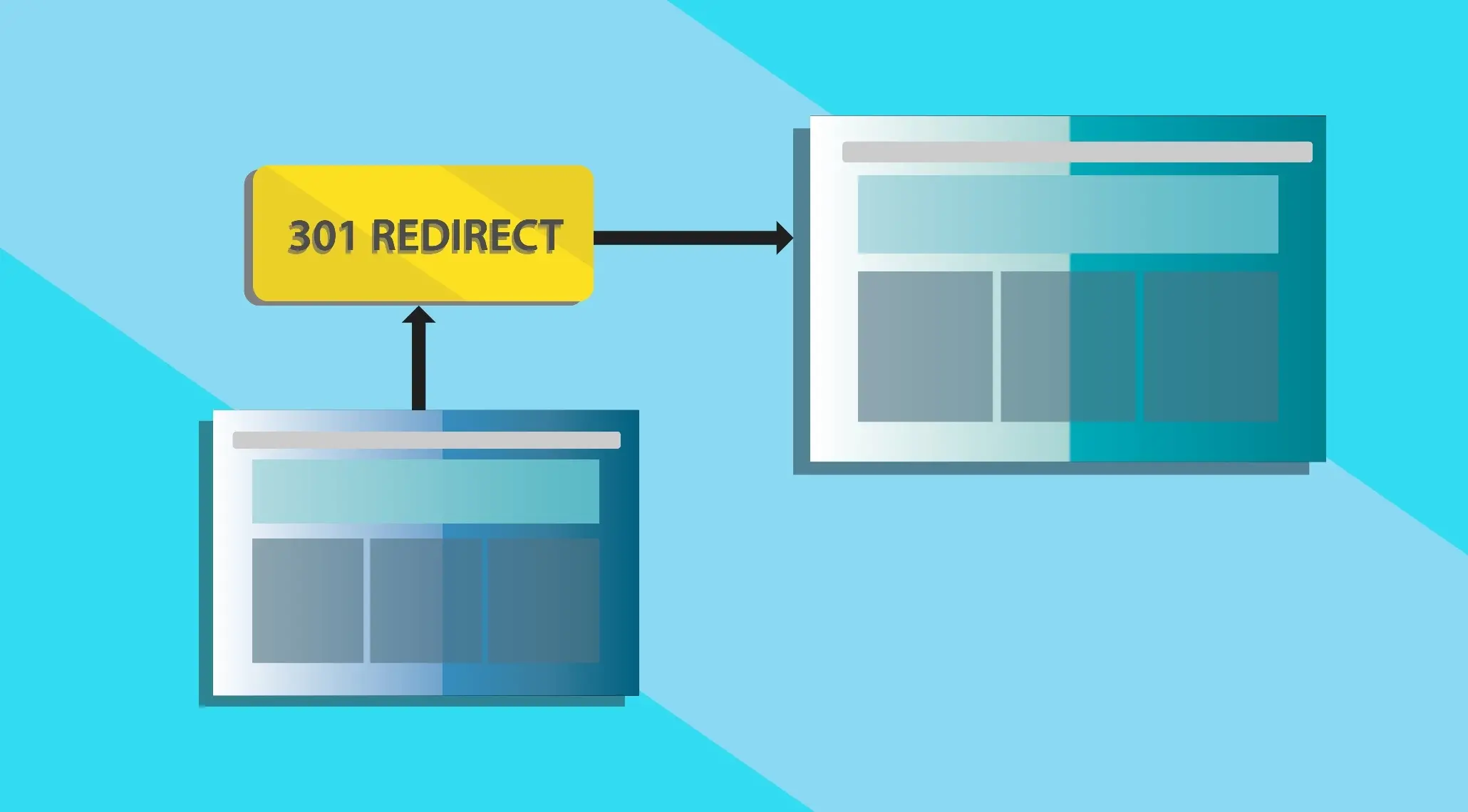Whether you’re a digital content creator looking to take tips from your readers or fans, or a non-profit that takes donations, there’s many ways you can do this with WordPress. By 2020, online donating grew by 21-percent, and over 67% of nonprofits accept donations via the Internet. If you haven't been accepting online donations, and think you’re unable to, then hopefully this post will help you in the right direction. In this article, you’ll learn how to add a donate button on WordPress.
When is it Okay to Accept Donations on your site?
The difference between accepting a payment for a service and a donation are usually different. With accepting a payment for a service, there is an expected give and take. With donations, it is done out of the giver’s heart to support a cause or person.
It’s okay to accept donations, but you may need to register your organization as a non-profit, and file taxes. Here’s a few ways to accept donations on your site.
If you're a non-profit organization that relies on donations.
If you’re a political figure that is raising money for your campaign.
If you’re a digital content creator accepting “tips”.
If you're a non-profit organization that relies on donations
Non-profit organizations are designed to not gain money, but provide a voluntary service for a special cause, like education, religion, human services, and more. Usually non-profit organizations need to register with their country’s government to accept donations under their chosen cause. In most cases, the person giving may not get anything in return, other than a report on how their money was used.
If you’re a political figure that is raising money for your campaign
Political figures often need donations from their supporters, in order to fund their campaigns. In fact, in the U.S., Americans donate under $100 toward politicians. While a lot of politicians do organize dinners and other events to fundraise, they can opt to offer ways to donate online too.
If you’re a digital content creator accepting “tips”
Using donations as a tip jar isn't seen a lot, as digital content creators usually turn to places like Patreon, or use a subscription-based method for their fans to access special content. In this case, there is a little bit of profit, but the giver’s usually are donating because they want to see more quality content. However, it is okay to accept donations, as a digital content creator. Please note that as a digital content creator, you must still include these donations when filing taxes.
How to Add a Donate Button on WordPress
Here’s a few ways to add a donate button on WordPress. Please note that some are solely focused on using PayPal as the payment processor. Some of these methods, like WPGive and WooCommerce offer other payment processor integrations. However, for this article, it’s mostly focused on PayPal.
Manually embed PayPal donation button
Use a a simple PayPal donation plugin for WordPress
GiveWP
Manually embed PayPal donation button
In order to accept donations, PayPal is probably one of the easiest ones to use. You will need a PayPal account and more than likely, since you’ll be accepting money being sent to you, you may need to verify with them that you’re a real person. Once you have, here are the steps to manually embed a PayPal donation button on WordPress.
Step 1. Go to Donations in your PayPal top menu’s navigation.
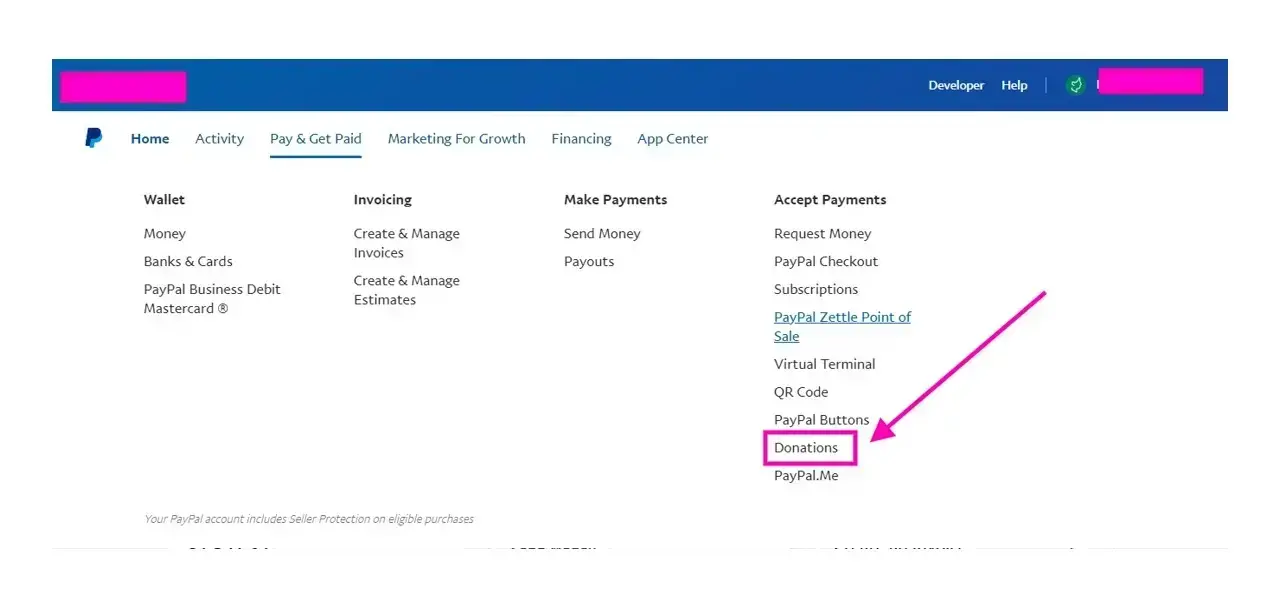
Step 2. Select the 2nd option, which is “Put a button on your website”.
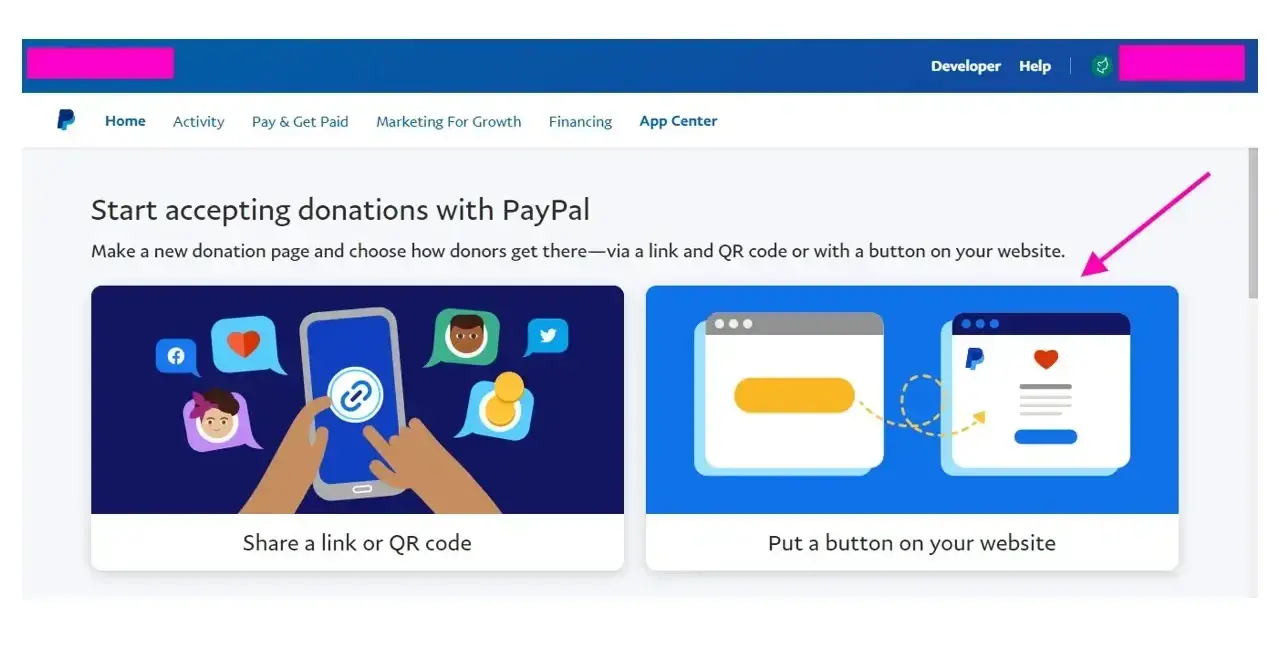
Step 3. Choose what type of button you want to use. You can use what PayPal offers, or your own custom donate button.
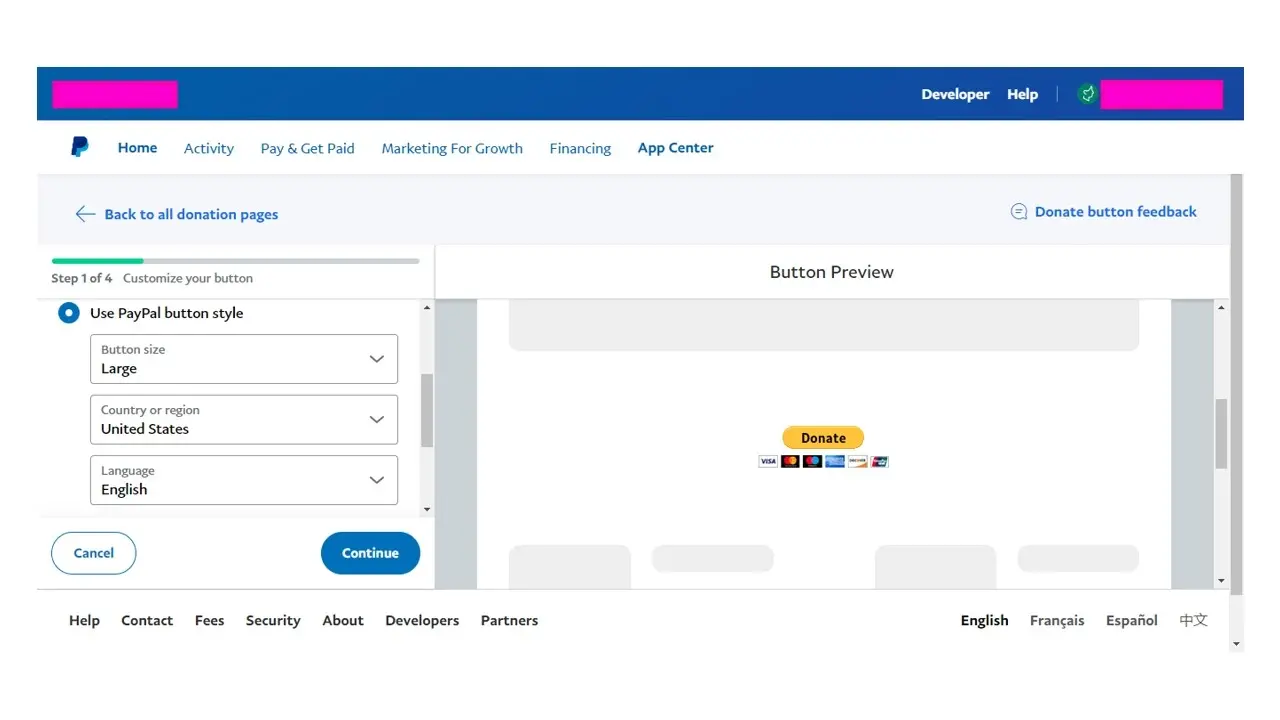
Step 4. Fill out details about your organization, the logo, how much people can minimally donate, whether you allow recurring donations, and even whether you want to collect the donors’ emails.
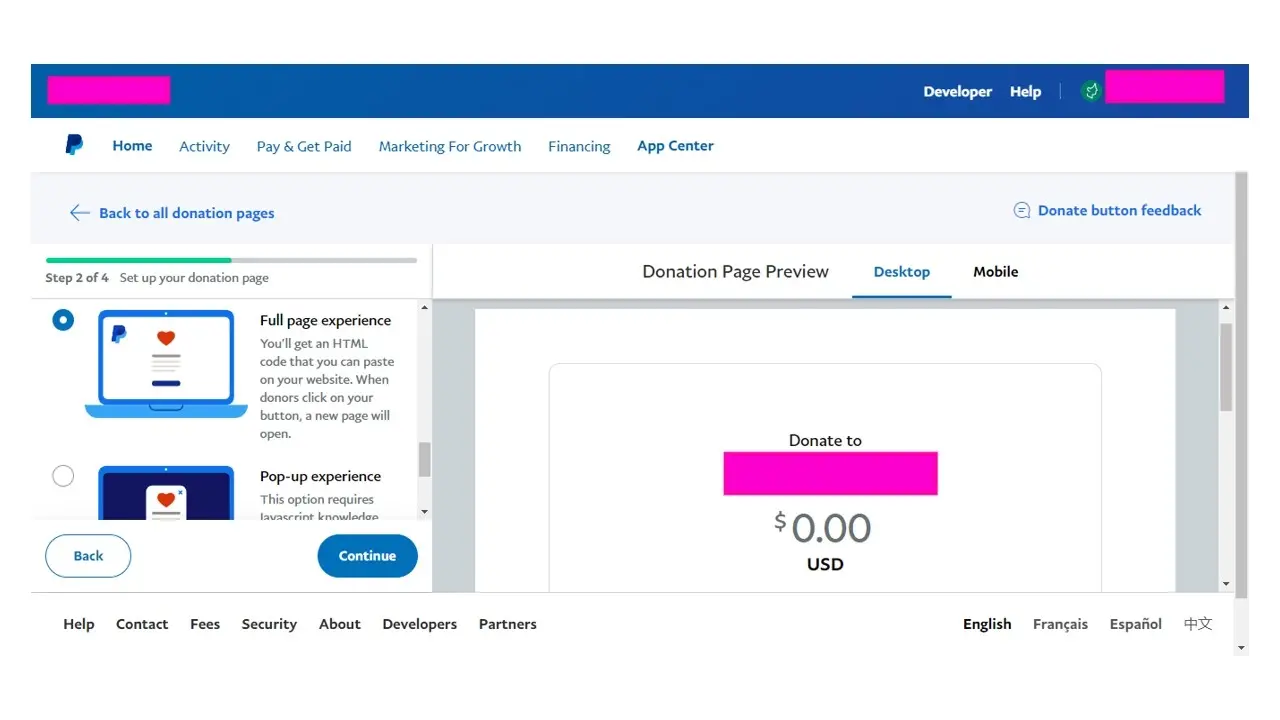
Step 5. Copy the link. You can even edit your donation button and page anytime. Just add a link on a post or page, and then you can copy the URL that PayPal gave you.
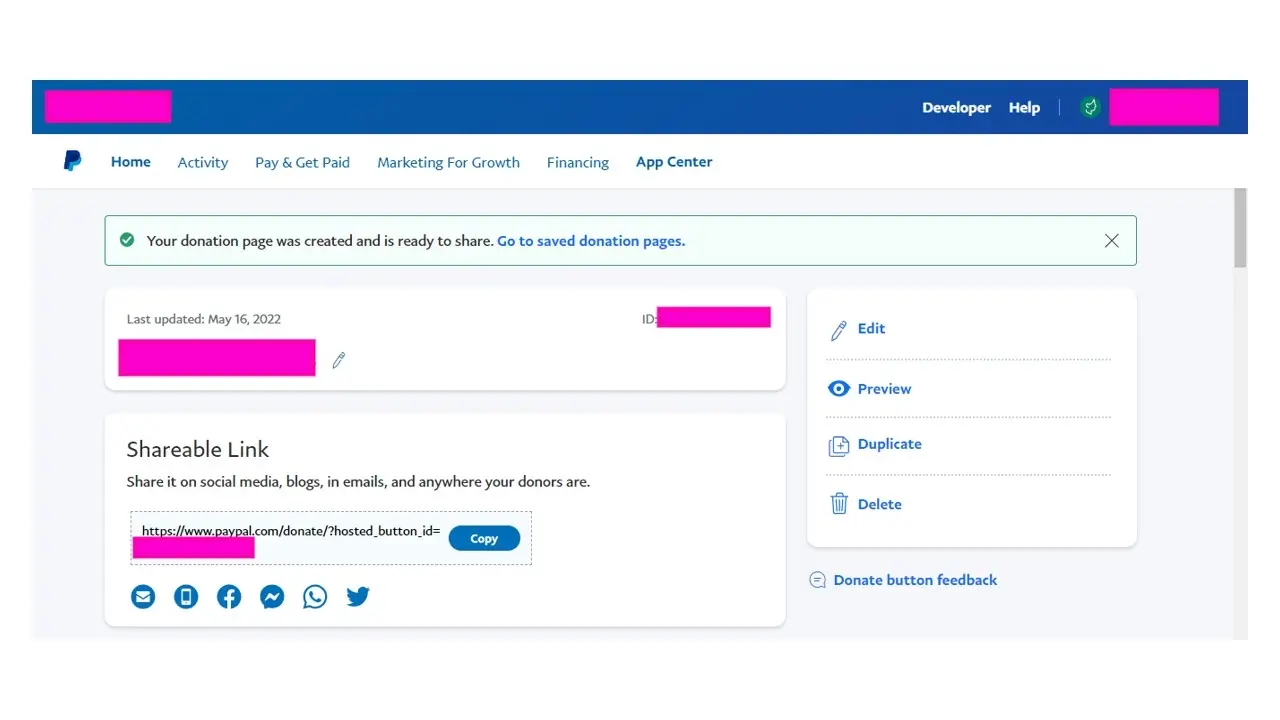
Use a a simple PayPal donation plugin for WordPress
The plugin to add a simple PayPal donation plugin for WordPress that is pretty good, is Easy Accept Payments for PayPal.
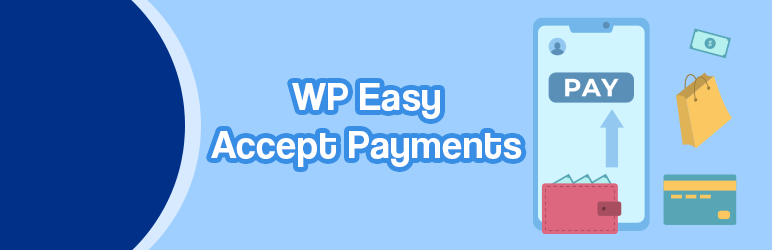
This plugin is free, and can enable your website to accept payments and donations.
Step 1. Install and activate the plugin in your WordPress admin area.
Step 2. Configure the settings, under Settings > WP PayPal Payment. You’ll need to add your PayPal email address, add some options for people to select what amount to donate, or even allow them to fill out their own amount.
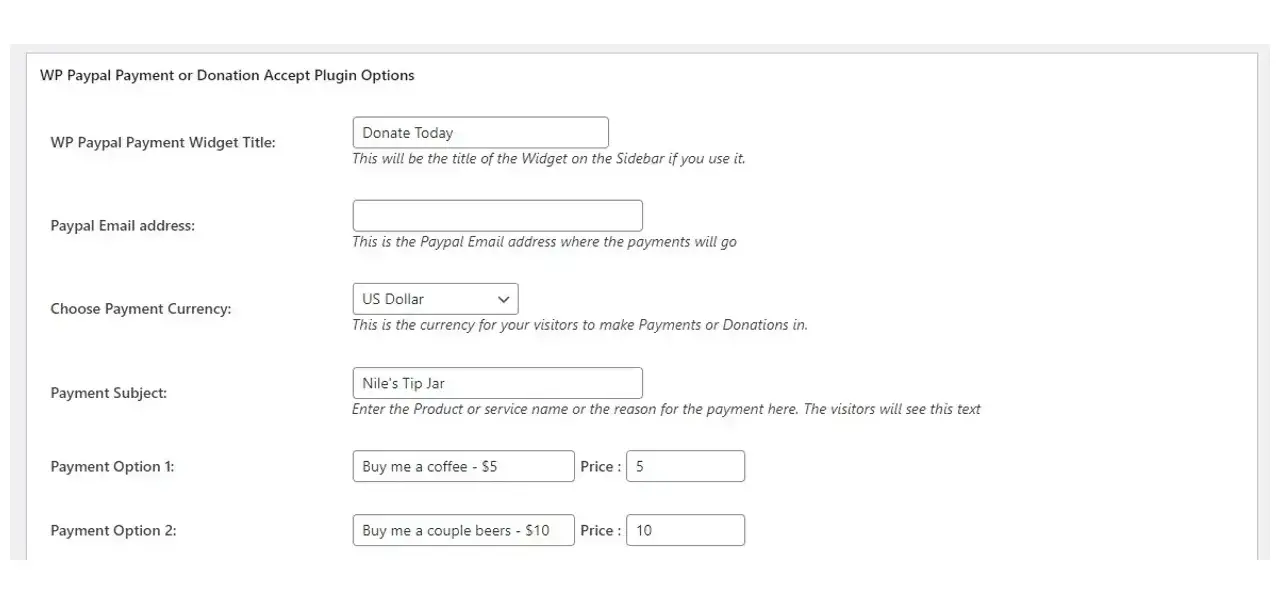
You’ll also want to select what button you want to display on you site, and after they’ve donated, what site URL to return to.
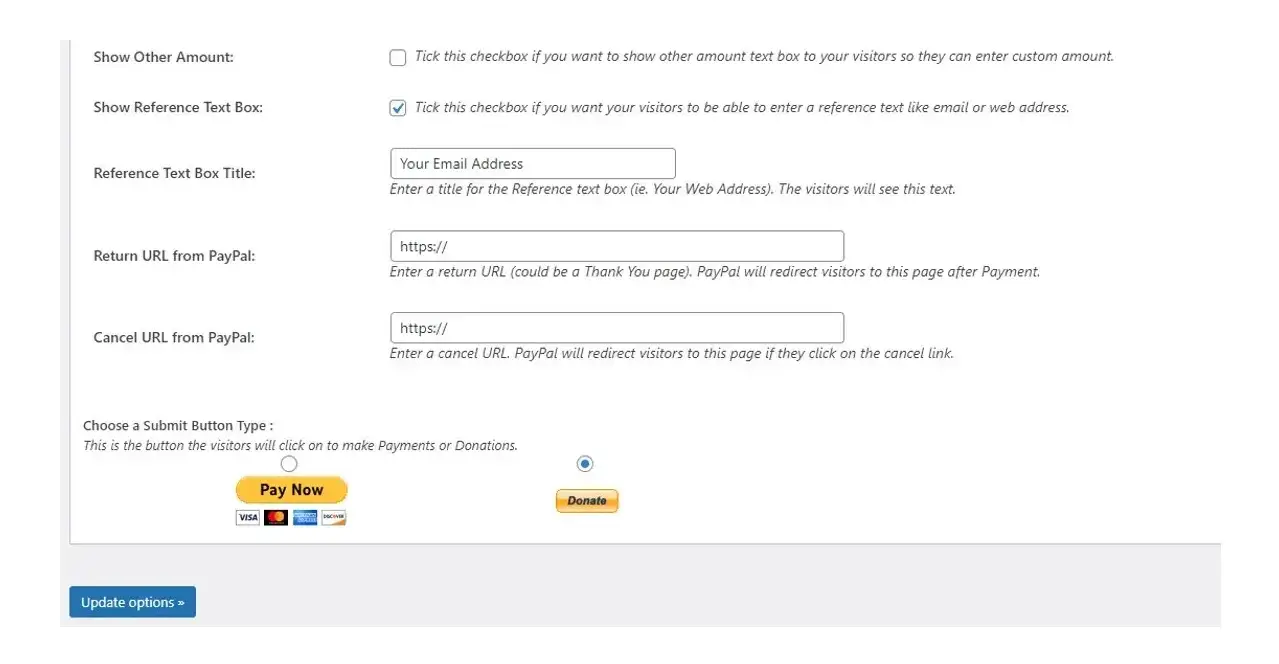
Step 3. Add the shortcode [wp_paypal_payment] to your posts or pages or widgets.
GiveWP
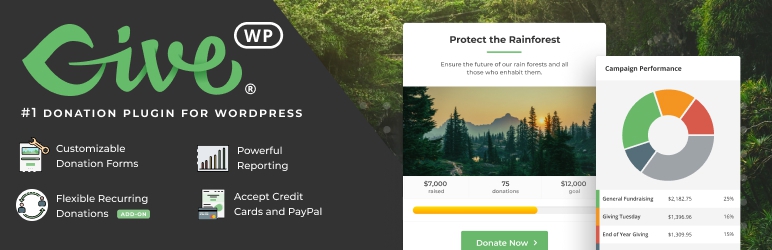
GiveWP is a robust plugin solely dedicated for those who want to accept donations. You can track the progress of your donations received, and even add beautiful front end donation pages.
Step 1. Install and activate GiveWP in your WordPress admin. Once activated, you’ll be prompted to go through an installation wizard.
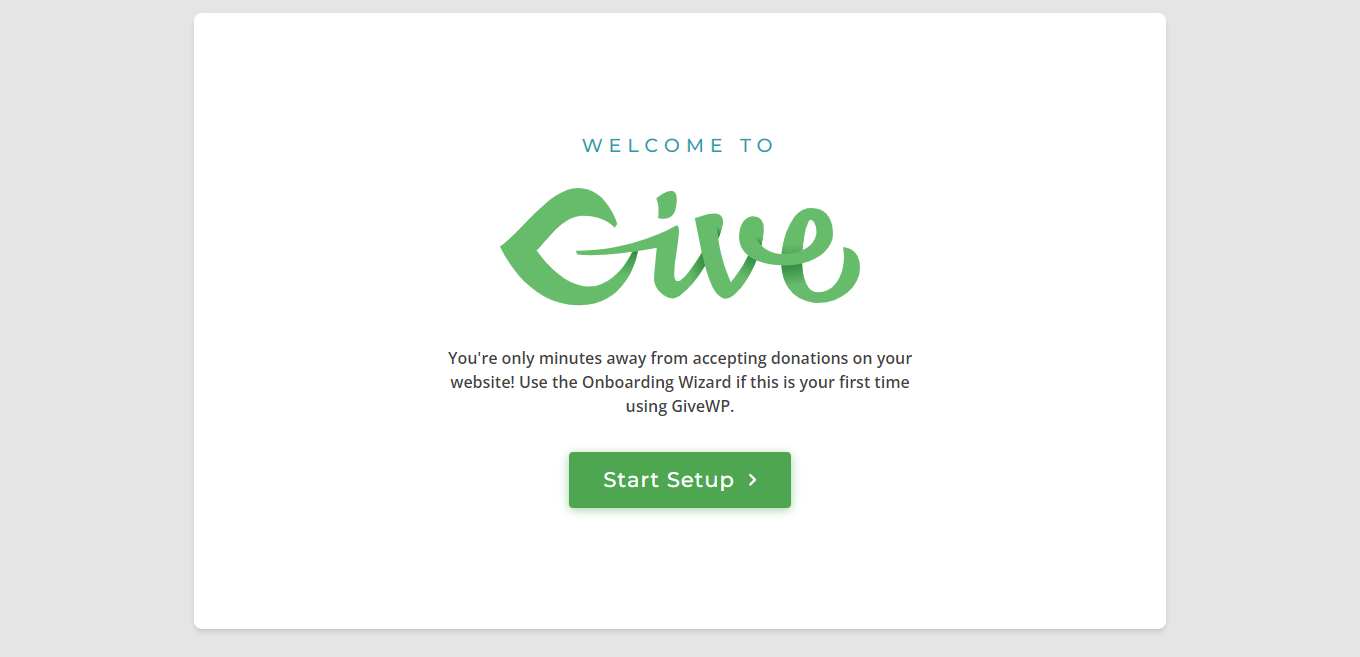
Step 2. Select what type of scenario that you’re wanting to accept donations under.
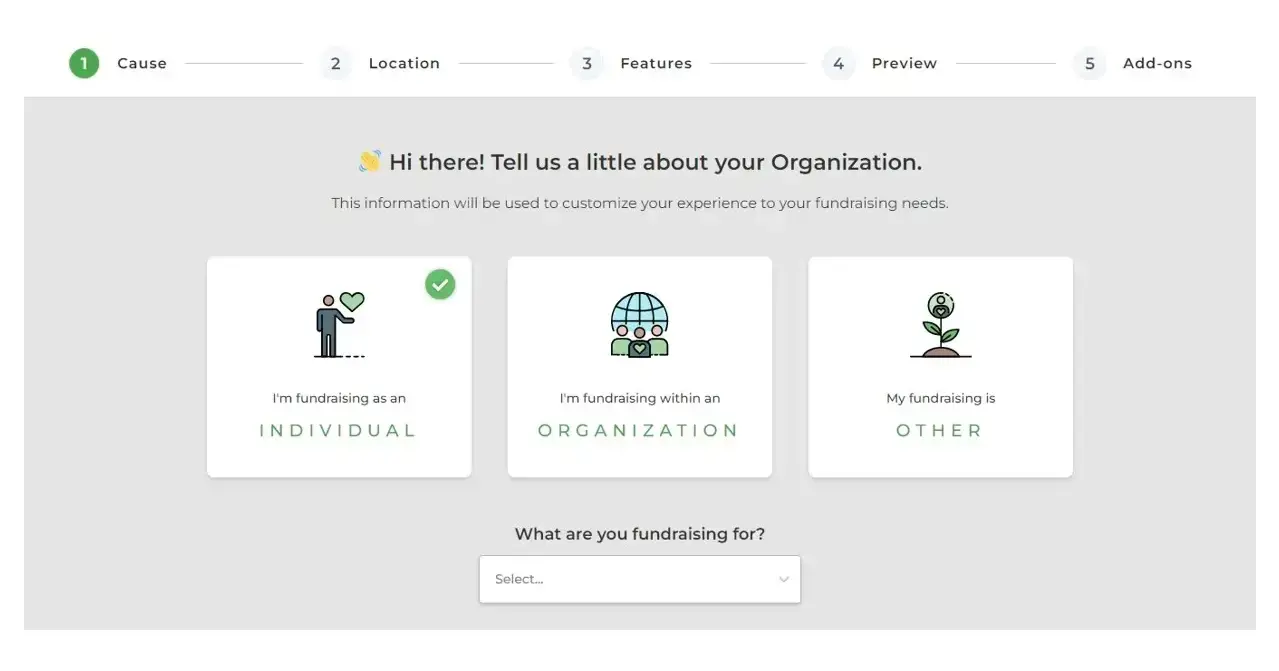
Once done, scroll down and you’ll see a big green button that says “Accept & Continue”.
Step 3. Select your own or your organization’s location, as well as preferred currency, and then scroll to the big green button that says “Continue”.
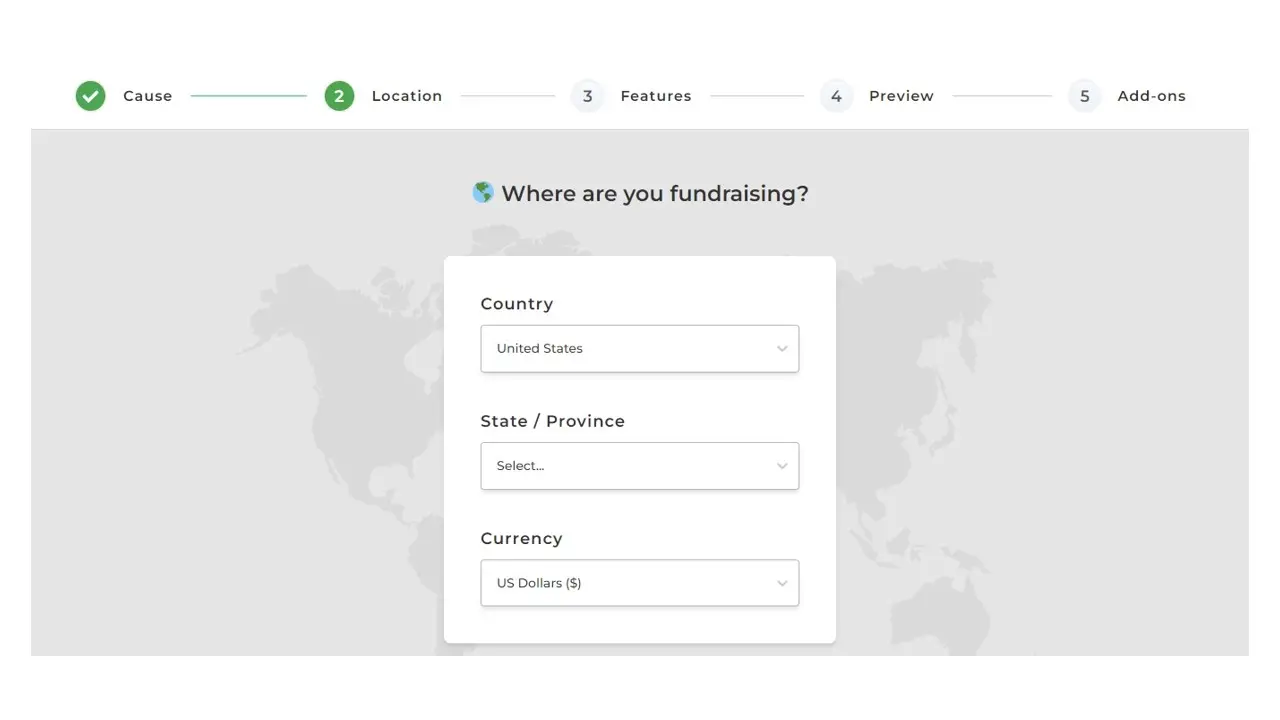
Step 4. Configure your form. You can add a donation goal, accept comments, add an option for offline or anonymous or company donations, and even display some terms and conditions. You can select as many as you want.
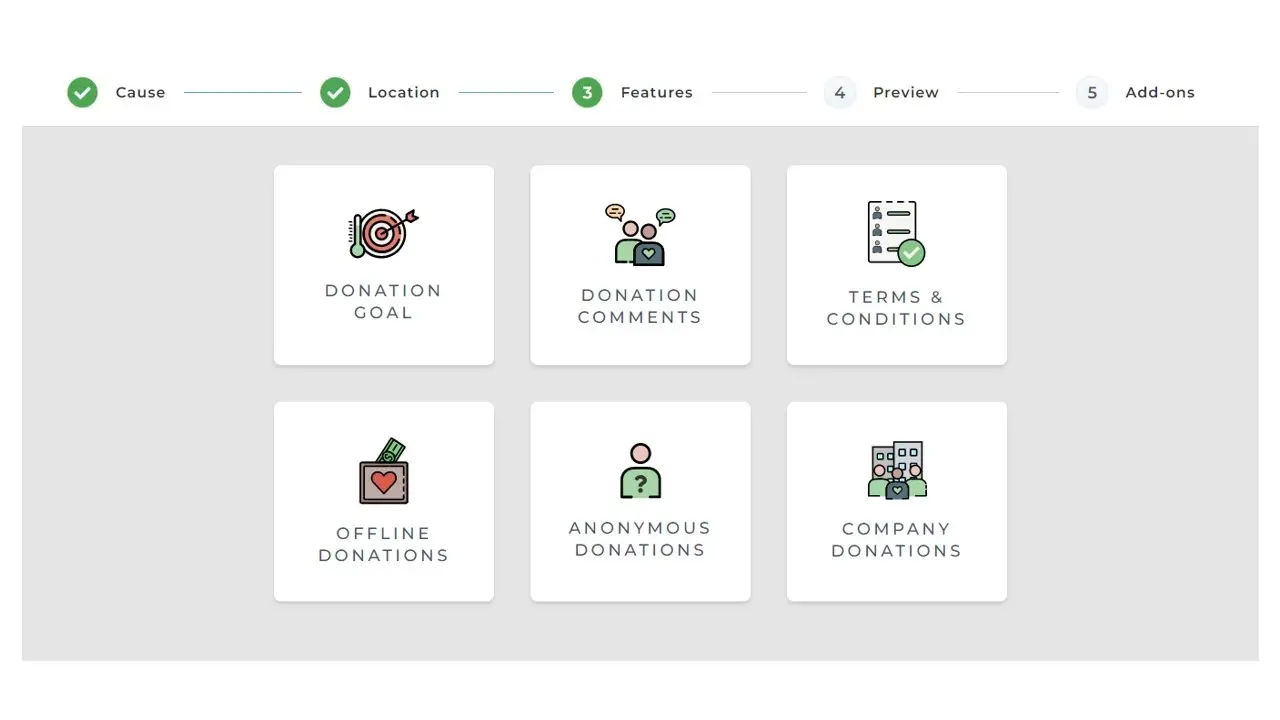
Step 5. Preview your donation form.
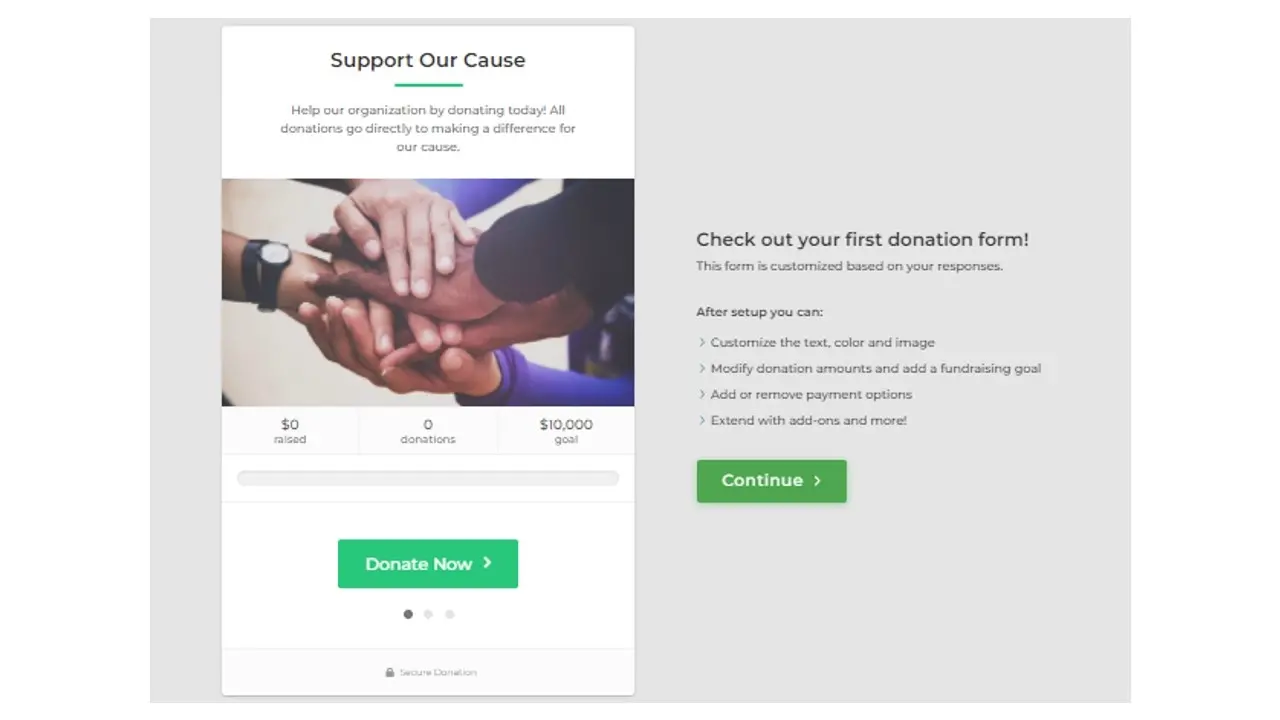
Step 6. These are if you want to accept recurring donations or any special extras. In most cases, if you just need something basic, you can just scroll down and click the “Continue” button.
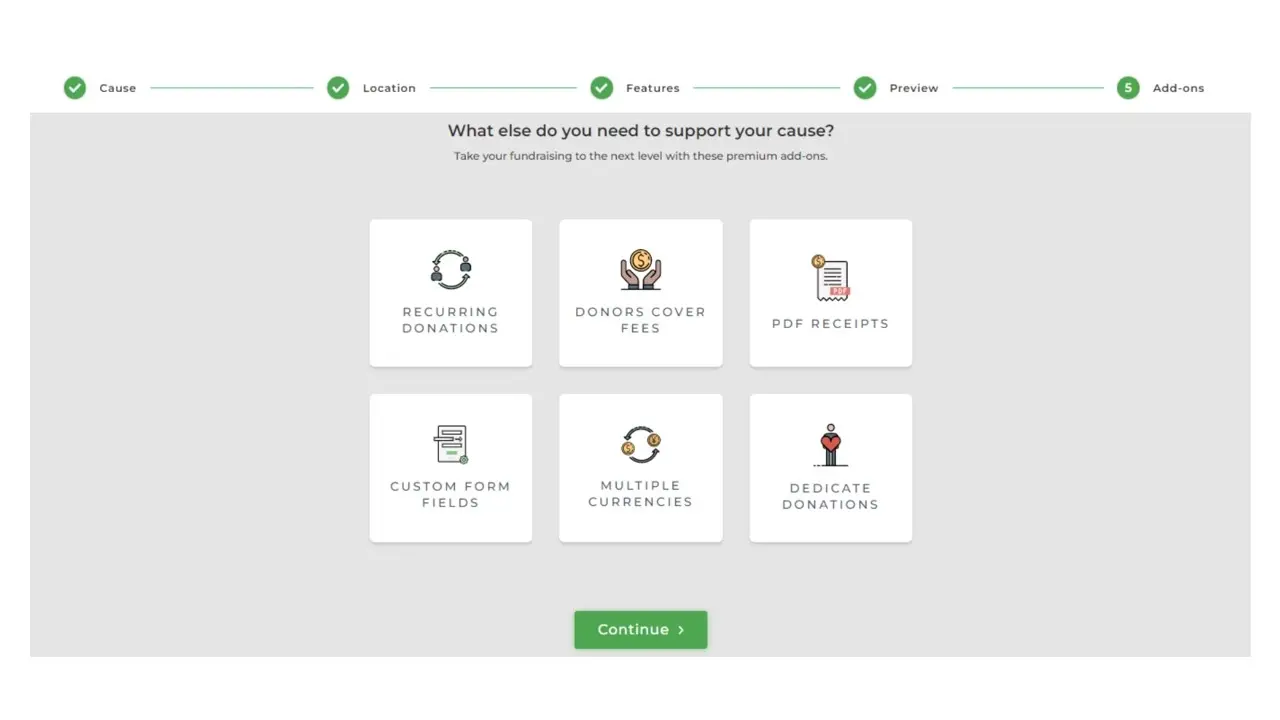
Step 7. Connect your plugin to your preferred Payment process. There’s a free version option for PayPal and Stripe. You will need to log into PayPal and select a few options in order to sync GiveWP with your payment processor.
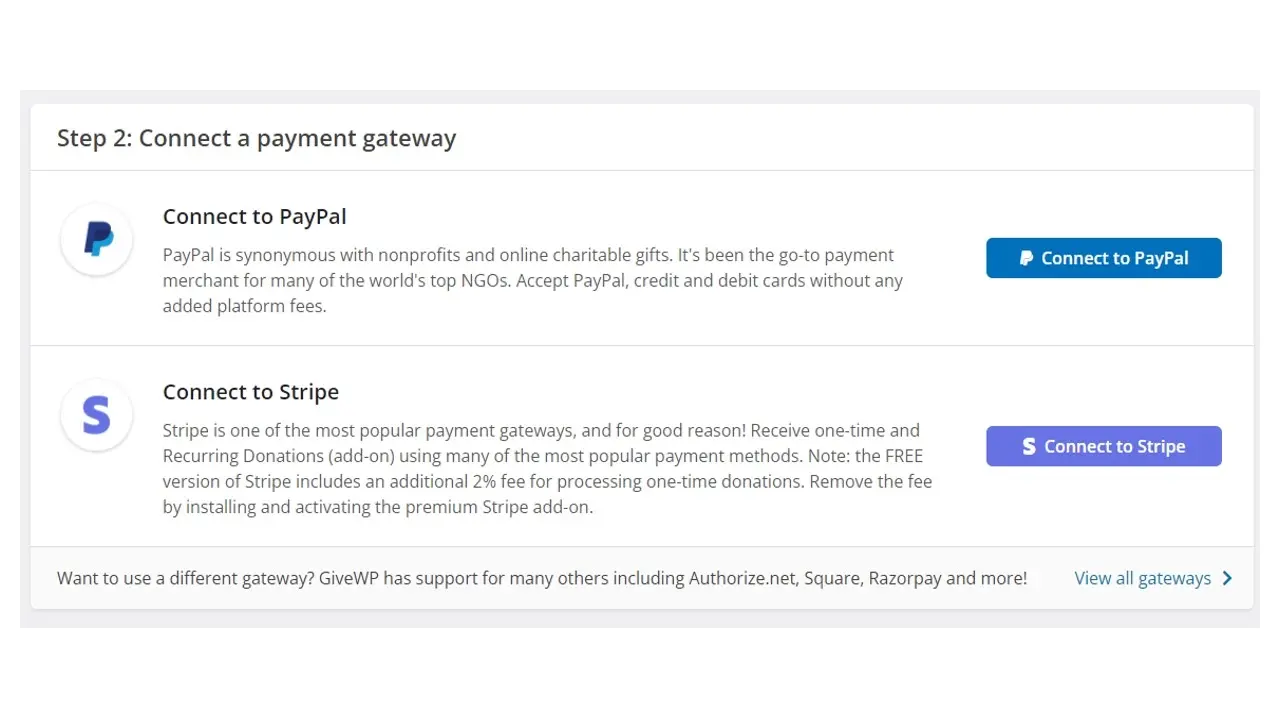
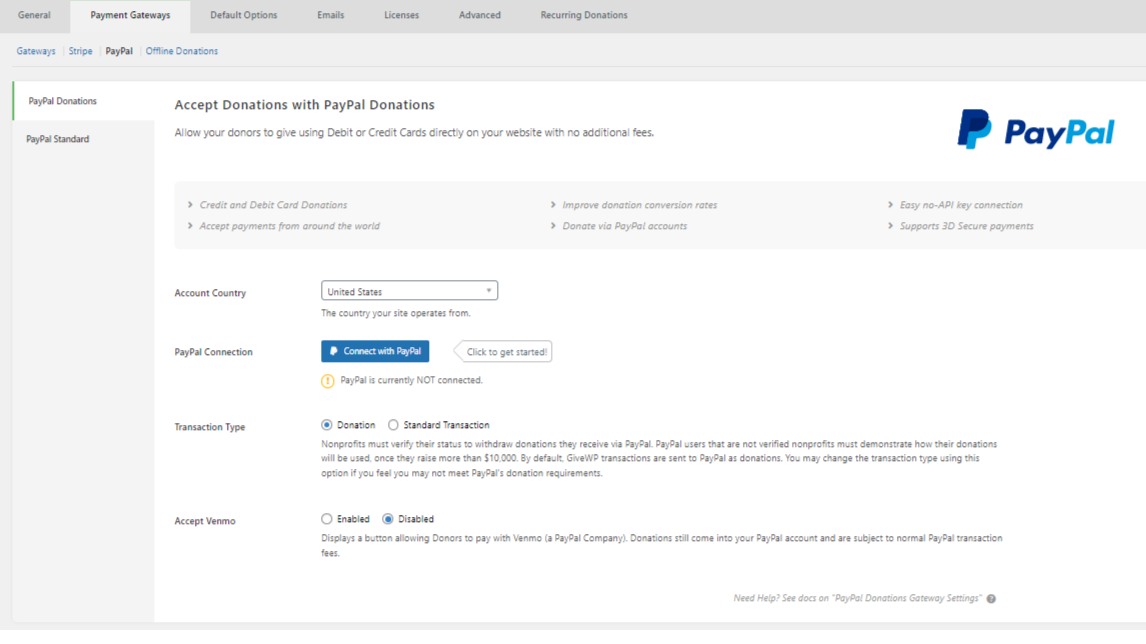
Step 8. You can add a form using a shortcode, or in the post or page editor, add a new block, and type Give, to get the donation form.
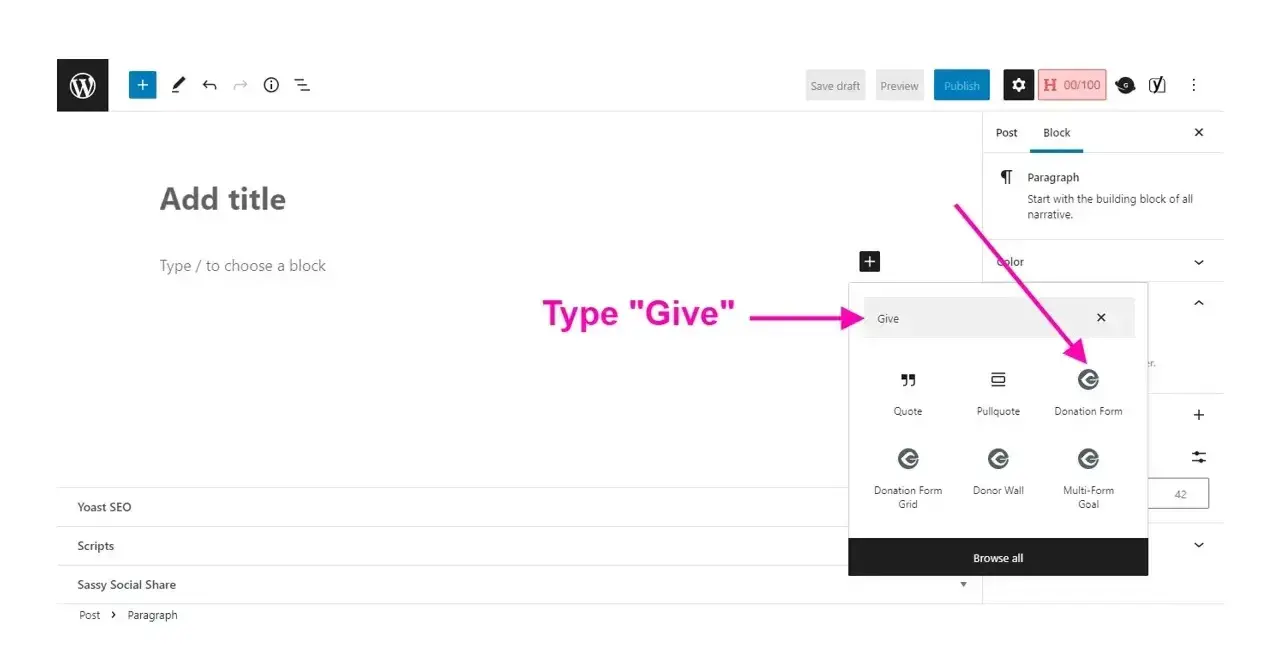
Step 9. Select the donation form you want to use.
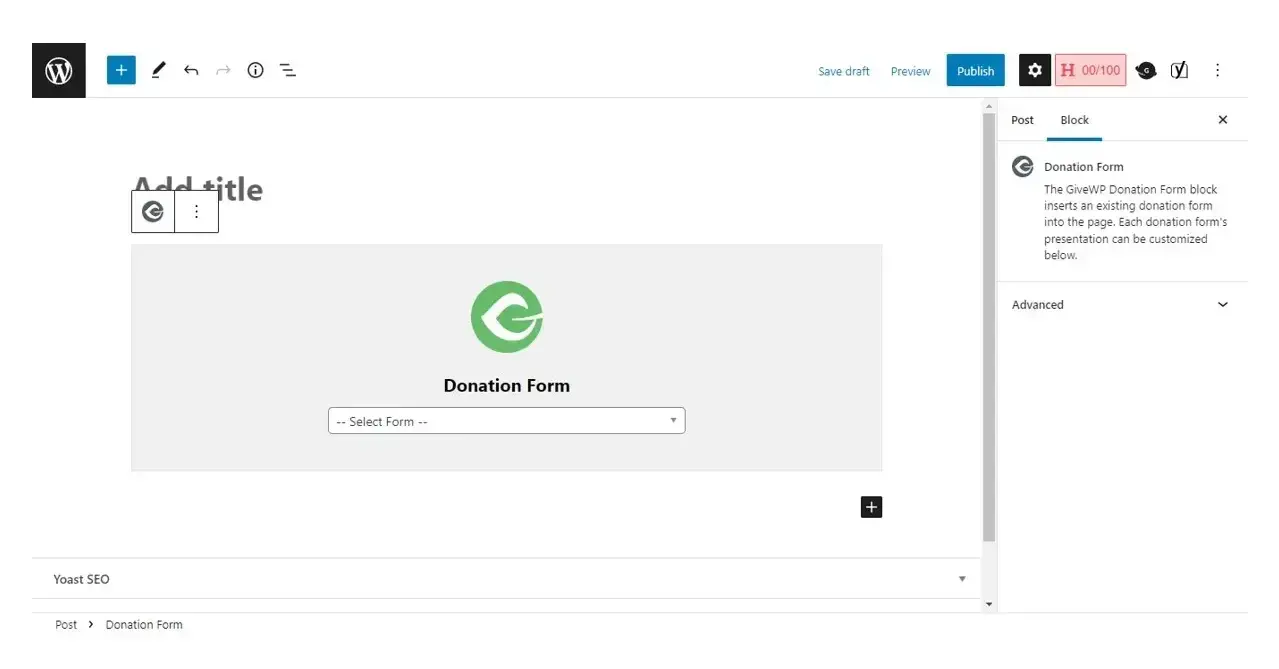
After selecting the donation form that you want, you will see a live preview of it in the editor. You can add a page title and more content if you desire. Simply click the Publish button, and your donation form will be live.
In Summary
Aside from the methods listed in this article, there are hundreds of other similar plugins that can also help you add a donate button on WordPress, whether it’s PayPal, Stripe, Square, Authorize.NET, or more. Whether your non-profit organization is new or has existed for some time, the WordPress community has made it very accessible for you to accept donations.
Frequently Asked Questions
How can I make my blog profitable?
One of the simplest methods to start earning money from a blog is selling digital products, affiliate marketing, and displaying ads.
How much work does it take to turn a profit?
If you have a large audience and good content, affiliate marketers could be turning a good profit in just a few weeks. Reselling will take a lot longer as you need time to get customers on board.
Is a WordPress blog free?
Anyone can download, use, customize, and edit the WordPress code as long as they release it under the GNU General Public License (GPL). Even though the software is free, you can end up paying for things like premium support and hosting.
Can I use WordPress hosting without a WordPress site?
Generally, no. The servers will be optimized to WordPress websites only, and those choosing a managed service will have to build their site using the platform.

Nile Flores is a long time professional blogger, as well as WordPress website designer and developer from the St. Louis Metro East. Nile blogs at NileFlores.com, where she’s passionate about helping website owners, whether they’re small business owners or bloggers. She teaches about Blogging, Social Media, Search Engine Optimization, Website Design, and WordPress. Additionally, Nile loves to speak at WordCamps (WordPress conferences) across the United States. When Nile isn’t knee-deep in coding, she’s a proud mom of a college student, and enjoys oil painting, cigar smoking, nail art design, and practicing traditional Okinawan kempo karate.
View all posts by Nile Flores